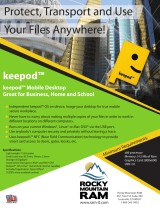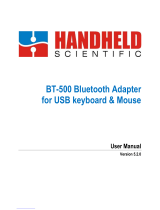Page is loading ...

Using VMware Horizon Client for Mac
OS X
June 2015
Horizon Client
This document supports the version of each product listed and
supports all subsequent versions until the document is
replaced by a new edition. To check for more recent editions
of this document, see http://www.vmware.com/support/pubs.
EN-001482-03

Using VMware Horizon Client for Mac OS X
2 VMware, Inc.
You can find the most up-to-date technical documentation on the VMware Web site at:
http://www.vmware.com/support/
The VMware Web site also provides the latest product updates.
If you have comments about this documentation, submit your feedback to:
Copyright
©
2010–2015 VMware, Inc. All rights reserved. Copyright and trademark information.
VMware, Inc.
3401 Hillview Ave.
Palo Alto, CA 94304
www.vmware.com

Contents
Using VMware Horizon Client for Mac OS X 5
1
Setup and Installation 7
System Requirements for Mac Clients 7
System Requirements for Real-Time Audio-Video 8
Smart Card Authentication Requirements 9
Supported Desktop Operating Systems 9
Preparing View Connection Server for Horizon Client 10
Install Horizon Client on Mac OS X 10
Add Horizon Client to Your Dock 11
Configuring Certificate Checking for End Users 11
Configure Advanced SSL Options 12
Configuring Log File Collection Values 13
Horizon Client Data Collected by VMware 13
2
Using URIs to Configure Horizon Client 17
Syntax for Creating vmware-view URIs 17
Examples of vmware-view URIs 20
3
Managing Remote Desktop and Application Connections 23
Connect to a Remote Desktop or Application for the First Time 23
Share Access to Local Folders and Drives 25
Hide the VMware Horizon Client Window 27
Configure Horizon Client to Select a Smart Card Certificate 27
Configure Keyboard Shortcut Mappings 28
Considerations for Mapping Operating System Keyboard Shortcuts 29
Certificate Checking Modes for Horizon Client 29
Searching for Desktops or Applications 30
Select a Favorite Remote Desktop or Application 31
Switch Desktops or Applications 32
Log Off or Disconnect 32
Connecting to a View Server at Horizon Client Launch 34
Autoconnect to a Remote Desktop 34
Configure Reconnect Behavior for Remote Applications 34
Removing a View Server Shortcut from the Home Screen 35
Reordering Shortcuts 35
Roll Back a Desktop 36
4
Using a Microsoft Windows Desktop or Application on a Mac 37
Feature Support Matrix for Mac OS X 37
Internationalization 39
VMware, Inc.
3

Monitors and Screen Resolution 39
Connect USB Devices 40
Configuring USB Redirection on a Mac OS X Client 43
USB Redirection Properties 44
USB Device Families 46
Turn on Logging for USB Redirection 47
Using the Real-Time Audio-Video Feature for Webcams and Microphones 48
When You Can Use Your Webcam 48
Select a Default Microphone on a Mac OS X Client System 48
Configuring Real-Time Audio-Video on a Mac OS X Client 49
Configure a Preferred Webcam or Microphone on a Mac OS X Client System 50
Copying and Pasting Text and Images 52
Using Remote Applications 52
Use a Local IME with Remote Applications 53
Saving Documents in a Remote Application 53
Printing from a Remote Desktop or Application 54
Enabling Virtual Printing on the Mac OS X Client 54
Set Printing Preferences for the Virtual Printer Feature on a Remote Desktop 55
Using USB Printers 56
PCoIP Client-Side Image Cache 56
5
Troubleshooting Horizon Client 57
Reset a Remote Desktop or Application 57
Uninstalling Horizon Client 58
Index 59
Using VMware Horizon Client for Mac OS X
4 VMware, Inc.

Using VMware Horizon Client for Mac OS X
Using VMware Horizon Client for Mac OS X provides information about installing and using VMware
Horizon
®
Client™ software on a Mac to connect to a remote desktop or application in the datacenter.
This information is intended for administrators who need to set up a View deployment that includes Mac
client devices. The information is written for experienced system administrators who are familiar with
virtual machine technology and datacenter operations.
VMware, Inc. 5

Using VMware Horizon Client for Mac OS X
6 VMware, Inc.

Setup and Installation 1
Setting up a View deployment for Mac clients involves using certain View Connection Server configuration
settings, meeting the system requirements for View servers and Mac clients, and downloading and
installing Horizon Client for Mac from the VMware Web site.
This chapter includes the following topics:
n
“System Requirements for Mac Clients,” on page 7
n
“System Requirements for Real-Time Audio-Video,” on page 8
n
“Smart Card Authentication Requirements,” on page 9
n
“Supported Desktop Operating Systems,” on page 9
n
“Preparing View Connection Server for Horizon Client,” on page 10
n
“Install Horizon Client on Mac OS X,” on page 10
n
“Add Horizon Client to Your Dock,” on page 11
n
“Configuring Certificate Checking for End Users,” on page 11
n
“Configure Advanced SSL Options,” on page 12
n
“Configuring Log File Collection Values,” on page 13
n
“Horizon Client Data Collected by VMware,” on page 13
System Requirements for Mac Clients
You can install Horizon Client for Mac OS X on all 64-bit Intel-based models that use the Mac OS X 10.6.8 or
later operating system.
The Mac on which you install Horizon Client, and the peripherals it uses, must meet certain system
requirements.
Model
64-bit Intel-based Mac
Memory
At least 2GB of RAM
Operating systems
n
Mac OS X Snow Leopard (10.6.8)
n
Mac OS X Lion (10.7)
n
Mac OS X Mountain Lion (10.8.x)
n
Mac OS X Mavericks (10.9.x)
n
Mac OS X Yosemite (10.10.x)
VMware, Inc. 7

You must install Horizon Client on Mac OS X Mountain Lion (10.8) or later
to use remote applications. Remote applications do not appear in
Horizon Client if the client system is running an earlier version of OS X.
NOTE Horizon Client 3.4 is not supported on Mac OS X Snow Leopard
(10.6.8) and Mac OS X Lion 10.7) operating systems.
View Connection
Server, Security Server,
and View Agent
Latest maintenance release of View 5.3.x and later releases
If client systems connect from outside the corporate firewall, VMware
recommends that you use a security server. With a security server, client
systems will not require a VPN connection.
Remote applications are available on Horizon 6.0 with View and later
servers.
Display protocol for
View
PCoIP or RDP
Software Requirements
for RDP
Remote Desktop Connection Client for Mac from Microsoft, versions 2.0
through 2.1.1. You can download this client from the Microsoft Web site.
NOTE Horizon Client for Mac OS X does not work with Microsoft Remote
Desktop 8.0 and later releases.
Smart cards
See “Smart Card Authentication Requirements,” on page 9.
System Requirements for Real-Time Audio-Video
Real-Time Audio-Video works with standard webcam, USB audio, and analog audio devices, and with
standard conferencing applications like Skype, WebEx, and Google Hangouts. To support Real-Time Audio-
Video, your View deployment must meet certain software and hardware requirements.
View remote desktop
The desktops must have View Agent 5.3 or later installed. For View Agent
5.3 desktops, the desktops must also have the corresponding Remote
Experience Agent installed. For example, if View Agent 5.3 is installed, you
must also install the Remote Experience Agent from View 5.3 Feature Pack 1.
See the View Feature Pack Installation and Administration document for View. If
you have View Agent 6.0 or later, no feature pack is required. Real-Time
Audio-Video is not supported in remote applications.
Horizon Client computer
or client access device
n
Real-Time Audio-Video is supported on Mac OS X Mountain Lion (10.8)
and later. It is disabled on all earlier Mac OS X operating systems.
n
The webcam and audio device drivers must be installed, and the
webcam and audio device must be operable, on the client computer. To
support Real-Time Audio-Video, you do not have to install the device
drivers on the desktop operating system where View Agent is installed.
Display protocol for
View
PCoIP
Real-Time Audio-Video is not supported in RDP desktop sessions.
Using VMware Horizon Client for Mac OS X
8 VMware, Inc.

Smart Card Authentication Requirements
Client systems that use a smart card for user authentication must meet certain requirements.
VMware recommends using a Mac OS X Mavericks (10.9) or later operating system on your client system.
The following smart cards were tested:
n
U.S. Department of Defense Common Access Card (CAC)
n
U.S. Federal Government Personal Identity Verification (PIV), also called FIPS-201
Each client system that uses a smart card for user authentication must have the following software and
hardware:
n
Horizon Client
n
A compatible smart card reader
n
Product-specific application drivers
You must also install product-specific application drivers on the remote desktops or Microsoft RDS host. For
Windows 7 remote desktops, the operating system installs the related driver when you insert a smart card
reader and PIV card. For Windows XP and Windows Vista remote desktops, you can install the related
driver by using ActivIdentify ActivClient.
Users who authenticate with smart cards must have a smart card and each smart card must contain a user
certificate. When you generate a certificate for a blank PIV card, enter the path to the server truststore file on
the View Connection Server or security server host on the Crypto Provider tab in the PIV Data Generator
tool. For information about creating a server truststore file, see "Configure Smart Card Authentication" in
the View Administration document.
In addition to meeting these requirements for Horizon Client systems, other View components must meet
certain configuration requirements to support smart cards:
n
For information about configuring View servers to support smart card use, see the topic "Configure
Smart Card Authentication," in the View Administration document.
NOTE Smart cards are supported only with View 5.3.2 or later servers and desktops.
n
For information about tasks you might need to perform in Active Directory to implement smart card
authentication, see the topics about preparing Active Directory for smart card authentication, in the
View Installation document.
Supported Desktop Operating Systems
Administrators create virtual machines with a guest operating system and install View Agent in the guest
operating system. End users can log in to these virtual machines from a client device.
For a list of the supported Windows guest operating systems, see the "Supported Operating Systems for
View Agent" topic in the View 5.x or 6.x installation documentation.
Some Linux guest operating systems are also supported if you have View Agent 6.1.1 or later and
Horizon Client 3.4. For information about system requirements, configuring Linux virtual machines for use
in Horizon 6, and a list of supported features, see Setting Up Horizon 6 for Linux Desktops, which is part of the
Horizon 6, version 6.1 documentation.
Chapter 1 Setup and Installation
VMware, Inc. 9

Preparing View Connection Server for Horizon Client
Administrators must perform specific tasks to enable end users to connect to remote desktops and
applications.
Before end users can connect to View Connection Server or a security server and access a remote desktop or
application, you must configure certain pool settings and security settings:
n
If you are using a security server, as VMware recommends, verify that you are using the latest
maintenance releases of View Connection Server 5.3.x and View Security Server 5.3.x or later releases.
See the View Installation document.
n
If you plan to use a secure tunnel connection for client devices and if the secure connection is
configured with a DNS host name for View Connection Server or a security server, verify that the client
device can resolve this DNS name.
To enable or disable the secure tunnel, in View Administrator, go to the Edit View Connection Server
Settings dialog box and use the check box called Use secure tunnel connection to desktop.
n
Verify that a desktop or application pool has been created and that the user account that you plan to use
is entitled to access the pool. For View Connection Server 5.3.x, see the topics about creating desktop
pools in the View Administration document. For View Connection Server 6.0 and later, see the topics
about creating desktop and application pools in the Setting Up Desktop and Application Pools in View
document.
IMPORTANT If end users have a Retina display and will use the High Resolution Mode client setting
while viewing their remote desktops in full screen mode, you must allocate sufficient VRAM for each
Windows 7 or later remote desktop. The amount of vRAM depends on the number of monitors
configured for end users and on the display resolution. To estimate the amount of vRAM you need, see
the section "RAM Sizing for Specific Monitor Configurations When Using PCoIP" of the topic
"Estimating Memory Requirements for Virtual Desktops," in the View Architecture Planning document.
n
To use two-factor authentication with Horizon Client, such as RSA SecurID or RADIUS authentication,
you must enable this feature on View Connection Server. For more information, see the topics about
two-factor authentication in the View Administration document.
Install Horizon Client on Mac OS X
End users open Horizon Client to connect to remote desktops and applications from a Mac OS X physical
machine. You install Horizon Client on Mac OS X client systems from a disk image file.
Prerequisites
n
Verify that the client system uses a supported operating system. See “System Requirements for Mac
Clients,” on page 7.
n
Verify that you can log in as an administrator on the client system.
n
If you plan to use the RDP display protocol to connect to a remote desktop, verify that the Mac client
system has Remote Desktop Connection Client for Mac from Microsoft, version 2.0 or later installed.
n
Verify that you have the URL for a download page that contains the Horizon Client installer. This URL
might be the VMware Downloads page at http://www.vmware.com/go/viewclients, or it might be the
URL for a View Connection Server instance.
Using VMware Horizon Client for Mac OS X
10 VMware, Inc.

Procedure
1 From your Mac, browse to the URL for downloading the Horizon Client installer file.
For Horizon Client 3.0, the file name format is VMware-Horizon-View-Client-y.y.y-xxxxxx.dmg. For
Horizon Client 3.1 and later, the file name format is VMware-Horizon-Client-y.y.y-xxxxxx.dmg. xxxxxx
is the build number and y.y.y is the version number.
2 Double-click the .dmg file to open it and click Agree.
The contents of the disk image appear in a Horizon Client Finder window.
3 In the Finder window, drag the VMware Horizon View Client (Horizon Client 3.0) or VMware
Horizon Client (Horizon Client 3.1 and later) icon to the Applications folder icon.
If you are not logged in as an administrator user, you are prompted for an administrator user name and
password.
What to do next
Start Horizon Client and verify that you can connect to a remote desktop or application. See “Connect to a
Remote Desktop or Application for the First Time,” on page 23.
Add Horizon Client to Your Dock
You can add Horizon Client to your Dock just as you do with any other application.
Procedure
1 In the Applications folder, select VMware Horizon View Client (Horizon Client 3.0) or VMware
Horizon Client (Horizon Client 3.1 and later).
2 Drag the VMware Horizon View Client (Horizon Client 3.0) or VMware Horizon Client (
Horizon Client 3.1 and later) icon to the Dock.
3 To configure the Dock icon to open Horizon Client at login or to show the icon in the Finder, right-click
the icon on the Dock, select Options, and select the appropriate command from the context menu.
When you quit Horizon Client, the application shortcut remains in the Dock.
Configuring Certificate Checking for End Users
Administrators can configure the certificate verification mode so that, for example, full verification is always
performed.
Certificate checking occurs for SSL connections between View Connection Server and Horizon Client.
Administrators can configure the verification mode to use one of the following strategies:
n
End users are allowed to choose the verification mode. The rest of this list describes the three
verification modes.
n
(No verification) No certificate checks are performed.
n
(Warn) End users are warned if a self-signed certificate is being presented by the server. Users can
choose whether or not to allow this type of connection.
n
(Full security) Full verification is performed and connections that do not pass full verification are
rejected.
For details about the types of verification checks performed, see “Certificate Checking Modes for Horizon
Client,” on page 29.
Chapter 1 Setup and Installation
VMware, Inc. 11

You can set the verification mode so that end users cannot change it. Set the "Security Mode" key in
the /Library/Preferences/com.vmware.view.plist (Horizon Client 3.0)
or /Library/Preferences/com.vmware.horizon.plist (Horizon Client 3.1 and later) file on Mac clients to one
of the following values:
n
1 implements Never connect to untrusted servers.
n
2 implements Warn before connecting to untrusted servers.
n
3 implements Do not verify server identity certificates.
Configure Advanced SSL Options
You can select the security protocols that Horizon Client can use. You can also specify the cipher control
string.
The advanced SSL options that you configure in Horizon Client are used to encrypt communications
between Horizon Client and View Connection Server and View Agent. In Horizon Client 3.1 and later, these
options are also used to encrypt the USB channel (communication between the USB service daemon and
View Agent).
IMPORTANT If the only protocol you enable on the client is TLS v1.1, you must verify that TLS v1.1 is also
enabled on the remote desktop. Otherwise, USB devices cannot be redirected to the remote desktop.
Prerequisites
Verify the security protocol that the View server can use. If you configure a security protocol for
Horizon Client that is not enabled on the View server to which the client connects, an SSL error occurs and
the connection fails. For information about configuring the security protocols that are accepted by View
Connection Server instances, see the View Security document.
Horizon Client and View Connection Server support TLS v1.0 and TLS v1.1 by default. You should change
the security protocols in Horizon Client only if your View administrator instructs you to do so, or if your
View server does not support the current settings.
Procedure
1 Select VMware Horizon View Client > Preferences (Horizon Client 3.0) or VMware Horizon Client >
Preferences (Horizon Client 3.1 and later) from the menu bar, click Security, and click Advanced.
2 To enable or disable a security protocol, select the check box next to the security protocol name.
TLSv1.0 and TLSv1.1 are enabled by default.
3 To change the cipher control string, replace the default string.
The default cipher control string (AES:!aNULL:@STRENGTH) includes cipher suites that use either 128-
bit or 256-bit AES encryption, except for anonymous DH algorithms, and sorts them by strength.
NOTE In Horizon Client 3.1 and later, the USB service daemon adds RC4 (:RC4-SHA: +RC4) to the end
of the cipher control string when it connects to a remote desktop.
4 (Optional) If you need to revert to the default settings, click Restore Defaults.
5 Click Confirm to save your changes.
Your changes take effect the next time you connect to View Connection Server.
Using VMware Horizon Client for Mac OS X
12 VMware, Inc.

Configuring Log File Collection Values
In Horizon Client 3.1 and later, Horizon Client generates log files in the ~/Library/Logs/VMware Horizon
Client directory on the Mac client. Administrators can configure the maximum number of log files and the
maximum number of days to keep log files by setting keys in
the /Library/Preferences/com.vmware.horizon.plist file on a Mac client.
Table 1‑1. plist Keys for Log File Collection
Key Description
MaxDebugLogs Maximum number of log files. The maximum value is 100.
MaxDaysToKeepLogs Maximum number of days to keep log files. This value has no limit.
Files that do not match these criteria are deleted when you launch Horizon Client.
If the MaxDebugLogs or MaxDaysToKeepLogs keys are not set in the com.vmware.horizon.plist file, the
default number of log files is 5 and the default number of days to keep log files is 7.
Horizon Client Data Collected by VMware
If your company participates in the customer experience improvement program, VMware collects data from
certain Horizon Client fields. Fields containing sensitive information are made anonymous.
VMware collects data on the clients to prioritize hardware and software compatibility. If your company's
administrator has opted to participate in the customer experience improvement program, VMware collects
anonymous data about your deployment in order to improve VMware's response to customer requirements.
No data that identifies your organization is collected. Horizon Client information is sent first to View
Connection Server and then on to VMware, along with data from View servers, desktop pools, and remote
desktops.
Although the information is encrypted while in transit to View Connection Server, the information on the
client system is logged unencrypted in a user-specific directory. The logs do not contain any personally
identifiable information.
The administrator who installs View Connection Server can select whether to participate in the VMware
customer experience improvement program while running the View Connection Server installation wizard,
or an administrator can set an option in View Administrator after the installation.
Table 1‑2. Data Collected from Horizon Clients for the Customer Experience Improvement Program
Description
Is This Field
Made
Anonymous
? Example Value
Company that produced the
Horizon Client application
No VMware
Product name No VMware Horizon Client
Client product version No (The format is x.x.x-yyyyyy, where x.x.x is the client version
number and yyyyyy is the build number.)
Client binary architecture No Examples include the following:
n
i386
n
x86_64
n
arm
Chapter 1 Setup and Installation
VMware, Inc. 13

Table 1‑2. Data Collected from Horizon Clients for the Customer Experience Improvement Program
(Continued)
Description
Is This Field
Made
Anonymous
? Example Value
Client build name No Examples include the following:
n
VMware-Horizon-Client-Win32-Windows
n
VMware-Horizon-Client-Linux
n
VMware-Horizon-Client-iOS
n
VMware-Horizon-Client-Mac
n
VMware-Horizon-Client-Android
n
VMware-Horizon-Client-WinStore
Host operating system No Examples include the following:
n
Windows 8.1
n
Windows 7, 64-bit Service Pack 1 (Build 7601 )
n
iPhone OS 5.1.1 (9B206)
n
Ubuntu 12.04.4 LTS
n
Mac OS X 10.8.5 (12F45)
Host operating system kernel No Examples include the following:
n
Windows 6.1.7601 SP1
n
Darwin Kernel Version 11.0.0: Sun Apr 8 21:52:26 PDT
2012; root:xnu-1878.11.10~1/RELEASE_ARM_S5L8945X
n
Darwin 11.4.2
n
Linux 2.6.32-44-generic #98-Ubuntu SMP Mon Sep 24
17:27:10 UTC 2012
n
unknown (for Windows Store)
Host operating system architecture No Examples include the following:
n
x86_64
n
i386
n
armv71
n
ARM
Host system model No Examples include the following:
n
Dell Inc. OptiPlex 960
n
iPad3,3
n
MacBookPro8,2
n
Dell Inc. Precision WorkStation T3400 (A04 03/21/2008)
Host system CPU No Examples include the following:
n
Intel(R) Core(TM)2 Duo CPU E8400 @ 3.00GH
n
Intel(R) Core(TM)2 Quad CPU Q6600 @ 2.40GH
n
unknown (for iPad)
Number of cores in the host system's
processor
No
For example: 4
MB of memory on the host system No Examples include the following:
n
4096
n
unknown (for Windows Store)
Number of USB devices connected No 2 (USB device redirection is supported only for Linux,
Windows, and Mac OS X clients.)
Maximum concurrent USB device
connections
No 2
Using VMware Horizon Client for Mac OS X
14 VMware, Inc.

Table 1‑2. Data Collected from Horizon Clients for the Customer Experience Improvement Program
(Continued)
Description
Is This Field
Made
Anonymous
? Example Value
USB device vendor ID No Examples include the following:
n
Kingston
n
NEC
n
Nokia
n
Wacom
USB device product ID No Examples include the following:
n
DataTraveler
n
Gamepad
n
Storage Drive
n
Wireless Mouse
USB device family No Examples include the following:
n
Security
n
Human Interface Device
n
Imaging
USB device usage count No (Number of times the device was shared)
Chapter 1 Setup and Installation
VMware, Inc. 15

Using VMware Horizon Client for Mac OS X
16 VMware, Inc.

Using URIs to Configure
Horizon Client 2
Using uniform resource identifiers (URIs), you can create a Web page or an email with links that end users
click to launch Horizon Client, connect to View Connection Server, and launch a specific desktop or
application with specific configuration options.
You can simplify the process of connecting to a remote desktop or application by creating Web or email
links for end users. You create these links by constructing URIs that provide some or all of the following
information, so that your end users do not need to supply it:
n
View Connection Server address
n
Port number for View Connection Server
n
Active Directory user name
n
Domain name
n
Desktop or application display name
n
Window size
n
Actions including reset, log off, and start session
n
Display protocol
n
Options for redirecting USB devices
To construct a URI, you use the vmware-view URI scheme with Horizon Client specific path and query parts.
NOTE You can use URIs to launch Horizon Client only if the client software is already installed on end
users' client computers.
This chapter includes the following topics:
n
“Syntax for Creating vmware-view URIs,” on page 17
n
“Examples of vmware-view URIs,” on page 20
Syntax for Creating vmware-view URIs
Syntax includes the vmware-view URI scheme, a path part to specify the desktop or application, and,
optionally, a query to specify desktop or application actions or configuration options.
URI Specification
Use the following syntax to create URIs for launching Horizon Client:
vmware-view://[authority-part][/path-part][?query-part]
VMware, Inc.
17

The only required element is the URI scheme, vmware-view. For some versions of some client operating
systems, the scheme name is case-sensitive. Therefore, use vmware-view.
IMPORTANT In all parts, non-ASCII characters must first be encoded according to UTF-8 [STD63], and then
each octet of the corresponding UTF-8 sequence must be percent-encoded to be represented as URI
characters.
For information about encoding for ASCII characters, see the URL encoding reference at
http://www.utf8-chartable.de/.
authority-part
Specifies the server address and, optionally, a user name, a non-default port
number, or both. Note that underscores (_) are not supported in server
names. Server names must conform to DNS syntax.
To specify a user name, use the following syntax:
user1@server-address
Note that you cannot specify a UPN address, which includes the domain. To
specify the domain, you can use the domainName query part in the URI.
To specify a port number, use the following syntax:
server-address:port-number
path-part
Specifies the desktop or application. Use the desktop display name or
application display name. This name is the one specified in View
Administrator when the desktop or application pool was created. If the
display name has a space in it, use the %20 encoding mechanism to represent
the space.
query-part
Specifies the configuration options to use or the desktop or application
actions to perform. Queries are not case-sensitive. To use multiple queries,
use an ampersand (&) between the queries. If queries conflict with each
other, the last query in the list is used. Use the following syntax:
query1=value1[&query2=value2...]
Supported Queries
This topic lists the queries that are supported for this type of Horizon Client. If you are creating URIs for
multiple types of clients, such as desktop clients and mobile clients, see the Using VMware Horizon Client
guide for each type of client system.
action
Table 2‑1. Values That Can Be Used with the action Query
Value Description
browse
Displays a list of available desktops and applications hosted on the
specified server. You are not required to specify a desktop or
application when using this action.
If you use the browse action and specify a desktop or application,
the desktop or application is highlighted in the list of available
items.
start-session
Launches the specified desktop or application. If no action query is
provided and the desktop or application name is provided,
start-session is the default action.
Using VMware Horizon Client for Mac OS X
18 VMware, Inc.

Table 2‑1. Values That Can Be Used with the action Query (Continued)
Value Description
reset
Shuts down and restarts the specified desktop or remote
application. Unsaved data is lost. Resetting a remote desktop is the
equivalent of pressing the Reset button on a physical PC. In
Horizon Client 3.0, if you specify an application, the action will be
ignored.
logoff
Logs the user out of the guest operating system in the remote
desktop. If you specify an application, the action will be ignored or
the end user will see the warning message "Invalid URI action."
connectUSBOnInsert
Connects a USB device to the foreground virtual desktop when you plug in
the device. This query is implicitly set if you specify the unattended query.
To use this query, you must set the action query to start-session or else not
have an action query. Valid values are true and false. An example of the
syntax is connectUSBOnInsert=true.
connectUSBOnStartup
Redirects all USB devices that are currently connected to the client system to
the desktop. This query is implicitly set if you specify the unattended query.
To use this query, you must set the action query to start-session or else not
have an action query. Valid values are true and false. An example of the
syntax is connectUSBOnStartup=true.
desktopLayout
Sets the size of the window that displays a remote desktop. To use this
query, you must set the action query to start-session or else not have an
action query.
Table 2‑2. Valid Values for the desktopLayout Query
Value Description
fullscreen
Full screen on all connected external monitors. This is the
default.
windowLarge
Large window.
windowSmall
Small window.
WxH
Custom resolution, where you specify the width by height,
in pixels. An example of the syntax is
desktopLayout=1280x800.
desktopProtocol
For remote desktops, valid values are RDP and PCoIP. For example, to specify
PCoIP, use the syntax desktopProtocol=PCoIP. For remote applications,
regardless of the setting, the application sessions use PCoIP.
domainName
The NETBIOS domain name associated with the user who is connecting to
the remote desktop or application. For example, you would use mycompany
rather than mycompany.com.
Chapter 2 Using URIs to Configure Horizon Client
VMware, Inc. 19

Examples of vmware-view URIs
You can create hypertext links or buttons with the vmware-view URI scheme and include these links in email
or on a Web page. Your end users can click these links to, for example, launch a particular remote desktop
with the startup options you specify.
URI Syntax Examples
Each URI example is followed by a description of what the end user sees after clicking the URI link.
1
vmware-view://view.mycompany.com/Primary%20Desktop?action=start-session
Horizon Client is launched and connects to the view.mycompany.com server. The login box prompts the
user for a user name, domain name, and password. After a successful login, the client connects to the
desktop whose display name is displayed as Primary Desktop, and the user is logged in to the guest
operating system.
NOTE The default display protocol and window size are used. The default display protocol is PCoIP.
The default window size is full screen.
2
vmware-view://view.mycompany.com:7555/Primary%20Desktop
This URI has the same effect as the previous example, except that it uses the nondefault port of 7555 for
View Connection Server. (The default port is 443.) Because a desktop identifier is provided, the desktop
is launched even though the start-session action is not included in the URI.
3
vmware-view://[email protected]/Finance%20Desktop?desktopProtocol=PCoIP
Horizon Client is launched and connects to the view.mycompany.com server. In the login box, the User
name text box is populated with the name fred. The user must supply the domain name and password.
After a successful login, the client connects to the desktop whose display name is displayed as Finance
Desktop, and the user is logged in to the guest operating system. The connection uses the PCoIP
display protocol.
4
vmware-view://[email protected]/Finance%20Desktop?domainName=mycompany
Horizon Client is launched and connects to the view.mycompany.com server. In the login box, the User
name text box is populated with the name fred, and the Domain text box is populated with
mycompany. The user must supply only a password. After a successful login, the client connects to the
desktop whose display name is displayed as Finance Desktop, and the user is logged in to the guest
operating system.
5
vmware-view://view.mycompany.com/
Horizon Client is launched, and the user is taken to the login prompt for connecting to the
view.mycompany.com server.
6
vmware-view://view.mycompany.com/Primary%20Desktop?action=reset
Horizon Client is launched and connects to the view.mycompany.com server. The login box prompts the
user for a user name, domain name, and password. After a successful login, Horizon Client displays a
dialog box that prompts the user to confirm the reset operation for Primary Desktop. After the reset
occurs, depending on the type of client, the user might see a message indicating whether the reset was
successful.
NOTE This action is available only if the View administrator has enabled this feature for end users.
7
vmware-view://
Horizon Client is launched, and the user is taken to the page for entering the address of a View
Connection Server instance.
Using VMware Horizon Client for Mac OS X
20 VMware, Inc.
/