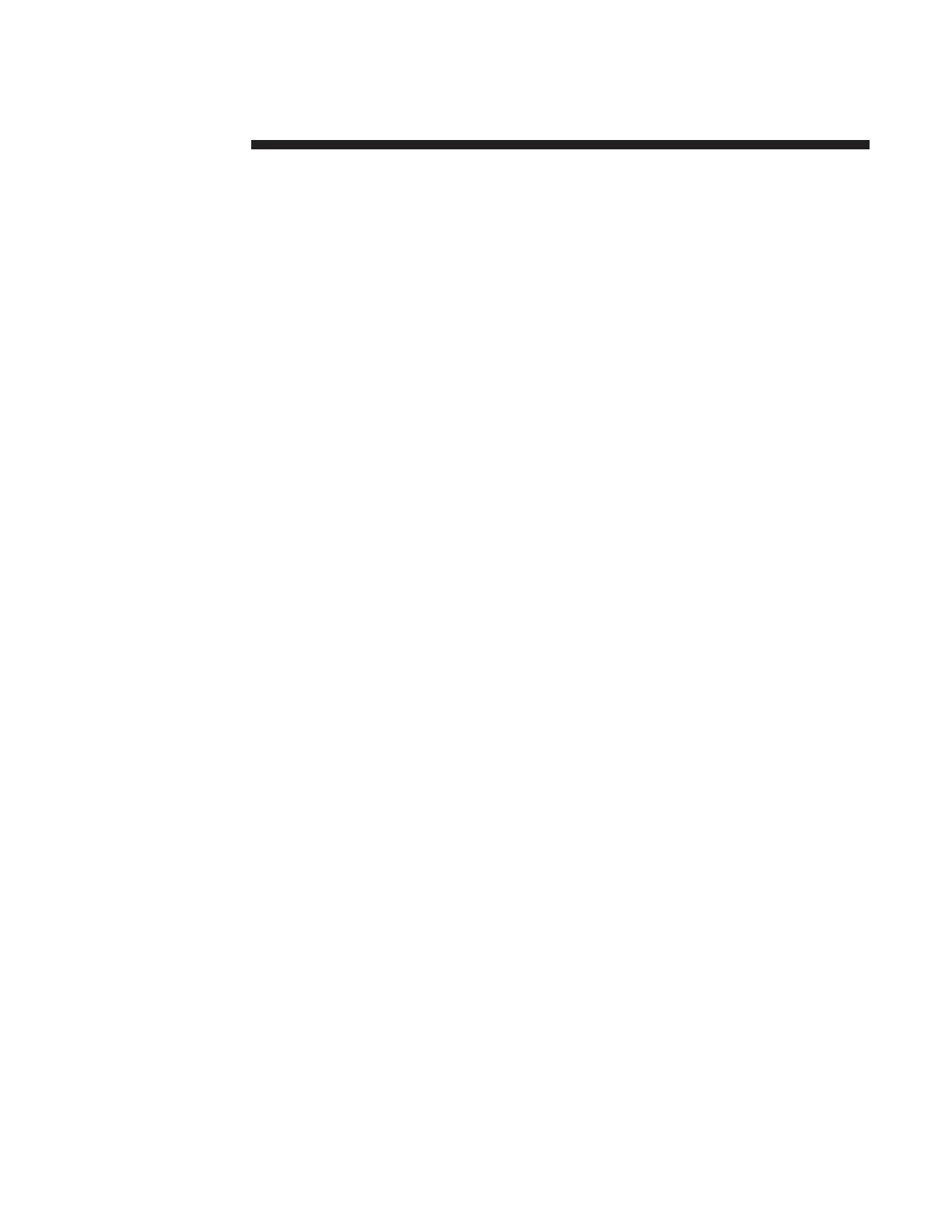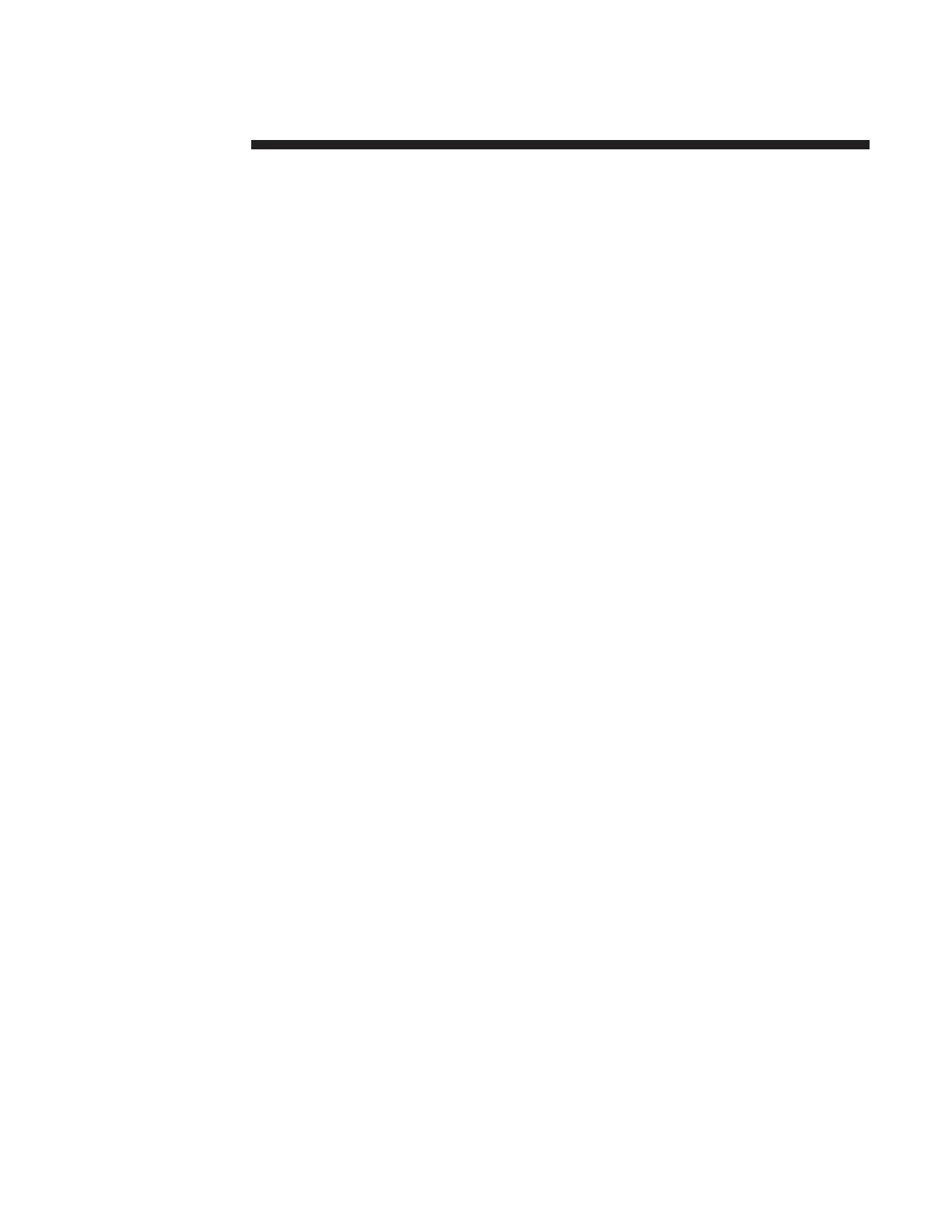
Table of contents
Introduction 1.
. . . . . . . . . . . . . . . . . . . . . . . . . . . . . . . . . . . . . . . . . . . . . . . . . . . . . . . . . . . . . . .
About this guide 1.
. . . . . . . . . . . . . . . . . . . . . . . . . . . . . . . . . . . . . . . . . . . . . . . . .
Contents 1
. . . . . . . . . . . . . . . . . . . . . . . . . . . . . . . . . . . . . . . . . . . . . . . . . .
Conventions 2
. . . . . . . . . . . . . . . . . . . . . . . . . . . . . . . . . . . . . . . . . . . . . . .
Related Xerox Documentation 3.
. . . . . . . . . . . . . . . . . . . . . . . . . . . . . . . . . . . .
The Xerox Document Services Platform Series 3.
. . . . . . . . . . . . . . . .
Additional client documentation 3.
. . . . . . . . . . . . . . . . . . . . . . . . . . . . .
1. Overview 1–1
. . . . . . . . . . . . . . . . . . . . . . . . . . . . . . . . . . . . . . . . . . . . . . . . . . . . . . . . . . . . . .
Decomposition service 1–1.
. . . . . . . . . . . . . . . . . . . . . . . . . . . . . . . . . . . . . . . . . . .
Work process 1–1.
. . . . . . . . . . . . . . . . . . . . . . . . . . . . . . . . . . . . . . . . . . . . .
Roles and responsibilites 1–3.
. . . . . . . . . . . . . . . . . . . . . . . . . . . . . . . . . . .
2. Installation 2–1
. . . . . . . . . . . . . . . . . . . . . . . . . . . . . . . . . . . . . . . . . . . . . . . . . . . . . . . . . . . .
Installation for Windows 3.1/95/NT 4.0 2–1.
. . . . . . . . . . . . . . . . . . . . . . . . . . . . .
Installation for Macintosh 2–1.
. . . . . . . . . . . . . . . . . . . . . . . . . . . . . . . . . . . . . . . . .
Installation for Sun OS or Solaris 2–2.
. . . . . . . . . . . . . . . . . . . . . . . . . . . . . . . . . .
3. XMerge 3–1
. . . . . . . . . . . . . . . . . . . . . . . . . . . . . . . . . . . . . . . . . . . . . . . . . . . . . . . . . . . . . . . .
Overview 3–1
. . . . . . . . . . . . . . . . . . . . . . . . . . . . . . . . . . . . . . . . . . . . . . . . . . . . . . . .
Using XMerge 3–1.
. . . . . . . . . . . . . . . . . . . . . . . . . . . . . . . . . . . . . . . . . . . . . . . . . .
Using XMerge on Windows 3–1.
. . . . . . . . . . . . . . . . . . . . . . . . . . . . . . . . .
Using XMerge on Macintosh 3–3.
. . . . . . . . . . . . . . . . . . . . . . . . . . . . . . . .
Using XMerge on UNIX 3–4.
. . . . . . . . . . . . . . . . . . . . . . . . . . . . . . . . . . . .
4. FormMerge 4–1
. . . . . . . . . . . . . . . . . . . . . . . . . . . . . . . . . . . . . . . . . . . . . . . . . . . . . . . . . . . .
Overview 4–1
. . . . . . . . . . . . . . . . . . . . . . . . . . . . . . . . . . . . . . . . . . . . . . . . . . . . . . . .
Using FormMerge 4–1.
. . . . . . . . . . . . . . . . . . . . . . . . . . . . . . . . . . . . . . . . . . . . . . .
Using FormMerge on Windows 4–1.
. . . . . . . . . . . . . . . . . . . . . . . . . . . . . .
Using FormMerge on Macintosh 4–3.
. . . . . . . . . . . . . . . . . . . . . . . . . . . . .
Using FormMerge on UNIX 4–4.
. . . . . . . . . . . . . . . . . . . . . . . . . . . . . . . . .