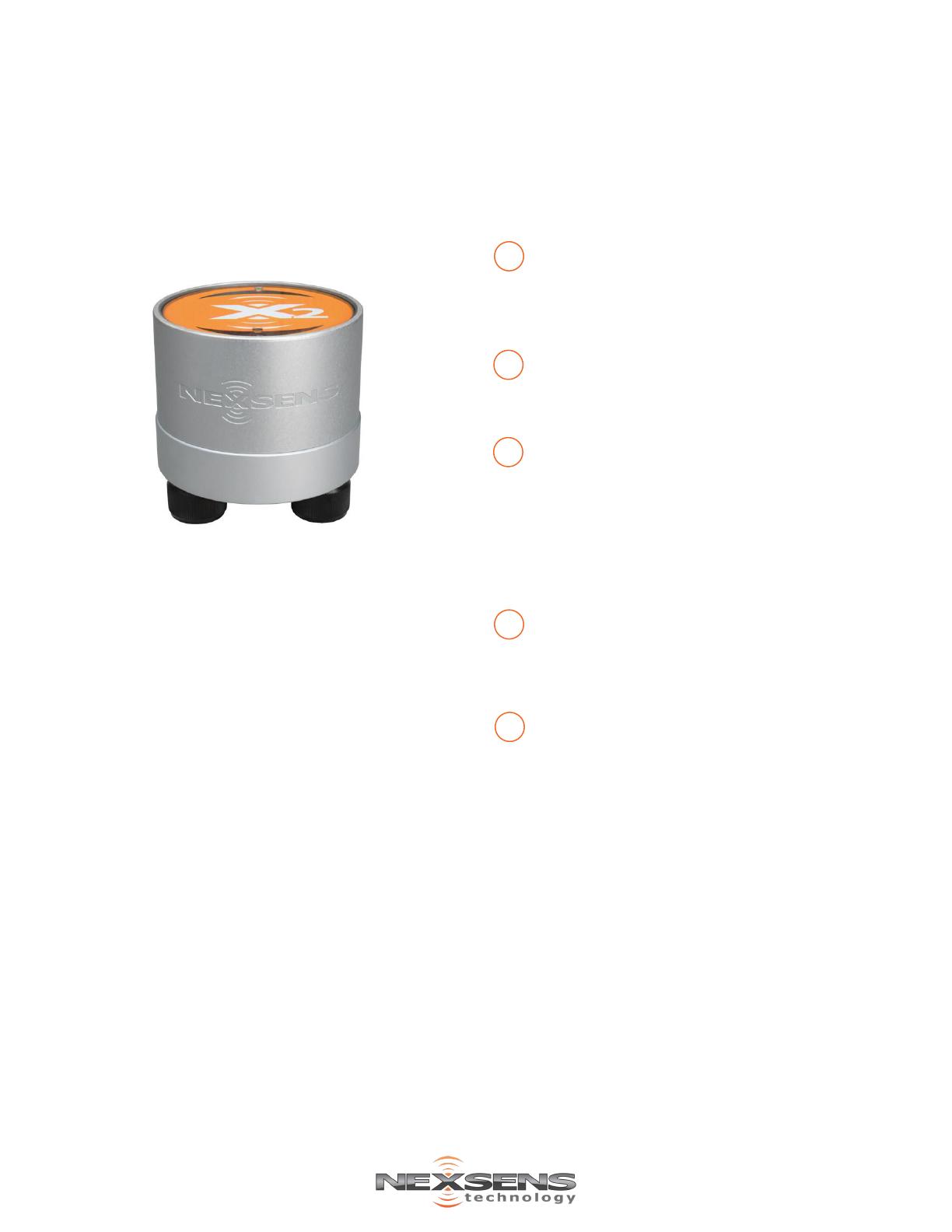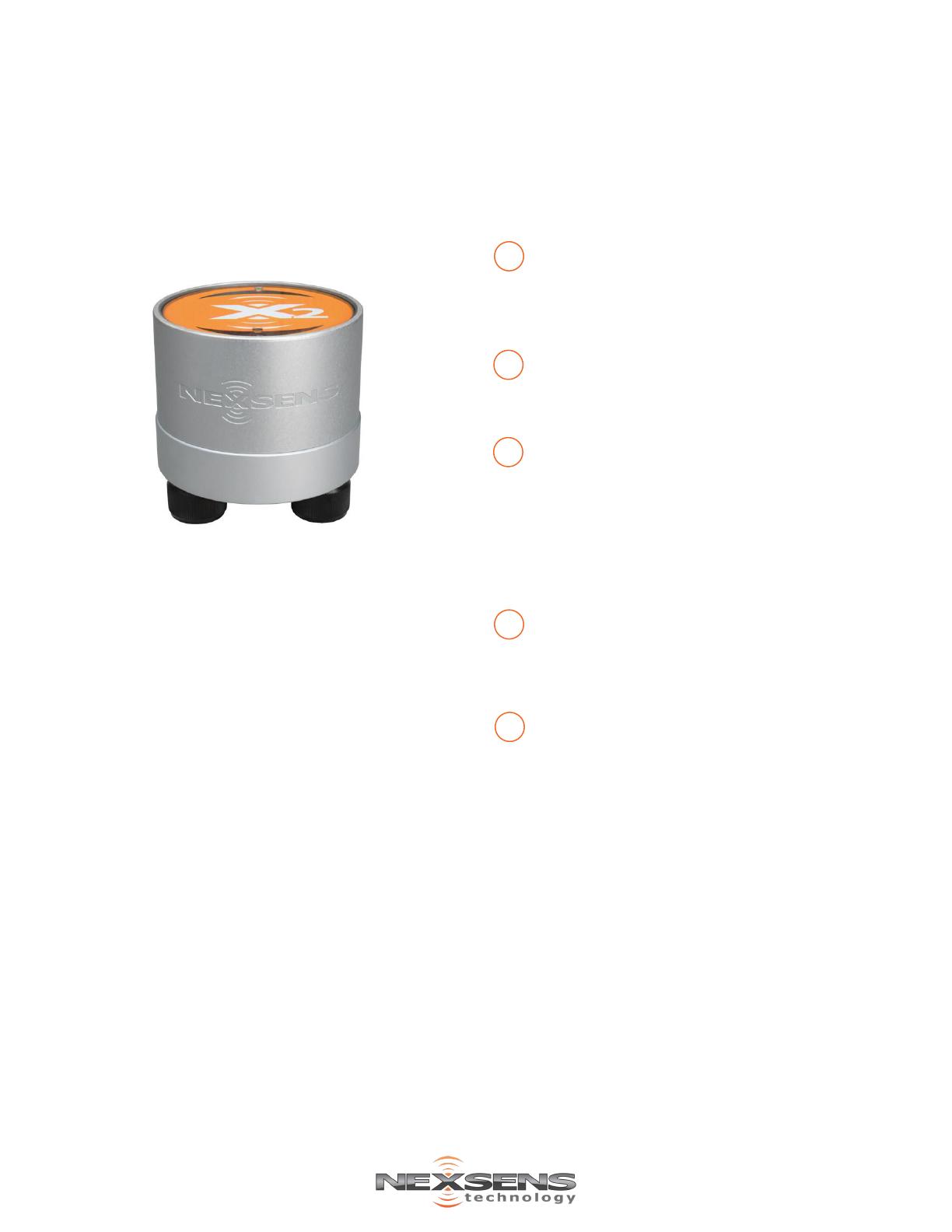
X2 CONNECT DIRECT DOWNLOAD
QUICK START GUIDE
IMPORTANT - BEFORE FIELD DEPLOYMENT: Completely configure new X2 systems with sensors and a direct connec-
tion to the CONNECT software in a nearby work area. Operate the system for several hours and ensure correct sensor
readings. Use this test run to become familiar with the features and functions.
Overview
The X2 includes three sensor ports that provide industry
standard protocols including SDI-12, RS-232, and RS-485.
The center port offers direct communication (serial to
PC) to the CONNECT software and power input.
CONNECT is a software utility that enables users to
interface directly with any NexSens X2-Series data log-
ger using a UW6-USB-485P cable. It supports a growing
number of diagnostic and configuration tools to facilitate
system setup and troubleshooting.
What’s Included?
(1) X2 data logger
(1) X2 grounding kit
(3) Sensor port plugs, spare orings
(1) Power port plug, spare oring
(1) Oring grease
(1) Quick start guide
Figure 1: X2 Environmental Data Logger.
Visit the following link on the NexSens Knowledge
Base to download the CONNECT software and
establish a connection with the X2.
a. nexsens.com/connst
Use the following link to ensure the proper scripts
are enabled for each sensor.
a. nexsens.com/conncss
Power down the X2 and remove the USB cable
connection.
a. Remove one blank sensor plug from an 8-pin
port (i.e., P0, P1, or P2) for each sensor.
b. Connect all sensors to the desired ports.
Note: Ensure that all SDI-12 and RS-485 sensors
have unique addresses.
Provide 12V power to the X2 and wait up to 5-10
minutes for sensor detection
a. Reconnect the USB cable to the X2 and open
CONNECT.
937-426-2703
www.nexsens.com
2091 Exchange Court
Fairborn, Ohio 45324
For additional information, please reference the X2 & CONNECT software resource libraries on the
NexSens Knowledge Base.
nexsens.com/x2kb
nexsens.com/connug
Once in CONNECT, visit the following article to
confirm the X2 sensor configuration and directly
download the first few data points.
a. nexsens.com/conndu
b. If the desired sensor configuration is not
shown:
• Confirm the proper sensor scripts are
enabled and all SDI-12 or RS-485 sensors
have unique addresses.
• Confirm all user-configured wiring of
sensors.
• Run a new sensor detection in CONNECT.