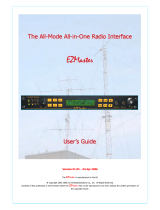1
Use this software on a personal computer to update the rmware of the FT-891 transceiver after connecting
it to the personal computer.
Important
Before downloading the software, please read the “Important Notes” carefully.
Downloading or installing this software will signify your agreement with the stipulations of the “Important
Notes”.
“Transceiver” is used hereafter to refer to the Yaesu FT-891 transceiver.
CAUTION!
Be sure to conrm the model and the version of your transceiver before starting the update.
Writing incorrect rmware to the transceiver may cause abnormal operation or failure.
Important Notes
● All responsibility for the use of this software lies with the customer. Yaesu Musen Co., LTD cannot be held
responsible in any way for damage or loss which may be incurred by the customer as a result of using this
software.
● Copyrights and all other intellectual property rights for the software, as well as the software manual, are
the property of YAESU MUSEN CO., LTD.
● The revision, modication, reverse engineering, or decompiling of this software is prohibited.
Redistribution, transfer, and resale of downloaded les are also prohibited.
● Downloaded les are for personal use only.
●
If you cannot perform the rmware update yourself, please consult with one of our sales sites or service centers.
System Requirements (Operating Environment)
Supported Operating Systems
● Microsoft® Windows® 11
● Microsoft® Windows® 10
● Microsoft® Windows® 8.1
CPU
CPU which satises OS (operating system) requirements
RAM (System Memory)
Sucient RAM (system memory) to meet or exceed the OS (operating system) requirements
HDD (Hard Disk)
HDD (hard disk) with capacity to meet or exceed the OS (operating system) requirements
In addition to having sucient free space for the OS to operate, the program requires 20Mbyte or more of
free space.
Necessary PC interface
USB port (USB1.1/USB2.0)
Do not connect the USB cable to the personal computer and the FT-891 until after the “virtual COM port
driver” installation is completed, because the wrong driver may inadvertently be installed.
USB Driver (for Performing Version Updates via the USB Port)
Install the FT-891 virtual COM port driver on the personal computer before beginning the rmware update process.
Please see “FT-891 USB Driver (Virtual COM Port Driver)” on the Yaesu Website for details (http://www.
yaesu.com/).
Cables
USB cable (type A to B)
Please have a commercially available cable ready.
Microsoft®, Windows®, Windows® 8.1, Windows® 10, Windows® 11 are registered trademarks of
Microsoft Corporation in the United States and other countries.
FT-891
Firmware Update Manual