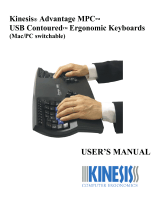Keychron C2 User guide
-
Hello, I've reviewed the user guide for the Keychron C2 full-size mechanical keyboard, and I am ready to assist you. The document covers setup information, key remapping, backlight settings, and specific operating system functionalities. I can answer questions about these features or anything else detailed in this manual.
-
How do I switch between Mac and Windows layouts?How to select the shortcut by pressing Windows key + C key?How do I reset the keyboard to factory settings?