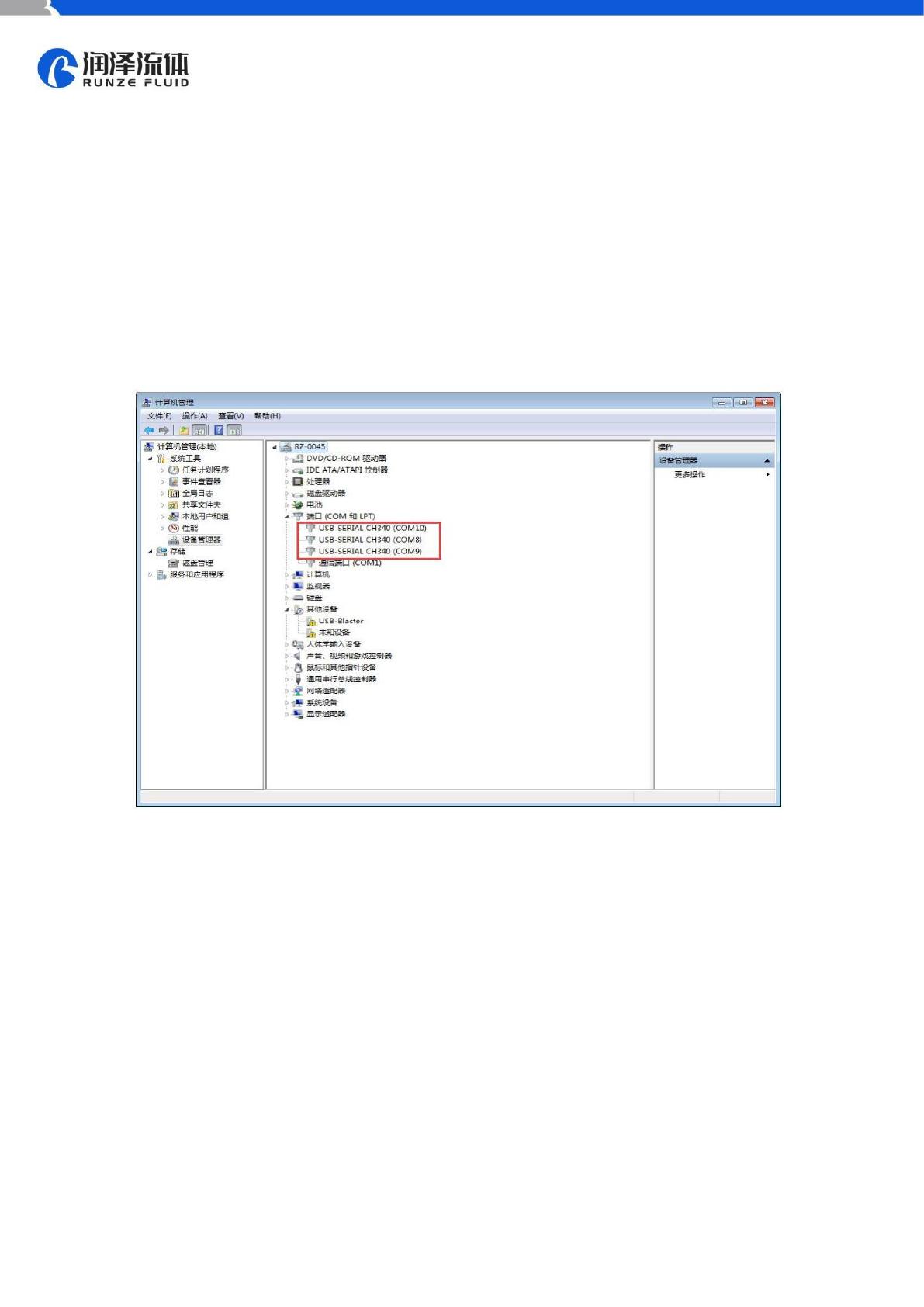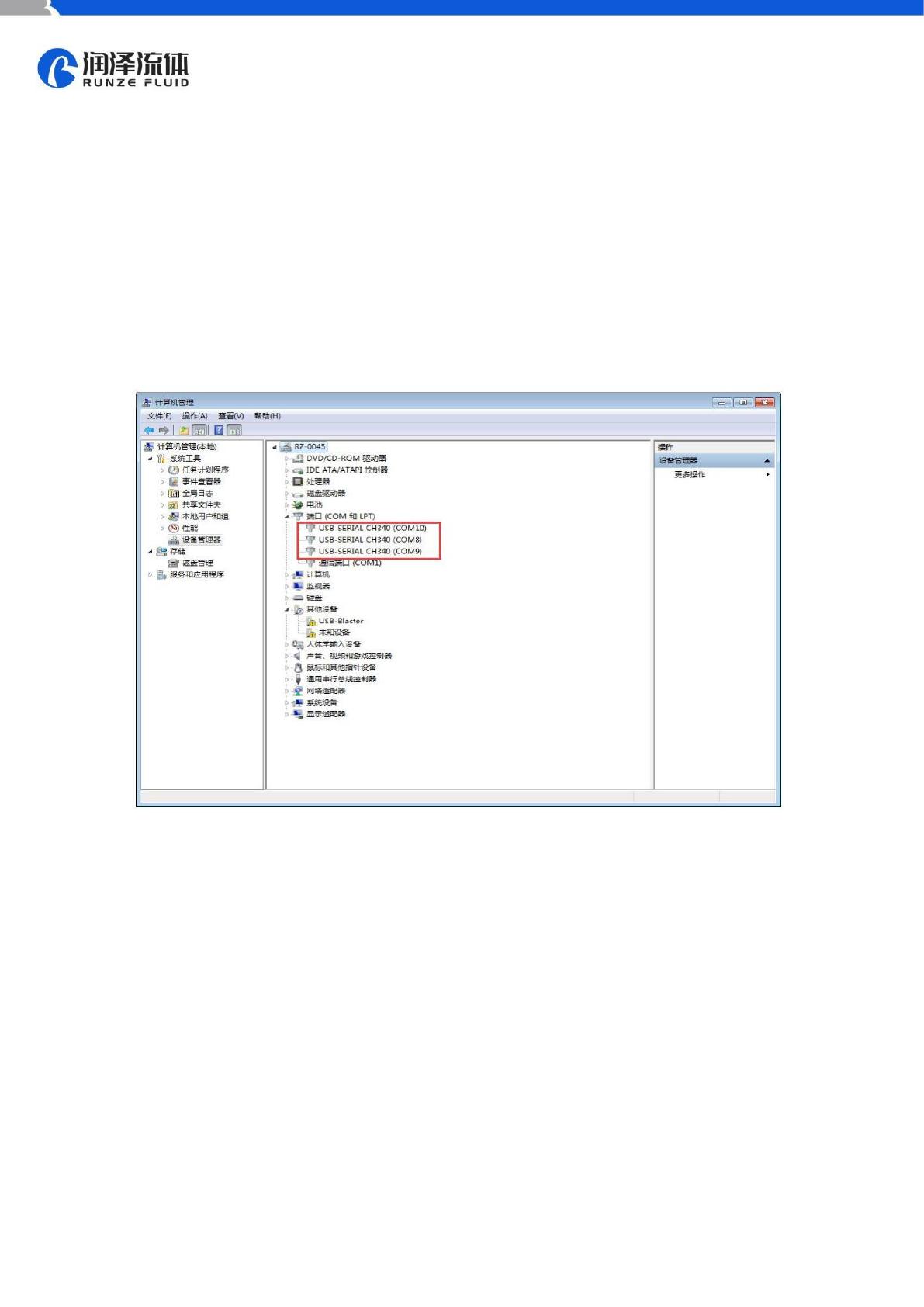
www.runzeliuti.com
1. RS232 Debugging Tool Description
1.1RS232 Debugging Tool: MotorTester V0.6.exe
Since there is no RS232 communication interface on the computer now, you need to use a USB
serial converter to realize the communication. Select the com port of the computer from the serial
drop-down box in Figure 1-1, and you can check which serial port the current device is connected to
from the Device Manager of the computer. (As shown in Figure 1-1, several com ports may be
displayed, and you need to test one by one to determine which com port can communicate.)
Figure 1-1
In Figure 1-2, the baud rate is the baud rate of the lower computer and the factory default value
is 9600bps. After setting the serial port and baud rate, click the "Open" and input the address,
command and parameter. The command corresponds to various command codes of B2, and the
parameter corresponds to B3, B4. If it is a factory command, you need to tick the factory command
box; if it is a common command, no need to tick it. After setting, click “Send” and the command
display box on the right can display the code currently sent and the response code received.