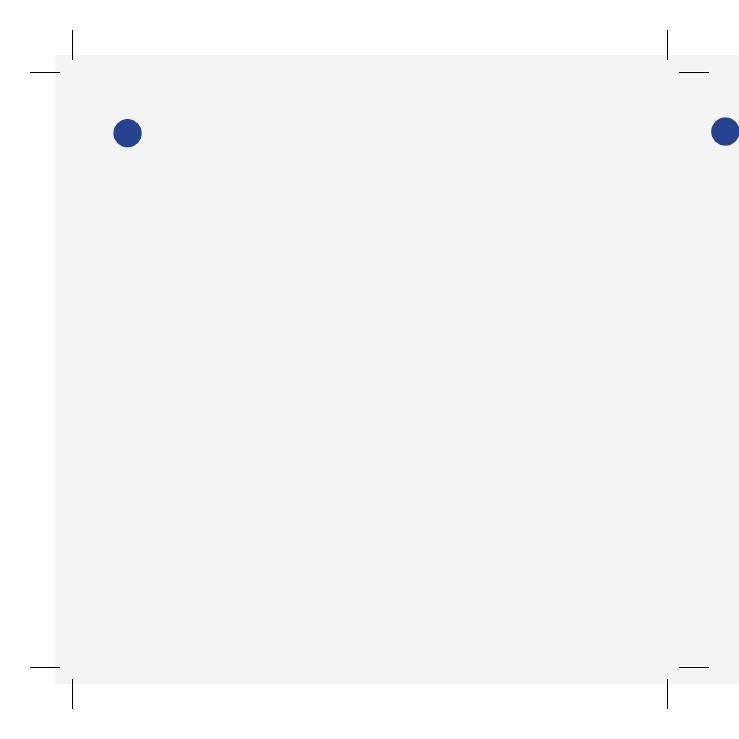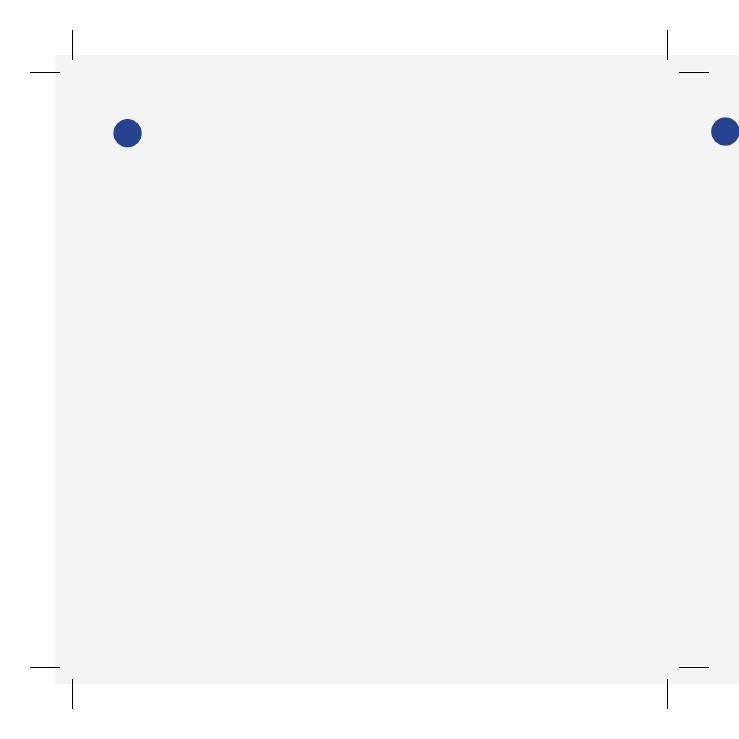
There are many ways you can use an ADT Keychain
Remote:
The ADT Keychain Remote is an ADT Security Hub
accessory which allows you to arm or disarm your Smart-
Things ADT home security system at the press
of a button, or to send a panic alert to ADT professional
monitoring services (additional fees apply).
E
• Use one to arm your system and set it to initiate
optional ADT professional monitoring services if
an intrusion is detected in your home (additional
fees apply).
• Use one to disarm your system and set it to turn
on connected lights when you arrive home in the
evening.
Use
D
• Press the Disarm button on your remote for
2 seconds to disarm the ADT Security Hub. Door,
window, and motion detectors will be disarmed.
• Press the Away button on your remote for 2 seconds
to arm the ADT Security Hub. Door, window, and
motion detectors will be armed.
• Press the Stay button on your remote for 2 seconds
to arm the ADT Security Hub in Stay Mode. Door and
window detectors will be armed.
• Press the * and Stay buttons on your remote for
3 seconds to send a panic alert (requires optional
ADT professional monitoring service).