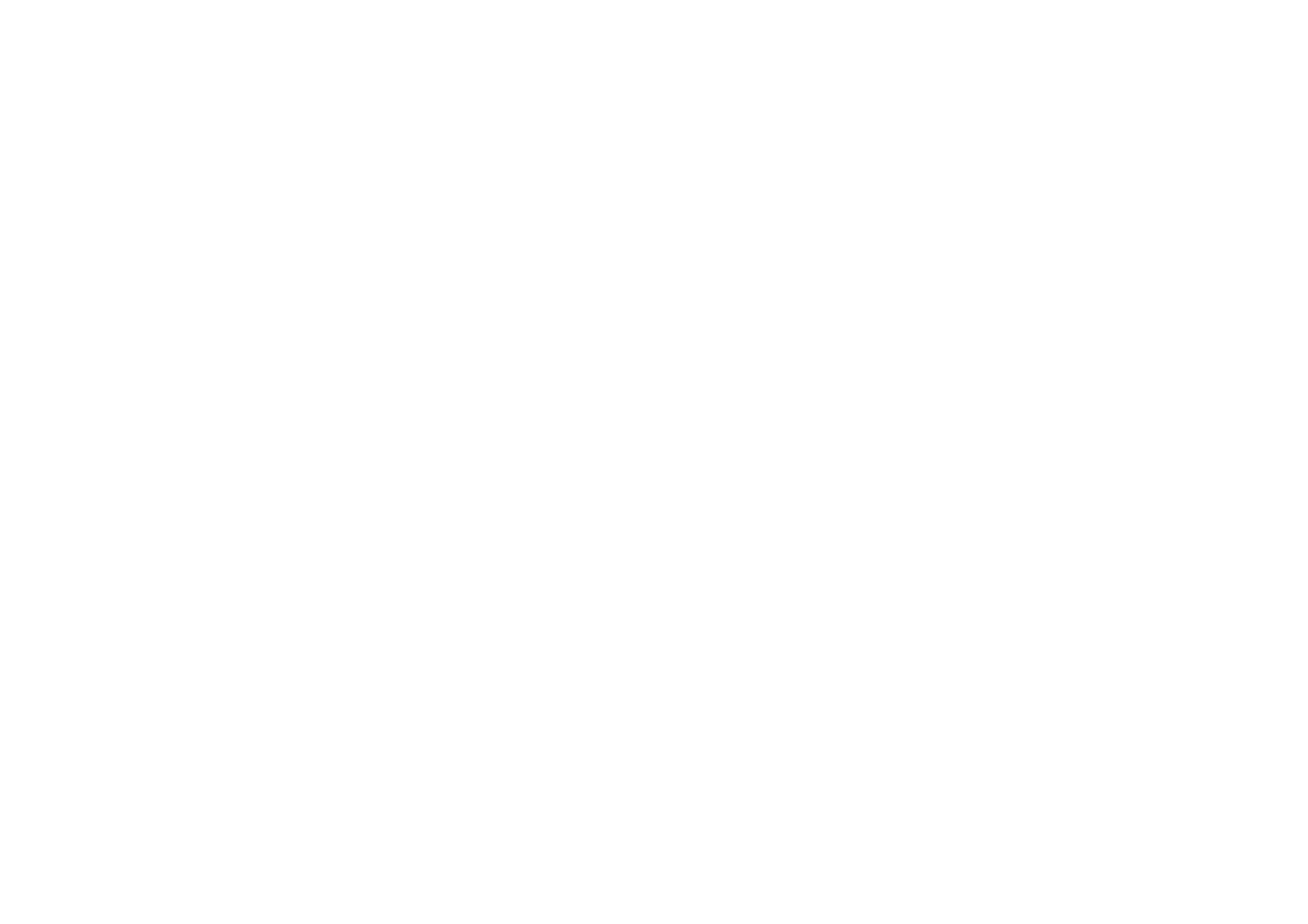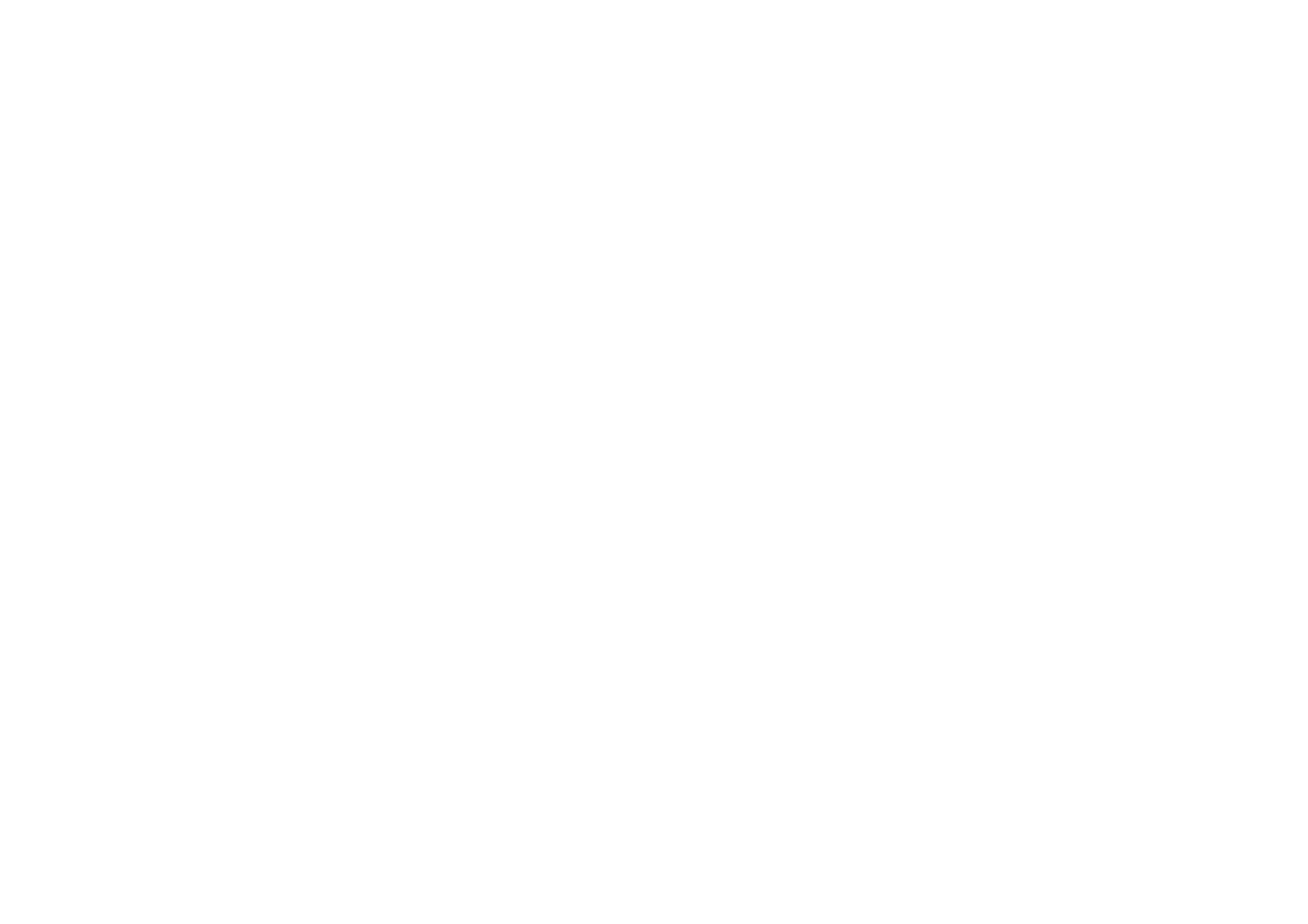
2
4. MAKE A CALL............................................................................................................................................11
5. CALL LOG.................................................................................................................................................12
6. ANSWERING PHONE CALLS AND REJECTION.............................................................................................12
7. ADD A CONTACT........................................................................................................................................13
8. SEND AND RECEIVE MESSAGE(S).............................................................................................................14
9. BROWSER THE WEB.................................................................................................................................15
10. DOWNLOAD APPLICATIONS FROM PLAY STORE......................................................................................16
11. MANAGE APPLICATIONS.........................................................................................................................16
12. APPLICATIONS & UTILITIES.............................................................................................................17
13. SETTINGS...............................................................................................................................................17
V. TECHNICAL INFORMATION.........................................................................................................................20
I. Cautions on mobile phone use
1.1 Interference
All phones may be interfered, which affect phone calls.
1.2 Reasonable use
Use only in the normal position. Do not touch the antenna area unnecessarily.
1.3 Qualified maintenance service
Only qualified personnel may install or repair this product.
1.4 Water-resistance
Your device is non water-resistant. Keep it dry.
1.5 Emergency calls
Ensure the phone is switched on and in service. Enter the emergency number and press the Dialer icon.
2 Precautions for use of battery
2.1 Do not dispose of batteries near or in a fire to avoid dangers.
2.2 Do not dispose of batteries in the garbage. Dispose of batteries to assigned battery recycling center.