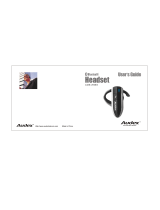Page is loading ...

Bluetooth Hands-Free Car Kit
Model No. BCK-001
Installation Guide

Specification:
Product Bluetooth Hands-Free Car Kit
Bluetooth Compliance
Bluetooth 1.1 specification
Bluetooth headset profiles
Frequency Band
2.45 GHz ISM band
79 channels frequency hopping
TX Output Power 0.36 mW
Receiver Sensitivity <-78dBm
Operating Range Up to 10 meters
Security Encrypted link
Maximum current 150mA
Input Voltage 12V

Installation:
1. Insert the cigarette lighter plug of Bluetooth Car Kit into the cigarette lighter
socket in the car.
2. Insert the microphone plug into the microphone socket on Bluetooth Hands
Free Car kit, and place the microphone at appropriate.
Operation:
1. ON/OFF button
To control power on/off by pushing ON/OFF button.
2. Talk button
The Talk button is used for handset handling. Three different actions are
supported: send, end and pairing.
3. Push Bar
Adjustable angle by pressing Push-Bar button
4. Microphone socket
Connection to Microphone
5. Volume control
Adjustable volume by rolling Volume Control button
6. LED signaling
The LED is used to give an optical feedback to the user. It is connected to pin
RTS. There are two answering call modes you can choose as below,
basically
We set it in automatic mode:
manual mode: red LED lights up – answering call manually.
automatic mode: green LED lights up – answering call automatically.
7. Connection to a mobile phone
The first example describes the process with the Ericsson mobile phone

R520m. For other cell phones with Bluetooth, such as Ericsson T68, Ericsson
T39, Nokia 6310, are nearly the same procedure.
7.1 Switch the car kit on
. (Approximately 2 sec) and there is ring tone
means the car kit is turn on, then press Talk button
(Approximately
2 sec.) till the red and green LED is blinking ( is Red LED and .
Is Green LED) that the car kit is in the pairing mode then you can go to
step 7.2.to pair with your mobile phone.
7.2 Ericsson R520m
7.2.1 Enter the “menu” (press left/right key) of the cell phone. Choose
point 5 called “Extras” by pressing “YES”
7.2.2 In the subdirectory “Extras” select the point 4 “Bluetooth”. This
subdirectory handles the whole Bluetooth settings.
7.2.3 The subdirectory “Bluetooth” offers four menu commands:
7.2.3.1 Discoverable: Other Bluetooth devices are allowed to
see the mobile phone for three minutes. After three
minutes the cell phone asks if the cell phone should
remain discoverable.
7.2.3.2 Paired devices: Contains a list of all paired devices.
7.2.3.3 Discover: To search for other Bluetooth devices
activate this point. After a while it displays all searching
results.
7.2.3.4 Operation mode: Defines the operation mode of the
cell phone such as on, off, or automatic (depending on
what you want the phone to do). To look for the CSR
headset choose point 3 “Discover” in the Bluetooth
subfolder.
7.2.4 The phone displays a progress bar with the title “Searching”.
Then it displays all the searching results. At the left side the
phone shows a headset symbol. Choose the “CSR-bc2” with this
headset symbol to select the CSR headset solution by pressing
“YES”.
7.2.5 The next step adds the headset to the paired device; therefore
press “YES”. (If there is already a headset device paired, it
appears an hint on the display)

7.2.6 The cell phone asks for the passkey for this connection. Please
enter (1234) and press “YES”.
7.2.7 Now the phone displays a progress bar with the title “Pairing”. If
everything works fine the message “Pairing succeeded” appears.
7.2.8 After a successful pairing the phone asks if you want to change
the name of the paired device (press “YES” to keep the default
name).
7.2.9 Now everything is done and the headset is connected with the
cell phone. Leave the subfolder by pressing four times “NO” to
return to the main menu of the phone. Now the headset is paired
with the cell phone. Note: If there is already a headset connect
the cell phone will ask if you want to replace it.
7.3 Ericsson T68/T68i
7.3.1 Enter the “menu” of the cell phone.
7.3.2 Choose “Connect” Æ “Bluetooth” Æ “Discover”.
7.3.3 The phone displays a progress bar with the title “Searching”.
Then it displays all the searching results. Choose the “CSR-bc2”
with this headset symbol to select the CSR headset solution by
pressing “YES”.
7.3.4 The next step adds the headset to the paired device; therefore
press “YES”. (If there is already a headset device paired, it
appears on the display)
7.3.5 The cell phone asks for the passkey for this connection. Please
enter (1234) and press “YES”.
7.3.6 Now the phone displays a progress bar with the title “Pairing”. If
everything works fine the message “Pairing succeeded” appears.
7.3.7 After a successful pairing the phone asks if you want to change
the name of the paired device (press “YES” to keep the default
name).
7.3.8 Now everything is done and the headset is connected with the
cell phone. Leave the subfolder by pressing four times “NO” to
return to the main menu of the phone. Now the headset is paired
with the cell phone. Note: If there is already a headset connect
the cell phone will ask if you want to replace it.
7.4 Nokia 6310/6310i
7.4.1 Select the “menu” of the cell phone.

7.4.2 Select “Bluetooth” Æ “Search for Audio Accessories”.
7.4.3 Press select key and start search. It displays all the searching
results. Choose the “CSR-bc2” with this headset symbol to select
the CSR headset solution by pressing “OK”.
7.4.4 The next step adds the headset to the paired device; therefore
press “OK”. (If there is already a headset device paired, it
appears on the display)
7.4.5 The cell phone asks for the passkey for this connection. Please
enter (1234) and press “OK”.
7.4.6 Now the phone displays a progress bar with the title “Pairing”. If
everything works fine the message “Pairing succeeded” appears.
7.4.7 After a successful pairing the phone asks if you want to change
the name of the paired device (press “OK” to keep the default
name).
7.4.8 Now everything is done and the headset is connected with the
cell phone. Leave the subfolder by pressing four times “NO” to
return to the main menu of the phone. Now the headset is paired
with the cell phone. Note: If there is already a headset connect
the cell phone will ask if you want to replace it.
7.4.9 We would like to remind you If you have turned off the Nokia 6310
handset after pairing and you do not need to pairing with car kit
again when you turn on 6310 handset, press talk button
And the 6310 handset will show “connect with CSR-bc2” and then
press “Accept”, that will connect with handset again.
Environment Test and Life Test
Item Test
Condition
Sensitive
(dBm)
OutPut Power
(dBm)
Requirement Reliability
Operating Temperature 0<X<60 -78 -6<X<4 5 Cycle OK
Storage Temperature -20<X<85 -78 -6<X<4 5 Cycle OK
Input Requirements
Minimum Nominal Maximum
Input Voltage 11V 12V 13.5V
Integration Test
Company Cell phone Type Test Result Additional
NOKIA 8910 / 8910i OK
NOKIA 6310 / 6310i OK

Sony Ericsson T39 OK
Sony Ericsson T68 / T68i OK
FCC Notices
This device complies with part 15 of the FCC rules. Operation is subject to the
following two conditions:
(1)This device may not cause harmful interference, and
(2)This device must accept any interference received, including
interference that may cause undesired operation .
FCC RF Exposure requirements
This device and its antenna(s) must not be co-located or
operation in conjunction with any other antenna or transmitter.”
NOTE: THE MANUFACTURER IS NOT RESPONSIBLE FOR
ANY RADIO OR TV INTERFERENCE CAUSED BY
UNAUTHORIZED MODIFICATIONS TO THIS EQUIPMENT.
SUCH MODIFICATIONS COULD VOID THE USER'S
AUTHORITY TO OPERATE THE EQUIPMENT.
/