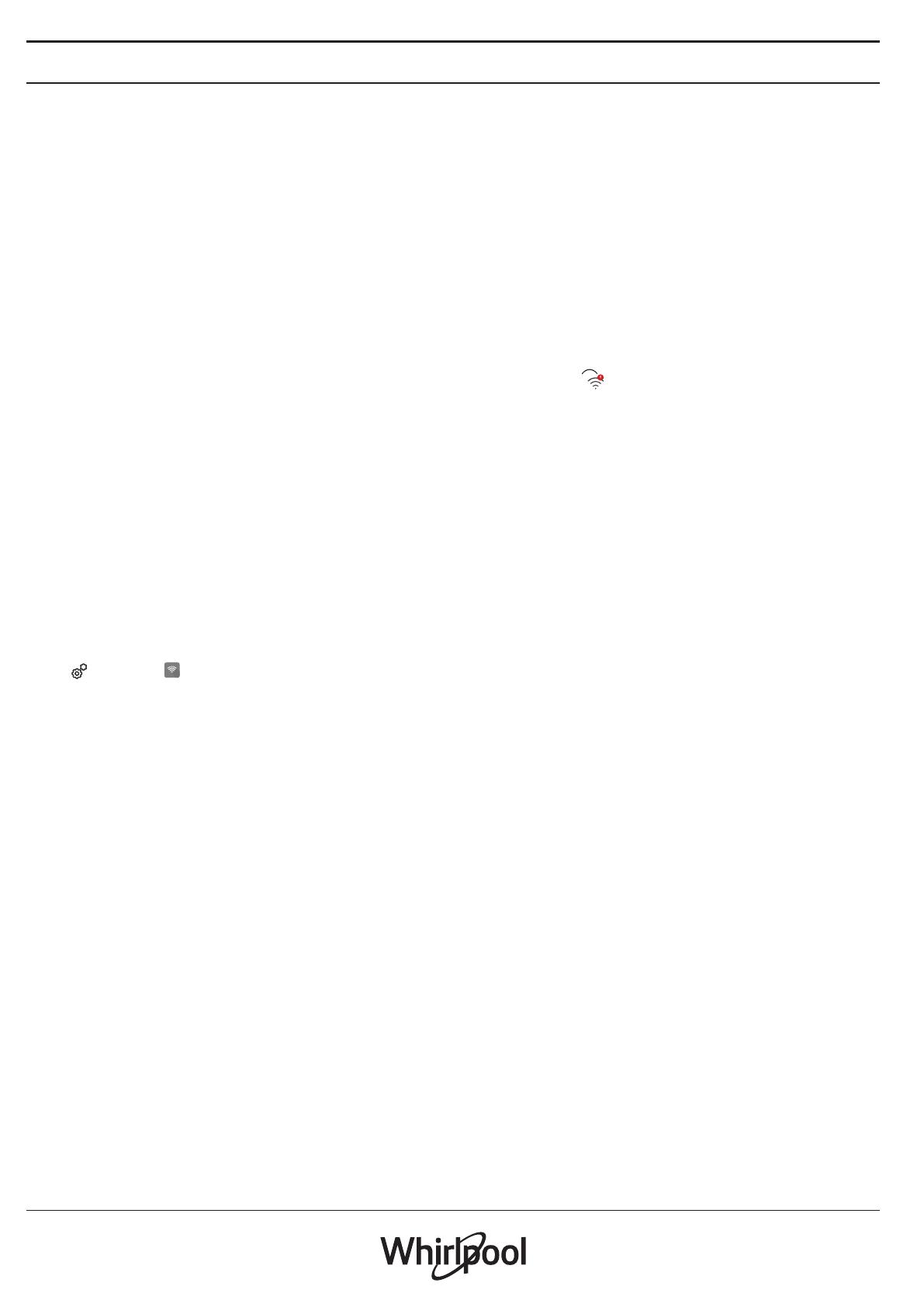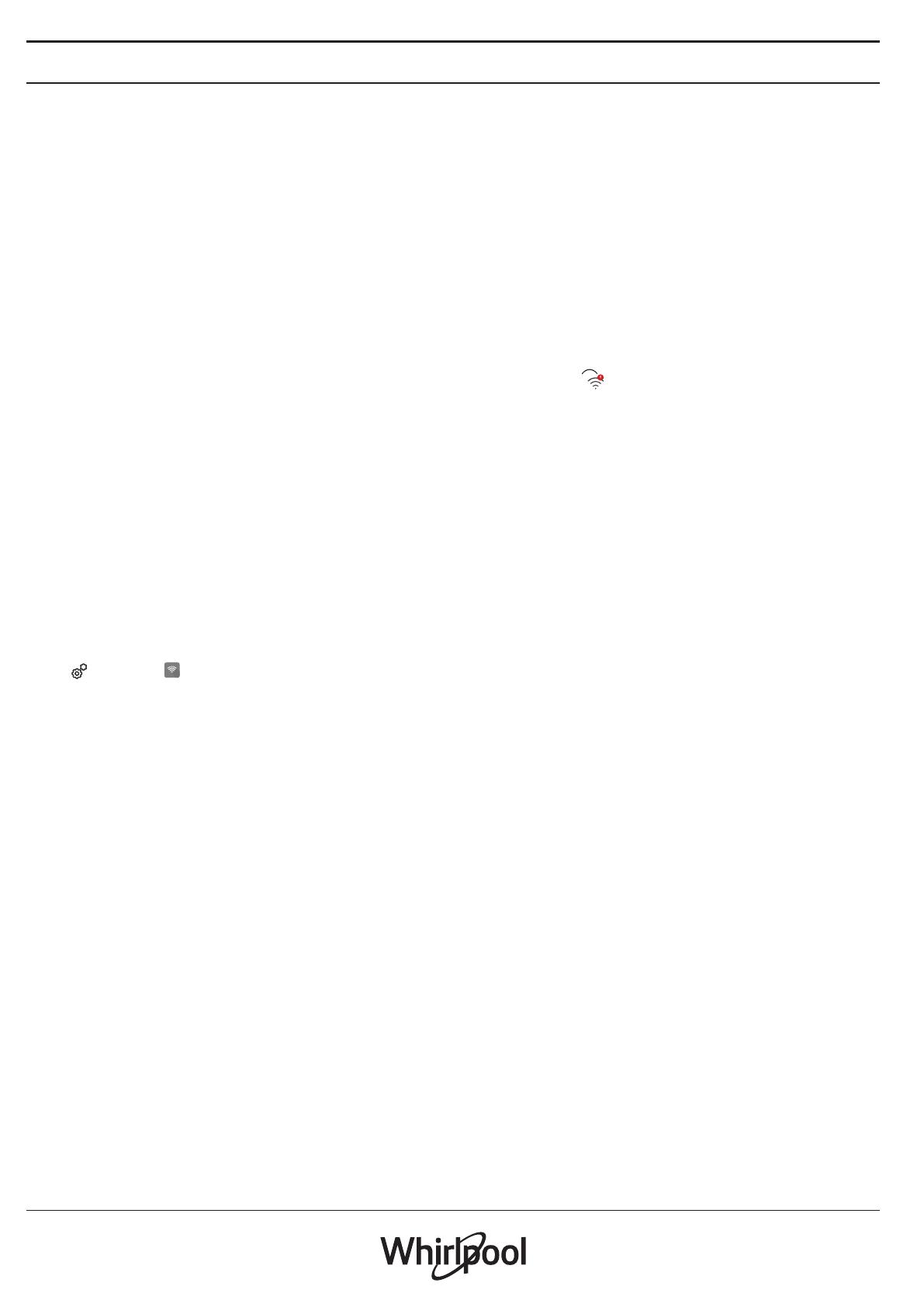
14
WIFI FAQs
Which WiFi protocols are supported?
The WiFi adapter installed supports WiFi b/g/n for
European countries.
Which settings need to be configured in the router
software?
The following router settings are required: 2.4 GHz
enabled, WiFi b/g/n, DHCP and NAT activated.
Which Version of WPS is supported?
WPS 2.0 or higher. Check the router documentation.
Are there any differences between using a
smartphone (or tablet) with Android or iOS?
You can use whichever operating system you prefer, it
makes no difference.
Can I use mobile 3G tethering instead of a router?
Yes, but cloud services are designed for permanently
connected devices.
How can I check whether my home Internet
connection is working and wireless functionality is
enabled?
You can search for your network on your smart
device. Disable any other data connections before
trying.
How can I check whether the appliance is connected
to my home wireless network?
Access your router configuration (see router manual)
and check whether the appliance’s MAC address is
listed on wireless connected devices page.
Where can I find the appliance’s MAC address?
Press then tap WiFi or look on your appliance:
There is a label showing the SAID and MAC addresses.
The Mac address MAC address consists of a
combination of numbers and letters starting with
“88:e7”.
How can I check whether the appliance’s wireless
functionality is enabled?
Use your smart device and the 6
th
Sense Live app to
check whether the appliance network is visible and
connected to the cloud.
Is there anything that can prevent the signal reaching
the appliance?
Check that the devices you have connected are not
using up all the available bandwidth.
Make sure that your WiFi-enabled devices do not
exceed the maximum number permitted by the
router.
How far should the router be from the oven?
Normally the WiFi signal is strong enough to cover
a couple of rooms, but this very much depends on
the material the walls are made of. You can check the
signal strength by placing your smart device next to
the appliance.
What can I do if my wireless connection does not
reach the appliance?
You can use specific devices to extend your home
WiFi coverage, such as access points, WiFi repeaters
and power line bridges (not provided with appliance).
How can I find out the name of and password for my
wireless network?
See the router documentation. There is usually
a sticker on the router showing the information
you need to reach the device setup page using a
connected device.
What can I do if my router is using the neighbourhood
WiFi channel?
Force the router to use your home WiFi channel.
What can I do if appears on the display or the oven
is unable to establish a stable connection to my home
router?
The appliance might have successfully connected to
the router, but it is not able to access the Internet. To
connect the appliance to the Internet, you will need
to check the router and/or carrier settings.
Router settings: NAT must be on, rewall and DHCP must be
properly congured. Password encryption supported: WEP,
WPA,WPA2. To try a dierent encryption type, please refer to
the router manual.
Carrier settings: If your Internet service provider has xed the
number of MAC addresses able to connect to the Internet,
you may not be able to connect your appliance to the cloud.
The MAC address of a device is its unique identier. Please ask
your Internet service provider how to connect devices other
than computers to the Internet.
How can I check whether data is being transmitted?
After setting up the network, switch the power off,
wait 20 seconds and then switch on the oven: Check
that the app is showing the UI status of the appliance.
Some settings take several seconds to appear in the app.
How can I change my Whirlpool account but keep my
appliances connected?
You can create a new account, but remember to
remove your appliances from your old account before
moving them to your new one.
I changed my router – what do I need to do?
You can either keep the same settings (network name
and password) or delete the previous settings from
the appliance and configure the settings again.
WiFi is not available in Russia