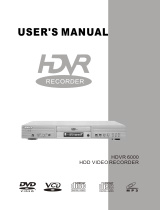Page is loading ...

3
ABLE BOX
ONTROL
HDD/DVD VIDEO RECORDER
RD-X2U
OWNER’S MANUAL
DIGITAL VIDEO
© 2002 Toshiba Corporation
Basic operations
Playback
Recording
Editing
Function setup
Others
Introduction
Dubbing
OPERATIONS
Read “INSTALLATION GUIDE” first.
TOSHIBA HDD/DVD VIDEO RECORDER
RD-X2U
*RD-X2.Ope(US)H1-2-3-4 9/3/02, 2:07 PM1

Introduction
Table of Contents
Introduction
About this product .............................................. 5
Compatible discs ................................................ 6
Index to Parts and Controls ............................. 10
Front panel ........................................................... 10
Rear Panel ........................................................... 12
Remote control ..................................................... 14
Display ................................................................. 16
Before operating this recorder ........................ 18
Initializing a DVD-RAM disc (Logical Format) ......... 22
DVD-RAM Physical Format ................................... 23
Entering characters ............................................... 24
Basic Operations
Playing a DVD video disc ................................. 28
Locating a title using the top menu ........................ 29
Playing recorded contents
(CONTENT MENU) ............................................. 30
Tips on playback ............................................... 33
Programing a recording (REC MENU) ............. 34
Tips on recording .............................................. 38
Quick Menu operation ...................................... 41
Opening a Quick Menu ......................................... 41
Functions in a Quick Menu .................................... 42
Playback
Playing at various speed .................................. 46
Playing in fast reverse or fast forward ..................... 46
Skipping to the next/previous chapter or track ........ 47
Playing in slow-motion .......................................... 47
Playing frame by frame ......................................... 48
Viewing still pictures
(Playing a disc that contains still pictures)
.............. 48
Locating by entering the number .................... 49
Locating by entering the number of a desired
section
................................................................. 49
Locating a specific point by entering its elapsed time
(Time Search)
....................................................... 50
Pausing a TV broadcast to resume later ......... 51
Playing a TV program currently being
recorded ............................................................. 52
Selecting the camera angle .............................. 53
Selecting the Sound.......................................... 54
Selecting the Subtitles...................................... 56
Zooming a picture ............................................. 57
Watching a TV broadcast in the sub window
(P in P Playback) ............................................... 58
Checking the current status and settings ...... 59
Operational status and setting details .................... 59
Using the time bar................................................. 60
Using the graphic remote control
(Virtual Remote) ................................................ 61
Basic operations
Playback
Recording
Others
Introduction
Dubbing
Function setup
Editing
2 147
Memo
*RD-X2.Ope(US)H1-2-3-4 9/3/02, 2:07 PM2

3
Basic operations
Playback
Recording
Dubbing
Editing
Function setup
Others
Introduction
Editing
Before Editing.................................................. 104
Creating Chapters ........................................... 106
Playlist Editing
(Collecting desired scenes) ........................... 111
Creating Thumbnails
(Changing the picture on the
CONTENT MENU) ............................................ 115
Function Setup
Customizing the Function Settings ............... 118
LANGUAGE Settings .......................................... 121
PICTURE Settings .............................................. 122
SOUND Settings ................................................. 123
DISPLAY Settings ............................................... 125
OPERATION Settings ......................................... 126
RECORDER Operations ..................................... 128
Initial Settings ..................................................... 130
Setting of picture and sound quality for
recording
............................................................ 130
Recording
Before Recording .............................................. 64
Technical Information ............................................ 66
Recording a TV program................................... 67
Tips on Recording............................................. 70
Relay Recording ................................................... 70
A–B Recording ..................................................... 70
Reservation Disc (Program Record Lock) .............. 71
VCR Plus+ Recording ....................................... 72
Recording an External Source ......................... 74
Library Management ......................................... 76
Basic operation for the Library Management
system
................................................................. 76
Checking remaining space on discs ....................... 77
Searching for a disc that contains a desired title ..... 77
Displaying information ........................................... 78
Maintenance of Library Data ................................. 79
Dubbing
Before starting dubbing ................................... 84
High Speed Library Dubbing
(Dubbing only a specified part) ....................... 86
Dubbing Selected Items
(Dubbing specified parts together) ................. 88
Rate Conversion Dubbing
(Dubbing at a modified bit rate) ....................... 92
Creating a DVD-R .............................................. 94
Playing a created DVD-R....................................... 98
Line-U Dubbing
(Recording pictures while viewing them) ....... 99
Delete Selected Items
(Deleting specified parts together) ................ 101
*RD-X2.Ope(US)p003-009 9/3/02, 11:23 AM3

4
Others
Troubleshooting .............................................. 132
Glossary ........................................................... 135
Alert message and corrective action ............ 137
Q&A .................................................................. 139
FAQ ................................................................... 141
Language Code List ........................................ 142
Specifications .................................................. 143
LIMITED WARRANTY HDD/DVD VIDEO
RECORDER...................................................... 145
*RD-X2.Ope(US)p003-009 9/3/02, 11:23 AM4

5
Basic operations
Playback
Recording
Dubbing
Editing
Function setup
Others
Introduction
About this product
Introduction
Digital AV equipment
This recorder is operated by sophisticated software and
is different from other conventional AV equipment. Within
the recorder, a DVD-RAM/R drive and a hard disc drive
are connected by ATAPI, one of the standard
connections used for personal computers (PCs). The
hardware and software work by way of an operating
system (OS), which requires some time to start up after
turning on the power. Also, some commands, such as
erasing recorded contents may take time to execute.
About the internal hard disc (HDD)
Generally, hard discs (HDD) are very fragile. Depending
on the operating conditions, the internal HDD may
partially fail, or in the worst cases, may completely stop
functioning. Therefore, use the HDD as a temporal
storage, not as a long-term archive. After watching the
recorded contents once or copying it to a DVD-RAM disc,
the contents should be erased from the HDD.
If the damaged part of the HDD is used for recording,
block noise may occur. If you continue using the HDD,
the noise may worsen, and you risk permanent damage
to the entire HDD. When such noise is observed, copy
the HDD’s contents to a DVD-RAM disc immediately. Like
a hard disc in a PC, the HDD can be easily damaged,
and should be used cautiously with a backup.
Playback Restriction
This owner’s manual explains the basic instructions for
this recorder. Some DVD video discs are produced in a
manner that allows specific or limited operation during
playback. As such, the recorder may not respond to all
operating commands. This is not a defect in the recorder.
Refer to the instruction notes of discs.
“
” may appear on the TV screen during operation.
“
” means that the operation is not permitted by the
recorder or the disc.
Using different disc types for different purposes
Use DVD-RAM discs for your personal library
DVD-RAM discs comply with the global standard DVD-
VR (Video Recording) format, and are optimized for
recording of TV programs. You can rewrite them about
100,000 times without any deterioration, erase
unnecessary parts, divide a chapter, or specify playback
area by frame. Its cartridge is suitable for a long-term
storage and family use, and its large capacity of 9.4 GB
double sided disc is space saving.
Use DVD-R discs when creating your own original
discs for distribution
DVD-R discs comply with the global standard DVD-
VIDEO format, and can be recorded only once. DVD-R
discs are convenient when you edit your original content
(recorded personal events such as a wedding party) with
your PC, and send them to your friends or relatives. The
discs can be played on other DVD players. (Not all
compatible DVD video players can play DVD-R discs
recorded with this recorder.)
* This format is not suited for recording TV programs.
According to DVD-VIDEO format, recording and
dividing into chapters must be by 15 frames. Possibly
an unnecessary part may remain even after editing.
Also, you cannot record bilingual programs, and
programs that permit copying only once.
*RD-X2.Ope(US)p003-009 9/3/02, 11:23 AM5

6
Introduction
Compatible discs
You can enjoy recording and playback using the HDD of this recorder. When you want to play software or
perform dubbing, load a disc into the recorder. There are many types and formats in discs. Confirm the
compatibility of selected disc to insure proper performance.
Disc
DIGITAL VIDEO
DVD-RAM
DVD-R
DVD video
disc
VIDEO CD
Audio CD
CD-R
CD-RW
Mark Specification Remarks
• This recorder uses the NTSC color system, and cannot play DVD video discs recorded in any other color system
(PAL, SECAM, etc.), even if they have region marks
1
or
ALL
.
• There may be some DVD discs designed for this market that cannot be played on this recorder. If you encounter
please contact TOSHIBA customer service.
• An audio CD that has a copy-control function may not play on this recorder.
•Single sided 4.7GB (12cm (4
3
/
4
in.))
• Double sided 9.4GB (12cm (4
3
/
4
in.))
• Single sided 1.4GB (8cm (3
1
/
4
in.))
• Double sided 2.8GB (8cm (3
1
/
4
in.))
• 4.7GB For General Ver.2.0
(12cm (4
3
/4 in.))
• 12cm (4
3
/4 in.) / 8cm (3
1
/4 in.)
• Region number
1
or
ALL
• Color system: NTSC
• 12cm (4
3
/4 in.) / 8cm (3
1
/4 in.)
• Color system: NTSC
•Version 1.0 and 2.0
• 12cm (4
3
/4 in.) / 8cm (3
1
/4 in.)
• 8cm (3
1
/4 in.)
• 12cm (4
3
/4 in.)
• CD-DA (audio CD) format
Read carefully the section “On DVD-RAM
discs” (page 7).
When using an 8cm (3
1
/4 in.) DVD-RAM disc,
Remove it from the cartridge. For details,
refer to the instructions of the disc.
Read carefully the section “On DVD-R discs”
(page 7).
Depending on the disc or the recording
equipment, playback of the disc may not be
possible on this recorder.
The region number of this DVD recorder is 1.
If region numbers, corresponding to a
specific playable area, are printed on your
DVD video disc and you do not find
1
or
ALL
, disc playback will not be allowed by the
recorder.
Depending on the disc, playback may not be
possible.
Note
Depending on the data recording method or the disc status, playback or recording on this recorder may not be possible, even
if the disc is labeled as below. In such a case please contact the sales agency of the disc.
For recording / playback
For playback only
*RD-X2.Ope(US)p003-009 9/3/02, 11:23 AM6

7
Basic operations
Playback
Recording
Dubbing
Editing
Function setup
Others
Introduction
On DVD-RAM discs
Use only DVD-RAM discs that comply with DVD-
RAM standard Version 2.0
The recorder cannot record on a disc formatted in any
other standard. When using such a disc, initialize it
using the disc-format function of the recorder.
The recorder may not record, dub, or edit some DVD-
RAM discs, because they are edited/recorded with
another manufacture’s equipment or PC, contain a
large number of titles, or have little remaining capacity.
Also, a DVD-RAM disc may not be edited or recorded
if its title contains still pictures.
This recorder complies with current copyright
protection technology and can copy a disc only when
the disc permits copying once. When there is no
indication on the disc, copying will not be allowed.
DVD-RAM discs with cartridges are
recommended for recording.
Two types of DVD-RAM discs are
available: ones with cartridges and ones
without cartridges. You can use either of
them with this recorder, but the former
ones are recommended.
In order to record highly detailed data, make sure the
disc is clean. DVD-RAM discs with cartridges are
easier to handle in this regard.
Do not open the cartridge shutter. The disc may not
play, or may not be recorded or edited once it
becomes dirty.
There are two types of DVD-RAM cartridges;
removable and not removable. It is recommended you
do not remove the disc even when you can.
Refer to the instruction manual that comes with the
disc if it is absolutely necessary to remove the disc.
Some commercially available cartridge discs cannot
be recorded or edited once the inside discs are
removed.
To protect recorded contents
Slide the write-protect tab to
“PROTECT” with something sharp.
The disc can play, but cannot be
edited or erased. Refer to the
instructions that come with the disc.
• The resuming function (
page
31) will not work if the write-protect
tab is set to “PROTECT”.
When using a disc without a
cartridge (commercially
available discs)
Discs without cartridges can easily
attract fingerprints and dust, which is the reason they
are not recommended. If you cannot avoid using them,
handle with proper care.
When you write in a title column on a disc, use a pen
with a soft tip. Do not use a pen with a hard tip, such
as a ballpoint pen.
Recommended discs
The following discs has been tested with this recorder:
9.4 GB double-sided type4 cartridge: Panasonic LM-
AD240U
4.7 GB single-sided type4 cartridge: Panasonic LM-
AB120U
On DVD-R discs
A 4.7 GB DVD-R disc can only be recorded from the
HDD when the DVD-R compatible mode (
page 128)
is set to on; you cannot record directly on the disc. Only
blank discs that have never been recorded are usable.
Once recorded, you cannot add or delete content.
Make sure that the disc is clean, as the discs are not
covered with cartridges. Images that restrict or prohibit
copying cannot be recorded. And not all compatible DVD
Video players can play DVD-R discs recorded with this
recorder.
Recommended discs
The following discs have been tested with this recorder:
Panasonic LM-RF120 (4.7 GB/120 minutes)
Other DVD-R discs may not work well.
Select a disc that shows a statement on its package, such as “This disc can copy images that permit
single copying.”
Some functions such as Library may not work with PC discs.
The company does not hold any responsibility to compensate the contents which should have been recorded, and
any losses or damages (e.g. losses of business profit, or business intermission) that may arise from malfunction of
this recorder (not recording/editing as intended).
PROTECT
*RD-X2.Ope(US)p003-009 9/3/02, 11:23 AM7

8
Compatible discs (Continued)
Introduction
On handling discs
Do not touch the playback side of the disc.
Do not stick paper or tape to discs.
On cleaning discs
Fingerprints and dust on the disc cause picture and
sound deterioration. Wipe the disc from the center
outwards with a soft cloth. Always keep the disc clean.
If you cannot wipe off the dust with a soft cloth, wipe
the disc lightly with a slightly moistened soft cloth and
finish with a dry cloth.
Do not use any type of solvent such as thinner,
benzine, commercially available cleaners or antistatic
spray for vinyl LPs. It may damage the disc.
On storing discs
Do not store discs in a place subject to direct sunlight
or near heat sources.
Do not store discs in places subject to moisture and
dust such as a bathroom or near a humidifier.
Store discs vertically in a case. Stacking or placing
objects on discs outside of their case may cause
warping.
Playback side
Marks on DVD video discs
The following are examples of marks and the
meanings.
4:3
LB
16:9 LB
16:9 PS
2
2
3
Mark Meanings
Number of audio streams
recorded in the disc.
(2 streams such as English and
Japanese in this example.)
Number of subtitle languages
recorded in the disc.
(2 subtitle languages are
recorded in this example.)
Number of camera angles
recorded in the disc.
(3 camera angles are recorded in
this example.)
Pictures are recorded in the
standard picture size
(4:3 aspect ratio).
Pictures are recorded in the
letter box picture size (4:3 aspect
ratio with horizontal black bars in
the top and bottom of pictures).
Pictures are recorded in the 16:9
wide picture size.
TVs with 4:3 aspect ratio will
display them in the letter box
style.
Pictures are recorded in the 16:9
wide picture size.
TVs with 4:3 aspect ratio will
display them in the pan scan style
(one or both sides of pictures
are cut).
Actual picture size may vary
depending on the aspect ratio or
mode selection of the TV.
*RD-X2.Ope(US)p003-009 9/3/02, 11:23 AM8

9
Basic operations
Playback
Recording
Dubbing
Editing
Function setup
Others
Introduction
Structure of disc contents
Normally, DVD video discs are divided into titles, and the
titles are subdivided into chapters.
VIDEO CDs/audio CDs are divided into tracks.
Title: Divided contents of a DVD video disc.
Roughly corresponds to a story title in short
stories.
Chapter: Divided contents of a title. This corresponds
to a chapter in a story.
Track: Divided contents of a VIDEO CD or an audio
CD.
Each title, chapter, or track is assigned a number, which
is called “title number”, “chapter number”, or “track
number” respectively.
Some discs may not have these numbers.
When you record on the internal HDD or a DVD-RAM
disc, one recording will always equal one title. You can
divide a title into several chapters by marking borders in
it to facilitate scene search.
You can also collect favorite scenes from the recorded
titles/chapters, and rearrange them to create a Playlist
(
page 104).
DVD video disc
Title 1 Title 2
Chapter 2 Chapter 1 Chapter 2 Chapter 3Chapter 1
Track 1 Track 2 Track 3 Track 4 Track 5
VIDEO CD / audio CD
*RD-X2.Ope(US)p003-009 9/3/02, 11:23 AM9

10
Introduction
Index to Parts and Controls
See pages with arrows for details.
Front panel
1 ON/STANDBY button pages 18, 19
Tur ns the power on/restores the unit in the
standby mode.
2 ON/STANDBY indicator
page 18, 19
Displays the operational state of the recorder.
3 Remote sensor
page 12 in “INSTALLATION
GUIDE”
4 Front panel display
page 16
5 Open/Close (
) button page 18, 19
Opens and closes the disc tray.
6 REC (
) button/indicator page 69
Starts recording.
7 Three mode button/indicator (HDD, TIMESLIP,
DVD)
page 28, 30, 67
Selects recording/playback media.
8 Skip (
)/Fast reverse button page 46, 47
Press briefly to skip, or press down for more than
1 second for fast reverse.
• Skip : Plays the previous title, chapter, or
track.
• Fast reverse: Scans the picture backwards.
*
The above illustration displays the front panel with the cover open. See the following page on how to open or close the cover.
9 Skip ( )/Fast forward button page 46, 47
Press briefly to skip, or press down for more than
1 second for fast forward.
• Skip : Plays the next title, chapter, or
track.
• Fast forward : Scans the picture forward.
! Pause (
) button page 28, 38
Stops playback or recording momentarily.
" Stop (
) button page 28, 38
Stops playback or recording.
# Play (
) button page 28
Starts playback.
HDD
REC MENU
QUICK MENU
REC MODE
INPUT SELECT
CONTENT MENU
ENTER
TIMESLIP DVD
CHANNEL
+
ON/STANDBY
S-VIDEO VIDEO L R
INPUT 2
1
2
3
4
5
7 8 9
10 11 12
6
–
*RD-X2.Ope(US)p010-017 9/3/02, 11:23 AM10

11
Basic operations
Playback
Recording
Dubbing
Editing
Function setup
Others
Introduction
$ INPUT 2 jacks page 74
Use this when recording from other input source
such as a VCR or a camcorder.
% Disc tray
page 18
Place a disc to play or record.
& REC MODE button
page 68
Changes the picture and sound quality settings.
( INPUT SELECT button
page 67, 74
Pressing repeatedly selects between various input
sources.
) CHANNEL –/+ buttons
page 18, 30, 68
• –/+ : Selects the channel.
• /\: Enters or cancels a command in the setup
displays.
~ REC MENU button
page 34
Displays the REC MENU.
+ QUICK MENU button
page 41
Displays the Quick Menu.
To open or close the cover on the front panel
Open the cover by
pressing in on PUSH-
OPEN printed on the
cover until it clicks.
Close the cover by lifting
the cover to the original
position and pressing in
on PUSH-OPEN. When
it clicks, the cover is
closed.
Note
• Do not place a heavy object on the cover while it is
open. Doing so may damage the recorder.
, Directions buttons page 30, 118
Moves the cursor to select an item.
- ENTER button
page 30, 118
Enters a command.
. CONTENT MENU button
page 30
Displays the CONTENT MENU.
HDD
REC MENU
QUICK MENU
REC MODE
INPUT SELECT
CONTENT MENU
ENTER
TIMESLIP DVD
CHANNEL
–
ON/STANDBY
S-VIDEO VIDEO L R
INPUT 2
13 14
15
16 17 18 19 20 21 22
PUSH-OPEN
Press PUSH-OPEN
to open the cover.
*RD-X2.Ope(US)p010-017 9/3/02, 11:23 AM11

12
Index to Parts and Controls (Continued)
Introduction
Rear Panel
1 2 3 4 6 7 8 95
6 OUTPUT 1 jacks page 15, 18 in
“INSTALLATION GUIDE”
Outputs video and audio signals to a connected
TV or amplifier.
1 AC IN socket page 15 in “INSTALLATION
GUIDE”
Connects to the supplied power cord.
2 DIGITAL AUDIO OUT/OPTICAL jack
page
21, 22, 23 in “INSTALLATION GUIDE”
Use this to connect the recorder to an audio
receiver equipped with an optical digital audio
input jack.
When connecting the optical digital cable, remove
the cap and fit the connector into the jack firmly.
When not using the jack, keep the cap inserted to
protect it from dust intrusion.
3 DIGITAL AUDIO OUT/COAXIAL jack
page
21, 22, 23 in “INSTALLATION GUIDE”
Use this to connect the recorder to an audio
receiver equipped with a coaxial digital audio input
jack.
4 INPUT 1 jacks
page 74
Use this to connect the recorder to output jacks of
external devices such as another player or
camcorder.
5 INPUT 3 jacks
page 74
Use this to connect the recorder to the output
jacks of external devices such as another player or
camcorder.
*RD-X2.Ope(US)p010-017 9/3/02, 11:23 AM12

13
Basic operations
Playback
Recording
Dubbing
Editing
Function setup
Others
Introduction
7 OUTPUT 2 jacks page 19 in “INSTALLATION
GUIDE”
Outputs video and audio signals to a connected
TV or amplifier.
Y, P
B, PR: connects to a TV equipped with
component video jacks.
8 VHF/UHF RF OUT (TO TV) output socket
page 14 in “INSTALLATION GUIDE”
Connects the supplied coaxial cable to a TV.
9 VHF/UHF RF IN (FROM ANT.) input socket
page 14 in “INSTALLATION GUIDE”
Connects to an antenna or cable signal.
*RD-X2.Ope(US)p010-017 9/3/02, 11:23 AM13

14
ENTER
PLAYSTOP
PAUSE
REC
TV/VIDEO CHANNEL
DISPLAY
REMAIN
INPUT SELECT
ZOOM
TIME BAR
VOLUME
P in P
CHP DIVIDE
LIBRARY
REC MENU EDIT MENU
CONTENT MENU
DVD
HDD
V-REMOTE
ANGLE
OPEN/CLOSE
SUBTITLE
AUDIO
CHANNEL
REC
DIMMER
QUICK MENU
DVD
HDD
INSTANT SKIPINSTANT REPLAY
TOP MENU
MENU
RETURN
DVD
TV
TIMESLIP
F
R
A
M
E
/
A
D
J
U
S
T
S
L
O
W
S
K
I
P
P
I
C
T
U
R
E
S
E
A
R
C
H
Index to Parts and Controls (Continued)
Introduction
Remote control
MENU button*
1
Power button page 18, 19
RETURN button*
2
CHANNEL button page 18, 68
AUDIO button
page 54
DVD button
page 28, 30, 88
INSTANT SKIP button
page 46
INSTANT REPLAY button
page 46
EDIT MENU button
page 88
CONTENT MENU button page 30, 111
SKIP button page 47
ENTER button
page 30
SLOW button
page 47
PLAY button
page 28
QUICK MENU button
page 41
\ button
page 118
CHP DIVIDE button
page 106
TIME BAR button
page 60
P in P button
page 58
ZOOM button
page 57
*
1
MENU
Use this to display a menu screen that is recorded on
a DVD video disc.
Operate the menu screen as the same manner as
“Locating a title using the top menu (
page 29)”.
A menu screen is not recorded on some discs.
*
2
RETURN
Returns to the previous screen (the screen may be
specified depending on the disc).
Refer to the instructions of the disc.
OPEN/CLOSE button page 18, 19
TOP MENU button
page 29
ANGLE button
page 53
SUBTITLE button
page 56
HDD button
page 30, 88
TIMESLIP button
page 51, 52
V-REMOTE button
page 61
REC MENU button
page 34
LIBRARY button
page 76
PICTURE SEARCH button
page 30, 46
Direction buttons (
/ / / )
page 30, 118
FRAME/ADJUST button page 34,
48
PAUSE button page 28, 48
REC button
page 69
button page 30
STOP button
page 28
DISPLAY button
page 59
REMAIN button
page 65
DIMMER button
page 16
INPUT SELECT button page 67, 74
Buttons for TV operation
page 44 in “INSTALLATION GUIDE”
*RD-X2.Ope(US)p010-017 9/3/02, 11:23 AM14

15
Basic operations
Playback
Recording
Dubbing
Editing
Function setup
Others
Introduction
SETUP
123
456
+
10
789
DELETE
T.SEARCH
VCR Plus+
REC MODE
CLEAR
0
12
EXTEND
TV CODE
Under the lid
REC MODE button page 68
TV CODE button
page 44
in “INSTALLATION GUIDE.”
T.SEARCH button
page 49
CLEAR button
page 49
To open, raise a lid toward you.
To open the lid, hold the upper
sides to pull up.
VCR Plus+ button page 72
EXTEND button
page 36, 39
Number buttons
page 49, 68
SETUP button
page 118
DELETE button
page 40
*RD-X2.Ope(US)p010-017 9/3/02, 11:23 AM15

16
Index to Parts and Controls (Continued)
Introduction
Display
1 Picture quality mode indicator (HDD) (page
128)
The current picture quality mode lights up.
The modes are: MN (Manual)/SP (Standard Play)/
LP (Long Play)
2 L-PCM indicator (Linear PCM)
(page 128)
Illuminates when playing back contents recorded
on the HDD or DVD-RAM disc, and the selected
audio mode is linear PCM.
3 Audio format indicator
(page 128)
The audio format (Dolby Digital 1,2) selected
illuminates when playing back the HDD or DVD-
RAM disc.
4 Remain icon
(page 65)
Illuminates during remain mode.
5 Picture quality mode (DVD-RAM)
(page 128)
The current picture quality mode is illuminated.
The modes are: MN (Manual)/SP (Standard Play)/
LP (Long Play)
6 Angle icon
(page 53)
Illuminates when playing a scene recorded with
multi angles.
7 Multi display
(page 74)
Title (chapter or track) number, message, channel,
output, or audio/bilingual sound mode appear.
8 Analog output level indicator
Displays the analog output level.
L+R: Stereo and bilingual (left (main) channel and
right (sub) channel)
L: Left (main) channel
R: Right (sub) channel
Off: Mono
Level indicator may not show exact sound level. It
only shows the average level.
9 Time indicator
Displays current time, playing time, remaining
time, starting time of recording and so on.
! DVD bit rate value indicator
(page 128)
Displays the bit rate value during recording. During
playback, it shows the actual bit rate value.
LPressing the DIMMER button on the remote control
changes the brightness of the display (normal/dimmed/
off).
1 5 6 73 42
9 8
10111217 16 15 14 1318
*RD-X2.Ope(US)p010-017 9/3/02, 11:23 AM16

17
Basic operations
Playback
Recording
Dubbing
Editing
Function setup
Others
Introduction
" DVD indicator
Illuminates when a DVD-RAM, DVD video or DVD-
R disc is selected, or when the disc tray is empty.
# DVD media indicator
Indicates playback or recording condition when a
DVD-RAM, DVD-R, VIDEO CD or audio CD is
chosen as media.
$ HDD-DVD Moving/Copy direction
Indicates moving/copy direction of HDD or DVD.
% VCD/CD indicator
Illuminates when playing a VIDEO CD or an audio
CD.
& PBC indicator
Illuminates when PBC function is “On” (
page
127) and a PBC-controllable VIDEO CD is loaded.
( HDD indicator
Illuminates to indicate status of HDD.
) HDD media indicator
Indicates playback or recording condition when
the HDD is chosen as media.
~ HDD bit rate value indicator
(page 128)
Displays the bit rate value selected for recording.
During playback, displays the actual bit rate value.
*RD-X2.Ope(US)p010-017 9/3/02, 11:23 AM17

18
Introduction
Is your recorder ready?
Refer to the supplied “INSTALLATION GUIDE” manual
and finish the necessary preparations.
Turning the power on
(This owner’s manual instructions are based on
the assumption that all proper connections have
been completed and the TV is turned on.)
Press the ON/STANDBY button on the front panel of
the recorder or the power button on the remote
control.
When the power turns on, the ON/STANDBY indicator
changes from red (standby mode) to green (operation).
After a few seconds, a start-up screen appears.
The following icon appears at the top right corner of
the screen.
When this icon disappears, the recorder is ready to
operate. If the DVD-RAM drive contains a disc, it
takes a little longer to start up.
Viewing TV channels through this recorder
After turning the power on, the recorder will output TV
channel signals to the connected TV (also in the stop
mode).
You can select a desired channel by pressing the
CHANNEL buttons.
Before operating this recorder
Loading
e.g.
Loading a disc
Check disc compatibility beforehand (page 6) and use
a proper playable disc.
Caution
•Keep your fingers well clear of the disc tray. Neglecting this
may causes serious personal injury. Keep a close watch
on children.
• Do not use a cracked, deformed, or repaired disc.
1 Open the disc tray.
Press the
button on the front panel or the
OPEN/CLOSE button on the remote control.
2 Insert a disc.
Disc without a cartridge
Insert with the playback side down.
Disc size varies depending on the disc. Place a
disc to fit the guide. If a disc is out of the guide, it
may result in damage to the disc or malfunction.
OPEN/CLOSE button
button
12cm (4
3
/
4
in.) disc:
Set a disc so that the 2
stoppers in the opening
side can hold the rim. Do
not cover them.
8cm (3
1
/
4
in.) disc:
Place a disc in the inside
hollow.
Power button
CHANNEL button
ON/STANDBY button
ON/STANDBY indicator
*RD-X2.Ope(US)p018-026 9/3/02, 11:23 AM18

19
Basic operations
Playback
Recording
Dubbing
Editing
Function setup
Others
Introduction
TYPE1/TYPE2 DVD-RAM disc with cartridge
Single sided
Turn the printed side up, and insert the cartridge
into the tray frame following the direction of the
arrow on the cartridge.
Double sided
Turn a desired recording/playback side up, and
insert the cartridge into the tray frame following the
direction of the arrow on the cartridge.
3 Close the disc tray.
Press the
button on the front panel or the
OPEN/CLOSE button on the remote control.
Notes
• Use the button on the front panel or the remote control to
open and close the disc tray. Do not push or hold the disc
tray while it is moving. Doing so may cause the recorder to
malfunction.
• Do not insert a disc which is unplayable, or any object
other than a playable disc.
• Do not apply downforce to the disc tray. Doing so may
cause the recorder to malfunction.
Turning the power off
Press the ON/STANDBY button on the front panel of
the recorder or the power button on the remote
control.
The “Unloading” icon appears at the top right corner of
the screen, and the ON/STANDBY indicator turns red,
then the power turns off.
Caution
• If the power fails or the power cord is disconnected from a
wall outlet while the recorder is in operation (ON/STANDBY
indicator lit in green), the HDD or a DVD-RAM disc may
become recording disabled on. In such a case, executing
an initialization of the disc using the formatting function of
the recorder may refresh them. However, all contents
stored on the disc will be completely erased by this
initialization process.
• This recorder may indicate alert messages with some discs
right after insertion. If such a disc is used for playback or
recording on other equipment, all data in the disc may be
damaged and the disc will not be played.
By executing an initialization of the disc using the
formatting function of the recorder, the disc will be able to
work.
• If the recorder freezes and does not respond at all, leave it
alone for about 15 minutes or longer. This may restore the
recorder. After the recorder has recovered, turn it off once
and turn it on again to use as usual. If the recorder is still
inoperable after more than 15 minutes have passed, press
and hold the ON/STANDBY button on the front panel for
about 10 seconds or longer. The recorder is forced to quit
and the power turns off. Turn the recorder on again and use
it as usual. (This 15-minute measure is available only when
“Screen Protector” is set to “On.” ( page 125))
Important: This is an emergency measure, which may
cause losses and/or damages of data. Avoid casual use of
this measure. If you try this while the recorder is working
properly, especially while the “Loading” or “Unloading” icon
is flashing, it may result in initializing of the HDD.
Note
• If there are any performance malfunctions of the HDD or
the DVD-RAM drive, immediately discontinue use of this
recorder, and disconnect the power cord from a wall outlet,
then contact your dealer. Continuous use of the recorder in
such a condition will aggravate the condition and result in
increased cost and cord repair time.
*RD-X2.Ope(US)p018-026 9/3/02, 11:23 AM19

20
OK
message
No
OK
Yes
message
Message
2 selections
No selection
message
message
OK
1 selection
Set
Before operating this recorder (Continued)
Introduction
Using the GUI (Graphical User Interface)
The recorder provides you with a variety of GUI
(Graphical User Interface) to assist your operation of
most functions such as customizing of setting,
playback or recording.
Refer to the operation guide on the bottom on each
GUI. This will indicate proper button selection for
desired action.
If a message appears
The recorder will display messages related to
operational status. Respond accordingly, as below:
e.g.
e.g.
e.g.
e.g.
Select either response (by
highlighting in green) using
the / buttons, then press
the ENTER button.
The message disappears.
Buttons other than the
direction buttons and the
ENTER button do not
function while a message is
displayed.
Read the message, then
press the ENTER button.
The message disappears.
Buttons other than the
ENTER button do not
function while a message is
displayed.
The message disappears
automatically in a few
seconds.
Direction buttons
ENTER button
DVD button
button
PICTURE SEARCH
button
PICTURE SEARCH
button
FRAME/ADJUST
button
Number butons
(Open the lid of the
remote control.)
EDIT button
SETUP button
(Open the lid of the
remote control.)
To select an item.
To confirm (register) a
selected itemor setting.
To switch the modes.
To change the category of
contents
To return to the previous
page.
To proceed to the next
page.
To enter numerical digits or
change the value
To enter numerical digits.
To display/exit the EDIT
MENU.
To display/exit the Setting
menu.
FunctionExample of the icon
HDD
Original Original
Original Original
Original Original
2002/10/11 PM0
7:00 Ch
:
4
(0:53:45)
2002/10/11 PM1
1:00 Ch
:
6
(0:29:50)
2002/10/15 PM0
9:00 Ch
:
3
(0:52:40)
2002/10/16 PM0
7:00 Ch
:
8
(0:54:30)
2002/10/17 PM0
0:00 Ch
:
4
(0:30:08)
2002/10/17 PM0
7:00 Ch
:
10
(1:51:28)
HDD :
1/ 1
DVD
Operation guide
Prev
Source Chapter Play
Next
Delete
FRAME/ADJUST
1
4
7
2
5
8
3
6
9
Next
Prev
EDIT
SETUP
DVD
CONTENT
MENU
Title List
*RD-X2.Ope(US)p018-026 9/3/02, 11:23 AM20
/