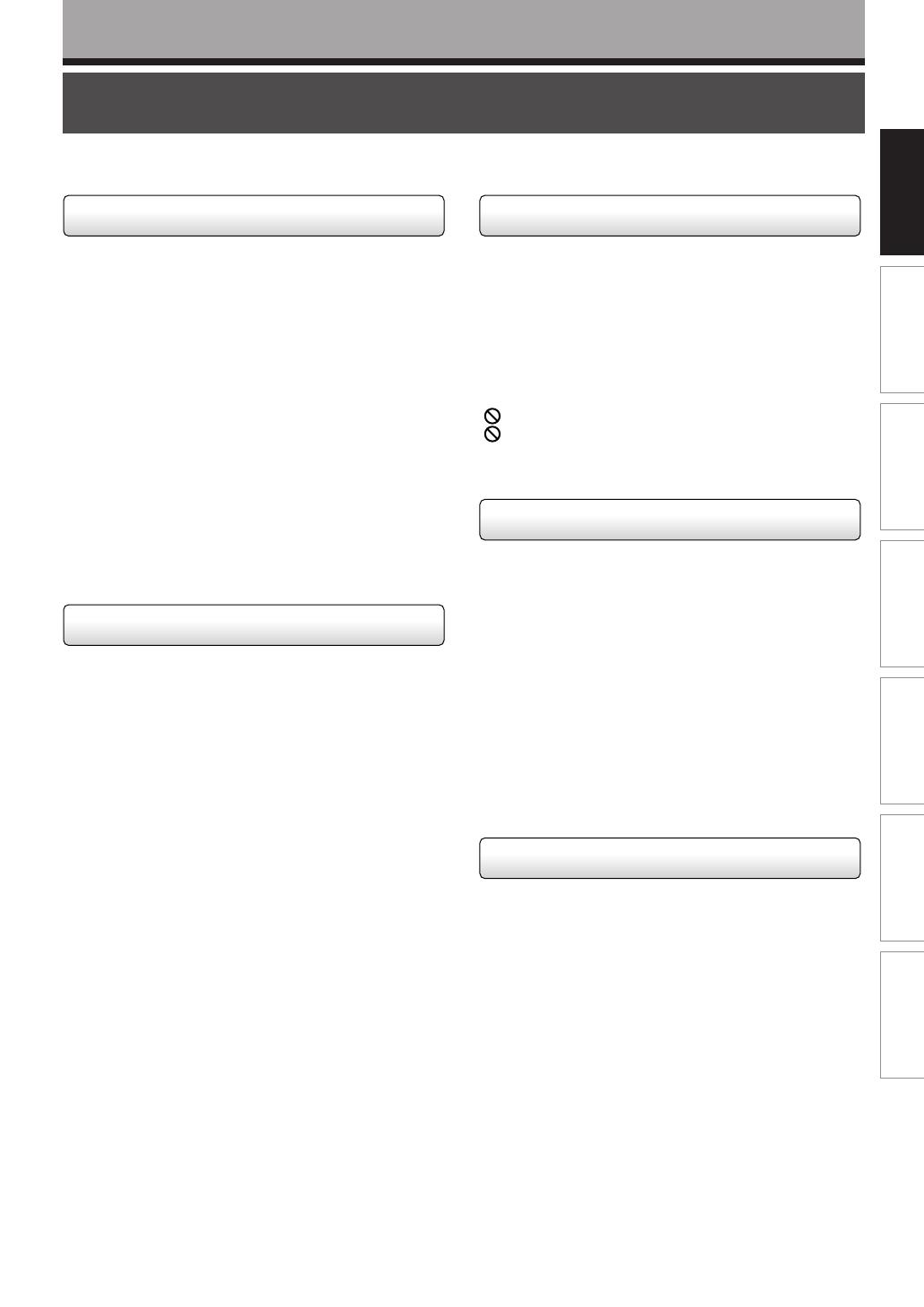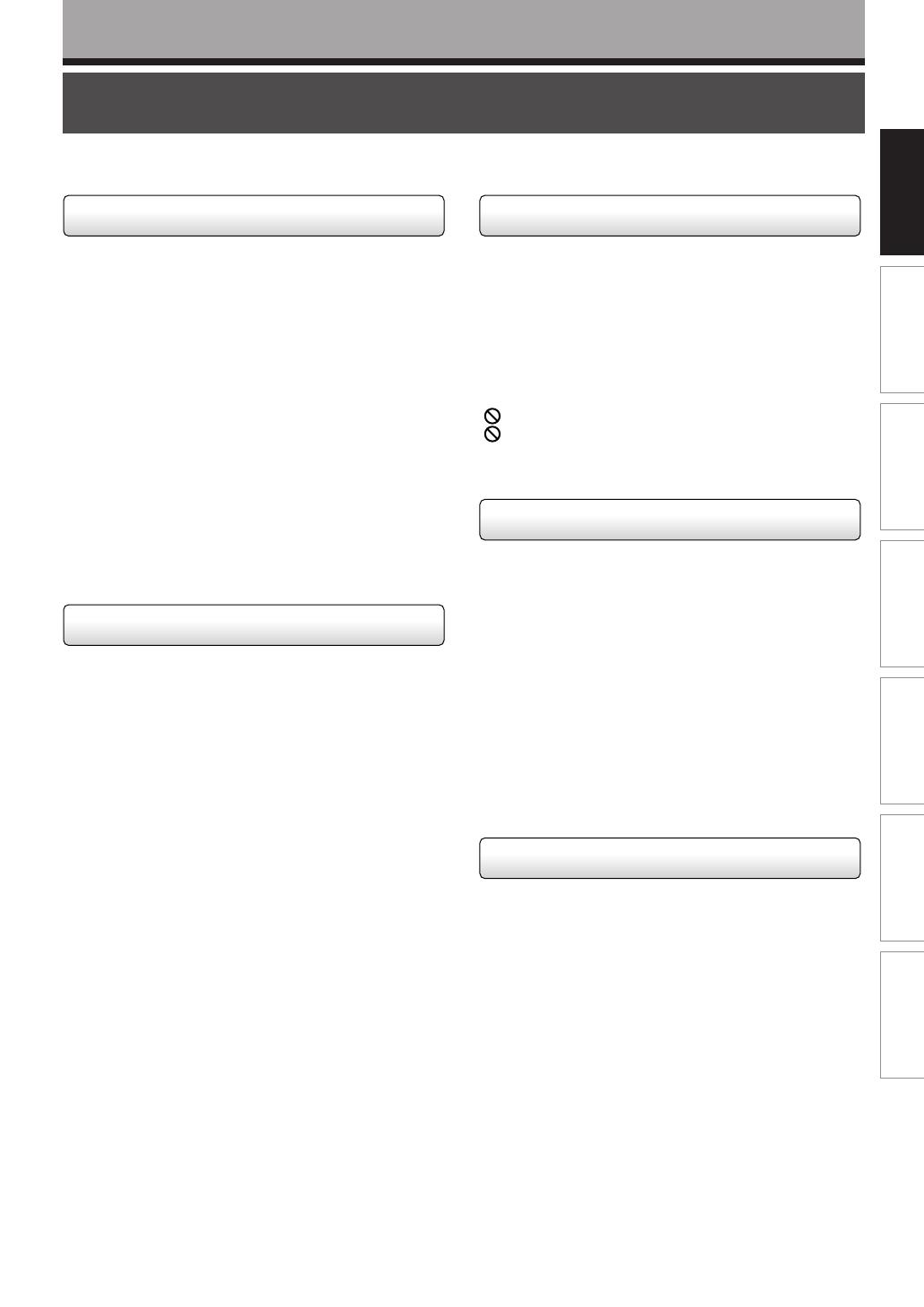
5
Recording
Playback
Editing
Library
Function setup
Others
Introduction
About this product
Introduction
Some differences
Because of its recording capability and hard disc drive
(HDD), this DVD recorder operates more like a computer
and differently than a standard DVD player. In addition to
containing a microprocessor, it contains a HDD an
operating system, random access memory (RAM), and a
DVD-RAM/R drive. The operating system includes
software stored on the HDD that is transferred to the
RAM when the machine is turned on and at other times
during operation. This transfer can take time. Therefore,
when you turn the DVD recorder on, it may take a little
while before it is ready to use. Likewise, other functions
may not be performed as quickly as they would on other
AV equipment. Additionally, because programs stored on
the DVD-RAM/R drive cannot be accessed as quickly as
those stored on the HDD, accessing those programs (or
deleting a program from a DVD-RAM disc) may take
more time. Please take these factors into consideration
as you use the DVD recorder.
About the hard disc drive (HDD)
Like any HDD, the HDD in the DVD recorder is a fragile
device that is susceptible to partial or complete failure if it
is jarred or as a result of use over time. It will not last
forever. Therefore, do not use the HDD for longer term
storage of programs you wish to retain. [If portions of the
HDD become damaged, programs recorded on those
portions may exhibit pixelization or block noise when
played back. Repeated playback of the program may
cause the problem to get worse and, eventually, the
program may become unplayable. Accordingly, if you
notice such noise in a program that you want to save,
you should transfer to a recordable DVD disc as soon as
possible.] Recordable DVD discs are also susceptible to
damage if not handled and stored carefully and some or
all of the programs on them may become unplayable.
You can reduce these risks by using high quality DVD
recordable discs and checking their playability from time
to time. If it becomes necessary to service your DVD
recorder, it may be necessary to delete some or all of the
programs on the HDD.
Playback Restrictions
This owner’s manual explains the basic instructions for
this recorder. Some DVD video discs are produced in a
manner that allows specific or limited operation during
playback. As such, the recorder may not respond to all
operating commands. This is not a defect in the
recorder. Please refer to the notes on compatible discs
later in this Introduction and to the discussion of DVD
playback and features later in this manual.
“
” may appear on the TV screen during operation.
“
” means that the operation is not permitted by the
recorder or the disc.
Recording Restrictions and Copyright
Copy-protected contents of DVD-Video discs, VIDEO
CDs or audio CDs on the market cannot be copied on
this recorder. Contents without copy protection should
be copied or edited only in accordance with applicable
copyright laws, which may restrict copying or editing.
Contents that permit single copying (copy once
contents) can be recorded onto DVD-RAM discs, with
some dubbing and editing restrictions. DVD-R discs
cannot record these contents.
The unauthorized recording, use, distribution, or
revision of copyrighted materials including, without
limitation, television programs, videotapes, and DVDs,
is prohibited under the Copyright Laws of the United
States and other countries, and may subject you to civil
and criminal liability.
Compatibility
In isolated cases, a disc bearing the DVD or CD logo
may not fully and properly play back all features or as
intended by the creator of the disc. This can be due,
among other reasons, to problems and errors that can
occur during the creation or recording of DVD and other
software and the manufacture of software discs
(including blank discs). Moreover, because of
variations in the quality of discs, this recorder may not
be able to record on all discs that bear a DVD-RAM or
DVD-R logo, but you should not encounter difficulty if
you use only high quality recordable DVD discs.
Additionally, discs recorded in this device may not
operate properly in other DVD players, recorders and/or
personal computer drives. If you happen to encounter
difficulties playing or recording a DVD disc or playing a
CD disc, please feel free to call our Customer Service
Hotline at 1-800-319-6684.
RD-XS52SU/SC_Ope_E_p002-011 04.9.3, 11:125