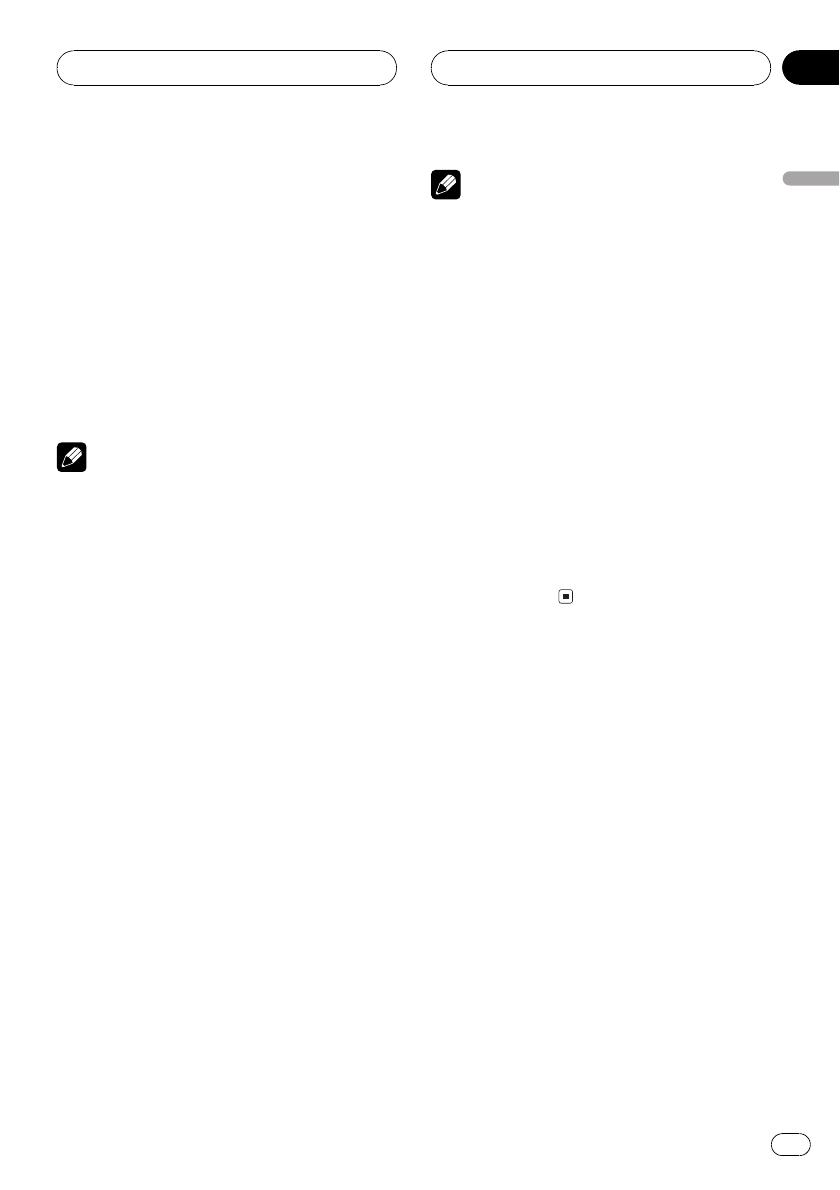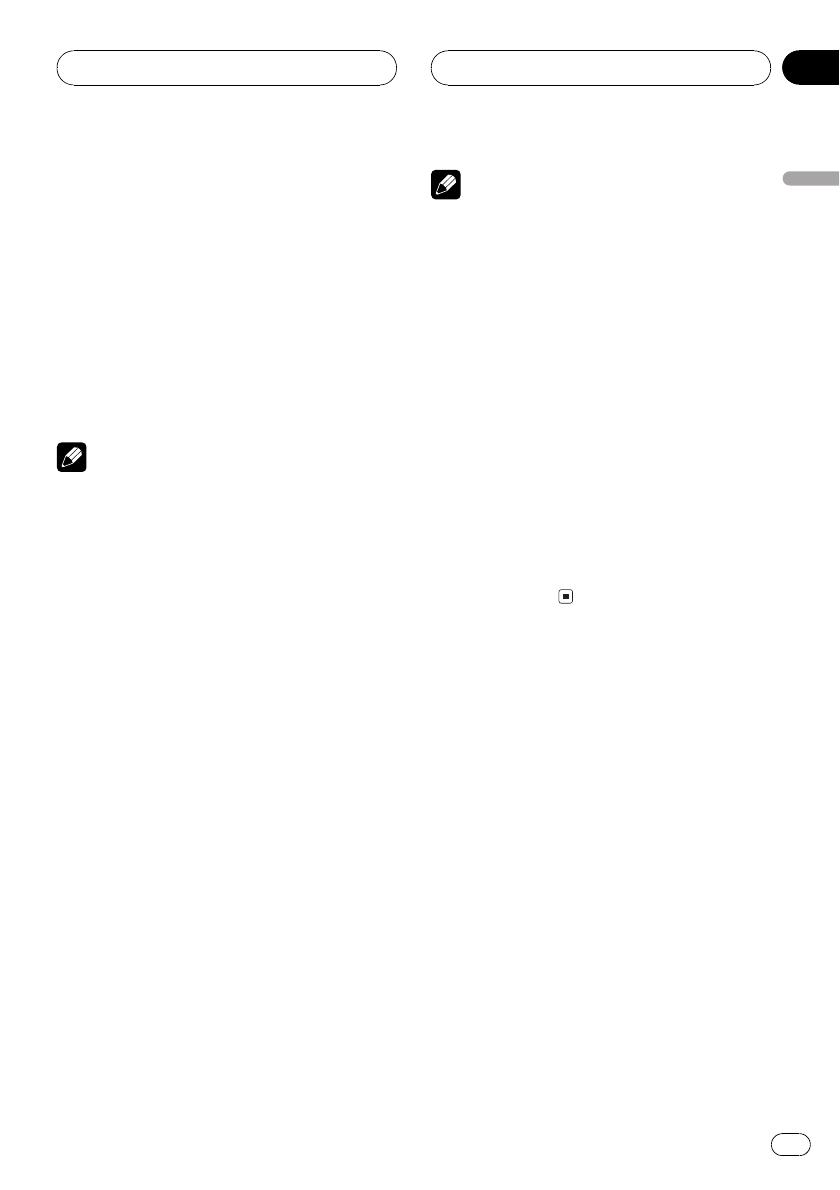
2 Press c or d to select a program type.
There are four program types:
NEWS/INFPOPULARCLASSICS
OTHERS
3 Press a to begin the search.
When you press a the program type name in
the display begins to flash. The unit searches
for a station broadcasting that program type.
When a station is found its program service
name is displayed.
# To cancel the search, press b.
Notes
! The program of some stations may differ from
that indicated by the transmitted PTY.
! If no station is broadcasting the type of pro-
gram you searched for, NOTFOUND is dis-
played for about two seconds and then the
tuner returns to the original station.
Using news program interruption
When a news program is broadcast from a
PTY code news station the unit can switch
from any station to the news broadcast sta-
tion. When the news program ends, reception
of the previous program resumes.
% Press TA and hold to turn on news pro-
gram interruption.
Press TA until NEWS ON appears in the dis-
play.
# To turn off news program interruption, press
TA and hold until NEWS OFF appears in the dis-
play.
# A news program can be cancelled by pressing
TA.
# You can also cancel the news program by
pressing SOURCE, BAND, a, b, c or d while a
news program is being received.
Note
You can also turn on or off news program in the
menu that appears with the pressing of
FUNCTION.
Receiving PTY alarm broadcasts
PTY alarm is a special PTY code for announce-
ments regarding emergencies such as natural
disasters. When the tuner receives the radio
alarm code, ALARM appears on the display
and the volume adjusts to the TA volume.
When the station stops broadcasting the
emergency announcement, the system re-
turns to the previous source.
! An emergency announcement can be can-
celled by pressing TA.
! You can also cancel an emergency an-
nouncement by pressing SOURCE, BAND,
a, b, c or d.
Using radio text
This tuner can display radio text data trans-
mitted by RDS stations, such as station infor-
mation, the name of the currently broadcast
song and the name of the artist.
! The tuner automatically memorizes the
three latest radio text broadcasts received,
replacing text from the least recent recep-
tion with new text when it is received.
Displaying radio text
You can display the currently received radio
text and the three most recent radio text.
1 Press DISPLAY and hold to display radio
text.
Radio text for the currently broadcasting sta-
tion is displayed.
RDS
En
17
English
Section
05
HHHHHHHHHHHHHH