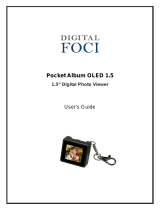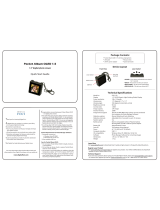Page is loading ...

i
English............................................ 1
Français........................................ 13
Español......................................... 25
Português do Brasil ..................... 37
CLI_Vegas QS.book Page i Thursday, July 21, 2005 10:05 AM

ii
CLI_Vegas QS.book Page ii Thursday, July 21, 2005 10:05 AM

Getting Started 1
English
Getting Started
Congratulations on your purchase of Zen™ MicroPhoto! Follow the next few
steps to set up the software and your player to enjoy a new level in portable
digital entertainment.
6
51 32 4
78911 10
1. Power switch/
Screensaver LED
2. Lock
3. Headphone jack
4. USB 2.0 port
5. Microphone
6. Next/Fast-Forward
button
7. Options button
8. Play/Pause button
9. Vertical Touch Pad
10. Menu/Back button
11. Previous/Rewind button
CLI_Vegas QS.book Page 1 Thursday, July 21, 2005 10:05 AM

2 Using the Vertical Touch Pad
Using the Vertical Touch Pad
■ Move your thumb up and down the Vertical Touch Pad to scroll
through menu items.
To rapidly scroll through menu items, hold down the top or bottom
portion of the Vertical Touch Pad with your thumb.
To select a menu item, firmly tap the Vertical Touch Pad.
■ To adjust the sensitivity of the Vertical Touch Pad, press the Menu/
Back button, and select System Player Settings TouchPad
Sensitivity. Sensitivity can be set to low, medium or high.
■ To turn the Vertical Touch Pad's clicking sound on and off, press
the Menu/Back button, and select System Player Settings
TouchPad Clicker.
■ Slide the Power switch towards the Lock icon to disable
Zen MicroPhoto's Vertical Touch Pad and buttons. This is useful
when you do not want to activate controls accidentally when your
player is in your pocket or bag.
CLI_Vegas QS.book Page 2 Thursday, July 21, 2005 10:05 AM

Insert the battery 3
Step 1: Insert the battery
Step 2: Set up the software
1 Turn on your computer.
You must log in as an administrator in Windows
®
before you can set up the
software. For more information, refer to your operating system’s online
Help.
2 Insert the Installation and Applications CD into your CD-ROM/DVD-ROM
drive.
Your CD should start automatically. If it does not, follow the steps below:
i. Double-click the My Computer icon.
ii. Right-click the CD-ROM/DVD-ROM drive icon, and then click
Autoplay.
3 Follow the instructions on the screen.
4 When prompted, restart your computer.
WARNING DO NOT connect your player to your computer before setting up the
software.
1 2 3
CLI_Vegas QS.book Page 3 Thursday, July 21, 2005 10:05 AM

4 Charge the battery
Step 3: Charge the battery
1 Connect your player to your computer’s USB port with the supplied USB
cable.
2 When the battery is charging, the battery charging icon flashes on the
Organic Light Emitting Diode (OLED) display.
3 Disconnect your player from your computer when the battery is fully
charged and you see on your player’s OLED display. Fully charging your
player takes approximately five hours. If your fully charged player remains
connected to your computer for a prolonged period, the OLED display
blanks out automatically to save battery power.
NOTE ■ For continuous battery charging using the USB port, make sure
your computer is not in power conservation mode. For more
information on power conservation modes, refer to your
operating system's Help.
■ Connect to a computer USB port only; avoid connecting to a USB
hub.
■ For express battery charging without using your computer,
purchase the Zen MicroPhoto Power Adapter or Universal Travel
Adapter. For more information on this and other Zen MicroPhoto
accessories, visit www.creative.com.
CLI_Vegas QS.book Page 4 Thursday, July 21, 2005 10:05 AM

Turn on player 5
Step 4: Turn on player
1 Slide the Power switch towards the power icon and hold it there until
the OLED display lights up.
2 When you turn on Zen MicroPhoto for the first time, the default language is
in English. To change the language:
i. Press the Menu/Back button. The main menu appears.
ii. Use the Vertical Touch Pad to select System Language, and
then select the language that you want. For tips on using the
Vertical Touch Pad, see “Using the Vertical Touch Pad” on page 2,
or refer to the User’s Guide on the Installation and Applications
CD.
3 Congratulations! You can now use your player. Zen MicroPhoto is preloaded
with some music and photos to get you started immediately.
To start listening to music, connect the earphones and press the Play/
Pause button.
To start viewing photos in a slideshow, press the Menu/Back button,
select Photos and press the Play/Pause button.
To listen to your own music or view your own photos, proceed to the next
step.
TIP During playback, move your thumb up and down the Vertical Touch
Pad to adjust the volume.
CLI_Vegas QS.book Page 5 Thursday, July 21, 2005 10:05 AM

6 Rip music and copy files
Step 5: Rip music and copy files
Rip music from your CD collection to your player, or copy audio files (such
as music you have purchased online) from your computer. Before ripping or
copying files, make sure your player is connected to your computer as
shown on page 4.
To rip music from your CD collection
1 Double-click the My Computer icon on your desktop.
2 Click the Zen MicroPhoto Media Explorer icon .
3 Click the Rip Audio CDs button .
4 Follow the instructions on the screen.
If you are connected to the Internet, album information is automatically
retrieved.
To copy audio files or photos from your computer
1 Double-click the My Computer icon on your desktop.
2 Click the Zen MicroPhoto Media Explorer icon .
3 Click the Import Media button .
4 Follow the instructions on the screen.
CLI_Vegas QS.book Page 6 Thursday, July 21, 2005 10:05 AM

Disconnect player 7
To copy data files using Creative Media Explorer
1 Double-click the My Computer icon on your desktop.
2 Click the Zen MicroPhoto Media Explorer icon .
3 Click the Transfer Documents button .
Locate your data files and copy them to your player or computer using the
drag-and-drop method.
Step 6: Disconnect player
When you have finished transferring files, disconnect Zen MicroPhoto.
DO NOT disconnect your player if you see the left picture below on the OLED
display. Track or data file transfer is in progress and disconnecting your
player may damage the content being transferred.
Wait until you see the the right picture below on the OLED display before
disconnecting your player.
Docked
Docked
CLI_Vegas QS.book Page 7 Thursday, July 21, 2005 10:05 AM

8 Managing Music and Data
Managing Music and Data
Creative Media Explorer, Creative MediaSource™ and Creative Media
Toolbox are included with your player. Install and try out the applications to
decide which one is more suitable for your needs.
Creative Media Explorer
Creative Media Explorer offers you the ease of managing music tracks and
data files in Zen MicroPhoto, in a Windows Explorer environment. Use
Creative Media Explorer, if you:
■ are new to MP3 and WMA ripping and want to build up a library
■ prefer to manage Zen MicroPhoto as a removable disk drive
To start Creative Media Explorer, click the Zen MicroPhoto Media Explorer
icon under My Computer.
Creative MediaSource
Creative MediaSource Player/Organizer is your digital music center for
playing, creating, organizing, synchronizing and transferring digital music.
Use Creative MediaSource Player/Organizer, if you:
■ frequently need to playback or organize music in your computer
■ require other features such as recording and audio conversion
CLI_Vegas QS.book Page 8 Thursday, July 21, 2005 10:05 AM

Managing Music and Data 9
To start Creative MediaSource, double-click . For more information
about using Creative MediaSource, double-click the Creative MediaSource
icon
on your desktop, and refer to the online Help, which offers a
comprehensive “How do I” section.
Creative Media Toolbox
Creative Media Toolbox provides a single point of access to four software
applications for cleaning, organizing and converting your music files.
Media Toolbox consists of four applications: Auto Organizer, Auto Tag
Cleaner, Tag Format Converter and Audio Converter.
Auto Organizer
■ Organizes and renames your music using ID3 tag categories, for
example, genre or artist.
Auto Tag Cleaner
■ Updates your music's ID3 tags using Disc Recognition Service
(DRS) from CDDB, Inc.
Tag Format Converter
■ Converts non-English ID3 tags for proper display in
Zen MicroPhoto.
Audio Converter
■ Converts your audio files from one format to another, for example,
WAV to MP3. This application is only available with Creative
MediaSource installed.
CLI_Vegas QS.book Page 9 Thursday, July 21, 2005 10:05 AM

10 Safety Information
Safety Information
Refer to the following information to use your player safely, and to reduce
the chance of electric shock, short-circuiting, damage, fire, hearing
impairment or other hazards.
■ Do not dismantle or attempt to repair your player, battery or
power adapter.
Refer all servicing to Creative or authorized repair agents.
■ Do not expose your player or battery to temperatures outside the
range of 0°C to 45°C (32°F to 113°F).
■ Do not pierce, crush or set fire to your player or battery.
■ Keep your player or battery away from strongly magnetic objects.
■ Do not subject your player to excessive force or impact.
■ Do not expose your player or battery to water or moisture.
If your player is moisture-resistant (see product packaging for
details), take care not to immerse your player in water or expose it
to rain.
■ Do not listen to audio at high volume for prolonged periods of time.
■ The battery must be recycled or disposed of properly. Contact local
agencies for recycling and disposal information.
■ Do not allow metal objects to touch the terminals of your battery.
■ If there is leakage, an offensive odor, discoloration or deformation
during charging or use, remove the battery and do not use it again.
Clean your hands well before touching food or sensitive areas, for
example, your eyes.
NOTE Improper handling may void the warranty for your player. For more
information, read the Warranty available with your product.
CLI_Vegas QS.book Page 10 Thursday, July 21, 2005 10:05 AM

Safety Information 11
WARNING As with any digital media-based storage device, data should be
backed up regularly. We strongly recommend that you observe the
usage precautions laid out in this booklet, and also back up the data
in your player regularly. In no event will Creative be liable for any
indirect, incidental, special or consequential damages to any persons
caused by Creative's negligence, or for any lost profits, lost savings,
loss of use, lost revenues or lost data arising from or relating to this
device, even if Creative has been advised of the possibility of such
damages. In no event will Creative’s liability or damages to you or any
other person ever exceed the amount paid by you for the device,
regardless of the form of the claim. Some countries/states do not
allow the limitation or exclusion of liability for incidental or
consequential damages, so the above limitation or exclusion may not
apply to you.
WARNING: The cord(s) included with this product may contain chemicals known to
the State of California to cause cancer and birth defects or other reproductive harm.
Wash hands after handling.
CLI_Vegas QS.book Page 11 Thursday, July 21, 2005 10:05 AM

12 More Information
More Information
User’s Guide
Read the User’s Guide found on your Installation and Applications CD to learn about
your player’s many features. Go to d:\manual\<language>\manual.pdf
(replace d:\ with the drive letter of your CD-ROM/DVD-ROM drive, and <language> with
a language that your User’s Guide is available in)
Creative Knowledge Base
Resolve and troubleshoot technical queries at Creative's 24-hour self-help Knowledge
Base. Go to www.creative.com, select your region and then select Support.
Product Registration
Registering your product ensures you receive the most appropriate service and product
support available. You can register your product during installation or at
www.creative.com/register.
Please note that your warranty rights are not dependent on product registration.
Customer Support Services and Warranty
You can find Customer Support Services, Warranty and other information in the CD.
(replace d:\ with the drive letter of your CD-ROM/DVD-ROM drive, <region> with the
region that you are in, and <language> with the language that your document is in)
Customer Support Services d:\support\<region>\<language>\support.chm
Warranty
d:\warranty\<region>\<language>\warranty.chm
Please keep your Proof of Purchase for the duration of the
warranty period.
Regulatory
d:\fcc\<language>\doc.chm
Copyright © 2005 Creative Technology Ltd. All rights reserved. The Creative logo, Creative
MediaSource and Zen are trademarks or registered trademarks of Creative Technology Ltd. in the
United States and/or other countries. Microsoft, Windows and the Windows logo are registered
trademarks of Microsoft Corporation. All other products are trademarks or registered trademarks
of their respective owners and are hereby recognized as such. All specifications are subject to change
without prior notice. Actual contents may differ slightly from those pictured.
CLI_Vegas QS.book Page 12 Thursday, July 21, 2005 10:05 AM

49
NOTES
CLI_Vegas QS.book Page 49 Thursday, July 21, 2005 10:05 AM

50
NOTES
CLI_Vegas QS.book Page 50 Thursday, July 21, 2005 10:05 AM
/