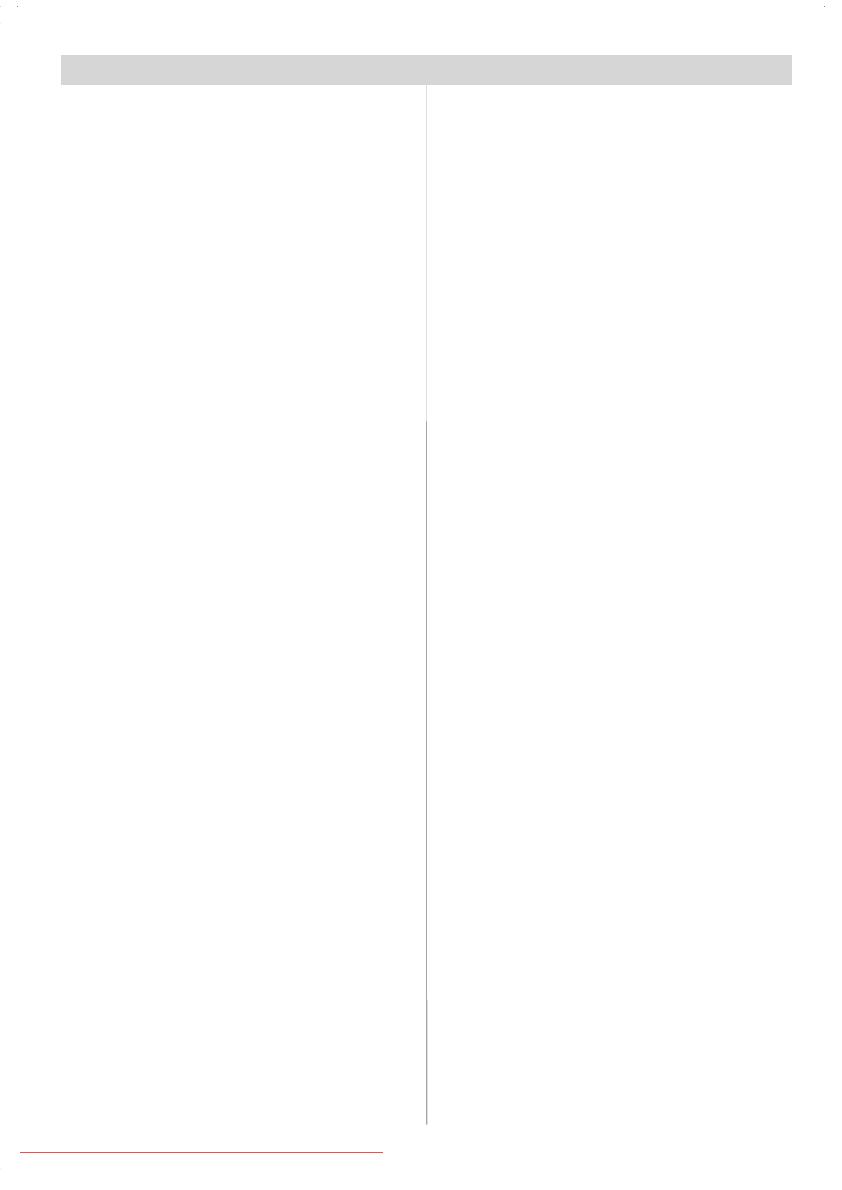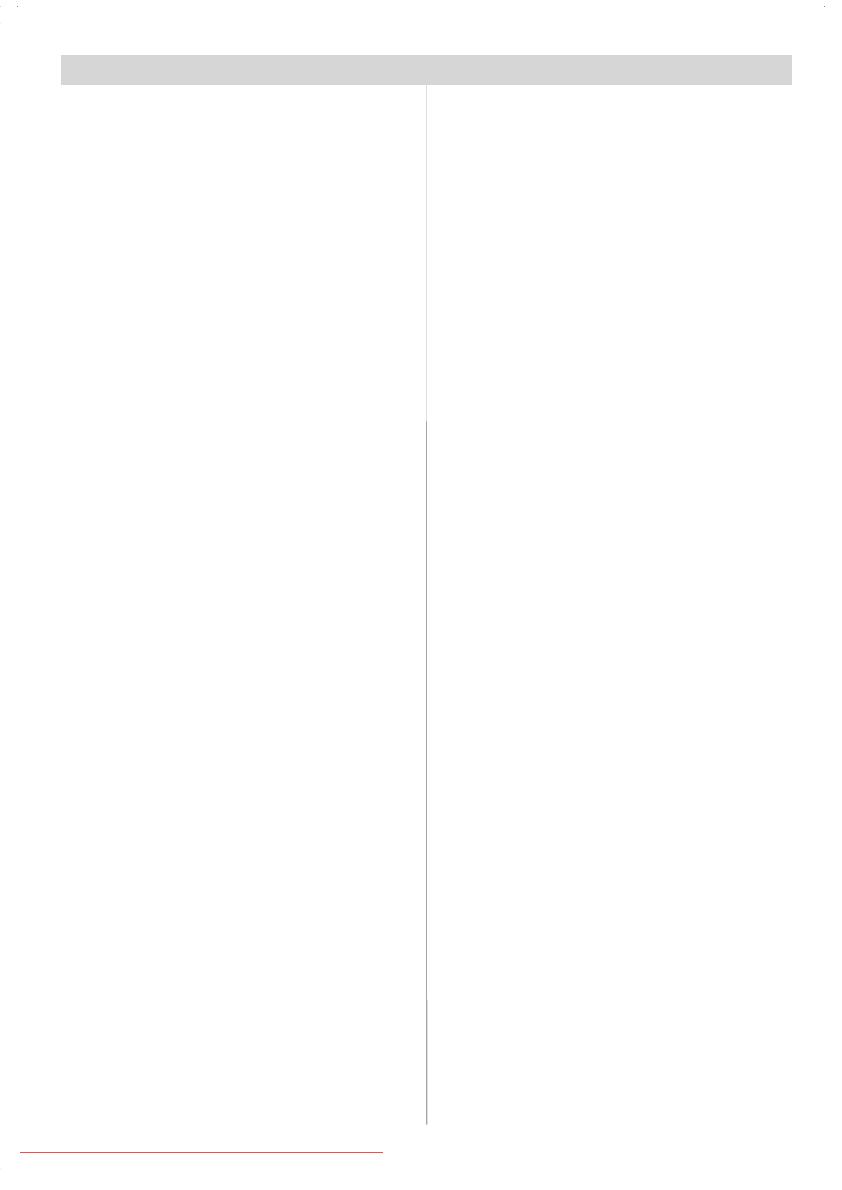
English -1-
Contents
Colour Temp .......................................... 20
Noise Reduction .................................... 20
Film Mode .............................................. 20
Store ..................................................... 20
Reset .................................................... 20
Sound Menu ................................................ 20
Volume .................................................. 20
Equalizer ............................................... 20
Balance ................................................. 20
Headphone............................................ 20
Sound Mode .......................................... 2 1
AVL ....................................................... 21
Effect .................................................... 21
Dynamic Bass ....................................... 21
3DS ....................................................... 21
SubW oof er............................................ 21
Store ..................................................... 21
Feature Menu .............................................. 21
Sleep Timer ........................................... 21
Child Lock .............................................. 21
Language .............................................. 21
AV-2 Out ............................................... 21
Default Zoom ......................................... 22
Blue Background ................................... 22
Menu Background ................................. 22
Menu Timeout ........................................ 22
Teletext Language ................................. 22
Install Menu ................................................. 22
Program ................................................ 22
Band ..................................................... 22
Channel ................................................. 22
Colour System ....................................... 22
Sound System ....................................... 22
Fine Tune .............................................. 22
Se arch .................................................. 22
VCR ...................................................... 22
Store Program ....................................... 22
Program Menu ............................................. 22
A.P.S. (Auto Programming System)
Country ................................................. 23
Install menu in AV modes ...................... 23
Source menu ............................................... 24
PC Mode .......................................................... 24
Installation ................................................... 24
Menu System in PC mode ............................ 24
Sound Menu/Feature Menu ................... 24
PC Picture Menu .................................... 24
PC Picture Position Menu ....................... 24
Autoposition .......................................... 24
H (Horizontal) Position ........................... 24
V (Vertical) Position .............................. 24
Dot Clock ............................................... 24
Phase .................................................... 24
Sound in PC mode ................................. 24
Safety Precautions .......................................... 3
IMPO R TANT SAFETY INFOR M ATION ON
OPERATINGYOUR TV ................................... 3
DO’s ........................................................ 3
DON’Ts .................................................... 3
1.Power Source ............................................ 4
2.Power Cord ................................................ 4
3. Moisture and Water ................................... 4
4.Cleaning ..................................................... 4
5. Ventilation .................................................. 4
6. Heat and Flames ........................................ 4
7. Lightning .................................................... 4
9. Servicing ................................................... 4
10. Waste Disposal ....................................... 4
11. Disconnect Device ................................... 5
Fu nzion i ............................................................. 6
Accessories ..................................................... 6
LCD TV Front View .......................................... 7
Rear View and Periphe ral Connections ...... 7
Re mote Control Buttons ................................ 8
Pr ep ara tio n ....................................................... 9
Before Switching On Your TV ........................ 9
Power Connection ......................................... 9
Connections To The Aerial Input Socket ........ 9
Inserting Batteries In The Remote Control
Handset ......................................................... 9
Handling the Remote Control ......................... 9
Operating Range for the Remote Control ....... 9
Switching The TV ON/OFF ............................. 10
Navi g a ting the Men u S ystem ....................... 10
Initial S ettin gs ................................................ 10
Everyday Operation ........................................11
Information Banner ....................................... 11
ELECTRONICPROGRAMME GUIDE(EPG) ......11
Displaying The Subtitles .............................. 12
Teletext ........................................................ 12
IDTV Menu System ........................................ 12
Channel List ................................................ 12
Navigating the whole channel list .......... 13
Moving the channels in the channel list . 13
Deleting the channels in the channel list 13
Renaming channels ............................... 13
Adding locks to channels ...................... 14
Setting Favourites ................................. 14
Installation ................................................... 15
Configuration ............................................... 16
Timers ......................................................... 18
TV Setup ..................................................... 19
Common Interface ....................................... 19
Menu Syst em ................................................. 20
Picture Menu ............................................... 20
Mode ..................................................... 20
Contrast/Brightness/Sharpness/Colour/
Hue ....................................................... 20
Downloaded From TV-Manual.com Manuals