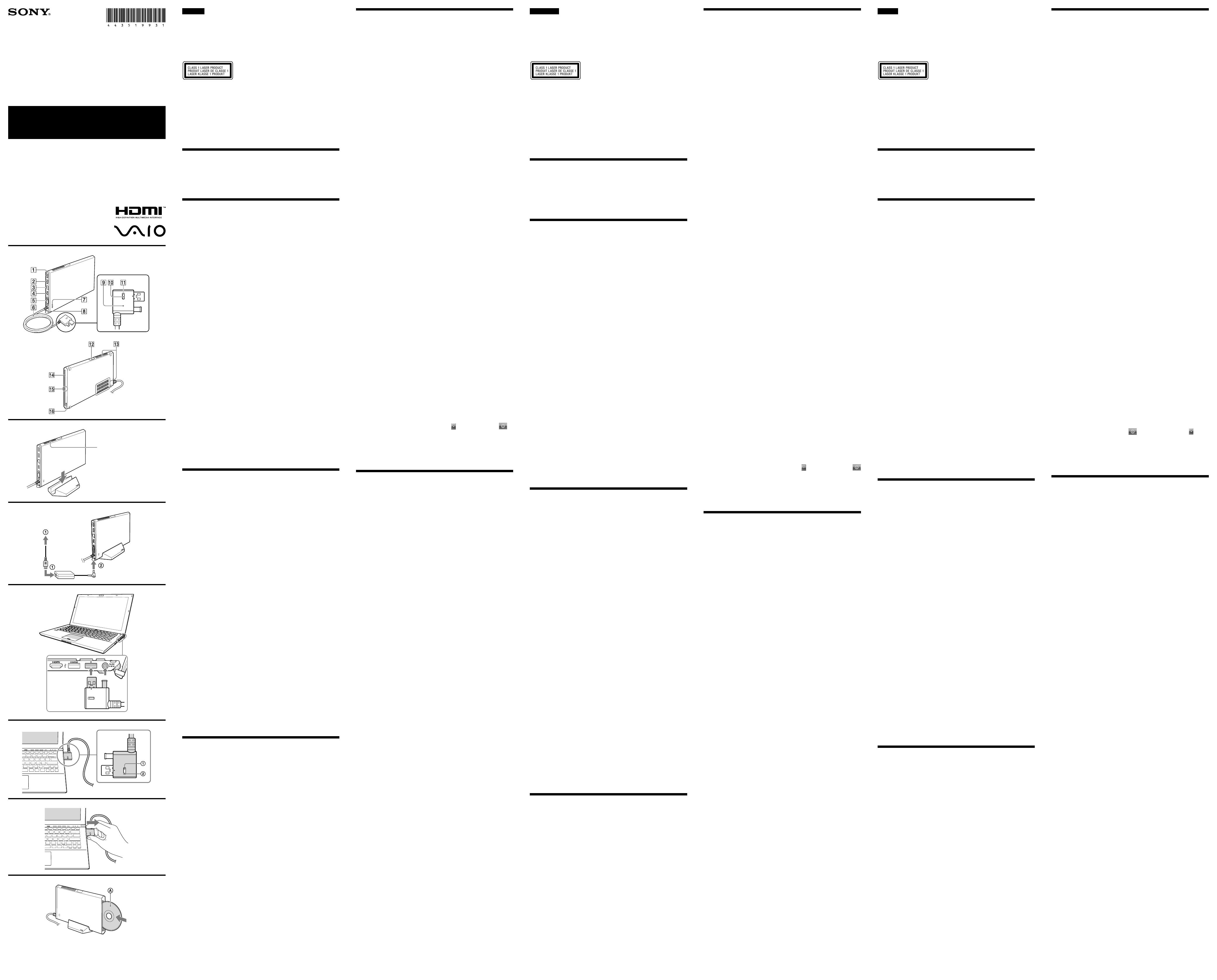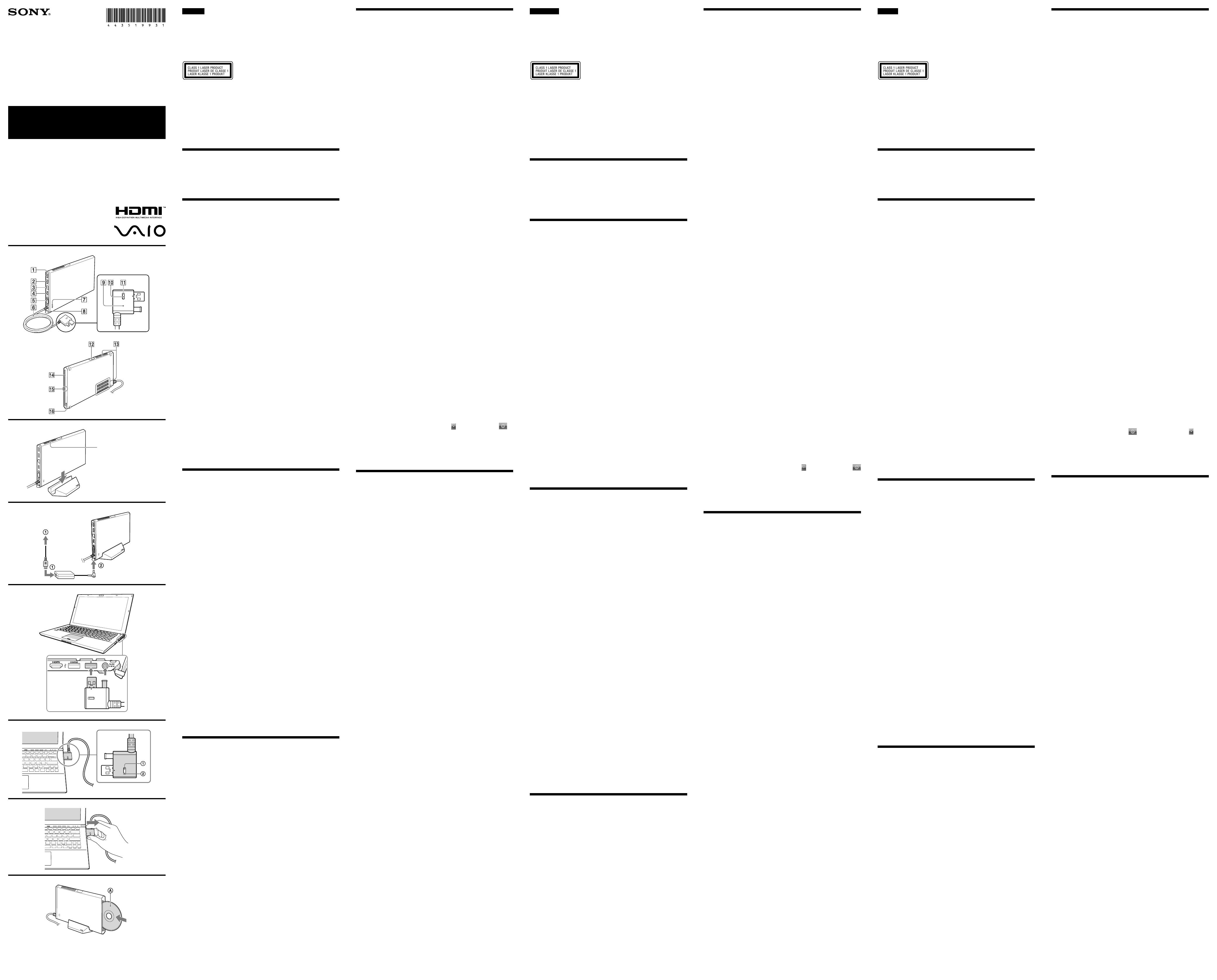
English
Laser Caution
The equipment is classified as a CLASS 1 LASER PRODUCT and complies with the Laser
Products Safety Standard IEC/EN60825-1(2007).
Caution - Repair and maintenance of this equipment should be made only by Sony authorised
technicians. Improper repairs and use can create safety hazards.
Caution - Use of controls or adjustments or performance of procedures other than those
specified herein may result in hazardous radiation exposure.
You can find the following sticker on the bottom of the equipment.
The optical disc drive of this equipment is classified as a CLASS 1 LASER PRODUCT and
complies with the Laser Products Safety Standard IEC/EN 60825-1.
Caution - Repair and maintenance of this equipment should be made only by Sony authorised
technicians. Improper use and repairs can create a safety hazard.
Caution - Use of controls or adjustments or performance of procedures other than those
specified herein may result in hazardous radiation exposure.
For incorporated optical disc drive
Caution - Class 3B visible and invisible laser radiation when open. Avoid direct exposure to the
beam.
– Maximum power: 390 μW (λ 650nm), 563 μW (λ 780nm), 39 μW (λ 405nm)
– Beam divergence: 0.6 (λ 650nm), 0.45 (λ 780nm), 0.85 (λ 405nm)
– Pulse duration: Continuous wave
Before use
Before using the docking station, please read this manual thoroughly and retain it
for future reference. See also the manuals provided with your computer for more
information about connecting the docking station.
The Sony VGP-PRZ20 series is the docking station designed for Sony personal
computers. However, it may not be used with some models.
Locating controls and ports ()
Back
USB port*
1
USB port*
2
LAN port
HDMI output port
Monitor port
Connector cable
Hint
Use the supplied cable band to wrap the connector cable for storing.
Security slot
DC IN port
Docking station connector
UNDOCK button
Before disconnecting the docking station from your computer, press the
UNDOCK button. Follow the steps in “To disconnect the docking station from
your computer.”
IN USE indicator
Illuminates while the communication between the docking station and the
computer is active.
Front
USB port*
1
Air vents
Optical disc drive
Power indicator
Illuminates in green when your computer is turned on, blinks in orange while
your computer is in Sleep mode, and blinks in yellow while data access to the
optical disc drive is in progress.
Disc eject button
*
1
Compliant with the USB 2.0 standard.
*
2
Compliant with the USB 2.0/3.0 standards. USB ports that are compliant with the USB 3.0
standard are identifiable by their blue color.
Connecting a Docking Station
To use the supplied vertical stand
When using the supplied vertical stand, attach the docking station with the air vents
up ().
Note
Attach the docking station in the correct direction; otherwise, loss of unsaved data or failure of
the docking station may result.
To connect the docking station to your Computer
1 If your computer is connected to a power source, unplug the AC
adapter from the computer and the power cord from the AC
outlet.
2 Plug one end of the supplied power cord into the supplied AC
adapter and the other end into an AC outlet ( - ). Then
plug the AC adapter cable into the DC IN port on the docking
station ( - ).
The power indicator of the docking station illuminates in green for
approximately 10 seconds.
Note
Be sure to use the AC adapter and the power cord supplied with the docking station.
3 Plug the docking station connector into your computer ().
To disconnect the docking station from your
computer
Notes
Before disconnecting the docking station from your computer, press the UNDOCK button
( - ) and confirm that the IN USE indicator ( - ) is off.
Do not disconnect the docking station from your computer while the IN USE indicator
( - ) on the docking station connector is lit. Disconnecting the docking station while the
IN USE indicator ( - ) is lit may result in loss of unsaved data or a failure of the
computer. If any problems occur, refer to “Docking station problems” in “Notes on use” and
restart the computer.
When you press the UNDOCK button (
- ) while the computer is in Sleep mode, the
computer returns to the Normal mode. In this case, before disconnecting the docking station
from your computer, confirm that the IN USE indicator ( - ) is off.
1 Press the UNDOCK button ( - ).
2 After confirming the IN USE indicator ( - ) is off, unplug the
connector cable by holding the docking station connector ().
For details on disconnecting the docking station, see the manuals provided with
your personal computer.
Inserting/Ejecting the CD/ DVD/
Blu-ray Disc™
The docking station must be turned on to insert or eject a disc.
Notes
Depending on the model and/or inserted disc, the docking station may not be able to record
or play some content.
When handling a disc, do not touch its surface.
8 cm disc reading/writing and use of an 8 cm disc adapter are not supported.
Only use circular discs. Do not use discs in any other shape (star, heart, card, etc.) or
corrupted discs, as this may damage the optical disc drive.
Never affix an adhesive label to a disc, as it may damage the optical disc drive.
For details on handling discs and using the optical disc drive, see the manuals provided with
your personal computer.
To insert a disc ()
Insert a disc into the optical disc drive slot with the label side as
shown.
To eject a disc
Press the disc eject button.
About the location of the disc eject button, see “Locating controls and ports.”
Note on use
Use only the AC adapter (VGP-AC19V46) and power cord supplied with this
unit. Do not use the AC adapter and power cord supplied with your computer.
Do not place the unit in locations that are:
– Extremely hot or cold
– Dusty or dirty
– Very humid
– Vibrating
– Strong magnetic fields
– Sandy
– Exposed to direct sunlight
Do not apply mechanical shock or drop the unit.
Make sure that nothing metallic comes into contact with the metal parts of the
unit. If this happens, a short-circuit may occur and the unit may be damaged.
Do not operate the unit with a damaged cord.
Do not operate the unit if the unit itself has been dropped or damaged.
Always keep the metal contacts clean.
Do not disassemble or convert the unit.
While in use, it is normal for the unit to get warm.
Do not plug a telephone cable into the LAN port. If the LAN port is connected to
one of the telephone lines mentioned below, high electric current to the port may
cause damage, overheating, or fire.
– Home (intercom speakerphone) or business-use telephone lines (multi-line
business telephone)
– Public telephone subscriber line
– Private branch exchange (PBX)
Keep the unit away from TV or AM receivers, because it can disturb TV or AM
reception.
Do not place any objects on top of the unit.
When transporting your computer, be sure to remove the unit first. Moving your
computer with the unit installed could cause the unit to fall off, resulting in
personal injury, or damage to the unit or your computer.
When using the multiple monitors function or the external display, see the
manuals provided with your personal computer.
Do not bend the connector cable forcibly. It may result in a failure of the unit.
The graphics accelerator/USB/LAN/disk drive on the unit may not provide
maximum performance, depending on system environment. In addition, the
performance may be limited when using two or more of the above features on the
unit at the same time.
Do not unplug the power cord while using this unit. If the power is cut or the
power cord is unplugged while in use, it may cause a problem.
About HDCP compliant of display output
This unit is compliant with the High-bandwidth Digital Content Protection
(HDCP) standard and capable of encrypting the transmission channel of digital
video signals for the purpose of copyright protection, which enables you to play and
view a wide variety of copyright protected and high-quality content. To view the
copyright protected content, connect an HDCP-compliant monitor to the HDMI
output port on this unit. If your computer has a non-compliant monitor connected,
you will not be able to play or view any copyright protected content.
On viewing 3D images
Some people may experience discomfort (such as eye strain, fatigue, or nausea)
while watching 3D video images or playing stereoscopic 3D games.
Sony recommends that all viewers take regular breaks while watching 3D video
images or playing stereoscopic 3D games.
The length and frequency of necessary breaks will vary from person to person.
You must decide what works best.
If you experience any discomfort, you should stop watching the 3D video images or
playing stereoscopic 3D games until the discomfort ends; consult a doctor if you
believe necessary.
You should also see the instruction manual of any other device or software used
with this unit.
The vision of young children (especially those under six years old) is still under
development.
Consult your doctor (such as a pediatrician or eye doctor) before allowing young
children to watch 3D video images or playing stereoscopic 3D games.
Adults should supervise young children to ensure they follow the recommendations
listed above.
Docking station problems
The following may cause problems with the docking station or your computer.
Your computer is disconnected from the docking station incorrectly.
The power is cut or the power cord is unplugged while in use.
The power-supply voltage is decreased due to the power source, etc.
If any problems occur, restart your computer as follows:
Press the Ctrl+Alt+Delete keys and click the arrow next to the Shut down
button and Restart.
If this procedure does not work, press and hold the power button for more than four
seconds to shut down your computer.
Note
Turning off your computer with the Ctrl+Alt+Delete keys or the power button may cause loss of
unsaved data.
Specifications
Mounted drive*
1
VGP-PRZ20A: Blu-ray Disc™ Drive with DVD SuperMulti
VGP-PRZ20B:
Blu-ray Disc™ ROM Drive with DVD SuperMulti
VGP-PRZ20C:
DVD SuperMulti Drive
Other
Ports USB
Hi-Speed USB (USB 2.0): Type-A port (2)*
2
SuperSpeed USB (USB 3.0): Type-A port (1)*
3
External display output:
MONITOR () : Analog RGB
(mini D-sub 15 pin) (1)
HDMI: HDMI output (1)
Network (LAN) : 10BASE-T/100BASE-TX/
1000BASE-T (1)
Graphic accelerator
AMD Radeon™ HD 7670M*
4
(when SVZ131XX is
connected)
AMD Radeon™ HD 6650M*
4
(when VPCZ2XX is
connected)
Power requirement (AC adapter *
5
)
Input: AC 100-240 V, 50/60 Hz, 1.6 A - 0.7 A
Output: 19.5 V DC, 6.2 A
Operating temperature
5 °C to 35 °C
(temperature gradient less than 10 °C/hour)
Operating humidity
20% to 80% (not condensed), provided that humidity
is less than 65% at 35 °C
(hygrometer reading of less than 29 °C)
Storage temperature
–20 °C to +60 °C
(temperature gradient less than 10 °C/hour)
Storage humidity
10% to 90% (not condensed), provided that humidity
is less than 20% at 60 °C
(hygrometer reading of less than 35 °C)
Dimensions
Approx. 148.0 × 16.65 × 220.0 mm (w/h/d)
Mass
Approx. 685 g
Supplied accessories
AC adapter
Power cord
Cable band
Vertical stand
Operating instructions
Safety Regulations
*
1
The mounted drives sold vary depending on the country or region. For details and
specifications on optical disc drives, visit the VAIO Support web site at
http://support.vaio.sony.eu/.
*
2
Compliant with the USB 2.0 standard.
*
3
Compliant with the USB 2.0/3.0 standards.
*
4
The graphic accelerator is displayed in a different name, depending on the graphic driver of
the computer connected to the docking station.
*
5
Use only the AC adapter (VGP-AC19V46) and power cord supplied with this product.
Design and specifications are subject to change without notice.
Trademarks
VAIO is a trademark of Sony Corporation.
The terms HDMI and HDMI High-Definition Multimedia Interface, and the
HDMI Logo are trademarks or registered trademarks of HDMI Licensing LLC in
the United States and other countries.
AMD and Radeon are registered trademarks of Advanced Micro Devices, Inc.
Blu-ray Disc™ and the Blu-ray Disc logo are trademarks of the Blu-ray Disc
Association.
All other names of systems, products, and services are trademarks of their
respective owners. In the manual, the ™ or ® marks are not specified.
Português
Cuidados sobre o laser
Este equipamento está classificado como CLASS 1 LASER PRODUCT e está em conformidade
com a norma IEC/EN60825-1(2007) sobre a segurança de produtos laser.
Cuidado - A reparação e manutenção deste equipamento só devem ser efectuadas por técnicos
autorizados pela Sony. A reparação e utilização incorrectas poderão causar perigos de segurança.
Cuidado - A utilização de controlos ou ajustes ou a execução de procedimentos diferentes dos
especificados no presente documento poderá originar a exposição a radiações perigosas.
Poderá encontrar o autocolante seguinte na parte inferior do equipamento.
A unidade de disco óptico deste equipamento está classificada como CLASS 1 LASER
PRODUCT e está em conformidade com a norma IEC/EN60825-1(2007) sobre a segurança de
produtos laser.
Cuidado - A reparação e manutenção deste equipamento só devem ser efectuadas por técnicos
autorizados pela Sony. A utilização e reparação incorrectas poderão causar um perigo de
segurança.
Cuidado - A utilização de controlos ou ajustes ou a execução de procedimentos diferentes dos
especificados no presente documento poderá originar a exposição a radiações perigosas.
Para a unidade de disco óptico incorporada
Cuidado - Radiação laser de classe 3B visível e invisível quando aberto. Evite a exposição directa
ao feixe.
– Potência máxima: 390 μW (λ 650nm), 563 μW (λ 780nm), 39 μW (λ 405nm)
– Divergência do feixe: 0,6 (λ 650nm), 0,45 (λ 780nm), 0,85 (λ 405nm)
– Duração do impulso: Onda contínua
Antes de utilizar
Antes de utilizar a estação de ancoragem, leia cuidadosamente este manual e
guarde-o para referência futura. Consulte também os manuais fornecidos com o seu
computador para obter mais informações acerca da ligação da estação de
ancoragem.
A série Sony VGP-PRZ20 é a estação de ancoragem concebida para os
computadores pessoais da Sony. No entanto, poderá não ser utilizada com alguns
modelos.
Localizar controlos e portas ()
Traseira
Porta USB*
1
Porta USB*
2
Porta LAN
Porta de saída HDMI
Porta de monitor
Cabo de ligação
Sugestão
Utilize a abraçadeira fornecida para enrolar o cabo de ligação quando o guardar.
Ranhura de segurança
Porta DC IN
Conector da estação de ancoragem
Botão UNDOCK (desancoramento)
Antes de desligar a estação de ancoragem do seu computador, carregue no
botão UNDOCK (desancoramento). Siga os passos em “Para desligar a estação
de ancoragem do seu computador”.
Indicador IN USE (em utilização)
Ilumina-se enquanto a comunicação entre a estação de ancoragem e o
computador estiver activa.
Frente
Porta USB*
1
Grelhas de ventilação
Unidade de disco óptico
Indicador de alimentação
Ilumina-se a verde quando o computador está ligado, pisca a cor-de-laranja
enquanto o computador está no modo de Suspensão e pisca a amarelo
enquanto o acesso aos dados na unidade do disco óptico está em progresso.
Botão de ejecção de disco
*
1
Em conformidade com a norma USB 2.0.
*
2
Em conformidade com as normas USB 2.0/3.0. As portas USB que estão em conformidade
com a norma USB 3.0 são identificáveis pela sua cor azul.
Ligar uma Estação de Ancoragem
Para utilizar o suporte vertical fornecido
Quando utilizar o suporte vertical fornecido, instale a estação de ancoragem com as
grelhas de ventilação viradas para cima ().
Nota
Instale a estação de ancoragem na direcção correcta; caso contrário, poderá ocorrer uma perda
de dados não guardados ou avaria da estação de ancoragem.
Para ligar a estação de ancoragem ao seu
computador
1 Se o seu computador estiver ligado a uma fonte de
alimentação, retire o transformador do computador e o cabo
de alimentação da tomada de CA.
2 Ligue uma extremidade do cabo de alimentação fornecido ao
transformador fornecido e a outra extremidade a uma tomada
de CA ( - ). Em seguida, ligue o cabo do transformador à
porta DC IN na estação de ancoragem ( - ).
O indicador de alimentação da estação de ancoragem ilumina-se a verde
durante aproximadamente 10 segundos.
Nota
Certifique-se de que utiliza o transformador e o cabo de alimentação fornecidos com a
estação de ancoragem.
3 Ligue o conector da estação de ancoragem ao computador
().
Para desligar a estação de ancoragem do seu
computador
Notas
Antes de desligar a estação de ancoragem do seu computador, carregue no botão UNDOCK
(desancoramento) ( - ) e confirme que o indicador IN USE (em utilização) ( - )
está desligado.
Não desligue a estação de ancoragem do seu computador enquanto o indicador IN USE (em
utilização) ( - ) no conector da estação de ancoragem estiver aceso. Desligar a estação de
ancoragem enquanto o indicador IN USE (em utilização) ( - ) estiver ligado poderá
provocar a perda de dados não guardados ou um erro no computador. Se ocorrer algum
problema, consulte “Problemas da estação de ancoragem” em “Nota de utilização” e reinicie o
computador.
Quando carregar no botão UNDOCK (desancoramento) (
- ) enquanto o computador
está no modo de Suspensão, o computador regressa ao modo Normal. Neste caso, antes de
desligar a estação de ancoragem do seu computador, confirme que o indicador IN USE (em
utilização) ( - ) está apagado.
1 Carregue no botão UNDOCK (desancoramento) ( - ).
2 Após confirmar que o indicador IN USE (em utilização) ( - )
está apagado, desligue o cabo de ligação, segurando o
conector da estação de ancoragem ().
Para mais informações acerca de como desligar a estação de ancoragem, consulte os
manuais fornecidos com o seu computador pessoal.
Introduzir/Ejectar o CD/ DVD/
Blu-ray Disc™
A estação de ancoragem tem de estar ligada para poder introduzir ou ejectar um
disco.
Notas
Dependendo do modelo e/ou disco introduzido, a estação de ancoragem pode não conseguir
gravar ou reproduzir alguns conteúdos.
Quando manusear um disco, não toque na sua superfície.
A leitura/escrita de discos de 8 cm e a utilização de um adaptador de discos de 8 cm não são
suportadas.
Utilize apenas discos circulares. Não utilize discos de outra forma qualquer (estrela, coração,
cartão, etc.) ou discos corrompidos, pois poderá danificar a unidade do disco óptico.
Nunca cole etiquetas num disco, pois poderá danificar a unidade do disco óptico.
Para mais informações acerca de como manusear discos e utilizar a unidade de disco óptico,
consulte os manuais fornecidos com o seu computador pessoal.
Para introduzir um disco ()
Introduza um disco na unidade do disco óptico com o lado da
etiqueta conforme ilustrado.
Para ejectar um disco
Carregue no botão de ejecção do disco.
Sobre a localização do botão de ejecção do disco, consulte “Localizar controlos e
portas”.
Air vents
Grelhas de ventilação
Hava çıkışları
Operating Instructions / Manual de instruções /
Kullanım Talimatları / Betjeningsvejledning /
Käyttöohje / Bruksanvisning / Bruksanvisning
4-435-199-31(1) © 2012 Sony Corporation / Printed in Japan
Docking Station
VGP-PRZ20 Series
Nota de utilização
Utilize apenas o transformador (VGP-AC19V46) e o cabo de alimentação
fornecidos com esta unidade. Não utilize o transformador e o cabo de
alimentação fornecidos com o seu computador.
Não coloque a unidade em locais:
– Extremamente quentes ou frios
– Poeirentos ou sujos
– Muito húmidos
– Que sofram vibrações
– Com campos magnéticos fortes
– Arenosos
– Expostos à luz solar directa
Não aplique choques mecânicos nem deixe cair a unidade.
Certifique-se de que nada que seja metálico entra em contacto com as peças
metálicas da unidade. Se isto acontecer, pode ocorrer um curto circuito e a
unidade pode ficar danificada.
Não utilize a unidade com um cabo danificado.
Não utilize a unidade se esta tiver caído ou tiver sido danificada.
Mantenha sempre os contactos metálicos limpos.
Não desmonte nem converta a unidade.
Enquanto estiver em utilização, é normal que a unidade aqueça.
Não ligue um cabo telefónico na porta LAN. Se a porta LAN estiver ligada a uma
das linhas telefónicas abaixo mencionadas, a alta corrente eléctrica para a porta
pode provocar danos, sobreaquecimento ou um incêndio.
– Linhas telefónicas domésticas (intercomunicador) ou de utilização comercial
(telefone comercial de várias linhas)
– Linha de subscrição de telefone público
– Central telefónica privada (PBX)
Mantenha a unidade afastada do televisor ou de receptores de AM, pois pode
perturbar a recepção dos mesmos.
Não coloque quaisquer objectos em cima da unidade.
Quando transportar o computador, certifique-se de que retira primeiro a
unidade. Deslocar o computador com a unidade instalada pode fazer com que a
unidade caia, provocando lesões pessoais ou danos na unidade ou no
computador.
Quando utilizar a função de múltiplos monitores ou o monitor externo, consulte
os manuais fornecidos com o seu computador pessoal.
Não dobre o cabo de ligação à força. Poderá provocar uma avaria na unidade.
O acelerador gráfico/USB/LAN/unidade de disco na unidade pode não
proporcionar o desempenho máximo, dependendo do ambiente do sistema. Além
disso, o desempenho pode ser limitado quando utilizar em simultâneo duas ou
mais das funcionalidades mencionadas acima na unidade.
Não desligue o cabo de alimentação enquanto estiver a utilizar esta unidade. Se a
alimentação for interrompida ou se o cabo de alimentação for desligado durante a
utilização, poderá ocorrer um problema.
Sobre a conformidade HDCP do monitor de saída
Esta unidade está em conformidade com a norma High-band width Digital Content
Protection (HDCP) e é capaz de encriptar o canal de transmissão de sinais de vídeo
digitais para o objectivo de protecção de direitos de autor, que lhe permite
reproduzir e visualizar uma vasta variedade de conteúdos de alta qualidade
protegidos por direitos de autor. Para visualizar os conteúdos protegidos por direitos
de autor, ligue um monitor compatível com HDCP à porta da saída HDMI nesta
unidade. Se o seu computador possuir um monitor não compatível, não conseguirá
reproduzir ou visualizar nenhum conteúdo protegido por direitos de autor.
Sobre a visualização de imagens 3D
Algumas pessoas poderão sentir desconforto (como cansaço dos olhos, fadiga ou
náuseas) durante a visualização de imagens de vídeo 3D ou ao jogar jogos
estereoscópicos 3D.
A Sony recomenda que todos os utilizadores façam pausas regularmente durante a
visualização de imagens de vídeo 3D ou quando jogam jogos estereoscópicos 3D.
A duração e a frequência destas pausas varia de pessoa para pessoa.
Cada pessoa deverá decidir individualmente.
Se sentir qualquer desconforto, deverá parar de visualizar as imagens de vídeo 3D
ou de jogar jogos estereoscópicos 3D até que este desconforto passe. Se considerar
necessário, consulte um médico. Deverá também consultar o manual de instruções
de qualquer outro dispositivo ou software utilizado com este computador.
A visão das crianças (especialmente das crianças com menos de seis anos) ainda se
encontra em desenvolvimento.
Consulte o seu médico (como um pediatra ou um oftalmologista) antes de permitir
que as crianças visualizem imagens de vídeo 3D ou joguem jogos estereoscópicos
3D.
As crianças deverão ser supervisionadas por adultos para garantir que estas
cumprem as recomendações indicadas acima.
Problemas da estação de ancoragem
As situações seguintes poderão causar problemas na estação de ancoragem ou no
seu computador.
O computador é desligado incorrectamente da estação de ancoragem.
A alimentação é interrompida ou o cabo de alimentação é desligado durante a
utilização.
A tensão de alimentação diminui devido à fonte de alimentação, etc.
Se ocorrer qualquer problema, reinicie o computador conforme se segue:
Carregue nas teclas Ctrl+Alt+Delete e clique na seta junto ao botão Encerrar
e clique em Reiniciar.
Se este procedimento não resultar, mantenha premido o botão de alimentação
durante mais de quatro segundos para encerrar o computador.
Nota
Desligar o computador com as teclas Ctrl+Alt+Delete ou com o botão de alimentação poderá
causar a perda de dados não guardados.
Especificações
Unidade instalada*
1
VGP-PRZ20A: Unidade Blu-ray Disc™ com DVD SuperMulti
VGP-PRZ20B:
Unidade Blu-ray Disc™ ROM com DVD SuperMulti
VGP-PRZ20C:
Unidade DVD SuperMulti
Outros
Portas USB
Hi-Speed USB (USB 2.0): Conector Tipo A (2)*
2
SuperSpeed USB (USB 3.0): Conector Tipo A
(1)*
3
Saída de visualização externa:
MONITOR (): RGB Analógico
(mini D-sub de 15 pinos) (1)
HDMI: saída HDMI (1)
Rede (LAN): 10BASE-T/100BASE-TX/
1000BASE-T (1)
Acelerador gráfico
AMD Radeon™ HD 7670M*
4
(quando SVZ131XX
está ligado)
AMD Radeon™ HD 6650M*
4
(quando VPCZ2XX
está ligado)
Requisito de alimentação (transformador *
5
)
Entrada: CA 100-240 V, 50/60 Hz, 1,6 A - 0,7 A
Saída: 19,5 V CC, 6,2 A
Temperatura de funcionamento
5 °C a 35 °C
(mudança de temperatura inferior a 10 °C/hora)
Humidade de funcionamento
20% a 80% (não condensada), desde que a humidade
seja inferior a 65% a 35 °C (medida do higrómetro
inferior a 29 °C)
Temperatura de armazenamento
–20 °C a +60 °C
(mudança de temperatura inferior 10 °C/hora)
Humidade de armazenamento
10% a 90% (não condensada), desde que a humidade
seja inferior a 20% a 60 °C (medida do higrómetro
inferior a 35 °C)
Dimensões
Aprox. 148,0 × 16,65 × 220,0 mm (l/a/p)
Peso
Aprox. 685 g
Acessórios fornecidos
Transformador
Cabo de alimentação
Abraçadeira
Suporte vertical
Manual de instruções
Normas de segurança
*
1
As unidades instaladas vendidas dependem do país ou região. Para mais informações e
especificações acerca das unidades de disco óptico, visite o website do Suporte VAIO em
http://support.vaio.sony.eu/.
*
2
Em conformidade com a norma USB 2.0.
*
3
Em conformidade com as normas USB 2.0/3.0.
*
4
O acelerador gráfico é apresentado com um nome diferente, dependendo do controlador
gráfico do computador ligado à estação de ancoragem.
*
5
Utilize apenas o transformador (VGP-AC19V46) e o cabo de alimentação fornecidos com
este produto.
O design e as especificações estão sujeitos a alterações sem aviso prévio.
Marcas comerciais
VAIO é uma marca comercial da Sony Corporation.
Os termos HDMI e HDMI High-Definition Multimedia Interface e o logótipo
HDMI são marcas comerciais ou marcas comerciais registadas da HDMI
Licensing LLC nos Estados Unidos e noutros países.
AMD e Radeon são marcas comerciais registadas da Advanced Micro Devices,
Inc.
Blu-ray Disc™ e o logótipo Blu-ray Disc são marcas comerciais da Blu-ray Disc
Association.
Todos os outros nomes de sistemas, produtos e serviços são marcas comerciais
dos seus respectivos proprietários. No manual, as indicações ™ ou ® não são
especificadas.
Türkçe
Lazer Uyarısı
Cihaz CLASS 1 LASER PRODUCT olarak sınıflandırılmıştır ve IEC/EN60825-1(2007) Lazer
Ürünleri Güvenlik Standardı gereklerine uygundur.
Dikkat - Bu cihazın onarımı ve bakımı, yalnızca yetkili Sony teknisyenleri tarafından
gerçekleştirilmelidir. Hatalı onarım ve kullanım, güvenlik tehlikelerine neden olabilir.
Dikkat - İşbu belgede belirtilenlerin dışında kalan kontrollerin, ayarların veya prosedürlerin
kullanılması, tehlikeli radyasyona maruz kalmaya neden olabilir.
Cihazın altında aşağıdaki etiketi görebilirsiniz.
Bu cihazın optik disk sürücüsü CLASS 1 LASER PRODUCT olarak sınıflandırılmıştır ve IEC/
EN 60825-1 Lazer Ürünleri Güvenlik Standardı gereklerine uygundur.
Dikkat - Bu cihazın onarımı ve bakımı, yalnızca yetkili Sony teknisyenleri tarafından
gerçekleştirilmelidir. Hatalı kullanım ve onarım işlemleri güvenlik tehlikesine neden olabilir.
Dikkat - İşbu belgede belirtilenlerin dışında kalan kontrollerin, ayarların veya prosedürlerin
kullanılması, tehlikeli radyasyona maruz kalmaya neden olabilir.
Dahili optik disk sürücüsü için
Dikkat - Açıkken 3B Sınıfı görünür ve görünmez lazer radyasyonu. Işına doğrudan maruz
kalmaktan kaçının.
– Maksimum güç: 390 μW (λ 650nm), 563μW (λ 780nm), 39μW (λ 405nm)
– Işın yayılımı: 0,6 (λ 650nm), 0,45 (λ 780nm), 0,85 (λ 405nm)
– Darbe süresi: Sürekli dalga
Kullanımdan önce
Docking istasyonunu kullanmadan önce bu el kitabının tamamını okuyun ve ileride
başvurmak üzere saklayın. Docking istasyonunun bağlanması hakkında daha fazla
bilgi almak için bilgisayarınızla birlikte verilen el kitaplarına da bakın.
Sony VGP-PRZ20 serisi, Sony kişisel bilgisayarlar için tasarlanmış docking
istasyonudur. Ancak bazı modellerde kullanılamayabilir.
Kumandaların ve Bağlantı
Noktalarının Yerini Belirleme ()
Geri
USB bağlantı noktası*
1
USB bağlantı noktası*
2
Yerel ağ bağlantı noktası
HDMI çıkışı bağlantı noktası
Monitör bağlantı noktası
Konektör kablosu
İpucu
Konektör kablosunu saklamak üzere sarmak için ürünle verilen kablo bandını kullanın.
Güvenlik yuvası
DC IN bağlantı noktası
Docking istasyonu konektörü
UNDOCK (ayırma) düğmesi
Docking istasyonunu bilgisayarınızdan ayırmadan önce UNDOCK (ayırma)
düğmesine basın. “Bilgisayarınızı docking istasyonundan ayırmak için”
bölümündeki adımları takip edin.
IN USE (kullanımda) ışığı
Docking istasyonu ile bilgisayar arasında bir aktif haberleşme bulunduğunda
yanar.
Ön
USB bağlantı noktası*
1
Hava çıkışları
Optik disk sürücüsü
Güç ışığı
Bilgisayarınız açıldığında yeşil yanar, bilgisayarınız Uyku modundayken
turuncu yanıp söner ve optik disk sürücüsüne veri erişimi yapılırken sarı yanıp
söner.
Disk çıkartma düğmesi
*
1
USB 2.0 standardıyla uyumludur.
*
2
USB 2.0/3.0 standartlarıyla uyumludur. USB 3.0 standardıyla uyumlu olan USB bağlantı
noktaları mavi renginden anlaşılır.
Bir Docking İstasyonunu Bağlama
Ürünle verilen dikey sehpayı kullanmak için
Ürünle verilen dikey sehpayı kullanırken, docking istasyonunu hava çıkışları ()
yukarı bakacak şekilde takın.
Not
Docking istasyonunu doğru yönde takın; aksi taktirde kaydedilmiş veriler kaybedilebilir ve
docking istasyonu arızalanabilir.
Bilgisayarınızı docking istasyonuna bağlamak için
1 Bilgisayarınız bir güç kaynağına bağlıysa, AC adaptörünü
bilgisayardan ve güç kablosunu AC prizinden ayırın.
2 Güç kablosunun bir ucunu ürünle verilen AC adaptörüne ve
diğer ucunu bir AC prizine ( - ) takın. Ardından AC
adaptörünün kablosunu docking istasyonunun DC IN bağlantı
noktasına ( - ) takın.
Docking istasyonunun güç ışığı yaklaşık 10 saniye boyunca yeşil yanar.
Not
Docking istasyonu ile birlikte verilen AC adaptörünü ve güç kablosunu kullandığınızdan
emin olun.
3 Docking istasyonu konektörünü bilgisayarınıza takın ().
Bilgisayarınızı docking istasyonundan ayırmak
için
Notlar
Docking istasyonunu bilgisayarınızdan ayırmadan önce, UNDOCK (ayırma) düğmesine (
- ) basın ve IN USE (kullanımda) ışığının ( - ) yanmıyor olduğundan emin olun.
Docking istasyonu konektöründeki IN USE (kullanımda) ışığı (
- ) yanarken docking
istasyonunu bilgisayarınızdan ayırmayın. IN USE (kullanımda) ışığı ( - ) yanarken
docking istasyonunu ayırırsanız, kaydedilmemiş verilerin kaybolmasıyla veya bilgisayarın
arızalanmasına yol açabilirsiniz. Bir sorun oluşursa, “Kullanımla ilgili notlar”daki “Docking
istasyonu sorunları”na bakın ve bilgisayarı yeniden başlatın.
Bilgisayar Uyku modundayken UNDOCK (ayırma) düğmesine (
- ) bastığınızda
bilgisayar Normal moda geri döner. Bu durumda, docking istasyonunu bilgisayarınızdan
ayırmadan önce, IN USE (kullanımda) ışığının ( - ) yanmıyor olduğundan emin olun.
1 UNDOCK (ayırma) düğmesine ( - ) basın.
2 IN USE (kullanımda) ışığının ( - ) yanmadığından emin
olduktan sonra, docking istasyonu konektörünü () tutarak
konektör kablosunu ayırın.
Docking istasyonunu ayırma ile ilgili ayrıntılı bilgiler için kişisel bilgisayarınızla
verilen el kitaplarına başvurun.
CD/ DVD/Blu-ray Disc™ Diskleri
Yerleştirme/Çıkartma
Bir disk yerleştirmek veya çıkartmak için docking istasyonu açılmış olmalıdır.
Notlar
Modele ve/veya yerleştirilmiş diske bağlı olarak, docking istasyonu bazı içerikleri
kaydedemeyebilir veya çalamayabilir/oynatamayabilir.
Bir diski kullanırken diskin yüzeyine dokunmayın.
8 cm disklerin okunması/yazılması ve bir 8 cm disk adaptörünün kullanılması desteklenmez.
Sadece dairesel diskler kullanın. Optik disk sürücüsüne zarar verebileceğinden, başka
biçimlerdeki (yıldız, kalp, kart, vb.) veya bozuk diskleri kullanmayın.
Optik disk sürücüsüne zarar verebileceğinden, disklere yapışkanlı etiketler yapıştırmayın.
Diskleri ve optik disk sürücüsünü kullanma ve ilgili ayrıntılı bilgiler için kişisel
bilgisayarınızla verilen el kitaplarına başvurun.
Diski yerleştirmek için ()
Diski, optik disk sürücüsü yuvasına etiketli yüzeyi şekildeki gibi
olacak biçimde yerleştirin.
Diski çıkartmak için
Disk çıkartma düğmesine basın.
Disk çıkartma düğmesinin konumuyla ilgili olarak “Kumandaların ve Bağlantı
Noktalarının Yerini Belirleme” bölümüne bakın.
Kullanımla ilgili notlar
Sadece bu üniteyle birlikte verilen AC adaptörünü (VGP-AC19V46) ve güç
kablosunu kullanın. Bilgisayarınızla verilen AC adaptörünü ve güç kablosunu
kullanmayın.
Üniteyi aşağıda belirtilen ortamlara yerleştirmeyin:
– Aşırı sıcak veya soğuk ortamlar
– Tozlu veya kirli ortamlar
– Çok nemli ortamlar
– Sarsıntılı ortamlar
– Güçlü manyetik alanlar
– Kumlu ortamlar
– Doğrudan güneş ışığına maruz kalan ortamlar
Üniteye mekanik darbe uygulamayın veya düşürmeyin.
Ünitenin metal bölümlerine herhangi bir metal nesnenin temas etmemesine
dikkat edin. Temas ederse, kısa devre oluşabilir ve ünite zarar görebilir.
Üniteyi hasarlı bir kabloyla çalıştırmayın.
Düşürüldüyse veya zarar gördüyse üniteyi çalıştırmayın.
Metal kontakları her zaman temiz tutun.
Üniteyi sökmeyin veya dönüştürmeyin.
Kullanım sırasında ünitenin ısınması normaldir.
Yerel ağ bağlantı noktasına bir telefon kablosu bağlamayın. Yerel ağ bağlantı
noktası aşağıda belirtilen telefon hatlarından birine bağlanırsa, bağlantı noktasına
gelen yüksek elektrik akımı hasara, aşırı ısınmaya veya yangına neden olabilir.
– Ev (interkom hoparlörü) veya iş yeri telefon hatları (çok hatlı iş yeri telefonu)
– Genel telefon abonesi hattı
– Özel santral (PBX)
Televizyon veya AM alışını etkileyebileceğinden üniteyi televizyon veya AM
alıcılarından uzak tutun.
Ünitenin üzerine herhangi bir nesne koymayın.
Bilgisayarınızı taşırken önce üniteyi çıkarttığınızdan emin olun. Bilgisayarınızın
ünite takılıyken taşınması, ünitenin düşmesine yol açıp yaralanmaya veya
ünitenin ya da bilgisayarınızın hasar görmesine neden olabilir.
Çoklu monitör fonksiyonunu veya harici bir ekran kullanırken, kişisel
bilgisayarınızla verilen el kitaplarına başvurun.
Konektör kablosunu kuvvet kullanarak bükmeyin. Aksi taktirde ünite
arızalanabilir.
Ünitedeki grafik hızlandırıcısı/USB/LAN/disk sürücüsü sistem ortamına bağlı
olarak azami performans göstermeyebilir. Ayrıca, aynı anda ünitede yukarıdaki
özelliklerden ikisini veya daha fazlasını kullanırken performans sınırlanabilir.
Bu üniteyi kullanırken güç kablosunu çıkarmayın. Kullanımdayken güç kesilirse
veya güç kablosu çıkarılırsa, bir soruna neden olabilir.
Ekran çıkışının HDCP uyumu hakkında
Bu ünite High-band width Digital Content Protection (HDCP) standardına
uygundur ve telif hakkı koruması için dijital video sinyallerinin iletim kanalını
şifreleyebilir; bu da çok çeşitli telif hakkı korumalı ve yüksek kaliteli içerikleri
oynatmanızı ve görüntülemenizi sağlar. Telif hakkı korumalı içerikleri
görüntülemek için bilgisayarınızın HDMI çıkışı bağlantı noktasına bir HDCP
uyumlu monitör bağlayın. Bilgisayarınıza uyumlu olmayan bir monitör bağlıysa,
telif hakkı korumalı içerikleri oynatamaz veya görüntüleyemezsiniz.
3B görüntüleri görüntüleme
Bazı kişiler 3B video görüntüleri izlerken ya da stereoskopik 3B oyunları oynarken
rahatsızlık (örneğin göz yorgunluğu, bitkinlik ya da mide bulantısı) hissedebilir.
Sony tüm izleyicilere 3B video görüntüler izlerken ya da stereoskopik 3D oyunlar
oynarken düzenli olarak aralar vermelerini önerir.
Gereken araların uzunluğu ve sıklığı kişiden kişiye farklılık gösterecektir.
Sizin için en uygun olana karar vermeniz gerekir.
Herhangi bir rahatsızlık hissederseniz, rahatsızlık geçene kadar 3B video görüntüleri
izlemeyi veya stereoskopik 3B oyunları oynamayı durdurmalısınız; gerekli
görürseniz bir doktora danışın.
Ayrıca bu üniteyle birlikte kullanılan diğer aygıtların ya da yazılımların kullanım
kılavuzlarına da göz atmalısınız.
Küçük çocukların (özellikle altı yaşından küçük olanlar) görme yetileri halen
gelişim aşamasındadır.
Küçük çocukların 3B video görüntüleri izlemelerine ya da stereoskopik 3B oyunlar
oynamalarına izin vermeden önce doktorunuza (çocuk doktoru veya göz doktoru)
danışın.
Yetişkinler küçük çocukları gözetim altında tutarak onların yukarıda listelenen
önerilere uygun hareket ettiklerinden emin olmalıdır.
Docking istasyonu sorunları
Aşağıdaki durumlarda, docking istasyonunda veya bilgisayarınızda sorun oluşabilir.
Bilgisayarınızın docking istasyonuyla olan bağlantısı hatalı bir şekilde kesilirse.
Kullanımdayken güç kesilirse veya güç kablosunun fişi çıkarılırsa.
Güç kaynağı voltajı güç kaynağı vb. nedeniyle azalırsa.
Herhangi bir sorun oluşursa, bilgisayarınızı aşağıdaki şekilde yeniden başlatın:
Ctrl+Alt+Delete tuşlarına basın ve Kapat düğmesinin yanındaki oku ve
Yeniden Başlat’ı tıklayın.
Bu prosedür çalışmazsa, bilgisayarınızı kapatmak için güç düğmesini dört saniyeden
fazla basılı tutun.
Not
Ctrl+Alt+Delete tuşlarıyla veya güç düğmesiyle bilgisayarınızı kapatma kaydedilmemiş verilerin
kaybedilmesine neden olabilir.
Teknik Özellikler
Monte edilmiş olan sürücü*
1
VGP-PRZ20A: DVD SuperMulti özelliğine sahip Blu-ray Disc™
Sürücüsü
VGP-PRZ20B:
DVD SuperMulti özelliğine sahip Blu-ray Disc™
ROM Sürücüsü
VGP-PRZ20C:
DVD SuperMulti Sürücüsü
Diğer
Bağlantı noktaları USB
Yüksek hızlı USB (USB 2.0): A tipi bağlantı
noktası (2)*
2
SuperSpeed USB (USB 3.0): A tipi bağlantı
noktası (1)*
3
Harici ekran çıkışı:
MONITOR (): Analog RGB
(mini D-sub 15 pim) (1)
HDMI: HDMI çıkışı (1)
Ağ (yerel ağ): 10BASE-T/100BASE-TX/
1000BASE-T (1)
Grafik hızlandırıcısı
AMD Radeon™ HD 7670M*
4
(SVZ131XX bağlı
olduğunda)
AMD Radeon™ HD 6650M*
4
(VPCZ2XX bağlı
olduğunda)
Güç gereksinimi (AC adaptörü *
5
)
Giriş: AC 100-240 V, 50/60 Hz, 1,6 A - 0,7 A
Çıkış: 19,5 V DC, 6,2 A
Çalışma sıcaklığı
5 °C ila 35 °C (sıcaklık artışı 10 °C/saat’ten az)
Çalışma nemi
Nem 35 °C’de %65’in altında olduğunda (nemölçer
29 °C altını gösterdiğinde) %20 ila %80
(yoğunlaşmamış)
Saklama sıcaklığı
–20 °C ila +60 °C (sıcaklık artışı 10 °C/saat’ten az)
Saklama nemi
Nem 60 °C’de %20’nin altında olduğunda (nemölçer
35 °C’nin altını gösterdiğinde) %10 ila %90
(yoğunlaşmamış)
Boyutlar
Yakl. 148,0 × 16,65 × 220,0 mm (g/y/d)
Ağırlık
Yakl. 685 g
Ürünle verilen aksesuarlar
AC adaptörü
Güç kablosu
Kablo bandı
Dikey sehpa
Kullanma kılavuzu
Güvenlik Düzenlemeleri
*
1
Satılan monte edilmiş sürücüler ülke veya bölgeye göre değişiklik gösterebilir. Optik disk
sürücüleriyle ilgili ayrıntılar ve teknik özellikler için VAIO Destek web sitesini ziyaret edin
(http://support.vaio.sony.eu/).
*
2
USB 2.0 standardıyla uyumludur.
*
3
USB 2.0/3.0 standartlarıyla uyumludur.
*
4
Grafik hızlandırıcı, yerleştirme istasyonuna bağlanan bilgisayarın grafik sürücüsüne bağlı
olarak değişik bir isimle görüntülenir.
*
5
Sadece bu üniteyle birlikte verilen AC adaptörünü (VGP-AC19V46) ve güç kablosunu
kullanın.
Tasarım ve teknik özellikler önceden haber vermeden değiştirilebilir.
Ticari markalar
VAIO, Sony Corporation şirketinin bir ticari markasıdır.
HDMI ve HDMI High-Definition Multimedia Interface terimleri ve HDMI
Logosu, Amerika Birleşik Devletleri ve diğer ülkelerde HDMI Licensing LLC
şirketinin ticari markaları ya da tescilli ticari markalarıdır.
AMD ve Radeon, Advanced Micro Devices, Inc. şirketinin tescilli ticari
markalarıdır.
Blu-ray Disc™ ve Blu-ray Disc logosu Blu-ray Disc Association’ın ticari
markalarıdır.
Diğer tüm sistem, ürün ve hizmet adları, ilgili sahiplerinin ticari markalarıdır.
Kılavuzda, ™ veya ® işaretleri belirtilmemiştir.