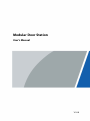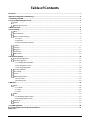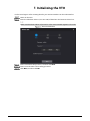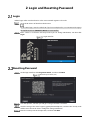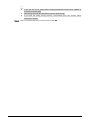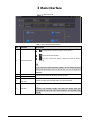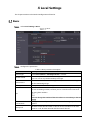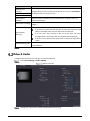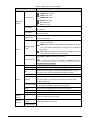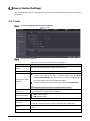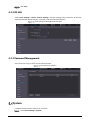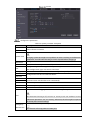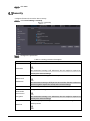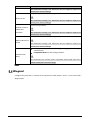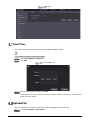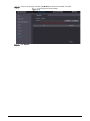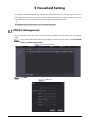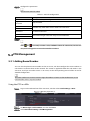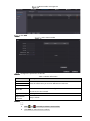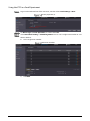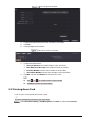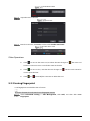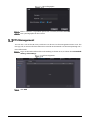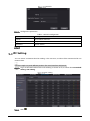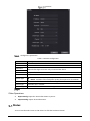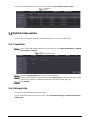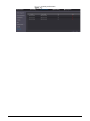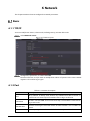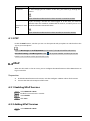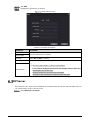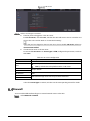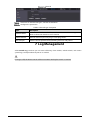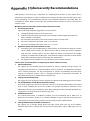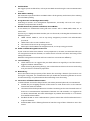Modular Door Station
User’s Manual
V1.0
.0

I
Foreword
General
This manual introduces how to configure the modular door station (hereinafter referred to as "VTO")
on the web interface.
Safety Instructions
The following categorized signal words with defined meaning might appear in the Manual.
Signal Words Meaning
CAUTION
Indicates a potential risk which, if not avoided, could result in
property damage, data loss, lower performance, or unpredictable
result.
NOTE
Provides additional information as the emphasis and supplement to
the text.
Revision History
Version Revision Content Release Date
V1.0.0 First release. January 2021
About the Manual
The manual is for reference only. If there is inconsistency between the manual and the actual
product, the actual product shall prevail.
We are not liable for any loss caused by the operations that do not comply with the manual.
The manual would be updated according to the latest laws and regulations of related
jurisdictions. For detailed information, refer to the paper manual, CD-ROM, QR code or our
official website. If there is inconsistency between paper manual and the electronic version, the
electronic version shall prevail.
All the designs and software are subject to change without prior written notice. The product
updates might cause some differences between the actual product and the manual. Please
contact the customer service for the latest program and supplementary documentation.
There still might be deviation in technical data, functions and operations description, or errors
in print. If there is any doubt or dispute, we reserve the right of final explanation.
Upgrade the reader software or try other mainstream reader software if the manual (in PDF
format) cannot be opened.
All trademarks, registered trademarks and the company names in the manual are the properties
of their respective owners.
Please visit our website, contact the supplier or customer service if there is any problem
occurring when using the device.
If there is any uncertainty or controversy, we reserve the right of final explanation.

II
Important Safeguards and Warnings
The following description is the correct application method of the VTO. Read the manual carefully
before use, to prevent danger and property loss. Strictly conform to the manual during use and keep
it properly after reading.
Operating Requirements
Do not expose the device to direct sunlight or heat source.
Do not install the device in a humid or dusty environment.
Horizontally install the device at stable places to prevent it from falling.
Do not drip or splash liquids onto the device, or put on the device anything filled with liquids.
Install the device at well-ventilated places and do not block its ventilation opening.
Use the device only within rated input and output range.
Do not dismantle the device by yourself.
Transport, use and store the device within allowed humidity and temperature range.
Power Requirements
Use electric wires recommended in your area, and within its rated specification.
Use power supply that meets SELV (safety extra low voltage) requirements, and supply power
with rated voltage that conforms to Limited Power Source in IEC60950-1. For specific power
supply requirements, see the label on the device.
Appliance coupler is a disconnecting device. During normal use, keep an angle that facilitates
operation.
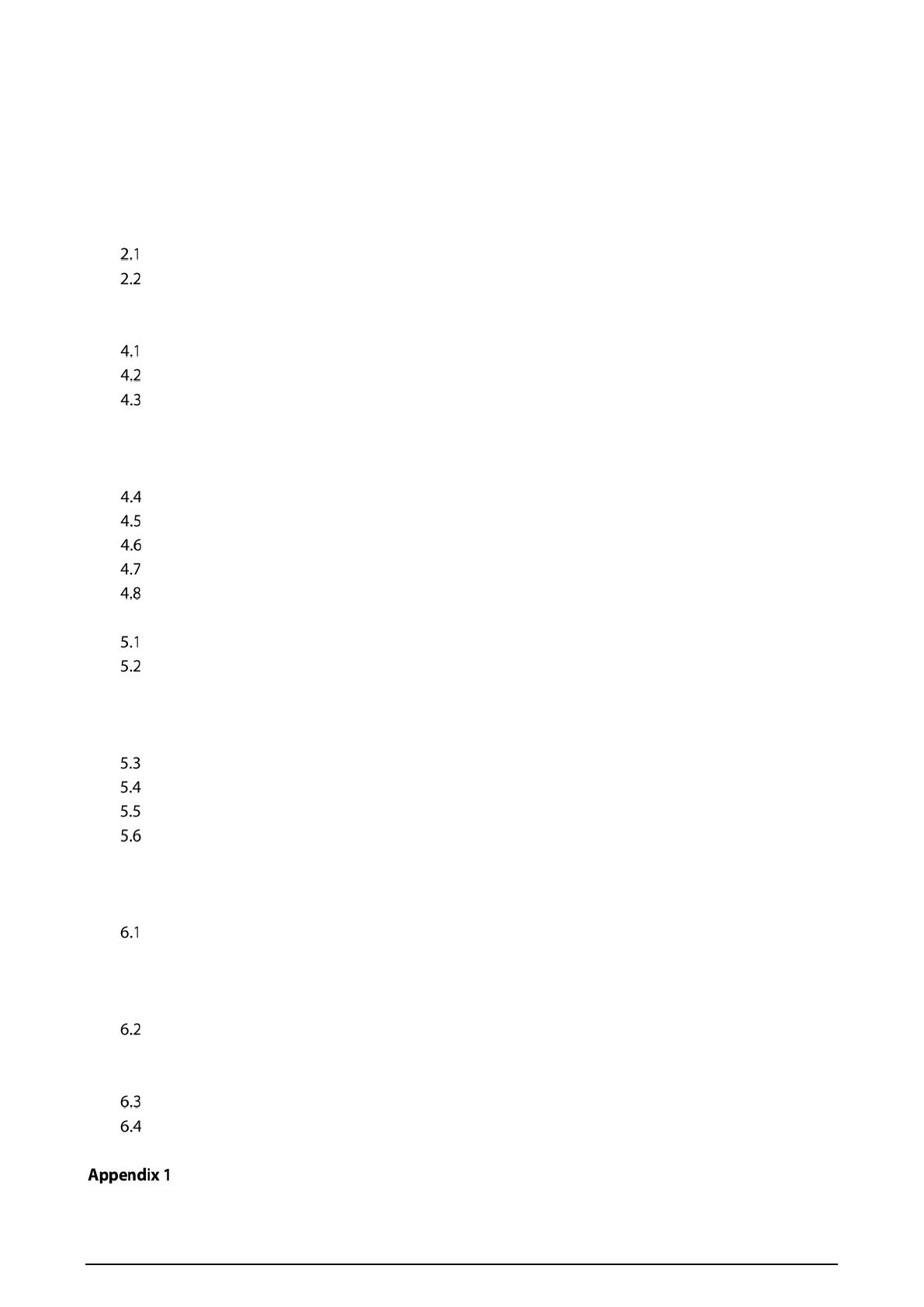
III
Table of Contents
Foreword ............................................................................................................................................................ I
Important Safeguards and Warnings .............................................................................................................. II
1 Initializing the VTO ........................................................................................................................................ 1
2 Login and Resetting Password ..................................................................................................................... 2
Login ............................................................................................................................................................................................... 2
Resetting Password ................................................................................................................................................................... 2
3 Main Interface ................................................................................................................................................ 4
4 Local Settings ................................................................................................................................................ 5
Basic ................................................................................................................................................................................................ 5
Video & Audio .............................................................................................................................................................................. 6
Access Control Settings ........................................................................................................................................................... 8
4.3.1 Local ................................................................................................................................................................................... 8
4.3.2 RS-485 ............................................................................................................................................................................... 9
4.3.3 Password Management .............................................................................................................................................. 9
System ............................................................................................................................................................................................ 9
Security ........................................................................................................................................................................................ 11
Wiegand ....................................................................................................................................................................................... 12
Onvif User .................................................................................................................................................................................... 13
Upload File .................................................................................................................................................................................. 13
5 Household Setting....................................................................................................................................... 15
VTO No. Management ............................................................................................................................................................ 15
VTH Management .................................................................................................................................................................... 16
5.2.1 Adding Room Number .............................................................................................................................................. 16
5.2.2 Issuing Access Card .................................................................................................................................................... 19
5.2.3 Issuing Fingerprint ..................................................................................................................................................... 20
VTS Management ..................................................................................................................................................................... 21
IPC Setting .................................................................................................................................................................................. 22
Status ............................................................................................................................................................................................ 23
Publish Information ................................................................................................................................................................. 24
5.6.1 Send Info ........................................................................................................................................................................ 24
5.6.2 History Info .................................................................................................................................................................... 24
6 Network........................................................................................................................................................ 26
Basic .............................................................................................................................................................................................. 26
6.1.1 TCP/IP .............................................................................................................................................................................. 26
6.1.2 Port ................................................................................................................................................................................... 26
6.1.3 P2P .................................................................................................................................................................................... 27
UPnP .............................................................................................................................................................................................. 27
6.2.1 Enabling UPnP Services ............................................................................................................................................ 27
6.2.2 Adding UPnP Services ............................................................................................................................................... 27
SIP Server .................................................................................................................................................................................... 28
Firewall ......................................................................................................................................................................................... 29
7 Log Management ........................................................................................................................................ 30
Cybersecurity Recommendations ............................................................................................. 31

1
1 Initializing the VTO
For first-time login or after resetting the VTO, you need to initialize it on the web interface.
Power on the VTO.
Enter the default IP address (192.168.1.108) of the VTO in the browser address bar.
Make sure that the IP address of your PC is in the same network segment as the VTO.
Device initialization
Enter and confirm the password, and then click Next.
Enter an email address for resetting password.
Click Next, and then click OK.

2
2 Login and Resetting Password
Login
Before login, make sure that the PC is in the same network segment as the VTO.
Go to the IP address of the VTO in the browser.
For first-time login, enter the default IP. If you have multiple VTOs, we recommend changing
the default IP address (Network > Basic) to avoid conflict.
Enter "admin" as username and the password you set during initialization, and then click
Login.
Login interface
Resetting Password
On the login interface, click Forgot Password?, and then click Next.
Reset the password (2/3)
Scan the QR code, and then you will get a string of numbers and letters.
Send the string to the email: support_gpwd@htmicrochip.com, and then the security code
will be sent to the email address configured during initialization.
Enter the security code in the input box, and then click Next.

3
If you did not set an email address during initialization, contact your supplier or
customer service for help.
The security code will be valid only for 24 hours upon receipt.
If you enter the wrong security code for 5 consecutive times, your account will be
locked for 5 minutes.
Enter and confirm the new password, and then click OK.

4
3 Main Interface
Main interface
Table 3-1 Main interface introduction
No. Function Description
1 General function
: Change the password and your email address.
: Go to the main interface.
: Log out, restart the VTO or restore the VTO to factory
settings.
If you restore the VTO to factory settings, all data except external
storage will be deleted. You can format the SD card to delete the
data in it.
2 VTO information View the information of the VTO and the system.
3 System information
4 Configuration
manager Export or import VTO configuration or user information.
5 Function
Configure parameters for different functions.
Interface and function might vary with
the device type you
configured for the VTO. The actual interface and function shall
prevail.

5
4 Local Settings
This chapter introduces the detailed configuration of the VTO.
Basic
Select Local Settings > Basic.
Basic
Configure the parameters.
Table 4-1 Basic parameter description
Parameter Description
Device Type Select Villa Station or Small Apartment as needed.
Center Call No. The default phone number for the management center is 888888, and
you can set it to any number with up to 9 digits.
Device Name When other devices are monitoring this VTO, the device name will appear
on the monitoring image.
Calling Center Period Time period in which the management center can be called.
No.
Used to differentiate each VTO, and we recommend setting it according
to unit or building number, and then you can add VTOs to the SIP server
by using their numbers.
You can change the number of the VTO when it is not working as the SIP
server.
Periods in which Calls
can be Made
Configure the time if you only want to receive calls during a specific
period.
Group Call Enable it on the VTO that works as the SIP server, and when a main VTH
receives a call, all extension VTHs will also receive the call.

6
Parameter Description
Total SD Card
Capacity Displays the total and used capacity of the SD card. You can click Format
to delete all the data in the SD card.
SD Used Capacity
Format
Auto Capture
(Unlock)
When the door is unlocked, the VTO will take two snapshots and save
them to the SD card.
Auto Capture (Calling) Take a snapshot and save it in the SD card of the VTO when the VTO is
calling.
Upload Video
Messages
When enabled:
If an SD card is inserted in both the VTH and VTO, the video message
will be saved both in the SD cards of the VTH and the VTO.
If an SD card is only inserted in the VTH or the VTO, the video
message will be saved only in the SD card of the VTH or the VTO.
If no SD card is inserted in the VTH or VTO, no video message will be
saved.
Auto Recording (Call) Record video when the VTO is in a call, and save the recording in the SD
card of the VTO.
Click Save.
Video & Audio
Configure the video format and quality, and audio of the VTO.
Select Local Settings > Video & Audio.
Video and audio
Configure the parameters, which will take effect upon change.

7
Table 4-2 Video parameter description
Parameter Description
Main/Sub
Stream
Video Format
Select different resolution as needed:
1080P: 1920 × 1080.
720P: 1280 × 720.
WVGA: 800 × 480.
QVGA: 320 × 240.
D1: 720 × 480.
CIF: 352 × 288.
Frame Rate The larger the value, the smoother the video, but it requires more
bandwidth.
Bitrate Rate The larger the value, the better the video quality, but it requires
more bandwidth.
Status
Scene Mode Select as needed according to the lighting condition. Auto is
selected by default.
Compensation
Mode
BLC
: Back light compensation. Improve the clarity of the
target in the image.
WDR: Wide dynamic range. Enhance the brightness of dark
areas, and reduce the brightness of bright areas to improve
the image.
HLC: High light compensation. Reduce the brightness of the
strong spots to improve the overall image.
Video Standard
Select PAL or NTSC according to your area.
PAL is mostly used in China and Europe, and NTSC primarily in
the United States and Japan.
Image
Brightness The larger the value, the brighter the image.
Contrast Larger value for more contrast between bright and dark areas.
Hue Make the color brighter or darker. The default value is made by
the light sensor, and we recommend keeping it default.
Saturation The brighter the value, the thicker the color.
Gamma
Changes the picture brightness and improves the picture
dynamic range in a non-linear way. The larger the value, the
brighter the image.
Gain Adjustment Amplify the video signal to increase image brightness. If the value
is too large, there will be more noise in the image.
Mirror Displays the image with left and right side reversed.
Flip Displays the image upside down.
Display Time Displays the current time and date on the video image.
Audio
Control — Turn on or off each type of sound.
Volume
Control
Microphone
Volume Adjust the volume as needed.
Speaker Volume

8
Access Control Settings
This section introduces how to configure the two locks connected to the lock port or the RS-485 port
of the VTO.
4.3.1 Local
Select Local Settings > Access Control Settings.
Local
Configure the parameters.
Table 4-3 Local access control parameter description
Parameter Description
Unlock Responding
Interval The door can only be unlocked again after the interval.
Unlock Period The time during which the lock stays unlocked.
Door Sensor Check
Duration
Enable it, and the door will not be locked until the door sensors
contact each other. If the door is unlocked longer than the Door
Sensor Check Duration, the door sensor alarm will be triggered, and
the alarm will be sent to the management center.
Disable it, and then the door will be locked after the Unlock Period.
You need to install a door contact to configure this parameter.
First/Second Unlock
Command
You can connect a third-party phone, such as a SIP phone, to the VTO, and
use the command to open the door remotely.
Door Contact Type NC: Normally closed.
NO: Normally open.
Door Sensor Enable Synchronize door sensor status to indoor monitors (VTHs).
Fire Alarm If turned on, you can connect an alarm device to the port that is originally
for the door contact, but you cannot use the door contact function.
Lock Non-remote methods, such as password or card, will unlock the lock you
select.
IC Card Encrypt Access cards issued by the VTO will be encrypted and unclonable.

9
Click Save.
4.3.2 RS-485
Select Local Settings > Access Control Settings, and then configure the parameters of the lock
connected through the RS-485 port. See Table 4-3 for parameter description.
Lock connected through the RS-485 port
4.3.3 Password Management
Add a username and password used to unlock the door.
Password management
System
Configure time parameters, NTP server, and more.
Select Local Settings > System.

10
System
Configure the parameters.
Table 4-4 System parameter description
Parameter Description
Date Format Select a format as needed.
Time Format
System Time
Changing system time might cause problems on video searching and information
publication. Turn off video recording and auto snapshot before changing it.
Time Zone Configure the time zone as needed.
Sync with PC Synchronize the VTO system time withyour PC.
DST Daylight saving time. If it is applicable to your area, you need to enable it, and
then configure DST type, start time and end time.
DST Type Select Date or Week as needed, and then configure the specific period.
Start Time Configure the start time and end time of DST.
End Time
NTP Enable Enable NTP and enter the IP address of the NTP server, and then the VTO will
syncronize time with the NTP server automatically.
NTP Server
Port NTP server port number.
Interval VTO time update cycle. 30 minutes at most.
Maintenance Define the time when the VTO will restrart automatically.
SSH
You can connect debugging devices to the VTO through SSH protocol.
We recommend turning it off, and turn on security mode and outbound service
information protection. See "4.5 Security". Otherwise, the VTO might be exposed
to security risks and data leakage.
Emergency
Maintenance
Enable it for fault analysis and repair.
This function will occupy 8088 and 8087 ports.

11
Click Save.
Security
Configure functions that involve device security.
Select Local Settings > Security.
Security
Configure the parameters.
Table 4-5 Security parameter description
Parameter Description
CGI Enable
Enable the use of CGI command.
We recommend turning it off. Otherwise, the VTO might be exposed to
security risks and data leakage.
Mobile Push
Notification
Send information to the app on the smartphone.
We recommend turning it off if you do not need this function. Otherwise,
the VTO might be exposed to security risks and data leakage.
Password Reset If turned off, you will not be able to reset password.
Audio/Video
Transmission
Encryption
Encrypt all data during voice or video call.
We recommend turning it on. Otherwise, the VTO might be exposed to
security risks and data leakage.
ONVIF On
Allow third-party devices to pull video stream of the VTO through the
ONVIF protocol.

12
Parameter Description
We recommend turning it off. Otherwise, the VTO might be exposed to
security risks and data leakage.
RTSP Over TSL
Output encrypted bit stream through RTSP.
We recommend turning it on. Otherwise, the VTO might be exposed to
security risks and data leakage.
Outbound Service
Information
Protection
Protect your passwords.
We recommend turning it on. Otherwise, the VTO might be exposed to
security risks and data leakage.
Multicast/Broadcast
Search
Enable it and the VTO will be found by other devices.
We recommend turning it off. Otherwise, the VTO might be exposed to
security risks and data leakage.
Authentication
Mode
Security Mode (recommended): Supports
logging in with Digest
authentication.
Compatible Mode: Use the old login method.
We recommend the security mode. Compatible mode might expose the
VTO to security risks and data leakage.
Click Save.
Wiegand
Configure the parameters as needed when connected to other devices, such as a card reader with a
Wiegand port.

13
Wiegand
Onvif User
Add accounts for devices to monitor the VTO through the ONVIF protocol.
If you delete an account, it cannot be undone.
Select Local Settings > Onvif User.
Click Add.
Add an ONVIF user
Enter the information, and then click Save.
ONVIF devices can now monitor the VTO by using the account. See the user’s manual of the
ONVIF device for details.
Upload File
Upload audio file to change the sound when calling, unlocking the door, and more.
Select Local Settings > Upload File.

14
Select an audio type, and then click Browse to select the audio file as needed.
Change the sound prompt
Click Upload.

15
5 Household Setting
This chapter introduces how to add, modify, and delete VTO, VTH, VTS, and IPC, and how to send
messages from the SIP server to VTOs and VTHs when the VTO works as the SIP server. If you are
using other servers as the SIP server, see the corresponding manual for details.
To configure SIP server parameters, see " SIP Server" for details.
VTO No. Management
You can add VTOs to the SIP server, and all the VTOs connected to the same SIP server can call each
other.
Log in to the web interface of the VTO working as the SIP server, and then select Household
Setting > VTO No. Management.
VTO management
Click Add.
Add VTO

16
Configure the parameters.
The SIP server must be added.
Table 5-1 Add VTO configuration
Parameter Description
No. The VTO number you configured. See Table 4-1 for details.
Registeration
Password Keep it default.
Build No. Available only when other servers work as the SIP server.
Unit No.
IP Address IP address of the VTO.
Username Web interface login username and password of the VTO.
Password
Click Save.
Click or to modify or delete a VTO, or Clear to delete all added VTOs, but the one
that you have logged in to cannot be modified or deleted.
VTH Management
5.2.1 Adding Room Number
You can add the planned room number to the SIP server, and then configure the room number on
VTH devices to connect them to the network. This section is applicable when the VTO works as the
SIP server, and if you use other servers as SIP server, see the corresponding manual of the servers for
detailed configuration.
The room number can contain at most 6 digits of numbers or letters or their combination, and it
cannot be the same as any VTO number.
Using the VTO in a Villa
Log in to the web interface of the SIP server, and then select Local Settings > Basic.
Device properties (1)
Set Device Type to Villa Station, and then click Save.
Select Household Setting > VTH Management.
Page is loading ...
Page is loading ...
Page is loading ...
Page is loading ...
Page is loading ...
Page is loading ...
Page is loading ...
Page is loading ...
Page is loading ...
Page is loading ...
Page is loading ...
Page is loading ...
Page is loading ...
Page is loading ...
Page is loading ...
Page is loading ...
-
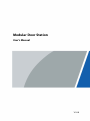 1
1
-
 2
2
-
 3
3
-
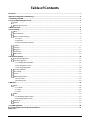 4
4
-
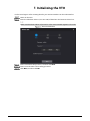 5
5
-
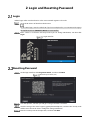 6
6
-
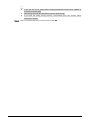 7
7
-
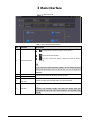 8
8
-
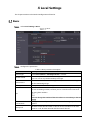 9
9
-
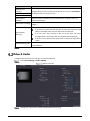 10
10
-
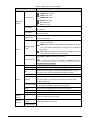 11
11
-
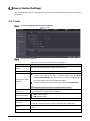 12
12
-
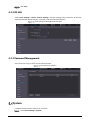 13
13
-
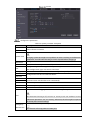 14
14
-
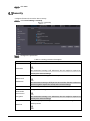 15
15
-
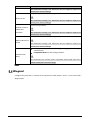 16
16
-
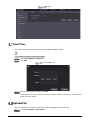 17
17
-
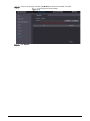 18
18
-
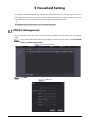 19
19
-
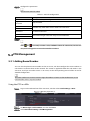 20
20
-
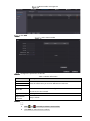 21
21
-
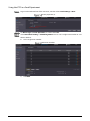 22
22
-
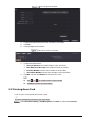 23
23
-
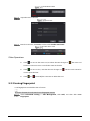 24
24
-
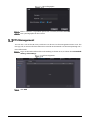 25
25
-
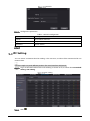 26
26
-
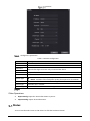 27
27
-
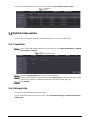 28
28
-
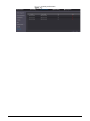 29
29
-
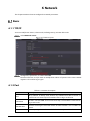 30
30
-
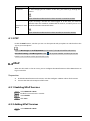 31
31
-
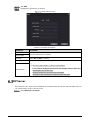 32
32
-
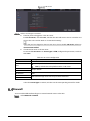 33
33
-
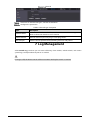 34
34
-
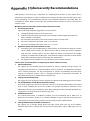 35
35
-
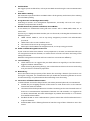 36
36