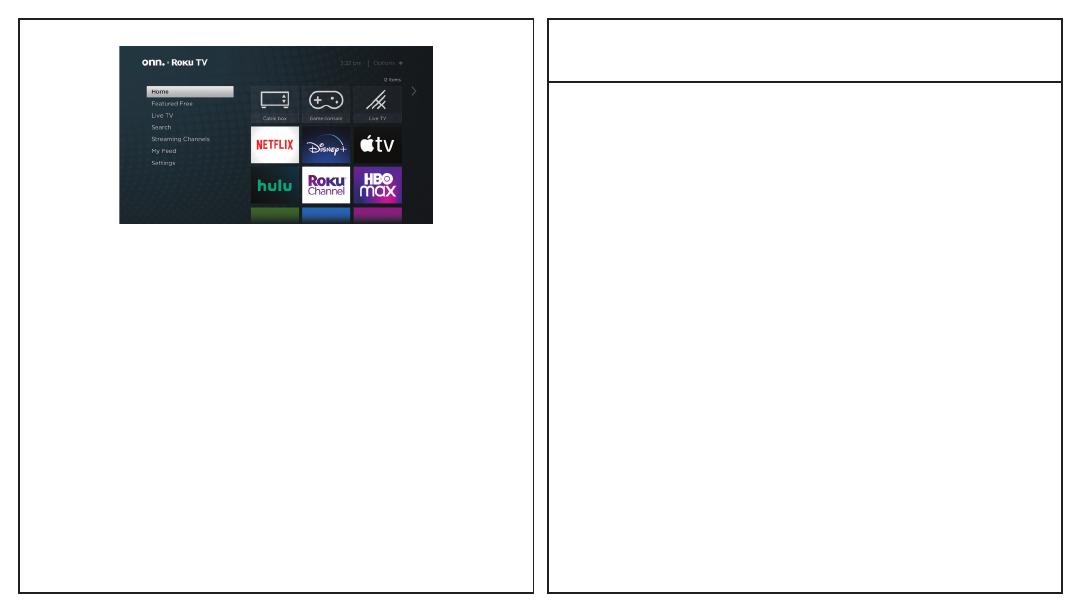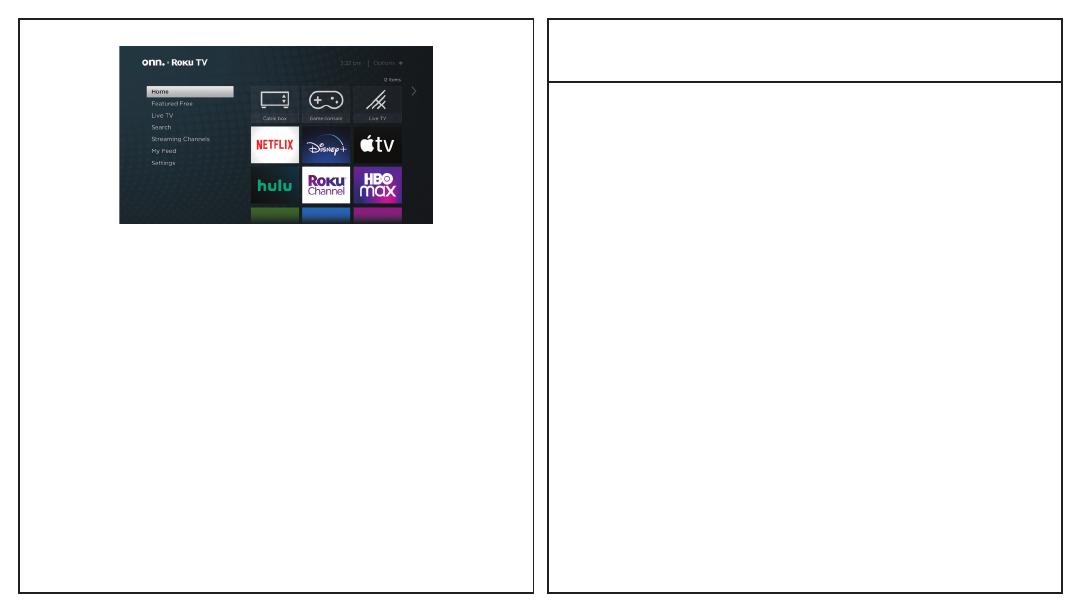
Customer Support & Warranty
Online Chat: www.onntvsupport.com
Email: customerservice@onntvsupport.com
call or text* Customer Support at
844-334-2355
9am – 9pm EST daily
Visit go.roku.com/tvmanual for the
complete Roku User Guide.
We recommend keeping your TV box for
the duration of your warranty. See your
product warranty for details.
©2022 Walmart
onn. is a trademark of Walmart
All Rights Reserved.
*Message and data rates may apply.
Your Entertainment, Your Way
With your Roku TV, you can now stream a massive
selection of free, live, and premium TV. Stay on top
of what’s trending with the hottest shows, events,
and live news. Even customize your home screen
with your favorite channels for lightning-quick
access. Welcome to a new world of streaming.*
*Resolution is based on TV compatibility and varies
by channel and content. Channels are subject to
change, vary by region, and may require payment.