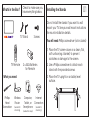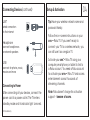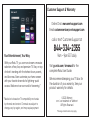Roku, Roku TV, the Roku logo, and the purple d-pad design are trademarks of Roku, Inc. All other trademarks and
logos herein are the property of their respective owners.
Quick Start Guide

What’s in the Box? Installing the Stands
Check to make sure you
have everything below. 01
TV Stand Screws
TV Remote 2 x AAA Batteries
for Remote
What you need:
Phillips
Head
Screwdriver
Wireless
Router
(needed for
streaming)
Computer,
Tablet, or
Smartphone
(needed for setup)
Internet
Connection
(needed for
streaming)
Do not install the stands if you want to wall
mount your TV. See your wall mount instructions
for mount installation details.
You will need: Phillips screwdriver (not included)
1. PlacetheTVscreen-downonaclean,at,
soft surface (e.g.: blanket) to prevent
scratches or damage to the screen.
2. Use a Phillips screwdriver to attach each
stand with the provided screws.
3. Place the TV upright on a stable, level
surface.

Power your TV remote by inserting the
included batteries carefully matching (+) and
(-) indicated inside the battery compartment.
A Power
B Back
C Directional keypad
D Channel recall
E Rewind
F Sleep
G Home
H Volume
I View more options
J Fast forward
K Play/Pause
Visit go.roku.com/tvmanual
for the complete Roku User Guide.
Grab your remote 02 Connecting Devices 03
D
C
BG
H
I
J
K
A
E
F
HDMI
connect a Blu-ray,
DVD player, gaming
console or other devices
Best Quality
Better Quality
Good Quality
Digital Optical
connect an external
digital audio system
Component
connect an
external AV device
Coaxial
connect to
antenna/cable
VIDEO
LEFT
RIGHT

Connecting Devices (continued)
Connecting to Power
After connecting all your devices, connect the
power cord to a power outlet. The TV enters
standby mode and its indicator light turns red.
Setup & Activation 04
Tip: Have your wireless network name and
password handy.
Follow the on-screen instructions on your
onn.
™ • Roku TV. If you aren’t ready to
connect your TV to a wireless network, you
can still use it as a regular TV.
Activate your onn.
™ • Roku TV using your
computer, smartphone, or tablet to link to
a Roku account. You need a Roku account
to activate your onn.
™ • Roku TV and access
entertainment across thousands of
streaming channels.
Note: Roku doesn’t charge for activation
support - beware of scams.
LAN*
wired connection
to the internet
Headphone
connect headphones
or external speakers
USB
connect for photos, music,
movies and more
*4K models only
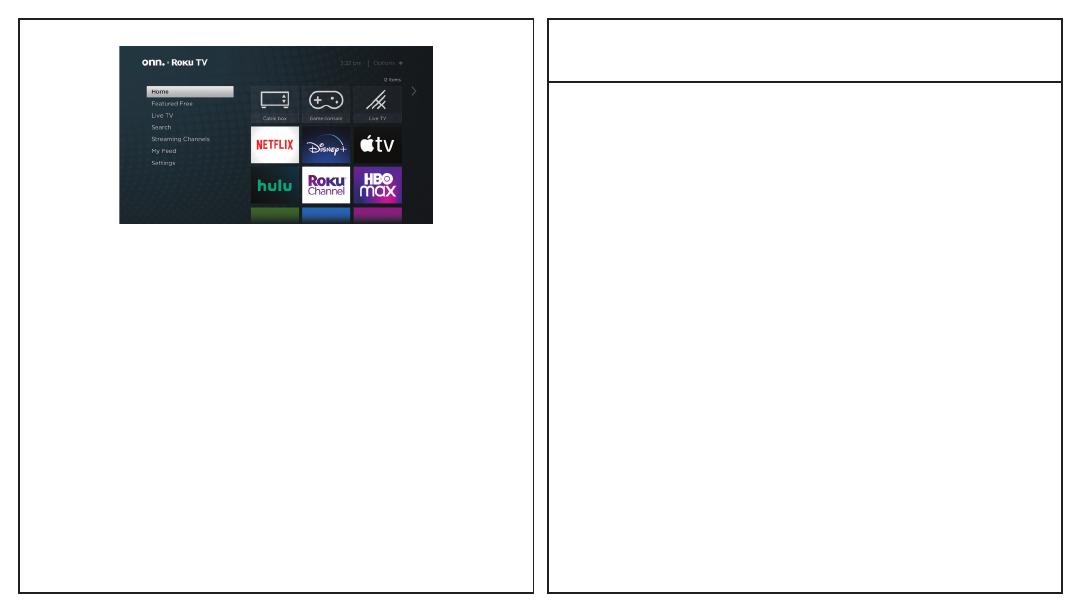
Customer Support & Warranty
Online Chat: www.onntvsupport.com
Email: customerservice@onntvsupport.com
call or text* Customer Support at
844-334-2355
9am – 9pm EST daily
Visit go.roku.com/tvmanual for the
complete Roku User Guide.
We recommend keeping your TV box for
the duration of your warranty. See your
product warranty for details.
©2022 Walmart
onn. is a trademark of Walmart
All Rights Reserved.
*Message and data rates may apply.
Your Entertainment, Your Way
With your Roku TV, you can now stream a massive
selection of free, live, and premium TV. Stay on top
of what’s trending with the hottest shows, events,
and live news. Even customize your home screen
with your favorite channels for lightning-quick
access. Welcome to a new world of streaming.*
*Resolution is based on TV compatibility and varies
by channel and content. Channels are subject to
change, vary by region, and may require payment.

*1 year manufacturer warranty with purchase or 2 year warranty with product registration within 90 days of purchase.
Register your product
to activate your
two-year warranty*
Scan the QR code with your
smartphone camera and follow
the on-screen instructions or
visit onntvsupport.com.
-
 1
1
-
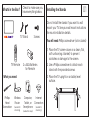 2
2
-
 3
3
-
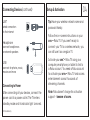 4
4
-
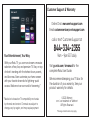 5
5
-
 6
6
Ask a question and I''ll find the answer in the document
Finding information in a document is now easier with AI
Related papers
Other documents
-
Roku TV 43” 4K UHD TV 100012584 User guide
-
Roku onn TV 50″ 4K UHD TV #100012585 Quick start guide
-
Roku Streaming Stick 4KStreaming Stick 4K User guide
-
Roku Select Series 4K HDR TV 43 Inch Class Smart TV User guide
-
Element E4SC4018RKU Quick start guide
-
Element E4SC5018RKU Quick start guide
-
Insignia 43″/50″/55″/65″ UHD 4K / 2160p, 60Hz, LED Roku TV User manual
-
Insignia NS-49DR420NA18 49″ FHD 1080p, 60Hz, LED Roku TV User guide
-
Element E4ST6519RKU Quick start guide
-
Insignia NS-24DR220NA18, NS-24DR220CA18 24″ 720p, 60Hz, LED Roku TV User guide