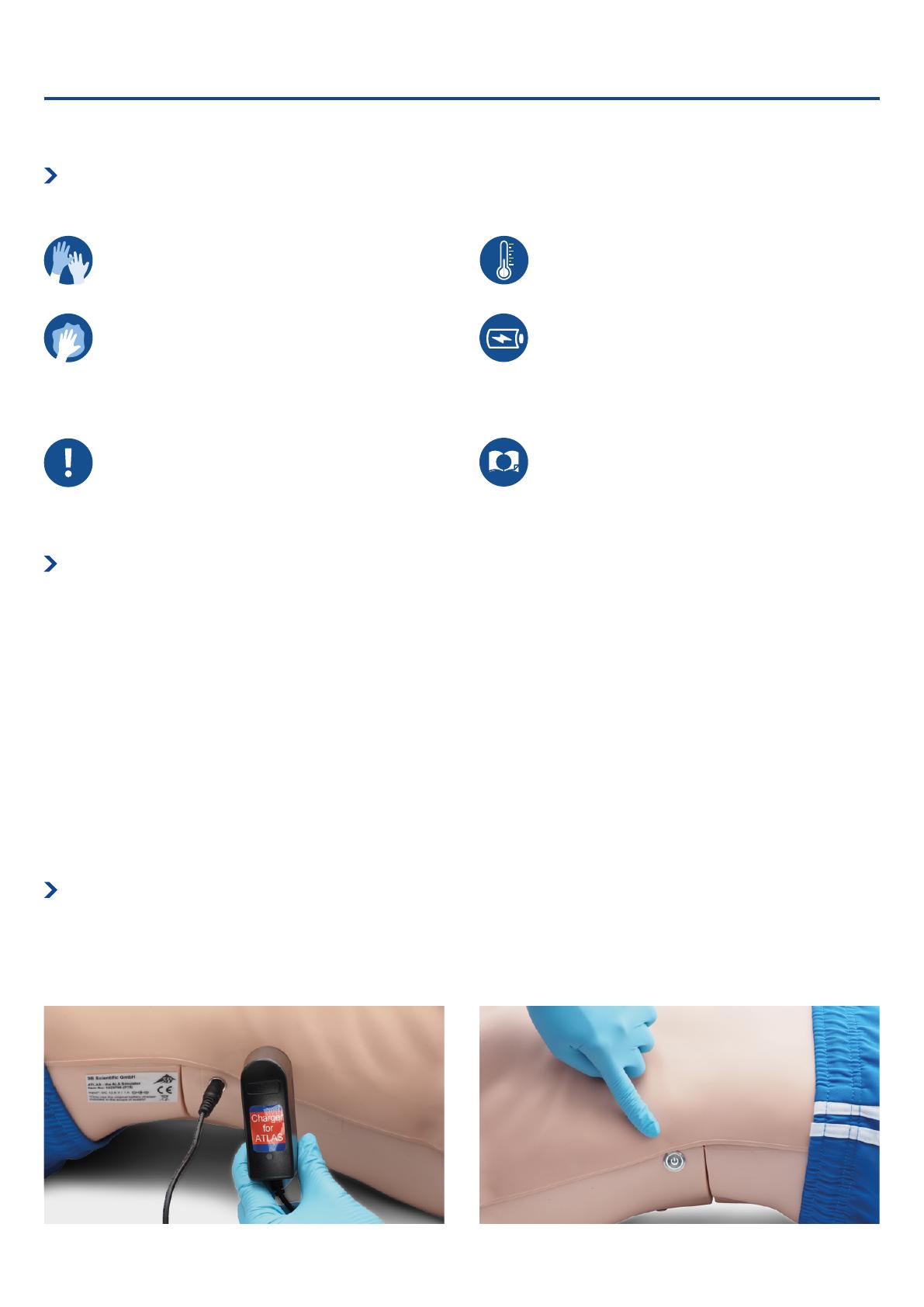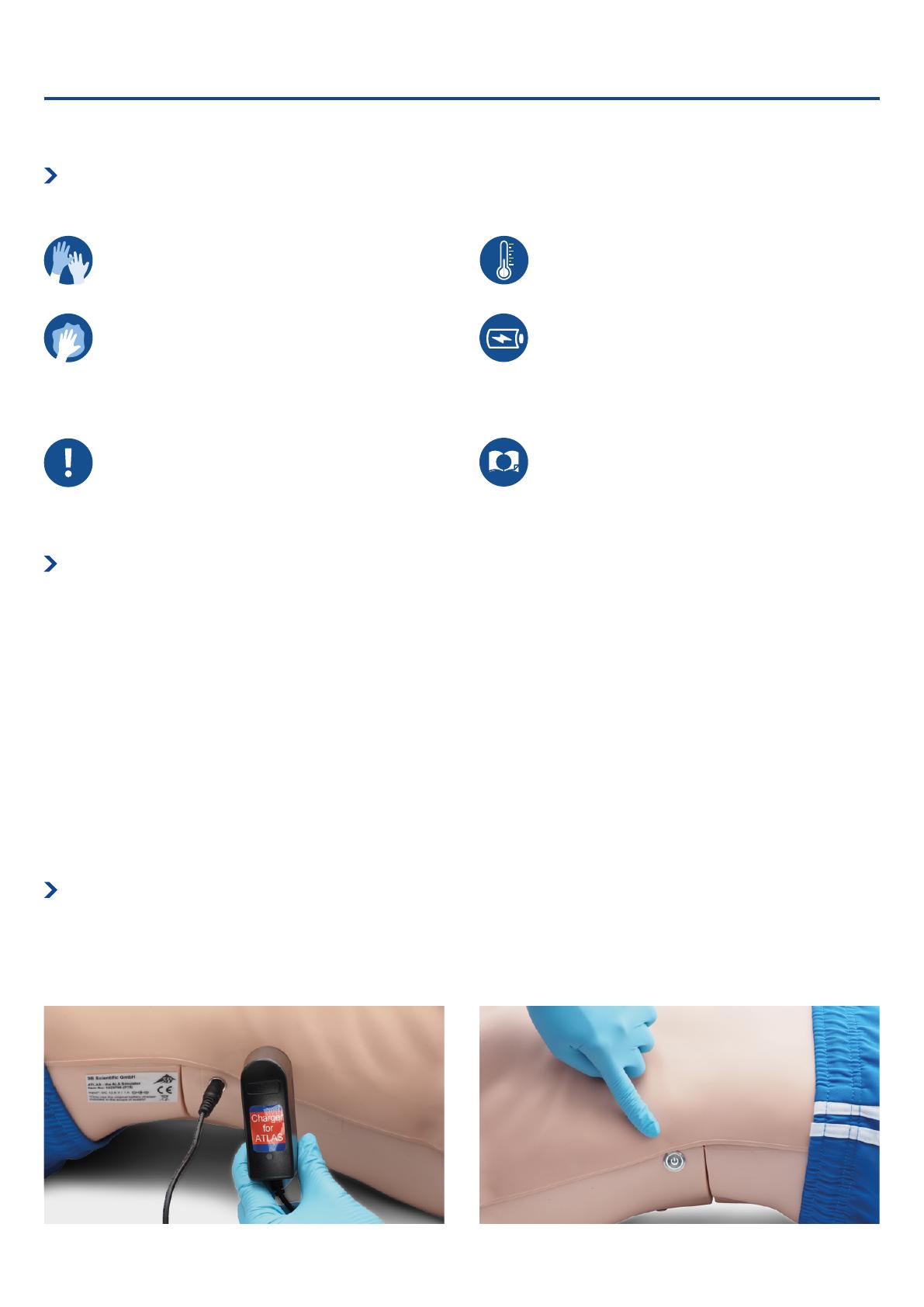
ATLAS THE ALS SIMULATOR P75
5 ATLAS THE ALS SIMULATOR P75 | General Handling | Safety Instructions | Installation
GENERAL HANDLING
INSTALLATION
Atlas is . m tall, weighs kg and comes in two dierent skin tones. It has a battery life of to hours. The charge status is color-coded and shown
on the on/o button. Battery status indicator on the power button: white light (%-%) green light (%-%) red light (%-%) red blinking (less than
%) . Atlas is charged via the adapter provided and can be used wirelessly during training sessions.
• Wear gloves as required during simulation scenarios.
• Avoid using colored plastic gloves, as they may cause
discoloration.
• To maintain Atlas skin, wash hands before use and place
Atlas on a clean surface.
• To avoid permanent staining avoid the use of ink pens,
felt-tipped markers, acetone, or iodine.
• Avoid placing Atlas on newsprint or colored paper.
• After using Atlas, remove glue residue from Atlas’s skin with
% ethyl alcohol wipes, if necessary.
• Ensure that Atlas is properly secured during transportation
to prevent personal injury or damage to the product.
• Always lubricate (silicon oil) the airway device (tracheal
tubes, iGel) before inserting it in the airway.
• The device may only be stored and charged in dry rooms.
• Operating temperature: - °C up to + °C
• Storage temperature: - °C up to + °C
• Air humidity: % - %
• Only use the charger provided by the manufacturer.
• Charger connection specifications: Input - V
Output -Hz
.V = mA
• Recommendation: Once the battery is fully charged (the
light on the charger turns green), take it out of the charger.
Getting the manikin overcharged puts more stress on the
battery and can shorten the battery life
• Follow the instructions and keep in mind the warnings while
using the product.
Before using Atlas keep in mind these safety instruction
i
SAFETY INSTRUCTIONS
To ensure optimum performance and durability of Atlas, read and follow the user information and warnings:
DO NOT perform mouth-to-mouth or mouth-to-nose rescue breathing on Atlas.
DO NOT introduce fluids into Atlas with the exception of IV/IO systems built into the arms.
DO NOT use electrotherapy or a live defibrillator or AED.
DO NOT use sharp objects in the airways.
DO NOT create a surgical airway.
DO NOT perform a relief puncture or inserting thoracic drains.
DO NOT use if there are signs of electrical malfunction, or unusual smell of smoke.
DO NOT use oxygen.
DO NOT use damaged chargers.
DO NOT take the battery apart. Never try to take the battery out of the device.
DO NOT try to repair the device yourself.
DO NOT use live defibrillators.
DO NOT use live cardiac pacing.
Ø
Ø
Ø
Ø
Ø
Ø
Ø
Ø
Ø
Ø
Ø
Ø
Ø