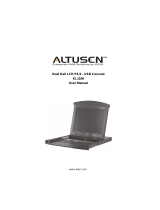Page is loading ...

LCD KVM Switch
CL1308 / CL1316
User Manual
www.aten.com

CL1308 / CL1316 User Manual
ii
FCC, CE Information
FEDERAL COMMUNICATIONS COMMISSION INTERFERENCE
STATEMENT: This equipment has been tested and found to comply with the
limits for a Class A digital device, pursuant to Part 15 of the FCC Rules. These
limits are designed to provide reasonable protection against harmful
interference when the equipment is operated in a commercial environment.
This equipment generates, uses, and can radiate radio frequency energy and, if
not installed and used in accordance with the instruction manual, may cause
harmful interference to radio communications. Operation of this equipment in
a residential area is likely to cause harmful interference in which case the user
will be required to correct the interference at his own expense.
FCC Caution: Any changes or modifications not expressly approved by the
party responsible for compliance could void the user's authority to operate this
equipment.
CE Warning: This is a class A product. In a domestic environment this product
may cause radio interference in which case the user may be required to take
adequate measures.
RoHS
This product is RoHS compliant.
SJ/T 11364-2006
The following contains information that relates to China.

CL1308 / CL1316 User Manual
iii
User Information
Online Registration
Be sure to register your product at our online support center:
Telephone Support
For telephone support, call this number:
User Notice
All information, documentation, and specifications contained in this manual
are subject to change without prior notification by the manufacturer. The
manufacturer makes no representations or warranties, either expressed or
implied, with respect to the contents hereof and specifically disclaims any
warranties as to merchantability or fitness for any particular purpose. Any of
the manufacturer's software described in this manual is sold or licensed as is.
Should the programs prove defective following their purchase, the buyer (and
not the manufacturer, its distributor, or its dealer), assumes the entire cost of all
necessary servicing, repair and any incidental or consequential damages
resulting from any defect in the software.
The manufacturer of this system is not responsible for any radio and/or TV
interference caused by unauthorized modifications to this device. It is the
responsibility of the user to correct such interference.
The manufacturer is not responsible for any damage incurred in the operation
of this system if the correct operational voltage setting was not selected prior
to operation. PLEASE VERIFY THAT THE VOLTAGE SETTING IS
CORRECT BEFORE USE.
International http://eservice.aten.com
International 886-2-8692-6959
China 86-10-5255-0110
Japan 81-3-5615-5811
Korea 82-2-467-6789
North America 1-888-999-ATEN ext 4988
United Kingdom 44-8-4481-58923

CL1308 / CL1316 User Manual
iv
Package Contents
The CL1308 / CL1316 package consists of:
1 CL1308 / CL1316 LCD KVM Switch with Rack Mount Kit
1 Power Cord
2 Custom KVM Cables
1 Firmware Upgrade cable
1 User Instructions*
Check to make sure that all the components are present and that nothing got
damaged in shipping. If you encounter a problem, contact your dealer.
Read this manual thoroughly and follow the installation and operation
procedures carefully to prevent any damage to the unit, and/or any of the
devices connected to it.
* Features may have been added to the CL1308 / CL1316 since this manual
was published. Please visit our website to download the most up-to-date
version of the manual.
© Copyright 2014 ATEN® International Co., Ltd.
Manual Part No.
F/W Version: V1.0.072
Manual Date: 2014-06-25
ATEN and the ATEN logo are registered trademarks of ATEN International Co., Ltd. All rights reserved.
All other brand names and trademarks are the registered property of their respective owners.

CL1308 / CL1316 User Manual
v
Contents
FCC, CE Information. . . . . . . . . . . . . . . . . . . . . . . . . . . . . . . . . . . . . . . . . . ii
RoHS. . . . . . . . . . . . . . . . . . . . . . . . . . . . . . . . . . . . . . . . . . . . . . . . . . . . . . ii
SJ/T 11364-2006. . . . . . . . . . . . . . . . . . . . . . . . . . . . . . . . . . . . . . . . . . . . . ii
User Information . . . . . . . . . . . . . . . . . . . . . . . . . . . . . . . . . . . . . . . . . . . . .iii
Online Registration . . . . . . . . . . . . . . . . . . . . . . . . . . . . . . . . . . . . . . . .iii
Telephone Support . . . . . . . . . . . . . . . . . . . . . . . . . . . . . . . . . . . . . . . .iii
User Notice . . . . . . . . . . . . . . . . . . . . . . . . . . . . . . . . . . . . . . . . . . . . . .iii
Package Contents. . . . . . . . . . . . . . . . . . . . . . . . . . . . . . . . . . . . . . . . . . . iv
About this Manual . . . . . . . . . . . . . . . . . . . . . . . . . . . . . . . . . . . . . . . . . . .viii
Conventions . . . . . . . . . . . . . . . . . . . . . . . . . . . . . . . . . . . . . . . . . . . . . . . ix
Product Information. . . . . . . . . . . . . . . . . . . . . . . . . . . . . . . . . . . . . . . . . . ix
1. Introduction
Overview . . . . . . . . . . . . . . . . . . . . . . . . . . . . . . . . . . . . . . . . . . . . . . . . . . . 1
Features . . . . . . . . . . . . . . . . . . . . . . . . . . . . . . . . . . . . . . . . . . . . . . . . . . . 2
Requirements . . . . . . . . . . . . . . . . . . . . . . . . . . . . . . . . . . . . . . . . . . . . . . . 3
Computers. . . . . . . . . . . . . . . . . . . . . . . . . . . . . . . . . . . . . . . . . . . . . . . 3
Cables . . . . . . . . . . . . . . . . . . . . . . . . . . . . . . . . . . . . . . . . . . . . . . . . . . 3
Operating Systems . . . . . . . . . . . . . . . . . . . . . . . . . . . . . . . . . . . . . . . . 4
Components . . . . . . . . . . . . . . . . . . . . . . . . . . . . . . . . . . . . . . . . . . . . . . . .5
Front View . . . . . . . . . . . . . . . . . . . . . . . . . . . . . . . . . . . . . . . . . . . . . . . 5
Rear View . . . . . . . . . . . . . . . . . . . . . . . . . . . . . . . . . . . . . . . . . . . . . . . 7
2. Hardware Setup
Overview . . . . . . . . . . . . . . . . . . . . . . . . . . . . . . . . . . . . . . . . . . . . . . . . . . . 9
Before you Begin. . . . . . . . . . . . . . . . . . . . . . . . . . . . . . . . . . . . . . . . . . . . . 9
Standard Rack Mounting. . . . . . . . . . . . . . . . . . . . . . . . . . . . . . . . . . . . . . 10
Grounding . . . . . . . . . . . . . . . . . . . . . . . . . . . . . . . . . . . . . . . . . . . . . . . . .12
Single Level Installation . . . . . . . . . . . . . . . . . . . . . . . . . . . . . . . . . . . . . . 13
Cable Connection Diagrams . . . . . . . . . . . . . . . . . . . . . . . . . . . . . . . . . . . 14
Two Level Installation . . . . . . . . . . . . . . . . . . . . . . . . . . . . . . . . . . . . . . . .15
3. Basic Operation
Opening the Console . . . . . . . . . . . . . . . . . . . . . . . . . . . . . . . . . . . . . . . . 17
Closing the Console . . . . . . . . . . . . . . . . . . . . . . . . . . . . . . . . . . . . . . . . . 18
Operating Precautions . . . . . . . . . . . . . . . . . . . . . . . . . . . . . . . . . . . . . . . 19
Powering Off and Restarting. . . . . . . . . . . . . . . . . . . . . . . . . . . . . . . . . . . 20
LCD OSD Configuration . . . . . . . . . . . . . . . . . . . . . . . . . . . . . . . . . . . . . . 21
The LCD Buttons. . . . . . . . . . . . . . . . . . . . . . . . . . . . . . . . . . . . . . . . . 21
LCD Adjustment Settings . . . . . . . . . . . . . . . . . . . . . . . . . . . . . . . . . . 22
Hot Plugging . . . . . . . . . . . . . . . . . . . . . . . . . . . . . . . . . . . . . . . . . . . . . . .23
Hot Plugging KVM Ports . . . . . . . . . . . . . . . . . . . . . . . . . . . . . . . . . . . 23
Port Selection . . . . . . . . . . . . . . . . . . . . . . . . . . . . . . . . . . . . . . . . . . . . . . 23
Manual Port Switching. . . . . . . . . . . . . . . . . . . . . . . . . . . . . . . . . . . . . 23
Port ID Numbering . . . . . . . . . . . . . . . . . . . . . . . . . . . . . . . . . . . . . . . . . . 24

CL1308 / CL1316 User Manual
vi
4. OSD Operation
OSD Overview . . . . . . . . . . . . . . . . . . . . . . . . . . . . . . . . . . . . . . . . . . . . . 25
OSD Login. . . . . . . . . . . . . . . . . . . . . . . . . . . . . . . . . . . . . . . . . . . . . . 25
OSD Hotkey . . . . . . . . . . . . . . . . . . . . . . . . . . . . . . . . . . . . . . . . . . . . 25
OSD Main Screen . . . . . . . . . . . . . . . . . . . . . . . . . . . . . . . . . . . . . . . . 26
OSD Main Screen Headings. . . . . . . . . . . . . . . . . . . . . . . . . . . . . . . . 26
OSD Navigation . . . . . . . . . . . . . . . . . . . . . . . . . . . . . . . . . . . . . . . . . 27
OSD Functions . . . . . . . . . . . . . . . . . . . . . . . . . . . . . . . . . . . . . . . . . . . . . 27
F1: GOTO . . . . . . . . . . . . . . . . . . . . . . . . . . . . . . . . . . . . . . . . . . . . . . 28
F2: LIST . . . . . . . . . . . . . . . . . . . . . . . . . . . . . . . . . . . . . . . . . . . . . . . 28
F3: SET. . . . . . . . . . . . . . . . . . . . . . . . . . . . . . . . . . . . . . . . . . . . . . . . 29
F4: ADM . . . . . . . . . . . . . . . . . . . . . . . . . . . . . . . . . . . . . . . . . . . . . . . 31
F5: SKP. . . . . . . . . . . . . . . . . . . . . . . . . . . . . . . . . . . . . . . . . . . . . . . . 34
F6: BRC . . . . . . . . . . . . . . . . . . . . . . . . . . . . . . . . . . . . . . . . . . . . . . . 34
F7: SCAN . . . . . . . . . . . . . . . . . . . . . . . . . . . . . . . . . . . . . . . . . . . . . . 35
F8: LOUT . . . . . . . . . . . . . . . . . . . . . . . . . . . . . . . . . . . . . . . . . . . . . . 36
5. Keyboard Port Operation
Hotkey Port Control . . . . . . . . . . . . . . . . . . . . . . . . . . . . . . . . . . . . . . . . . 37
Invoke Hotkey Mode . . . . . . . . . . . . . . . . . . . . . . . . . . . . . . . . . . . . . . . . . 37
Number Lock and Minus Keys . . . . . . . . . . . . . . . . . . . . . . . . . . . 37
Control and F12 Keys . . . . . . . . . . . . . . . . . . . . . . . . . . . . . . . . . . 38
Select the Active Port . . . . . . . . . . . . . . . . . . . . . . . . . . . . . . . . . . . . . . . . 38
Auto Scan Mode . . . . . . . . . . . . . . . . . . . . . . . . . . . . . . . . . . . . . . . . . . . . 39
Invoking Auto Scan: . . . . . . . . . . . . . . . . . . . . . . . . . . . . . . . . . . . . . . 39
Skip Mode. . . . . . . . . . . . . . . . . . . . . . . . . . . . . . . . . . . . . . . . . . . . . . . . . 40
Computer Keyboard / Mouse Reset . . . . . . . . . . . . . . . . . . . . . . . . . . . . . 41
Hotkey Beeper Control . . . . . . . . . . . . . . . . . . . . . . . . . . . . . . . . . . . . . . . 41
Quick Hotkey Control . . . . . . . . . . . . . . . . . . . . . . . . . . . . . . . . . . . . . . . . 42
OSD Hotkey Control . . . . . . . . . . . . . . . . . . . . . . . . . . . . . . . . . . . . . . . . . 42
Port OS Control . . . . . . . . . . . . . . . . . . . . . . . . . . . . . . . . . . . . . . . . . . . . 43
Restore Default Values. . . . . . . . . . . . . . . . . . . . . . . . . . . . . . . . . . . . . . . 43
Hotkey Summary Table . . . . . . . . . . . . . . . . . . . . . . . . . . . . . . . . . . . . . . 44
6. The Firmware Upgrade Utility
Introduction . . . . . . . . . . . . . . . . . . . . . . . . . . . . . . . . . . . . . . . . . . . . . . . . 45
Downloading the Firmware Upgrade Package . . . . . . . . . . . . . . . . . . 45
Preparation . . . . . . . . . . . . . . . . . . . . . . . . . . . . . . . . . . . . . . . . . . . . . . . . 46
Starting the Upgrade. . . . . . . . . . . . . . . . . . . . . . . . . . . . . . . . . . . . . . . . . 47
Upgrade Succeeded . . . . . . . . . . . . . . . . . . . . . . . . . . . . . . . . . . . . . . . . . 49
Upgrade Failed . . . . . . . . . . . . . . . . . . . . . . . . . . . . . . . . . . . . . . . . . . . . . 49
Firmware Upgrade Recovery . . . . . . . . . . . . . . . . . . . . . . . . . . . . . . . . . . 50
7. Keyboard Emulation
Mac Keyboard. . . . . . . . . . . . . . . . . . . . . . . . . . . . . . . . . . . . . . . . . . . . . . 51
Sun Keyboard . . . . . . . . . . . . . . . . . . . . . . . . . . . . . . . . . . . . . . . . . . . . . . 52

CL1308 / CL1316 User Manual
vii
Appendix
Safety Instructions. . . . . . . . . . . . . . . . . . . . . . . . . . . . . . . . . . . . . . . . . . . 53
General . . . . . . . . . . . . . . . . . . . . . . . . . . . . . . . . . . . . . . . . . . . . . . . . 53
Rack Mounting . . . . . . . . . . . . . . . . . . . . . . . . . . . . . . . . . . . . . . . . . . 55
Consignes de sécurité. . . . . . . . . . . . . . . . . . . . . . . . . . . . . . . . . . . . . . . . 56
Général . . . . . . . . . . . . . . . . . . . . . . . . . . . . . . . . . . . . . . . . . . . . . . . . 56
Montage sur bâti . . . . . . . . . . . . . . . . . . . . . . . . . . . . . . . . . . . . . . . . . 58
Technical Support . . . . . . . . . . . . . . . . . . . . . . . . . . . . . . . . . . . . . . . . . . .60
International. . . . . . . . . . . . . . . . . . . . . . . . . . . . . . . . . . . . . . . . . . . . . 60
North America . . . . . . . . . . . . . . . . . . . . . . . . . . . . . . . . . . . . . . . . . . . 60
Specifications . . . . . . . . . . . . . . . . . . . . . . . . . . . . . . . . . . . . . . . . . . . . . . 61
Connection Tables . . . . . . . . . . . . . . . . . . . . . . . . . . . . . . . . . . . . . . . . . . 62
CL1308 to Compatible 8-Port Switches . . . . . . . . . . . . . . . . . . . . . . . 62
CL1308 to Compatible 16-Port Switches . . . . . . . . . . . . . . . . . . . . . .62
CL1316 to Compatible 8-Port Switches . . . . . . . . . . . . . . . . . . . . . . . 62
CL1316 to Compatible 16-Port Switches . . . . . . . . . . . . . . . . . . . . . .62
Supported KVM Switches . . . . . . . . . . . . . . . . . . . . . . . . . . . . . . . . . . . . . 63
OSD Factory Default Settings. . . . . . . . . . . . . . . . . . . . . . . . . . . . . . . . . . 64
Optional Rack Mounting . . . . . . . . . . . . . . . . . . . . . . . . . . . . . . . . . . . . . . 65
Standard - Long . . . . . . . . . . . . . . . . . . . . . . . . . . . . . . . . . . . . . . . 65
Easy Installation. . . . . . . . . . . . . . . . . . . . . . . . . . . . . . . . . . . . . . . 65
About SPHD Connectors . . . . . . . . . . . . . . . . . . . . . . . . . . . . . . . . . . . . . 68
Troubleshooting . . . . . . . . . . . . . . . . . . . . . . . . . . . . . . . . . . . . . . . . . . . . 69
Limited Warranty . . . . . . . . . . . . . . . . . . . . . . . . . . . . . . . . . . . . . . . . . . . .69

CL1308 / CL1316 User Manual
viii
About this Manual
This user manual is provided to help you get the most from your CL1308 /
CL1316 system. It covers all aspects of installation, configuration and
operation. An overview of the information found in the manual is provided
below.
Chapter 1, Introduction, introduces you to the CL1308 / CL1316 system.
Its purpose, features and benefits are presented, and its front and back panel
components are described.
Chapter 2, Hardware Setup, describes how to set up your installation. The
necessary steps – from a basic single level hookup to a complete 17-switch two
level operation are provided.
Chapter 3, Basic Operation, explains the fundamental concepts involved
in operating the CL1308 / CL1316.
Chapter 4, OSD Operation, provides a complete description of the
CL1308 / CL1316 OSD (on-screen display), and how to work with it.
Chapter 5, Keyboard Port Operation, details all of the concepts and
procedures involved in the hotkey operation of your CL1308 / CL1316
installation.
Chapter 7, Keyboard Emulation, provides tables that list the PC to Mac
and PC to Sun keyboard emulation mappings.
Chapter 6, The Firmware Upgrade Utility, explains how to use this
utility to upgrade the CL1308 / CL1316 firmware with the latest available
versions.
An Appendix, provides specifications and other technical information
regarding the CL1308 / CL1316.

CL1308 / CL1316 User Manual
ix
Conventions
This manual uses the following conventions:
Product Information
For information about all ATEN products and how they can help you connect
without limits, visit ATEN on the Web or contact an ATEN Authorized
Reseller. Visit ATEN on the Web for a list of locations and telephone numbers:
Monospaced Indicates text that you should key in.
[ ] Indicates keys you should press. For example, [Enter] means to
press the Enter key. If keys need to be chorded, they appear
together in the same bracket with a plus sign between them:
[Ctrl+Alt].
1. Numbered lists represent procedures with sequential steps.
♦ Bullet lists provide information, but do not involve sequential steps.
→ Indicates selecting the option (on a menu or dialog box, for
example), that comes next. For example, Start
→ Run means to
open the Start menu, and then select Run.
Indicates critical information.
International http://www.aten.com
North America http://www.aten-usa.com

CL1308 / CL1316 User Manual
x
This Page Intentionally Left Blank

1
Chapter 1
Introduction
Overview
The CL1308 / CL1316 LCD KVM Switch features an integrated 19" LCD
panel allowing access and control with up to 8 or 16 computers from a single
console (keyboard, mouse, and monitor). As many as 8 (CL1308) or 16
(CL1316) additional switches can be cascaded bringing the total number of
connected computers to 128 (CL1308) or 256 (CL1316) computers that can be
controlled from a single keyboard-monitor-mouse console. Additionally, the
CL1308 / CL1316 features a compact design that allows installation in a 1U
system rack.
Setup is fast and easy; plugging cables into their appropriate ports is all that is
needed. The switch supports both USB and PS/2 connections for the console
and computers. The CL1308 / CL1316 intercepts keyboard input directly, thus
eliminating the need for any software configuration. Switching between
computers can be easily accomplished either by manually pressing the front
panel push button port LEDs, entering hotkey combinations from the
keyboard, or via a menu driven multilingual on-screen display (OSD) system.
A convenient auto-scan feature permits automatic scanning and monitoring of
activities on all connected computers. Lastly, the CL1308 / CL1316 offers the
following additional benefits: a) integrated 19” LCD, keyboard and mouse
console, b) managing 8/16 computers from a single console, c) eliminating the
expense of having to purchase a separate keyboard, monitor, and mouse for
each computer, d) space and energy costs savings, and d) creates a greener
environment by reducing energy waste.

CL1308 / CL1316 User Manual
2
Features
A single console controls up to 128 (CL1308) or 256 (CL1316) computers
Integrated KVM console with 19” LCD panel
Cascade to 2 levels – connect up to 8 (CL1308) or 16 (CL1316) switches
Dual Interface – supports computers with PS/2 or USB keyboards and
mice
Multiplatform support – Windows 2000/XP/Vista, Linux, Mac, and Sun
Supports USB keyboards for PC, Mac and Sun
Auto PS/2 and USB interface detection
USB or PS/2 keyboard and mouse emulation – computers boot even when
the console focus is elsewhere
Superior video quality – up to 1280 x 1024 @ 75 Hz; DDC2B
Convenient computer switching via front panel pushbuttons, hotkeys, or
multilingual on-screen display (OSD) menu
Two level password security - only authorized users view and control
computers; up to four users and an administrator with a separate profile for
each
Auto Scan feature for monitoring user-selected computers
Broadcast mode – operations simultaneously performed on all selected
computers
Hot pluggable – add or remove computers without having to power down
the switch
Buzzer on/off via hotkey and OSD
Firmware upgradeable
No software installation required
Rack mountable

Chapter 1. Introduction
3
Requirements
Computers
The following hardware components are required for each computer:
A VGA, SVGA, or multisync video graphics card with an HDB-15 port.
PS/2 mouse and keyboard ports (6-pin Mini-DIN), or at least one USB
port.
Cables
Substandard cables might damage the connected devices or degrade overall
performance. For optimum signal integrity and to simplify the layout use the
high quality custom cable sets described below.
Function Length Part Number
KVM switch to computer PS/2 1.2 m
1.8 m
3.0 m
6.0 m
1.8 m
2L-5201P
2L-5202P
2L-5203P
2L-5206P
2L-5702P
USB 1.2 m
1.8 m
3.0 m
5.0 m
2L-5201U
2L-5202U
2L-5203U
2L-5205U
USB and
PS/2
1.2 m
1.8 m
3.0 m
2L-5301UP
2L-5302UP
2L-5303UP

CL1308 / CL1316 User Manual
4
Operating Systems
Supported operating systems are shown in the table, below:
OS Version
Windows 2000 and higher
Linux RedHat 7.1 and higher
SuSE 8.2 and higher
Mandriva (Mandrake) 9.0 and higher
UNIX AIX 4.3 and higher
FreeBSD 4.2 and higher
Sun Solaris 8 and higher
Novell Netware 5.0 and higher
Mac OS 9 and higher

Chapter 1. Introduction
5
Components
Front View
Note: The CL1316 is pictured in the diagrams of this chapter. However, the
CL1308 is the same as the CL1316, except that it has 8 KVM ports.
2
1
2
3
4
5
6
7
8
9
10
11
12
13

CL1308 / CL1316 User Manual
6
No. Component Description
1 Handle Pull to slide the KVM module out; push to slide the module in
(see item 2 in this table).
2 Slide Release In order to slide the console out, you must first release it by
sliding these tabs to the inside. See page 17 for details on
sliding the console in and out.
3 LCD Display After sliding the KVM module out, flip up the cover to access
the LCD monitor.
4 LCD Controls The LCD On/Off switch is located here, as well as buttons to
control the position and picture settings of the LCD display.
See page 21 for details.
5 Port LEDs An orange ON LINE LED lights to indicate that the computer
attached to its corresponding port is up and running. A green
Selected LED lights to indicate that the computer attached to
the corresponding port is selected for KVM control.
6 Keyboard Standard 105-key keyboard
7 Touchpad Standard mouse touchpad
8 Port Switches Press the port pushbuttons to bring the KVM focus to the
computer attached to the corresponding port.
9 Power LED Lights to indicate that the unit is receiving power.
10 Rack Mounting
Brackets
The rack mount brackets located at each corner of the unit
secure the chassis to a system rack.
11 Lock LEDs Num Lock, Caps Lock, Scroll Lock LEDs are located here.
12 Reset Switch Located to the right of the Lock LEDs. Press this recessed
switch in with a small object to perform a system reset.
13 Firmware
Upgrade
Section
Firmware Upgrade Port: The Firmware Upgrade Cable
that transfers the firmware upgrade data from the adminis-
trator's computer to the CL1308 / CL1316 plugs into this
RJ-11 connector.
Firmware Upgrade Switch: During normal operation this
switch should be in the NORMAL position. (See The Firm-
ware Upgrade Utility, page 45 for firmware upgrading
details.)

Chapter 1. Introduction
7
Rear View
Note: The CL1316 is pictured above. The CL1308 rear panel is the same as
the CL1316, except that it has 8 KVM ports instead of 16.
No. Component Description
1 Power Socket This is a standard 3-prong AC power socket. The power cord
from an AC source plugs in here.
2 Power Switch This standard rocker switch powers the unit on and off.
3 KVM Port
Section
The cables that link to the computers plug in here.
Note: The shape of these SPHD connectors have been
specifically modified so that only KVM cables designed to
work with this switch can plug in (see the Cables section on
page 3, for details). Do NOT attempt to use ordinary 15 pin
VGA connector cables to link these ports to the computers.
4 Grounding
Terminal
The grounding wire used to ground the switch attaches here.
1
2
3
4

CL1308 / CL1316 User Manual
8
This Page Intentionally Left Blank

9
Chapter 2
Hardware Setup
Overview
The CL1308 / CL1316 is a switch designed to work with USB and PS/2
interfaces. It utilizes custom KVM cables that serve as intermediaries between
the switch and computers. A custom KVM cable is required for each computer.
Custom cables of various lengths are listed on page 3. Consult your dealer to
find out which custom KVM cables best fit your needs.
Before you Begin
1. Important safety information regarding the placement of this
device is provided on page 53. Please review it before
proceeding.
2. Make sure that power to all the devices you will be connecting
up has been turned off. You must unplug the power cords of any
computers that have the Keyboard Power On function.

CL1308 / CL1316 User Manual
10
Standard Rack Mounting
A standard rack mounting kit is provided with your CL1308 / CL1316 and can
be mounted in 1U of rack space. The installation procedures are described in
the following sections. Below is an image of the parts included with your
package that will be needed for rack installation.
Note: 1. It takes two people to mount the switch: one to hold it in place, the
other to screw it in.
2. The standard rack mounting kit does not include screws or cage nuts.
If you need additional screws or cage nuts, contact your rack dealer.
3. Allow at least 5.1 cm on each side for proper ventilation, and at least
12.7 cm at the back for the power cord and cable clearance.
4. Optional mounting kits – including single person Easy Installation
kits – are available with a separate purchase. See Optional Rack
Mounting, page 65 for details.
Side Mountng
Brackets
L Brackets
/