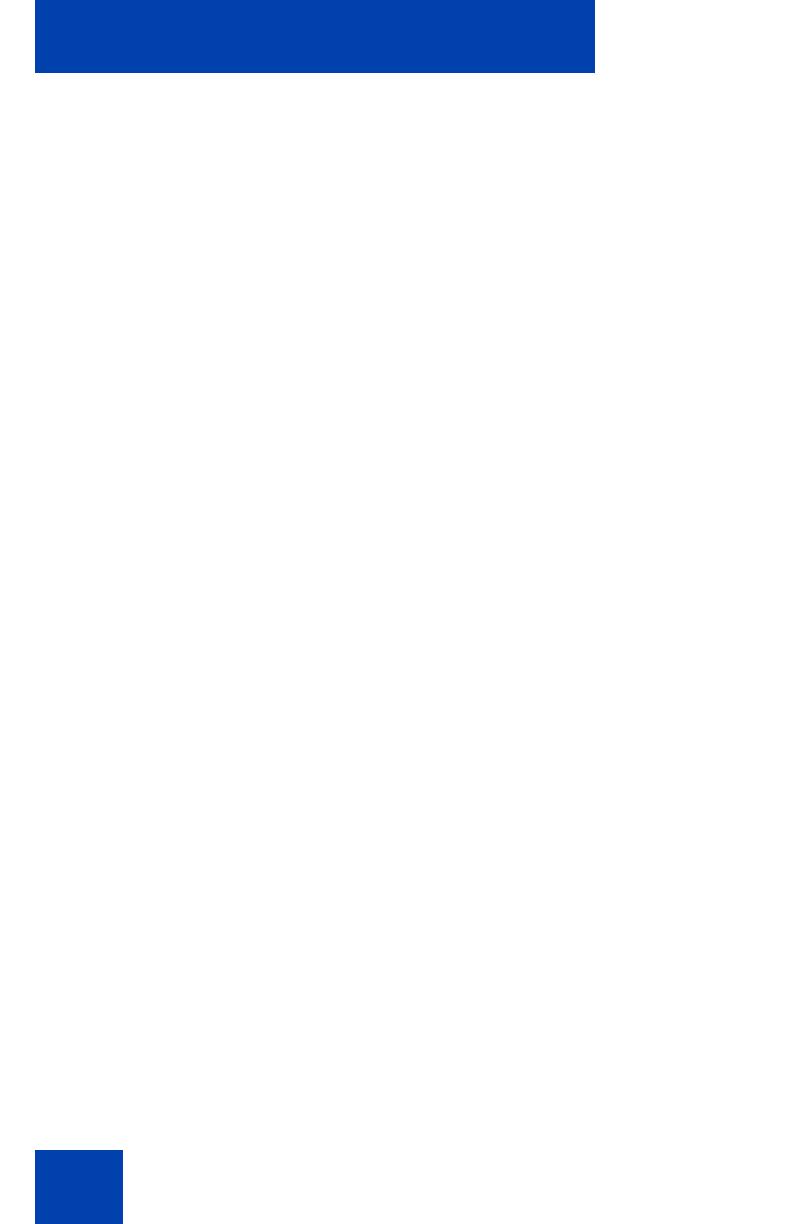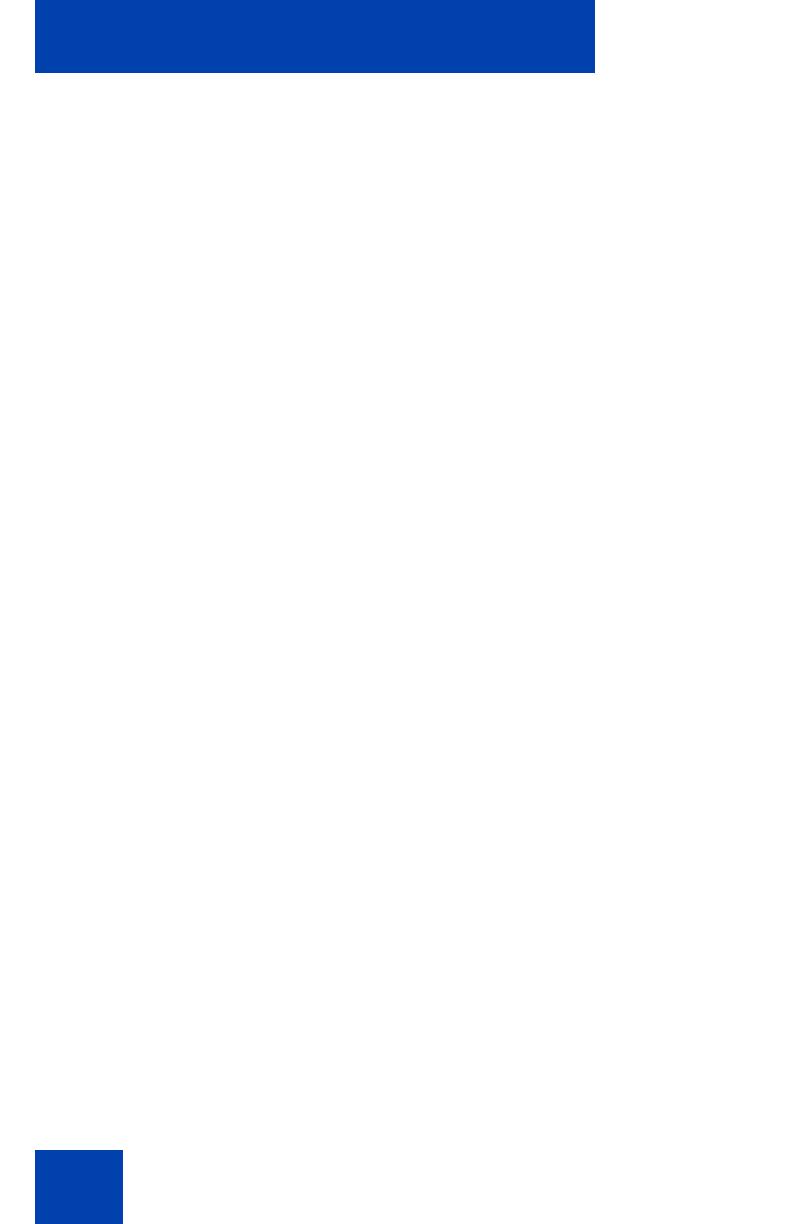
Contents
6
Choosing a ring type . . . . . . . . . . . . . . . . . . . . . . . . . . . . 50
Enabling or disabling Call Timer . . . . . . . . . . . . . . . . . . . 51
Setting the call indicator light . . . . . . . . . . . . . . . . . . . . . . 51
Changing feature key labels . . . . . . . . . . . . . . . . . . . . . . . 52
Configuring the name display format . . . . . . . . . . . . . . . . 54
To configure name display format: . . . . . . . . . . . . . . . . . . 54
Configuring Live Dialpad . . . . . . . . . . . . . . . . . . . . . . . . . 54
Using the Password Admin menu . . . . . . . . . . . . . . . . . . . . . 56
Call Center Agent/Supervisor Features . . . . . . . . . . . . . . . 59
Headset interface . . . . . . . . . . . . . . . . . . . . . . . . . . . . . . . 59
Agent login . . . . . . . . . . . . . . . . . . . . . . . . . . . . . . . . . . . . 59
Login with Agent ID and Multiple
Queue Assignment (MQA) . . . . . . . . . . . . . . . . . . . . . . . . 60
Default login . . . . . . . . . . . . . . . . . . . . . . . . . . . . . . . . . . . 62
Agent logout . . . . . . . . . . . . . . . . . . . . . . . . . . . . . . . . . . . 63
Call Center Agent features . . . . . . . . . . . . . . . . . . . . . . . . . 64
Use Activity Code . . . . . . . . . . . . . . . . . . . . . . . . . . . . . . . 64
Answer Call Center calls . . . . . . . . . . . . . . . . . . . . . . . . . 64
Call Forcing . . . . . . . . . . . . . . . . . . . . . . . . . . . . . . . . . . . 65
The Emergency Key . . . . . . . . . . . . . . . . . . . . . . . . . . . . . 66
Use Not Ready . . . . . . . . . . . . . . . . . . . . . . . . . . . . . . . . . 66
Activate Make Set Busy . . . . . . . . . . . . . . . . . . . . . . . . . . 67
Making non-ACD calls . . . . . . . . . . . . . . . . . . . . . . . . . . . 67
Contact your supervisor . . . . . . . . . . . . . . . . . . . . . . . . . . 68
Use Walkaway and Return from Walkaway . . . . . . . . . . . 69
Call Center Supervisor Features . . . . . . . . . . . . . . . . . . . . . 72
Agent Keys . . . . . . . . . . . . . . . . . . . . . . . . . . . . . . . . . . . . 72
Answer Agent . . . . . . . . . . . . . . . . . . . . . . . . . . . . . . . . . . 73
Answer Emergency . . . . . . . . . . . . . . . . . . . . . . . . . . . . . 73
Call Agent . . . . . . . . . . . . . . . . . . . . . . . . . . . . . . . . . . . . . 74
Use the Supervisor Observe and