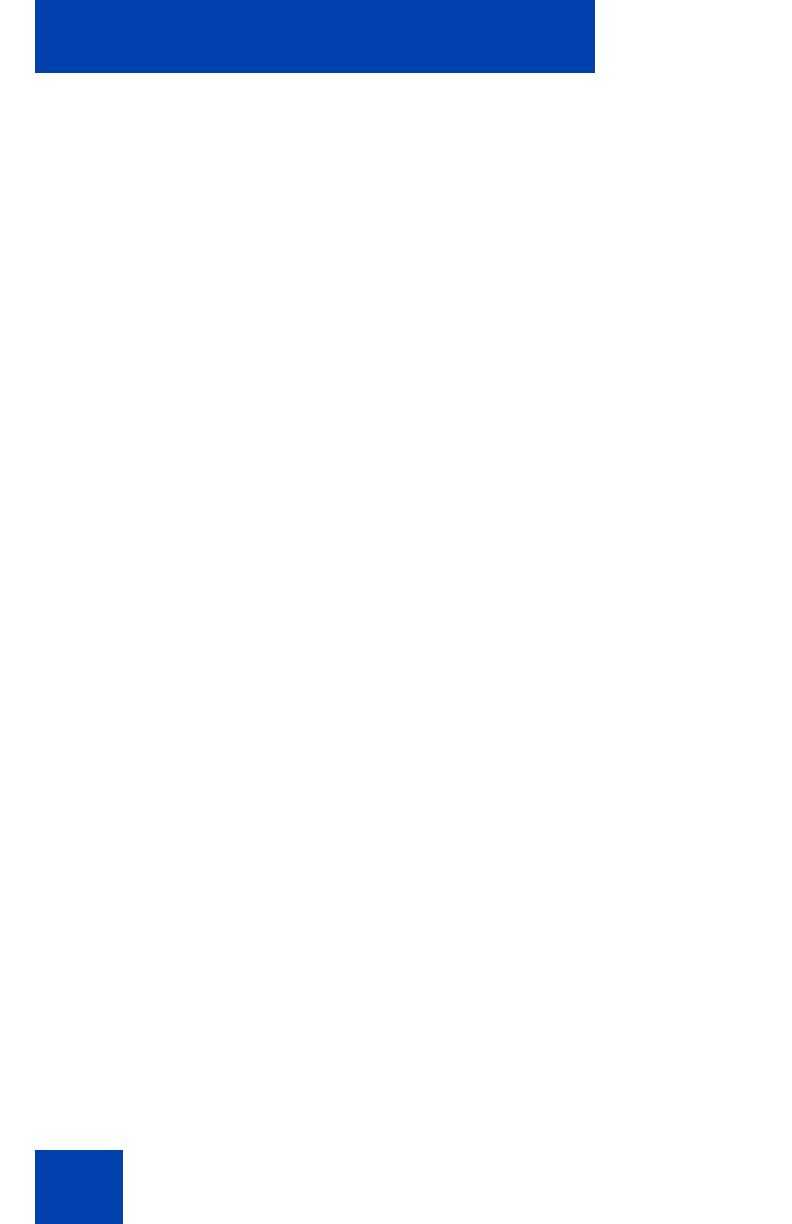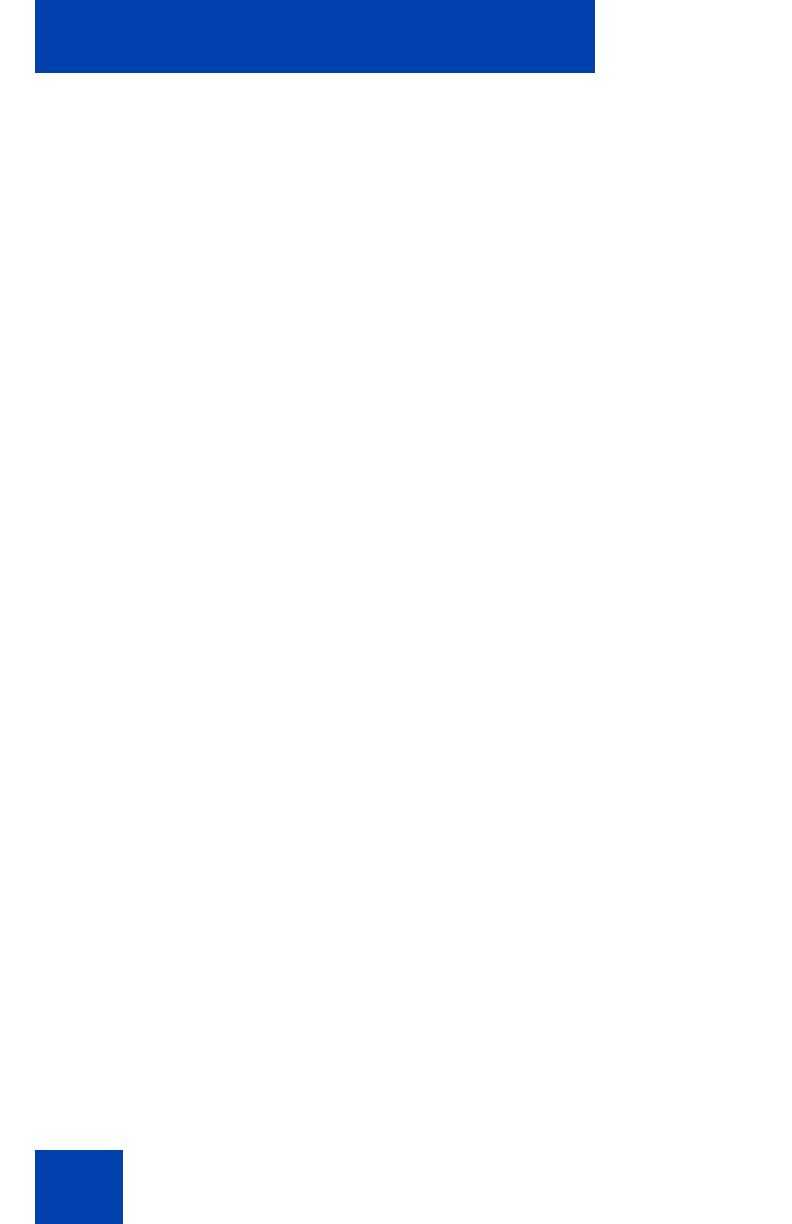
Contents
6
Selecting a language . . . . . . . . . . . . . . . . . . . . . . . . . . . . 60
Selecting date and time format . . . . . . . . . . . . . . . . . . . . 61
Accessing display diagnostics . . . . . . . . . . . . . . . . . . . . . 61
Choosing a local dialpad tone . . . . . . . . . . . . . . . . . . . . . 62
Viewing phone information . . . . . . . . . . . . . . . . . . . . . . . . 63
Diagnostics . . . . . . . . . . . . . . . . . . . . . . . . . . . . . . . . . . . . 63
Selecting a headset type . . . . . . . . . . . . . . . . . . . . . . . . . 64
Configuring call log options . . . . . . . . . . . . . . . . . . . . . . . 65
Choosing a ring type . . . . . . . . . . . . . . . . . . . . . . . . . . . . 70
Enabling or disabling Call Timer . . . . . . . . . . . . . . . . . . . 71
Setting the call indicator light . . . . . . . . . . . . . . . . . . . . . . 71
Changing feature key labels . . . . . . . . . . . . . . . . . . . . . . . 72
Configuring the name display format . . . . . . . . . . . . . . . . 74
To configure name display format: . . . . . . . . . . . . . . . . . . 74
Configuring Live Dialpad . . . . . . . . . . . . . . . . . . . . . . . . . 74
Using the Password Admin menu . . . . . . . . . . . . . . . . . . . . . 76
Configuring Local Menu options . . . . . . . . . . . . . . . . . . . . 79
Using the 1. Preferences submenu . . . . . . . . . . . . . . . . . . . . 81
Changing 1. Display Settings . . . . . . . . . . . . . . . . . . . . . . 81
Changing 2. Language . . . . . . . . . . . . . . . . . . . . . . . . . . . 83
Configuring 3. Headsets . . . . . . . . . . . . . . . . . . . . . . . . . . 83
Configuring 4. Bluetooth . . . . . . . . . . . . . . . . . . . . . . . . . . 91
Using the 2. Local Diagnostics submenu . . . . . . . . . . . . . . . 102
1. IP Set&DHCP Information . . . . . . . . . . . . . . . . . . . . . 102
2. Network Diagnostic Tools . . . . . . . . . . . . . . . . . . . . . 102
3. Ethernet Statistics . . . . . . . . . . . . . . . . . . . . . . . . . . . 102
4. IP Network Statistics . . . . . . . . . . . . . . . . . . . . . . . . . 103
5. USB Devices . . . . . . . . . . . . . . . . . . . . . . . . . . . . . . . 103
6. Advanced Diag Tools . . . . . . . . . . . . . . . . . . . . . . . . . 103
7. DHCP Information . . . . . . . . . . . . . . . . . . . . . . . . . . . 103
8. License Information . . . . . . . . . . . . . . . . . . . . . . . . . . 103
9. VPN Information . . . . . . . . . . . . . . . . . . . . . . . . . . . . . 104