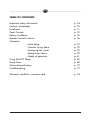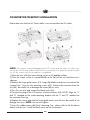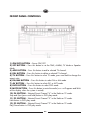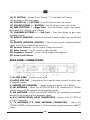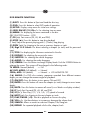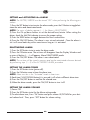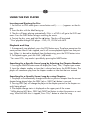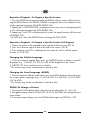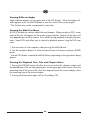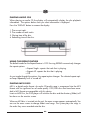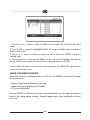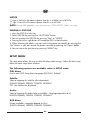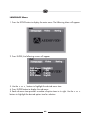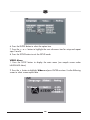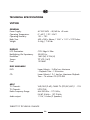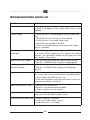VE720E/VE920E
7”/9” UNTERBAU TFT LCD FERNSEHER
INKLUSIVE DVD-PLAYER
7”/9” UNDER THE COUNTER TV
INCLUDING DVD-PLAYER
BEDIENUNGSANLEITUNG/GARANTIEURKUNDE
OWNER’S MANUAL/WARRANTY CARD

TABLE OF CONTENTS
Important safety information p. 44
Contents of package p. 50
Installation p. 51
Panel Controls p. 53
Battery installation p. 55
Remote Control Functions p. 56
Operation
- Initial Setup p. 59
- Channel Tuning Setup p. 59
- Positioning the screen p. 59
- Setting time/ alarm p. 59
- Modes of operation p. 61
Using the DVD Player p. 62
Setup Menu p. 68
Technical specification p. 73
Troubleshooting p. 75
Warranty conditions, warranty card p. 76

45
Record model number and serial number in the
space provided below. Refer to these numbers
whenever you call upon your Audiovox dealer
regarding this product.
Model No. Serial No.
WARNING
To prevent fire or shock hazard, do not
expose the unit to rain or moisture.
INFORMATION
This equipment generates and uses radio
frequency energy and if not installed and used
properly; that is, in strict accordance with the
manufacturer’s instructions, may cause
interference to radio and television reception. It
has been type tested and found to comply with the
limitations for a Class B computing device in
accordance with the specifications in Subpart J of
Part 15 of the FCC Rules, which are designed to
provide reasonable protection against such
interference in a residential installation. However,
there is no guarantee that interference will not
occur in a particular installation. If this equipment
does cause interference to radio or television
reception, which can be determined by turning the
equipment off and on, the user is encouraged to
try to correct the interference by one or more of
the following measures:
- Reorient or relocate the receiving antenna.
- Increase the separation between the equipment
and receiver.
- Connect the equipment to an outlet of a circuit
different from that to which the receiver is
connected.
- Consult the dealer or on experienced radio/TV
technicion for help.
This symbol is intended to alert the
user to the presence of
uninsulated “dangerous voltage”
within the product’s enclosure that
may be of sufficient magnitude to
constitute a risk of electric shock to
persons.
This symbol is intended to alert the
user to the presence of important
operating and maintenance
(servicing) instructions in the
literature accompanying the
appliance.
CAUTION :TO REDUCE THE RISK OF ELECTRIC SHOCK, DO
NOT REMOVE COVER (OR BACK). NO USER-SERVICEABLE
PARTS INSIDE. REFER SERVICING TO QUALIFIED SERVICE
PERSONNEL.
CAUTION
RISK OF ELECTRIC SHOCK
DO NOT OPEN
TO PREVENT ELECTRIC SHOCK, DO NOT
USE THIS POLARIZED AC PLUG WITH AN
EXTENSION CORD, RECEPTACLE OR
OTHER OUTLET, UNLESS THE BLADES
CAN BE FULLY INSERTED TO PREVENT
BLADE EXPOSURE.
Introduction
INFORMATION
This equipment generates and uses radio
frequency energy and if not installed and
used properly; that is, in strict accordance
with the manufacturer`s instructions, may
cause interference to radio and television
reception. It has been type tested and found
to comply with the limitations for a Class B
computing device in accordance with the
specifications in Subpart J of Part 15 of the
FCC Rules, which are designed to provide
reasonable protection against such interfe-
rence in a residential installation. However,
there is no guarantee that interference will
not occur in a particular installation. If this
equipment does cause interference to radio
or television reception, which can be deter-
mined by turning the equipment off and on,
the user is encouraged to try to correct the
interference by one or more of the following
measures:
- Reorient or relocate the receiving antenna.
- Increase the separation between the
equipment and receiver.
- Connect the equipment to an outlet of a
circuit different from that to which the
receiver is connected.
- Consult the dealer or on experienced
radio/TV technicion for help.

46
IMPORTANT SAFETY INFORMATION
1. Read Instructions – All the safety and operating instructions should be read
before the product is operated.
2. Retain Instructions – The safety and operating instructions should be retained
for future reference.
3. Heed Warnings – All warnings on the product and in the operating instructions
should be adhered to.
4. Follow Instructions – All operating and use instructions should be followed.
5. Cleaning – Unplug this product from the wall outlet before cleaning. Do not use
liquid or aerosol cleaners. Use a damp cloth for cleaning. Do not apply pressure to the
LCD screen. Excess pressure may damage the screen.
6. External Accessories – Do not use external accessories that have not been
recommended by the product manufacturer, as they may damage the unit.
7. Water and Moisture – Do not use this product near water, for example, near a
bathtub, kitchen sink, washing machine, in a wet basement, near a swimming pool, or
similar environment.
8. Mounting considerations – Do not mount this product on an unstable surface.
The product may fall, causing serious injury to a child or adult, and may result in dama-
ge to the product. Use only with a cart, stand, tripod, bracket, or table recommended
by the manufactures, or sold with the product. Mounting of this product should be in
accordance the manufacture’s instructions, and should use the mounting hardware pro-
vided with the unit by the manufacturer.
9. Carts – A product and cart combination should be moved with care.
Quick stops, excessive force, and uneven surfaces may cause the product
and cart combination to overturn.
10. Ventilation – Slots and openings in the cabinet are provided for ventilation and
protect the product from over heating. These openings must not be blocked or cover-
ed. This product should not be placed in a built-in installation such as a bookcase or
rack unless proper ventilation is provided.
11. Power Sources – This product should be operated only from the type of power
source indicated on the marking label. If you are not sure of the type of power supply
in your home, consult your product dealer or local power company.
12. Grounding or Polarization – This product may be equipped with a polari-
zed alternating current line plug (a plug having one blade wider than the other). This
plug will fit into the power outlet only one way this is a safety feature.

47
If you are unable to insert the plug into the outlet, try rotating the plug 180 degrees. If
the plug still cannot be inserted, contact your electrician to replace your outlet. Do not
defeat the safety purpose of the polarized plug, doing so will void product warranty.
13. Power-Cord Protection – Route the power supply cord in a manner that pro-
tects it from being stepped on or pinched by items placed on it. Pay particular attenti-
on to the power cord’s plug, and the point where the power cord exits from the pro-
duct.
14. Outdoor Antenna Grounding – If an outside antenna or cable system is
being connected to the product, verify that it is properly grounded to insure some type
of protection against voltage surges and static build-up. Article 810 of the National
Electrical Code, ANSI/NFPA 70, provides information with regards to proper groun-
ding of the mast, supporting structure, grounding of the lead-in wire to an antenna
discharge unit, size of grounding conductors, location of antenna- discharges unit, and
connection to grounding electrode
15. Lightning – For added protection against lightning storms, or when the unit is
not going to be used for long periods of time, it is recommended that it be unpluged
from the wall outlet and disconnected from the antenna or cable system. This will pre-
vent damage to the product due to lightning and power-line surges.
16. Power Lines – An outside antenna system should not be located in the vicinity
of overhead power lines or other electric light or power circuit, or where it can fall into
such power lines or circuits. When installing an outside antenna system, extreme care
should be taken to keep from touching such power lines or circuits, as contact with them
might be fatal.
17. Overloading – Do not overload wall outlets, extension cords, or integral con-
venience receptacles, as this can result in a risk of fire or electric shock.
18. Object and Liquid Entry – Never insert objects of any kind into this product
through the openings in the chassis as this may result in a fire or electric shock. Never
spill liquid of any kind on the product.
19. Servicing – Do not attempt to service this product yourself as opening or remo-
ving covers will expose you to dangerous voltages and other hazards. Refer servicing
to qualified service personnel.
20. Damage Requiring Service – Unplug this product from the wall outlet and
refer servicing to qualified service personnel under the following conditions:
A. When the power-supply cord or plug is damaged.
B. If liquid has been spilled, into the product.
C. If the product has been exposed to rain or water.

D. If the product does not operate normally as defined by the operating instructions.
Adjust only those controls that are covered by the operating instructions, as an impro-
per adjustment of other controls may result in damage and will often require extensive
work by a qualified technician to restore the product to it’s normal operation.
E. If the product has been dropped or damaged in any way.
F. When the product exhibits a significant change in performance this indicates a need
or service.
21. Replacement Parts – When replacement parts are required, be sure the ser-
vice technician has used replacement parts specified by the manufacturer or that have
the same characteristics as the original part. Unauthorized substitutions may result in
fire, electric shock or other hazards.
22. Safety check – Upon completion of any service or repairs to this product, ask
the service technician to perform safety checks to determine that the product is in pro-
per operating condition.
23. Mounting – The product should be mounted only as specified in this manual.
24. Heat – The product should be situated away from heat sources such as radiators,
heating vents, stoves, or other products (including amplifiers) that produce heat.
48

49
- Cable System Installation:
Note to CATV system installer: “This reminder is provided to call the CATV (CABLE-TV)
system installer’s attention to article 820-40 of the NEC, that provides guidelines for
proper grounding and, in particular, specifies that the cable ground shall be connected
to the grounding system of the building, as close to the point of cable entry as possi-
ble”
- Under cabinet mounting:
CAUTION: to reduce the risk of fire, do not place any heating or cooking product
beneath this unit.
- Speaker Impedance Marking:
External 8 ohm speakers only

CONTENTS OF PACKAGE
50
1. VE720E/VE920E
2. Hardware Bag
A. 2” mounting screws (4)
B. 2-1/2” mounting screws (4)
C. 3” mounting screws (4)
D. Foot (4)
E. Hole cap (4)
3. Remote Control
4. Multi Height Spacer (4)
5. Batteries (AAA)
6. FM Dipole antenna
7. Right Angle
Coaxial Adaptor
8. FM Antenna Balun
9. AM Antenna
10. Mounting Hole Template
11. Owners Installation manual
12. Antenna connectors
12

52
COUNTERTOP/DESKTOP INSTALLATION
Please take care that the AC Power cable is not connected at the AC outlet!
NOTE: Use caution to avoid damaging the LCD screen and the main unit when con-
verting this unit from an under-counter unit to a countertop unit. Leave the protective pla-
stic on the screen until this procedure is completed.
1) Place the unit (with the screen facing up) on a soft padded surface.
2) Pivot the screen so that it is perpendicular to the front of the unit and then turn it
sideways.
3) Remove the hinge guide covers (#1) using a flat blade screwdriver inserted into the
removal slots. Unscrew the mounting screws (#2). Remove the connector from the
unit (#3), be careful not to damage the screen (#5) or wires.
4) Turn the unit over and remove the blank cover (#4)
5) Connect the plug of the LCD monitor into the connector (#3). NOTE: Align the “L”
and “R” stamped on the screen-mounting bracket with the “L” and “R” molded into
the connector housing.
6) Replace the screws and slide the hinge guide covers onto the unit, be careful to not
damage the wires. NOTE: Do not over-tighten.
7) Insert the rubber pieces (#6) (Foot, Mounting Cap - please refer to the illustration
above) into the unit. Install the blank cover on the unused port.

51
UNDER CABINET INSTALLATION
1) Choose an appropriate mounting location underneath a cabinet or shelf. Close pro-
ximity to an electrical outlet, TV antenna or cable connection will facilitate a neat, easy
installation. Do not mount the VE720E/VE920E above a range or oven. Be sure that
the location chosen will provide adequate access to the electrical connections on the
rear of the unit before continuing.
2) If the location chosen has a bottom edge molding it may be necessary to use the
mounting spacers provided to effectively lower the VE720E/VE920E below or even
with the molding. Measure the distance between the edge molding and the bottom of
the cabinet. The spacers and mounting holes are stepped to achieve different moun-
ting heights from 5” to 1”. Adjusting the mounting height is done by lifting and rota-
ting the spacer in the mounting hole. Choose a spacer height, which will allow the
VE720E/VE920E to clear the edge molding.
3) Measure the thickness of the bottom of the cabinet or shelf and the spacer height cho-
sen. Select the shortest screw length, which will secure the VE720E/VE920E to the bot-
tom of the cabinet.
4) Cut out the template supplied and tape it in place onto the cabinet surface to be dril-
led. Center punch the four holes indicated on the template and remove the template.
5) Carefully drill four 1/8” holes at the locations marked above.
6) Connect your TV antenna or cable system to the antenna connector on the rear of
the VE720E/VE920E.
7) Attach the FM Dipole Antenna and position the antenna for the best reception.
8) Attach the AM Antenna and position the antenna for the best reception.
9) Position the VE720E/VE920E and mount it in place using the selected screws.
NOTE: Do not over-tighten.
10) Plug the AC power cable into the wall outlet. Route the wires safely away from heat
and moisture sources.
Cabinet or Shelf
FRONT VIEW
SIDE VIEW
Spacers
Spacers
3/4 or less

53
1) ON/OFF BUTTON – Power ON/OFF
2) SET BUTTON – Press this button to set the TIME, ALARM, TV Mode or Speaker
Mode.
3) ADD BUTTON – Press this button to add a selected TV channel.
4) DEL BUTTON – Press this button to delete a selected TV channel.
5) TV BUTTON – Press this button to select TV mode, press and hold to change the
aspect ratio.
6) FM/AM BUTTON – Press this button to select FM or AM mode.
7) AV BUTTON – Press this button to select AV1 or AV2 mode.
8) DVD BUTTON – Press this button to select DVD mode.
9) MUTE BUTTON – Press this button to mute the audio (++++ will appear and blink
on the display when the system is muted).
10) P4 BUTTON – Selected Preset Channel “4” in the Radio or TV mode.
Stop and Eject (press and hold) button in DVD play mode.
11) P3 BUTTON – Selected Preset Channel “3” in the Radio or TV mode.
Next button in DVD play mode.
12) P2 BUTTON – Selected Preset Channel “2” in the Radio or TV mode
Play/Pause button in DVD play mode.
FRONT PANEL CONTROLS

54
13) P1 BUTTON – Selected Preset Channel “1” in the Radio or TV mode.
Previous button in DVD play mode.
14) VOLUME UP () BUTTON – Press this button to raise the volume.
15) VOLUME DOWN () BUTTON – Press this button to lower the volume.
16) SEEK BUTTONS (-Right Side) – Press these buttons to go to next availa-
ble channel with sufficient signal strength.
17) CHANNEL BUTTONS (-Left Side) – Press these buttons to go to next
available channel.
18) DISPLAY WINDOW – Displays the channel/station number, time, and selected
source.
19) REMOTE INFRARED SENSORS – These sensors receive infrared command
signals from the hand held remote control unit.
20) Contrast Control – Use this control to adjust the contrast
21) Color Control – Use this control to adjust the color
22) Brightness Control – Use this control to adjust the brightness
23) Screen Lock Button
REAR PANEL CONNECTIONS
1) AC LINE CORD – Connects to AC outlet
2) AUDIO LINE OUT – Connect to low-level input of stereo system or low-level input
of computer speaker
3) SPEAKER OUT TERMINAL – Connect to external speakers (min. 8ohms)
4) FM ANTENNA – Allows the VE720E/VE920E to be connected to a 75-Ohm
external antenna for the reception of FM broadcast signals.
5) AM ANTENNA – Allows the VE720E/VE920E to be connected to an external
antenna for the reception of AM broadcast signals.
6) A/V (AUDIO/VIDEO) INPUT CONNECTORS – Connect to A/V OUTPUT of
a VCR or Camcorder.
7) TV ANTENNA (75 OHM ANTENNA CONNECTOR) – Allows the
VE720E/VE920E to be connected to a 75-ohm external coaxial antenna or cable TV
system.

55
BATTERY INSTALLATION
(Rear View, 2x Batteries Size AAA)
Battery disposal:
At the end of the product´s useful life, please dispose of it at
appropriate collection points provided in your country.

56
REMOTE CONTROL FUNCTIONS
(1) EJECT
(2) DVD
(3) TV
(4) SETUP
(5) SEEK DN, SEEKUP
(6) MENU
(7) FR ()
(8) STOP ()
(9) PREV ()
(10) Digit 0-9 Select
(11) TITLE
(12) DISPLAY
(13) SUB TITLE
(14) AUDIO
(15) SCREEN
(16) ANGLE (AP)
(17) ON/OFF
(18) A/V
(19) AM/FM
(20) TEL (Not Used)
(21) CH+, CH-
(22) ENTER
(23) MUTE
(24) FF ()
(25) SF (I)
(26) NEXT ()
(27) PLAY/PAUSE (II)
(28) VOL +/-
(29) SEARCH
(30) REPEAT
(31) A-B Repeat
(32) ZOOM
(33) DELETE
(34) STEP (ADD)

57
DVD REMOTE FUNCTION
(1) EJECT: Press this button to Eject and Load the disc tray.
(2) DVD: Press this button to select DVD mode of operation.
(4) SETUP: Displays setup menu for initial user settings.
(5) SEEK DN/UP (21) CH+/-: For selecting item on menu.
(6) MENU: For displaying the menu contained in the disc.
(PBC ON/OFF Function - VCD)
(7) FR (): Fast reverse (2X, 4X, 8X, and 20X).
(8) STOP (): Press this button to stop disc playback
(1 time) Stop at the present playing point / (2 times) Stop playing
(9) PREV (): For skipping to the next or previous chapter or track.
(10) Digit 0~9 Select: For direct selecting a chapter (or tack) and for password
input.
(11) TITLE: For displaying the title menu contained in the disc.
(12) DISPLAY: For checking the current disc status.
(13) SUBTITLE: For selecting the subtitle language
(14) AUDIO: For selecting the audio language.
(15) SCREEN: Press this button to change Display Mode. Push the SCREEN Button to
enlarge the screen. The screen will be enlarged in the following order:
TV MODE: Normal (default) -> Full
AV, DVD MODE: Full (default) -> Normal
CDDA, MP3: Full (default) -> Normal -> LCD MONITOR OFF
(16) ANGLE: If a DVD disc contains sequences recorded from different camera
angles you can change the camera angle for playback.
(17) ON/OFF: Press this button to turn power ON and OFF.
(22) ENTER: Press this button will cause the chapter (or track) change to occur imme-
diately.
(23) MUTE: Press this button to remove all sound (++++ blanks on display window).
(24) FF (): Fast Forward (2X, 4X, 8X, and 20X).
(25) SF (I): Slow Play (1/2, 1/4, 1/6, 1/7) speed in forward.
(26) NEXT (): For skipping to the next chapter or track.
(27) PLAY/PAUSE (II): Start disc playback or Pauses disc play.
(28) VOL +/-: Use these buttons to increase or decrease the volume level.
(29) SEARCH: Allows a search to a desired Chapter/Title/Song/etc.
(30) REPEAT: For repeated playback of disc title, chapter/track.

58
(31) A-B: For specifying and repeating playback of a section of the disc.
(32) ZOOM: For magnifying the screen (1, 2, 3 or OFF).
(34) STEP: Advance one frame each time the button is pressed.
TV REMOTE FUNCTION
(3) TV: Press this button to select TV mode.
(5) SEEK DN/UP: Use these buttons to advance to the next higher or lower station.
(10) 0~9: Use these buttons to make a direct channel selection
(15) SCREEN: Press this button to change the Display Mode.
(16) AP (Auto Program): Press and hold this button for 0.5sec to program and
save all active stations in memory.
(21) CH+/-: Use these buttons to advance to the next higher or lower channel.
(23) MUTE: Press this button to remove all sound (++++ blinks on display window)
(28) VOL+/-: Use these buttons to increase or decrease the volume.
(33) DELETE: Erasing the current station from memory.
(34) ADD: Saving the current station to memory.
RADIO REMOTE FUNCTION
(5) SEEK DN/UP: Use these buttons to advance to the next higher or lower active
station.
(19) AM/FM: Each time this button is pressed, the VE720E/VE920E will alternate
between the AM and FM radio bands.
(21) CH +/-: Use these buttons to advance to the next higher or lower channel.
(23) MUTE: Press this button to mute the sound (++++ blinks on display window).
(28) VOL+/-: Use these buttons to increase or decrease the volume.
MISC REMOTE FUNCTION
(20) TEL: Not used in this model
(18) A/V: Press this button to select external A/V source 1 or 2.

59
OPERATION
INITIAL SETUP
This unit defaults to cable TV mode. When the unit is first powered on, it will detect the
cable system and auto-program the TV tuner to the available stations. Please wait while
the unit auto-programs before attempting to operate the unit. During this time the unit
will not respond to any commands. The unit will respond normally once the cable mode
and channel search mode is concluded.
CHANNEL TUNING SETUP
If you are Cable TV subscriber, in addition to normal broadcast reception of VHF and
UHF channels, your new TV is capable of receiving many unscrambled Cable channels
without the use of a converter box. When set to broadcast (AIR) TV, it receives CH2-
CH69. When set to one of the CATV modes (STD, HRC, or IRC) it receives CH1-CH125.
NOTE: Most cable companies broadcast in STD Mode
After a power interruption, the unit will go into a cable mode search (HRC, IRC, STD)
and channel search mode automatically. During this time the unit will not respond to
any commands. The unit will respond normally once the cable mode and channel
search mode is concluded.
POSITIONING THE SCREEN
Press the screen lock button and pivot the screen forward until a comfortable viewing
angle is reached. The screen may also be rotated from side to side. Do not force the
screen beyond its rotational limit. The VE720E/VE920E is now ready for use.
Pressing the ON/OFF button on the unit or the remote will turn the system on or off.
Remember to turn the unit off and pivot the screen to the closed position when not in
use to prevent damage to the screen.
SETTING THE TIME
NOTE: All settings (except setting the presets) are performed with the VE720E/VE920E
turned OFF.
1) Press the SET button and the minutes will flash.
2) Use the CH up/down button to set the minutes.
3) Press the SEEK button to toggle between the hour and minutes.
4) Use the CH up/down button to set the hour. (Check AM/PM indicator)
5) Press the ON/OFF button to return to the time display.

60
SETTING and ACTIVATING the ALARM
NOTE: The VE720E/VE920E must be turned “OFF” when performing the following pro-
cedure.
1) Press the SET button twice to enter the alarm mode, press the P3 button to toggle bet-
ween the active and deactivated mode.
NOTE: If a series of dashes appear (--: --), the Alarm is DEACTIVATED.
2) Press the CH up/down buttons to set the desired hour/minute. When setting the
alarm, check the AM/PM indicator to assure the proper setting.
3) Press the SEEK buttons to toggle between the hours and minutes.
4) Press the ON/OFF button. The alarm is now set and activated. Once the alarm is
set it will sound each day at the same time as long as it is activated.
DEACTIVATING ALARM
1) Press the SET button twice to enter the alarm mode.
2) Press the P3 button once. The set time will disappear from the Display Window and
a series of dashes (--: --) will appear, Alarm DEACTIVATED mode.
3) Press the ON/OFF button. The alarm is now deactivated.
NOTE: The set time will be stored in memory and can be reactivated whenever desired
by performing step 1) – 3) of the ACTIVATING ALARM procedure.
SETTING THE ALARM TONES
1) Press the SET button twice (power off).
2) Press the P4 button once to hear the alarm tone.
NOTE: Alarm must be in the “Activated” mode to hear tones.
3) Each time CH UP/DOWN button(s) is pressed it will select a different alarm tone.
4) Press the ON/OFF button to confirm the selected tone.
5) When the alarm sounds, press the ON/OFF button to turn it off.
SETTING THE ALARM VOLUME
1) Power OFF
2) Press the SET button twice for the Alarm setting mode.
3) To select alarm tone, Press "P4" button and press volume UP/DOWN for your desi-
red volume level. Then, press "SET" button for volume setting

61
SETTING THE CABLE TV MODE
1) Press the SET button three times to enter the TV/Cable configuration mode.
2) CABLE or AIR will appear on the display.
3) Press the SEEK button to select Cable mode.
4) Press the CH UP/DOWN button(s) to select the desired cable mode (STD/IRC/HRC).
5) When the desired mode is reached, press the ON/OFF button to confirm.
SETTING THE AIR TV MODE
1) Press the SET button three times to enter the TV/Cable configuration mode.
2) Press the SEEK button to select the AIR mode.
3) Press the ON/OFF button to confirm.
SETTING THE SPEAKER MODE
1) With power off, press the SET button four times to enter the speaker configuration
mode.
“ISP” (Internal Speaker) or “ESP” (External Speaker) appears on the VFD.
2) Press the seek button to toggle between the “I SP” and “E SP”
3) When the desired mode is reached, press the ON/OFF button.
SETTING THE PRESETS (IN AM, FM OR TV MODES)
1) Tune to the desired channel/station.
2) Press the SET button and the display flashes.
3) Press desired preset (P1, P2, P3 & P4) to confirm the selection.
NOTE: you can preset four (4) AM, (4) FM and (4) TV Channels

62
USING THE DVD PLAYER
Inserting and Ejecting the Disc
1. Set the unit to DVD mode (press source button until (-----------) appears on the dis-
play.
2. Insert the disc with the label facing up.
3. The disc will begin playing automatically. If this is a DVD it will go to the DVD root
menu. Press the PLAY button to begin watching the movie.
4. To eject the disc, press and hold the button. The disc will be ejected.
* Discs playable through DVD player – DVD, CD, CD-RW with MP3.
Playback and Stop
1. To temporarily stop playback, press the STOP button once. The player memorizes the
exact position where it was stopped, and it will resume playback again from that posi-
tion. When it is desired to playback from the beginning, press the STOP button twice.
2. To Playback again, press the PLAY (II) button.
* For some VCDs, stop mode is possible by pressing the NEXT button.
Searching for a Specific Scene/song by Selecting the Chapter Number
1. Pressing the SEARCH button once will display the Time / Title / Chapter input screen.
2. Input the chapter number or time that is desired and press the ENTER button. The
player will commence play from the chapter number or time that that was entered.
Searching for a Specific Scene/song by using Chapters
1. The player will automatically change to the next or previous chapter from the current
chapter being played when the PREV () or /NEXT () button is pressed.
2. Pressing PREV () will change the player to the chapter previous to the chapter cur-
rently being played.
3. The chapter change status is displayed on the upper part of the screen.
* While playing MP3 discs, PREV ()/NEXT () button to select the previous or next
song. When the MP3 disc is stopped, Press CH+/- button to select the song.
Page is loading ...
Page is loading ...
Page is loading ...
Page is loading ...
Page is loading ...
Page is loading ...
Page is loading ...
Page is loading ...
Page is loading ...
Page is loading ...
Page is loading ...
Page is loading ...
Page is loading ...
-
 1
1
-
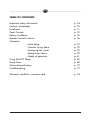 2
2
-
 3
3
-
 4
4
-
 5
5
-
 6
6
-
 7
7
-
 8
8
-
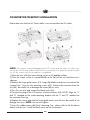 9
9
-
 10
10
-
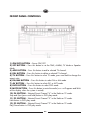 11
11
-
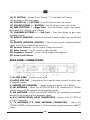 12
12
-
 13
13
-
 14
14
-
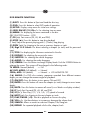 15
15
-
 16
16
-
 17
17
-
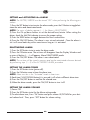 18
18
-
 19
19
-
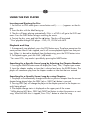 20
20
-
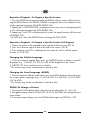 21
21
-
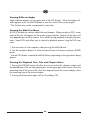 22
22
-
 23
23
-
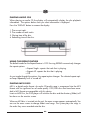 24
24
-
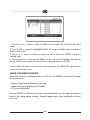 25
25
-
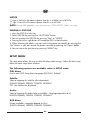 26
26
-
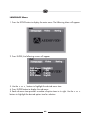 27
27
-
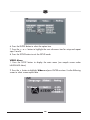 28
28
-
 29
29
-
 30
30
-
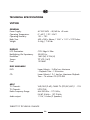 31
31
-
 32
32
-
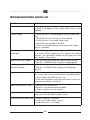 33
33
Ask a question and I''ll find the answer in the document
Finding information in a document is now easier with AI
Related papers
-
Audiovox VE706 User manual
-
Audiovox TV DVD Combo VE720 User manual
-
Audiovox Flat Panel Television VE726 User manual
-
Voyager VE1040 User manual
-
Audiovox VE926 User manual
-
Audiovox VE1020 User manual
-
Audiovox DKP102 User manual
-
Venturer LCD Kitchen TV Owner's manual
-
Audiovox VE 927 User manual
-
Audiovox VE927 - VE - 927 User manual
Other documents
-
Panasonic CQVD5005N Operating instructions
-
SoundMax SM-CMD5001 Owner's manual
-
SoundMax SM-CMD3008 Owner's manual
-
SoundMax SM-CMMD6511G Owner's manual
-
SoundMax SM-CMD3004 User manual
-
Palsonic TFTV100A User manual
-
SoundMax SM-CMD2023 Owner's manual
-
Voyager JWM40 User manual
-
Panasonic cq-d5501 Owner's manual
-
Polaroid FDM-1000A User manual