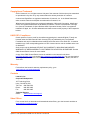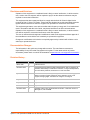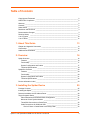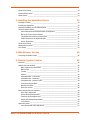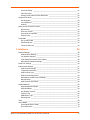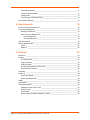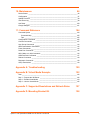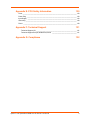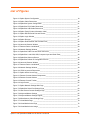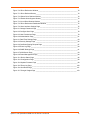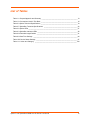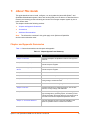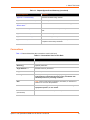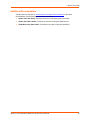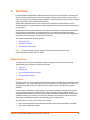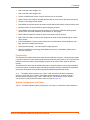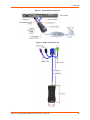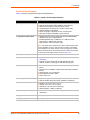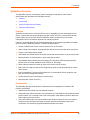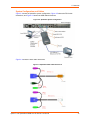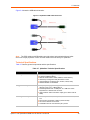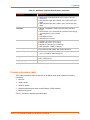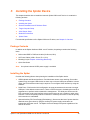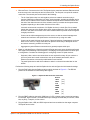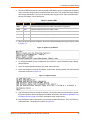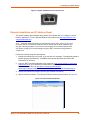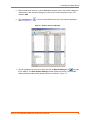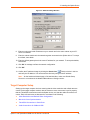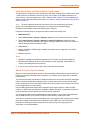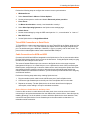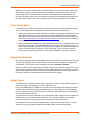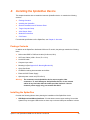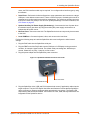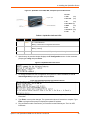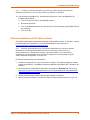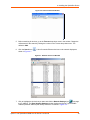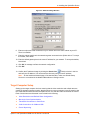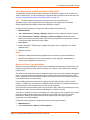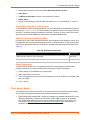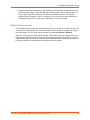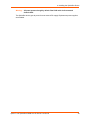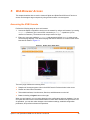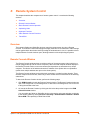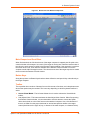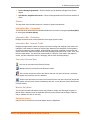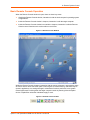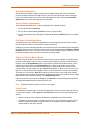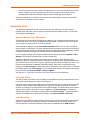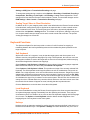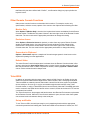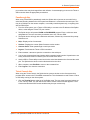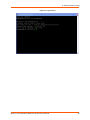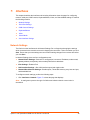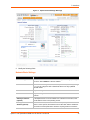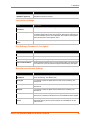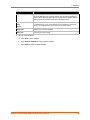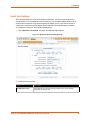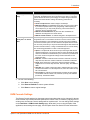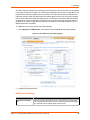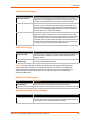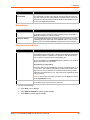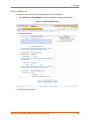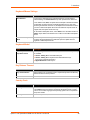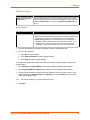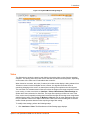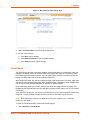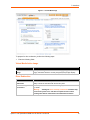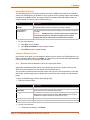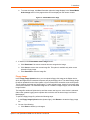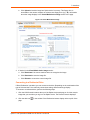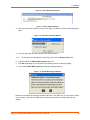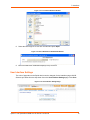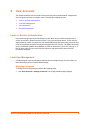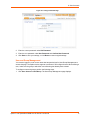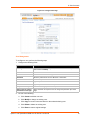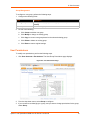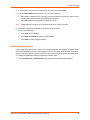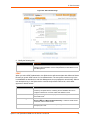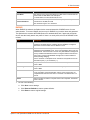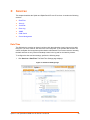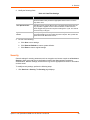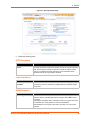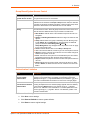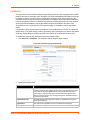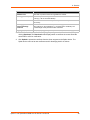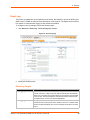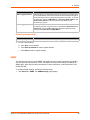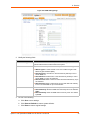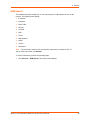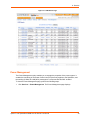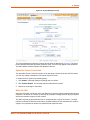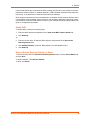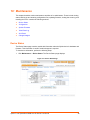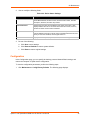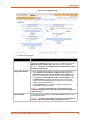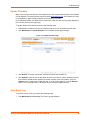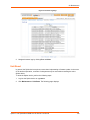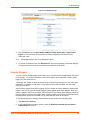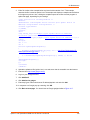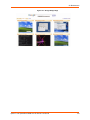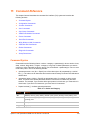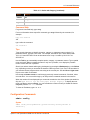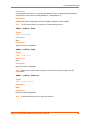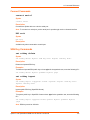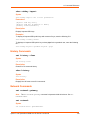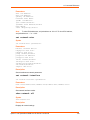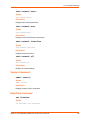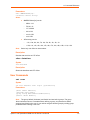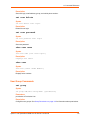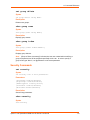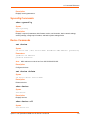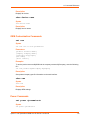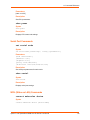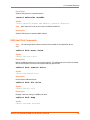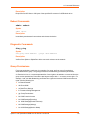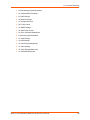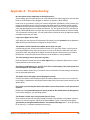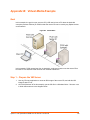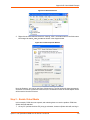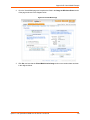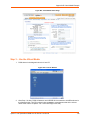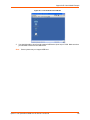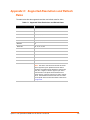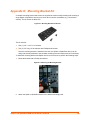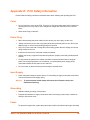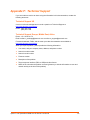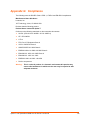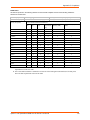Lantronix Lantronix SpiderDuo User manual
- Type
- User manual

Part Number 900-495
Revision G November 2013
Spider™ and SpiderDuo®
KVM-over-IP Devices User Guide

Spider™ and SpiderDuo® KVM-over-IP Device User Guide 2
Copyright and Trademark
© 2013 Lantronix, Inc. All rights reserved. No part of the contents of this book may be transmitted
or reproduced in any form or by any means without the written permission of Lantronix.
Lantronix and SpiderDuo are registered trademarks of Lantronix, Inc. in the United States and
other countries. Detector and Spider are trademarks of Lantronix, Inc.
Windows and Internet Explorer are registered trademarks of Microsoft Corporation. Mozilla and
Firefox are registered trademarks of the Mozilla Foundation. Chrome is a trademark of Google,
Inc. Opera is a trademark of Opera Software ASA Corporation Norway. Safari is a registered
trademark of Apple, Inc. All other trademarks and trade names are the property of their respective
holders.
LINUX GPL Compliance
Certain portions of source code for the software supporting the Lantronix® Spider™ family are
licensed under the GNU General Public License (GPL) as published by the Free Software
Foundation and may be redistributed and modified under the terms of the GNU GPL. A machine
readable copy of the corresponding portions of GPL licensed source code is available at the cost
of distribution.
Such source code is distributed WITHOUT ANY WARRANTY, INCLUDING ANY IMPLIED
WARRANTY OF MERCHANTABILITY OR FITNESS FOR A PARTICULAR PURPOSE. See the
GNU General Public License for more details.
A copy of the GNU General Public License is available on the Lantronix web site at
http://www.lantronix.com/
or by visiting http://www.gnu.org/copyleft/gpl.html. You can also obtain it
by writing to the Free Software Foundation, Inc. 59 Temple Place, Suite 330, Boston, MA 02111-
1307 USA.
Warranty
For details on the Lantronix warranty replacement policy, go to
www.lantronix.com/support/warranty
.
Contacts
Lantronix, Inc.
Corporate Headquarters
167 Technology Drive
Irvine, CA 92618, USA
Toll Free: 800-526-8766
Phone: 949-453-3990
Fax: 949-453-3995
Technical Support
Online: www.lantronix.com/support/
Sales Offices
For a current list of our domestic and international sales offices, go to the Lantronix web site at
www.lantronix.com/about/contact
.

Spider™ and SpiderDuo® KVM-over-IP Device User Guide 3
Disclaimer and Revisions
Operation of this equipment in a residential area is likely to cause interference, in which case the
user, at his or her own expense, will be required to pay for to take whatever measures may be
required to correct the interference.
This equipment has been tested and found to comply with the limits for Class A digital device
pursuant to Part 15 of the FCC Rules. These limits are designed to provide reasonable protection
against harmful interference when the equipment is operated in a commercial environment.
This equipment generates, uses, and can radiate radio frequency energy and, if not installed and
used in accordance with this User Guide, may clause interference to radio communications.
Operation of this equipment in a residential area is likely to cause interference, in which case the
user will be required to correct the interference at his own expense.
The user is cautioned that changes and modifications made to the equipment without approval of
the manufacturer could void the user’s authority to operate this equipment.
Changes or modifications to this device not explicitly approved by Lantronix will voids the user's
authority to operate the device.
Documentation Changes
The information in this guide may change without notice. The manufacturer assumes no
responsibility for any errors that may appear in this guide. For the latest revision of product
documents, please check our online documentation at www.lantronix.com/support/documentation
.
Revision History
Date Rev. Comments
March 2007 A Initial Document
November 2007 B Changed baud rate default to 9600; added Detector utility for assigning IP
address; added ability to enable drive redirection, configure backup/restore,
and reset factory defaults; introduced a CLI and commands.
April 2008 C Added Direct KVM; KVM-only mode; Spider device network web page;
ability to preserve network settings for factory defaults; country code
support; iGoogle gadget; instructions for using the mounting kit.
May 2009 D Updated to firmware version 2.2, VIP access.
September 2009 E Updated and added SpiderDuo.
March 2010 F Updated to firmware version 3.01.
November 2013 G Updated product name and trademark information. Removed mention of
ManageLinx, VIP and DSM.

Spider™ and SpiderDuo® KVM-over-IP Device User Guide 4
Table of Contents
Copyright and Trademark ____________________________________________________2
LINUX GPL Compliance _____________________________________________________2
Warranty _________________________________________________________________2
Contacts _________________________________________________________________2
Sales Offices ______________________________________________________________2
Disclaimer and Revisions ____________________________________________________3
Documentation Changes _____________________________________________________3
Revision History ___________________________________________________________3
List of Figures ____________________________________________________________10
List of Tables ____________________________________________________________12
1: About This Guide 13
Chapter and Appendix Summaries ____________________________________________13
Conventions _____________________________________________________________14
Additional Documentation ___________________________________________________15
2: Overview 16
Spider Overview __________________________________________________________16
Features _____________________________________________________________16
Functionality __________________________________________________________17
System Configuration and Cables _________________________________________17
Technical Specifications _________________________________________________19
SpiderDuo Overview _______________________________________________________20
Features _____________________________________________________________20
Functionality __________________________________________________________20
System Configuration and Cables _________________________________________21
Technical Specifications _________________________________________________22
Product Information Label ___________________________________________________23
3: Installing the Spider Device 25
Package Contents _________________________________________________________25
Installing the Spider ________________________________________________________25
Detector Installation and IP Address Reset _____________________________________28
Target Computer Setup _____________________________________________________30
Video Resolutions and Refresh Rates Configuration ___________________________31
Mouse-to-Cursor Synchronization _________________________________________31
Telnet/SSH Connections to Serial Ports _____________________________________32
Cable Connections for KVM and USB ______________________________________32
Device Failure or Cable Break in the Daisy Chain __________________________32

Spider™ and SpiderDuo® KVM-over-IP Device User Guide 5
Client Server Setup ________________________________________________________33
Network Environment ______________________________________________________33
Spider Power _____________________________________________________________33
4: Installing the SpiderDuo Device 34
Package Contents _________________________________________________________34
Installing the SpiderDuo ____________________________________________________34
Detector Installation and IP Address Reset _____________________________________37
Target Computer Setup _____________________________________________________39
Video Resolutions and Refresh Rates Configuration ___________________________40
Mouse-to-Cursor Synchronization _________________________________________40
Telnet/SSH Connections to Serial Ports _____________________________________41
Cable Connections for KVM and USB ______________________________________41
Power Sequencing _____________________________________________________41
Client Server Setup ________________________________________________________41
Network Environment ______________________________________________________42
PCU Power ______________________________________________________________43
5: Web Browser Access 45
Accessing the KVM Console _________________________________________________45
6: Remote System Control 46
Overview ________________________________________________________________46
Remote Console Window ___________________________________________________46
Main Viewport and Scroll Bars ___________________________________________47
Button Keys __________________________________________________________47
Toolbar ______________________________________________________________47
Options ______________________________________________________________48
Information Bar - Connection _____________________________________________48
Information Bar - Resolution ______________________________________________48
Information Bar - Network Traffic __________________________________________48
Concurrent Access State ________________________________________________48
Monitor Only State _____________________________________________________48
Exclusive Access ______________________________________________________48
Basic Remote Console Operation _____________________________________________49
Auto Video Adjustment _________________________________________________50
Screen Display Adjustments ______________________________________________50
Fast Sync and Intelligent Sync ____________________________________________50
Single and Double Mouse Modes __________________________________________50
Local Cursor __________________________________________________________50
Optimizing Video __________________________________________________________51
Auto and Manual Video Adjustment ________________________________________51

Spider™ and SpiderDuo® KVM-over-IP Device User Guide 6
Clock and Phase ______________________________________________________51
Video Encoding _______________________________________________________51
Scaling Target Video to Client Resolution ___________________________________52
Keyboard Functions _______________________________________________________52
Soft Keyboard _________________________________________________________52
Local Keyboard ________________________________________________________52
Hotkeys ______________________________________________________________52
Other Remote Console Functions _____________________________________________53
Monitor Only __________________________________________________________53
Exclusive Access ______________________________________________________53
Screenshot to Clipboard _________________________________________________53
Refresh Video _________________________________________________________53
Telnet/SSH ______________________________________________________________53
Set up and Enable _____________________________________________________53
Passthrough Use ______________________________________________________54
Telnet Console Use ____________________________________________________54
7: Interfaces 56
Network Settings __________________________________________________________56
Network Basic Settings __________________________________________________57
Lan Interface Settings ___________________________________________________58
IPv6 Settings (Firmware v3.0 or higher) _____________________________________58
Miscellaneous Network Settings ___________________________________________58
Serial Port Settings ________________________________________________________60
KVM Console Settings _____________________________________________________61
KVM Console Settings __________________________________________________62
Transmission Encoding _________________________________________________63
KVM Console Type _____________________________________________________63
KVM Console Deployment _______________________________________________63
Miscellaneous KVM Console Settings ______________________________________63
Mouse Hotkey _________________________________________________________64
KVM Console Virtual Keys _______________________________________________64
Keyboard/Mouse __________________________________________________________65
Keyboard/Mouse Settings _______________________________________________66
Keyboard Model _______________________________________________________66
Key Release Timeout ___________________________________________________66
Country Code _________________________________________________________66
USB Mouse Type ______________________________________________________67
Mouse Speed _________________________________________________________67
Video ___________________________________________________________________68
Virtual Media _____________________________________________________________69
Virtual Media Active Image _______________________________________________70
Drive Redirection ______________________________________________________70

Spider™ and SpiderDuo® KVM-over-IP Device User Guide 7
Virtual Media Options ___________________________________________________71
Image on Windows Share _______________________________________________71
Floppy Image _________________________________________________________72
Connecting to a Redirected Drive __________________________________________73
User Interface Settings _____________________________________________________75
8: User Accounts 76
Local vs. Remote Authentication ______________________________________________76
Local User Management ____________________________________________________76
Modifying Passwords ___________________________________________________76
User and Group Management ____________________________________________77
User Management __________________________________________________78
Group Management _________________________________________________79
User Permissions _________________________________________________________79
Remote Authentication _____________________________________________________80
LDAP _______________________________________________________________81
RADIUS _____________________________________________________________82
9: Services 83
Date/Time _______________________________________________________________83
Security _________________________________________________________________84
HTTP Encryption ______________________________________________________85
Login Limitations _______________________________________________________85
KVM Encryption _______________________________________________________85
Group Based System Access Control ______________________________________86
Authentication Limitation ________________________________________________86
Certificate _______________________________________________________________87
Event Log _______________________________________________________________89
Event Log Targets _____________________________________________________89
Event Log Assignments _________________________________________________90
SNMP __________________________________________________________________90
KVM Search _____________________________________________________________92
Power Management _______________________________________________________93
SpiderDuo Power Control Unit ____________________________________________94
Wake-On LAN ________________________________________________________94
Enable WOL __________________________________________________________95
Remove Entries, Reset to Defaults, or Reset _________________________________95

Spider™ and SpiderDuo® KVM-over-IP Device User Guide 8
10: Maintenance 96
Device Status ____________________________________________________________96
Configuration _____________________________________________________________97
Update Firmware __________________________________________________________99
View Event Log ___________________________________________________________99
Unit Reset ______________________________________________________________100
iGoogle Gadgets _________________________________________________________101
11: Command Reference 104
Command Syntax ________________________________________________________104
Command Help _______________________________________________________105
Tips ________________________________________________________________105
Configuration Commands __________________________________________________105
Connect Commands ______________________________________________________107
User Group Commands ___________________________________________________112
OEM Customization Commands _____________________________________________115
Power Commands ________________________________________________________115
Serial Port Commands ____________________________________________________116
WOL (Wake on LAN) Commands ____________________________________________116
USB Host Disk Commands _________________________________________________117
Reboot Commands _______________________________________________________118
Diagnostic Commands ____________________________________________________118
Group Permissions _______________________________________________________118
Appendix A: Troubleshooting 120
Appendix B: Virtual Media Example 122
Goal ___________________________________________________________________122
Step 1 – Prepare the VM Server _____________________________________________122
Step 2 – Enable Virtual Media ______________________________________________123
Step 3 – Use the Virtual Media ______________________________________________125
Appendix C: Supported Resolutions and Refresh Rates 127
Appendix D: Mounting Bracket Kit 128

Spider™ and SpiderDuo® KVM-over-IP Device User Guide 9
Appendix E: PCU Safety Information 130
Cover __________________________________________________________________130
Power Plug _____________________________________________________________130
Input Supply ____________________________________________________________130
Grounding ______________________________________________________________130
Fuses _________________________________________________________________130
Appendix F: Technical Support 131
Technical Support US __________________________________________________131
Technical Support Europe, Middle East, Africa ______________________________131
Appendix G: Compliance 132

Spider™ and SpiderDuo® KVM-over-IP Device User Guide 10
List of Figures
Figure 2-1 Spider System Configuration_______________________________________________18
Figure 2-2 Spider Cable Dimensions _________________________________________________18
Figure 2-4 SpiderDuo System Configuration ___________________________________________21
Figure 2-5 SpiderDuo PS/2 Cable Dimensions__________________________________________21
Figure 2-6 SpiderDuo USB Cable Dimensions __________________________________________22
Figure 2-8 Spider Family Product Information Label______________________________________24
Figure 3-1 Spider RS-232 Serial Port and Pinouts _______________________________________26
Figure 3-3 Spider Login Window_____________________________________________________27
Figure 3-4 Spider Prompts _________________________________________________________27
Figure 3-5 Spider RJ45 Ethernet and Cascade Ports_____________________________________28
Figure 3-6 Lantronix Detector Window ________________________________________________28
Figure 3-7 Detector Device List Window_______________________________________________29
Figure 3-8 Network Settings Window _________________________________________________30
Figure 4-1 SpiderDuo RJ45 Port and Power Connector___________________________________35
Figure 4-2 SpiderDuo Local KVM, USB, Computer Input and Serial Ports_____________________36
Figure 4-4 SpiderDuo Welcome Screen _______________________________________________36
Figure 4-5 SpiderDuo Default IP Configuration Screen ___________________________________36
Figure 4-6 Lantronix Detector Window ________________________________________________38
Figure 4-7 Detector Device List Window_______________________________________________38
Figure 4-8 Network Settings Window _________________________________________________39
Figure 4-10 PCU Layout and Dimensions______________________________________________43
Figure 5-1 Spider device Home Page_________________________________________________45
Figure 6-1 Remote Console Window Components_______________________________________47
Figure 6-2 Remote Console Window _________________________________________________49
Figure 6-3 Remote Console Toolbar__________________________________________________49
Figure 6-4 Login Screen ___________________________________________________________55
Figure 7-1 Spider Network Settings Web Page _________________________________________57
Figure 7-2 SpiderDuo Serial Port Settings Page_________________________________________60
Figure 7-3 User Remote Console Settings Page ________________________________________62
Figure 7-4 Keyboard/Mouse Settings _________________________________________________65
Figure 7-5 Keyboard/Mouse Settings Page B___________________________________________68
Figure 7-6 Miscellaneous Video Settings Page _________________________________________69
Figure 7-7 Virtual Media Page ______________________________________________________70
Figure 7-8 Virtual Media Active Page _________________________________________________72
Figure 7-9 Virtual Media Active Image ________________________________________________73

Spider™ and SpiderDuo® KVM-over-IP Device User Guide 11
Figure 7-10 Drive Redirection Window ________________________________________________74
Figure 7-11 Drive Redirect Buttons___________________________________________________74
Figure 7-12 Select Drive Redirect Window _____________________________________________74
Figure 7-13 Enable Write Support Window_____________________________________________74
Figure 7-14 Local Drive Browser Window______________________________________________75
Figure 7-15 Drive Redirection Established Window ______________________________________75
Figure 7-16 User Interface Settings Page______________________________________________75
Figure 8-1 Change Password Page __________________________________________________77
Figure 8-2 Configure User Page _____________________________________________________78
Figure 8-3 User Permissions Page ___________________________________________________79
Figure 8-4 Authentication Page______________________________________________________81
Figure 9-1 Date/Time Settings Page__________________________________________________83
Figure 9-3 Security Settings Page ___________________________________________________85
Figure 9-4 Certificate Signing Request Page ___________________________________________87
Figure 9-5 Event Log Page _________________________________________________________89
Figure 9-6 SNMP Settings Page _____________________________________________________91
Figure 9-7 KVM Search Page _______________________________________________________93
Figure 9-8 Power Management Page _________________________________________________94
Figure 10-1 Device Status Page _____________________________________________________96
Figure 10-3 Configuration Page _____________________________________________________98
Figure 10-4 Update Firmware Page __________________________________________________99
Figure 10-5 Event Log Page _______________________________________________________100
Figure 10-6 Unit Reset Page_______________________________________________________101
Figure 10-7 iGoogle Gadget Page __________________________________________________103

Spider™ and SpiderDuo® KVM-over-IP Device User Guide 12
List of Tables
Table 1-1 Chapter/Appendix and Summary ____________________________________________13
Table 1-2 Conventions Used in This Book _____________________________________________14
Table 2-3 Spider Technical Specifications _____________________________________________19
Table 2-7 SpiderDuo Technical Specifications _________________________________________22
Table 3-2 Spider LEDs ____________________________________________________________27
Table 4-3 SpiderDuo Indicator LEDs _________________________________________________36
Table 4-9 Extended Length Cables __________________________________________________41
Table 9-2 Date/Time Settings ______________________________________________________84
Table 10-2 Device Status Settings ___________________________________________________97
Table 11-1 Action and Category ___________________________________________________104

Spider™ and SpiderDuo® KVM-over-IP Device User Guide 13
1: About This Guide
This guide describes how to install, configure, use, and update the Lantronix® Spider™ and
SpiderDuo® distributed keyboard, video, and mouse (KVM) -over-IP devices. It describes how to
remotely and securely provide monitoring and control of one target computer system by one or
more remote users.
This chapter contains the following sections:
Chapter and Appendix Summaries
Conventions
Additional Documentation
Note: The information contained in this guide apply to the Spider and SpiderDuo
devices unless otherwise noted.
Chapter and Appendix Summaries
Table 1-1 lists and summarizes each chapter and appendix.
Table 1-1 Chapter/Appendix and Summary
Chapter/Appendix Summary
Chapter 2: Overview Describes the Spider and SpiderDuo features and supported
protocols.
Chapter 3: Installing the Spider Device Provides technical specifications; describes connection
formats and power supplies.
Chapter 4: Installing the SpiderDuo
Device
Provides technical specifications; describes connection
formats and power supplies.
Chapter 5: Web Browser Access Describes method to access the Web browser.
Chapter 6: Remote System Control Describes the remote system control.
Chapter 7: Interfaces Provides instructions for configuring network ports, firewall and
routing settings, and date and time.
Chapter 8: User Accounts Provides instructions for configuring user accounts.
Chapter 9: Services Provides instructions for configuring services, such as date
and time, security settings, and certificates.
Chapter 10: Maintenance Provides instructions for upgrading firmware, viewing system
logs and diagnostics, generating reports, and defining events.
Includes information about web pages and commands used to
shut down and reboot the Spider and SpiderDuo devices.
Chapter 11: Command Reference Lists and describes all of the commands available on the
Spider or SpiderDuo Device command line interface

1: About This Guide
Spider™ and SpiderDuo® KVM-over-IP Device User Guide 14
Conventions
Table 1-2 lists and describes the conventions used in this book.
Appendix A: Troubleshooting Describes troubleshooting methods.
Appendix B: Virtual Media Example Gives examples of virtual media.
Appendix C: Supported Resolutions and
Refresh Rates
Lists the resolutions and refresh rates that are supported.
Appendix D: Mounting Bracket Kit Describes how to mount the Spider or SpiderDuo Device in a
rack.
Appendix E: PCU Safety Information Provides PCU safety information.
Appendix F: Technical Support Lists technical support telephone and fax numbers.
Appendix G: Compliance Provides information about the Spider and SpiderDuo device
compliance with industry standards.
Table 1-2 Conventions Used in This Book
Convention Description
Bold text Default parameters.
Brackets [ ] Optional parameters.
Angle Brackets < > Possible values for parameters.
Pipe | Choice of parameters.
Warning Warning: Before you work on any equipment, you must be aware
of the hazards involved with electrical circuitry and familiar with
standard practices for preventing accidents.
Note Note: Notes contain helpful suggestions, information, or references to
material not covered in the publication.
Caution Caution: You might do something that could result in faulty
equipment operation, or loss of data.
Screen Font
(Courier New)
CLI terminal sessions and examples of CLI input.
Table 1-1 Chapter/Appendix and Summary (continued)
Chapter/Appendix Summary

1: About This Guide
Spider™ and SpiderDuo® KVM-over-IP Device User Guide 15
Additional Documentation
Visit the Lantronix web site at www.lantronix.com/support/documentation for the latest
documentation and the following additional documentation:
Spider View User Guide—Details instructions on using the Spider View utility.
Spider Quick Start Guide—Provides an overview of using the Spider device.
SpiderDuo Quick Start Guide—Provides an overview of using the SpiderDuo.

Spider™ and SpiderDuo® KVM-over-IP Device User Guide 16
2: Overview
Lantronix Spider and SpiderDuo distributed KVM-over-IP devices are designed to remotely and
securely provide monitoring and control of one target computer system by one or more remote
users. The remote user (client) accesses the Spider or SpiderDuo device over a local or wide area
network connection using a standard web browser.
Spider and/or SpiderDuo device is an evolution of the traditional remote KVM device into a
compact package. It is light enough to be cable-supported from the back of a server and takes up
no rack space.
Both devices differ from other KVM-over-IP devices in several ways. Unlike rack mounted KVM-
over-IP devices, the allocation of one Spider device per computer allows add-as-you-grow
scalability and guarantees non-blocked BIOS-level access to mission-critical servers regardless of
the number of remote users or servers that need access.
This chapter contains the following sections:
Spider Overview
SpiderDuo Overview
Product Information Label
Note: The terms Remote Console and KVM Console are synonymous and used
interchangeably throughout the User Guide.
Spider Overview
The Spider device features, functionality, system configuration and cables, and technical
specifications are described in the following sections:
Features
Functionality
System Configuration and Cables
Technical Specifications
Features
The Spider device is unique in that it is low-enough in power consumption to be powered from the
attached server. The color-coded cable plugs for the keyboard, mouse, USB port and video are
designed to plug directly into the target server. An optional external AC/DC power supply is
available.
It uses Lantronix SwitchPort+ technology to incorporate two hardware-switched Ethernet ports,
one for the primary network connection and the second for daisy-chaining Spider devices, or
aggregating other Ethernet connections (for example, a dedicated management LAN port on the
controlled system). This provides a cost-effective solution in environments in which numerous
cable drops and distance limitations are challenging when adding servers.
The Spider device comes in the following four models:
One model with both PS/2 and USB keyboard and mouse interfaces (software selectable)
One model for USB-only systems

2: Overview
Spider™ and SpiderDuo® KVM-over-IP Device User Guide 17
One model with cable length of 21”
One model with cable length of 58”
Secure, full BIOS-level control of remote servers over an IP network
Space–saving “zero footprint” package attaches directly to the server that saves rack space
Flexible 1–port design allows growth
Guaranteed non-blocked access to remote servers that ensures lowest “cost-per-remote user”
Browser–based, no client software or special licensing required
Virtual Media support allows local drive (floppy, CD, hard drive, USB stick) sharing with a
remote server or remote installation of an OS from an .ISO image
Direct KVM minimizes the number of clicks to the remote–server console
Built-in RS-232 serial port that can be configured for serial console pass-through or remote
dial-in access
Ideal for distributed IT system environments such as small branch offices, campuses, test
labs, and server hosting environments
Server-powered design - no external power supply required
Lantronix SwitchPort+ technology allows Spider devices to be cascaded or share a host
Ethernet connection
Functionality
The Spider device captures the video output from the attached computer, compresses and sends
it over the network to a Java KVM console window launched by the browser or to a command line
interface on the user system, which displays a replica of the server video output on the user
monitor.
The Spider device also uses Java KVM coaxnsole to accept keystrokes and mouse movements
on the user system; recognizes those intended for the target computer; transmits the keystrokes
and mouse movements; and emulates a physically attached keyboard and mouse.
Note: The Spider device supports up to 1600 x 1200 resolution at 60 Hz if its hardware
revision is G22, G23, E21 or higher. If the Spider device hardware is an earlier revision, it
will only support resolutions up to 1280 x 1024 at 60 Hz. The hardware revision number
can be found on the Product Information Label as shown in
Figure 2-8.
System Configuration and Cables
Figure 2-1 shows the Spider system configuration, and Figure 2-2 shows the cable dimensions.

2: Overview
Spider™ and SpiderDuo® KVM-over-IP Device User Guide 18
Figure 2-1 Spider System Configuration
Figure 2-2 Spider Cable Dimensions

2: Overview
Spider™ and SpiderDuo® KVM-over-IP Device User Guide 19
Technical Specifications
Table 2-3 lists the components and general specifications.
Table 2-3 Spider Technical Specifications
Component Specification
Security
IP Source Address Filtering
Remote Authentication: LDAP, RADIUS, Active Directory
User/Group management with permissions control
Configurable port numbers (HTTP, HTTPS, Telnet, SSH)
Selective disable of Telnet/SSH
Secure encryption of keyboard, mouse, and video data
AES used as cipher for SSH/SSL communications
Target Server Requirements
Multiple Operating Systems supported: Windows 98/2000/2003/
XP/Vista, Unix, Linux, or MAC OSX 10
Power/keyboard/mouse: 2 USB ports; or 1 USB and 1 PS/2
keyboard and 1 PS/2 mouse connector
Video Interface: HD15 VGA video output
Note: The Spider device supports up to 1600 x 1200 resolution at 60
Hz if its hardware revision is G22, G23, E21 or higher. If the Spider
device hardware is an earlier revision, it will only support up to 1280 x
1024 resolution at 60 Hz. The hardware revision number can be found
on the Product Information Label as shown in Figure 2-8.
Client System Requirements
SUN Java Runtime Environment (JRE) 1.4 or later
Optional Items
Replacement mounting bracket kit (see Chapter 4: Mounting
Bracket Kit )
Optional DC power supply with international adapters (100-
240VAC, 50-60 Hz; 5 VDC @ 1A; USB “Mini-B” Type jack)
Interfaces
Network: One 10/100Base-T Ethernet Port with activity indicators
(RJ45)
Cascade: One 10/100Base-T Ethernet Port with activity indicators
(RJ45)
Serial: RS-232, up to 115,200 bps
Keyboard/Mouse: PS/2 or USB
Video: HD15 VGA
Power Requirements
Input: 5 VDC @ .8A max. (server powered)
Optional Auxiliary DC power supply available for redundancy
Environmental
Operating: 0º to 45º C (32º to 115º F)
Storage: -20º to 70º C (-4º to 158º F)
Humidity: 0 to 95% RH (non-condensing)
Heat Dissipation: 4 Watts (14 BTU/hr)
Dimensions (H x W x D)
13.2 x 5.8 x 3.1 cm (5.2 x 2.3 x 1.2 in) (See Figure 2-2 for cable
dimensions.)
Weight
185g (6.6 oz)
Shipping Weight
.5 kg (1.0 lbs)

2: Overview
Spider™ and SpiderDuo® KVM-over-IP Device User Guide 20
SpiderDuo Overview
The SpiderDuo features, functionality, system configuration and cables, and technical
specifications are described in the following sections:
Features
Functionality
System Configuration and Cables
Technical Specifications
Features
SpiderDuo provides secure, remote KVM and over-IP capabilities as well as transparent local
access. Coupled with the optional single port power control unit (PCU), remote users can also
initiate system reboots over the network. SpiderDuo allows complete local, plus remote
management of the host machine anytime,from virtually anywhere.
It has one model with both PS/2 and USB keyboard and mouse interfaces (software selectable),
and one model for USB-only systems. It has the following features:
Secure, full BIOS-level control of remote servers over an IP network
Space–saving “zero footprint” package attaches directly to the server that saves rack space
Flexible 1–port design allows growth
Guaranteed non-blocked access to remote servers that ensures lowest “cost-per-remote user”
Browser–based, no client software or special licensing required
Virtual Media support allows local drive (floppy, CD, hard drive, USB stick) sharing with a
remote server or remote installation of an OS from an .ISO image
Direct KVM minimizes the number of clicks to the remote–server console
Built-in RS-232 serial port that can be configured for serial console pass-through or remote
dial-in access
Ideal for distributed IT system environments such as small branch offices, campuses, test
labs, and server hosting environments
Local access and up to 8 simultaneous remote users
Optional power control unit (PCU)
Functionality
The SpiderDuo provides local access for distributed server management in addition to the
following functionality:
Captures the video output from the attached computer.
Compresses the video and sends it over the network to a Java KVM console window launched
by the browser or to a command line on the user system, which draws a replica of the server
video output on the user monitor.
Uses Java KVM console to accept keystrokes and mouse movements on the user system;
recognize those intended for the target computer; transmit the keystrokes and mouse
movements; and emulate a physically attached keyboard and mouse.
Page is loading ...
Page is loading ...
Page is loading ...
Page is loading ...
Page is loading ...
Page is loading ...
Page is loading ...
Page is loading ...
Page is loading ...
Page is loading ...
Page is loading ...
Page is loading ...
Page is loading ...
Page is loading ...
Page is loading ...
Page is loading ...
Page is loading ...
Page is loading ...
Page is loading ...
Page is loading ...
Page is loading ...
Page is loading ...
Page is loading ...
Page is loading ...
Page is loading ...
Page is loading ...
Page is loading ...
Page is loading ...
Page is loading ...
Page is loading ...
Page is loading ...
Page is loading ...
Page is loading ...
Page is loading ...
Page is loading ...
Page is loading ...
Page is loading ...
Page is loading ...
Page is loading ...
Page is loading ...
Page is loading ...
Page is loading ...
Page is loading ...
Page is loading ...
Page is loading ...
Page is loading ...
Page is loading ...
Page is loading ...
Page is loading ...
Page is loading ...
Page is loading ...
Page is loading ...
Page is loading ...
Page is loading ...
Page is loading ...
Page is loading ...
Page is loading ...
Page is loading ...
Page is loading ...
Page is loading ...
Page is loading ...
Page is loading ...
Page is loading ...
Page is loading ...
Page is loading ...
Page is loading ...
Page is loading ...
Page is loading ...
Page is loading ...
Page is loading ...
Page is loading ...
Page is loading ...
Page is loading ...
Page is loading ...
Page is loading ...
Page is loading ...
Page is loading ...
Page is loading ...
Page is loading ...
Page is loading ...
Page is loading ...
Page is loading ...
Page is loading ...
Page is loading ...
Page is loading ...
Page is loading ...
Page is loading ...
Page is loading ...
Page is loading ...
Page is loading ...
Page is loading ...
Page is loading ...
Page is loading ...
Page is loading ...
Page is loading ...
Page is loading ...
Page is loading ...
Page is loading ...
Page is loading ...
Page is loading ...
Page is loading ...
Page is loading ...
Page is loading ...
Page is loading ...
Page is loading ...
Page is loading ...
Page is loading ...
Page is loading ...
Page is loading ...
Page is loading ...
Page is loading ...
Page is loading ...
Page is loading ...
-
 1
1
-
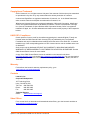 2
2
-
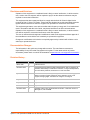 3
3
-
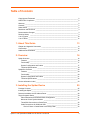 4
4
-
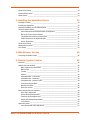 5
5
-
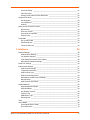 6
6
-
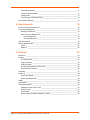 7
7
-
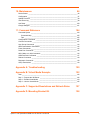 8
8
-
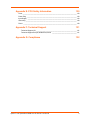 9
9
-
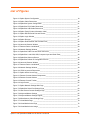 10
10
-
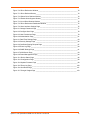 11
11
-
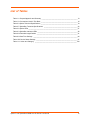 12
12
-
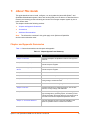 13
13
-
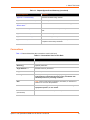 14
14
-
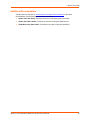 15
15
-
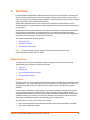 16
16
-
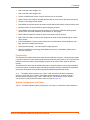 17
17
-
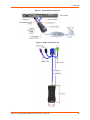 18
18
-
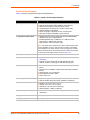 19
19
-
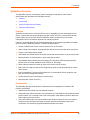 20
20
-
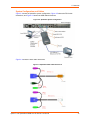 21
21
-
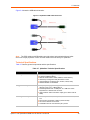 22
22
-
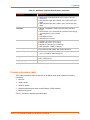 23
23
-
 24
24
-
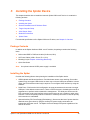 25
25
-
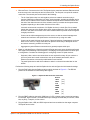 26
26
-
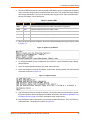 27
27
-
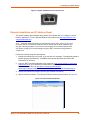 28
28
-
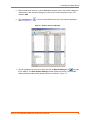 29
29
-
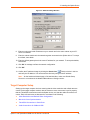 30
30
-
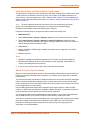 31
31
-
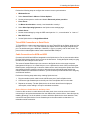 32
32
-
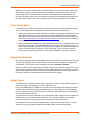 33
33
-
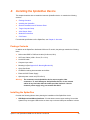 34
34
-
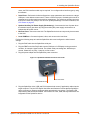 35
35
-
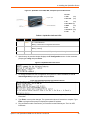 36
36
-
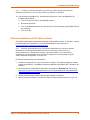 37
37
-
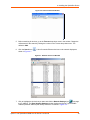 38
38
-
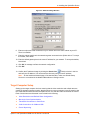 39
39
-
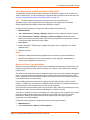 40
40
-
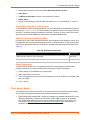 41
41
-
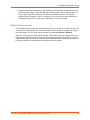 42
42
-
 43
43
-
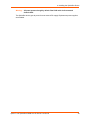 44
44
-
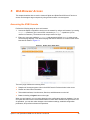 45
45
-
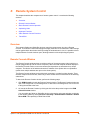 46
46
-
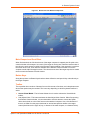 47
47
-
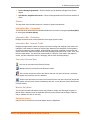 48
48
-
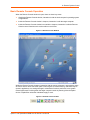 49
49
-
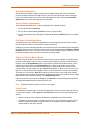 50
50
-
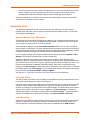 51
51
-
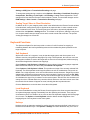 52
52
-
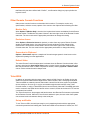 53
53
-
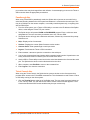 54
54
-
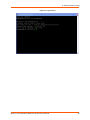 55
55
-
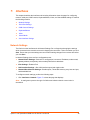 56
56
-
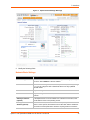 57
57
-
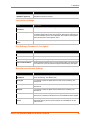 58
58
-
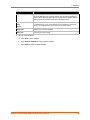 59
59
-
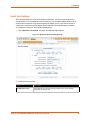 60
60
-
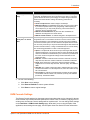 61
61
-
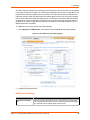 62
62
-
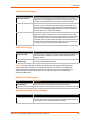 63
63
-
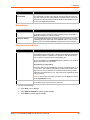 64
64
-
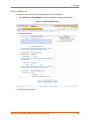 65
65
-
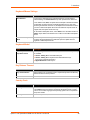 66
66
-
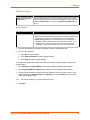 67
67
-
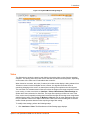 68
68
-
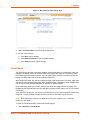 69
69
-
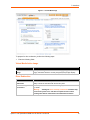 70
70
-
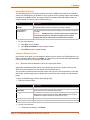 71
71
-
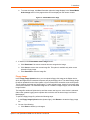 72
72
-
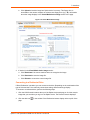 73
73
-
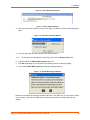 74
74
-
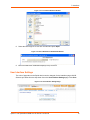 75
75
-
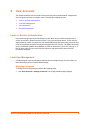 76
76
-
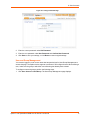 77
77
-
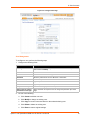 78
78
-
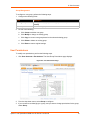 79
79
-
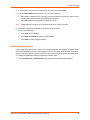 80
80
-
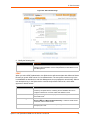 81
81
-
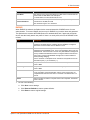 82
82
-
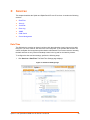 83
83
-
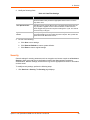 84
84
-
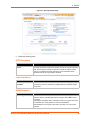 85
85
-
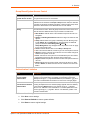 86
86
-
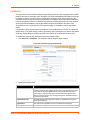 87
87
-
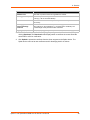 88
88
-
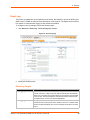 89
89
-
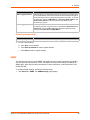 90
90
-
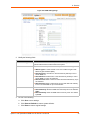 91
91
-
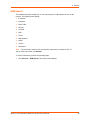 92
92
-
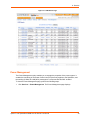 93
93
-
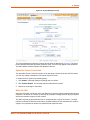 94
94
-
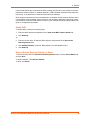 95
95
-
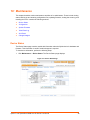 96
96
-
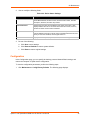 97
97
-
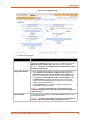 98
98
-
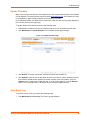 99
99
-
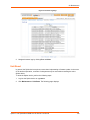 100
100
-
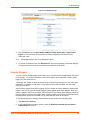 101
101
-
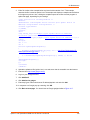 102
102
-
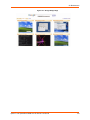 103
103
-
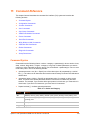 104
104
-
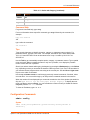 105
105
-
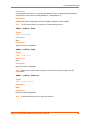 106
106
-
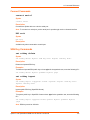 107
107
-
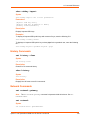 108
108
-
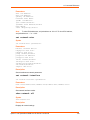 109
109
-
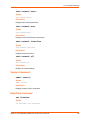 110
110
-
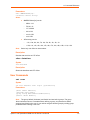 111
111
-
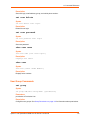 112
112
-
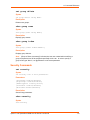 113
113
-
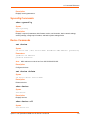 114
114
-
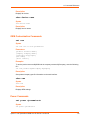 115
115
-
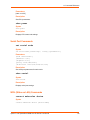 116
116
-
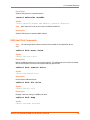 117
117
-
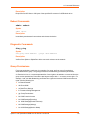 118
118
-
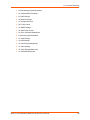 119
119
-
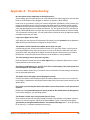 120
120
-
 121
121
-
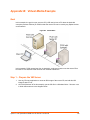 122
122
-
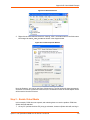 123
123
-
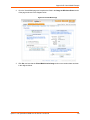 124
124
-
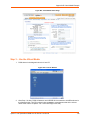 125
125
-
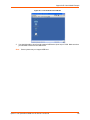 126
126
-
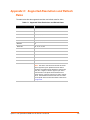 127
127
-
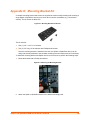 128
128
-
 129
129
-
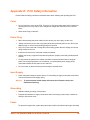 130
130
-
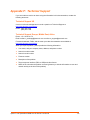 131
131
-
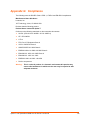 132
132
-
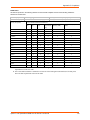 133
133
Lantronix Lantronix SpiderDuo User manual
- Type
- User manual
Ask a question and I''ll find the answer in the document
Finding information in a document is now easier with AI
Related papers
-
Lantronix SecureLinx SpiderDuo User guide
-
Lantronix XPress DR Wireless Important information
-
Lantronix Lantronix SpiderDuo User guide
-
Lantronix SLS200USBX0-01 Datasheet
-
Lantronix SLC 8000 User manual
-
Lantronix Lantronix SLC User guide
-
Lantronix SCS1620 User manual
-
Lantronix Lantronix SLC 8000: Advanced Console Manager User guide
-
Lantronix Lantronix SLB: Branch Office Manager User guide
-
Lantronix Lantronix Spider KVM Over IP Switch Quick start guide
Other documents
-
 deXlan IP-KVM User manual
deXlan IP-KVM User manual
-
Avocent Single port KVM over IP switch User manual
-
MicroNet SP1200 User manual
-
LG WH16NS40 User guide
-
LG WH16NS60.AUSU70B User manual
-
StarTech.com SV1107IPEXGB User manual
-
C2G 52064 Owner's manual
-
Autonomic AU-MMS-5E User guide
-
StarTech.com SV441DUSBI User manual
-
 EYEZONE PAE15V.I.P User manual
EYEZONE PAE15V.I.P User manual