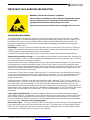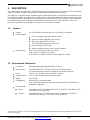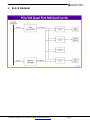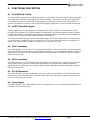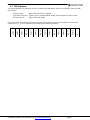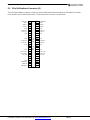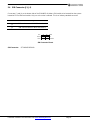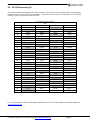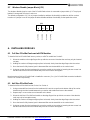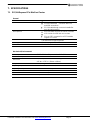E104-MPE-04
PCI/104-Express Quad PCIe MiniCard Carrier
User Manual
Revision A.00 March 2015
Revision
Date
Comment
A.00
3/30/15
Initial Release
Copyright 2015
FOR TECHNICAL SUPPORT Diamond Systems Corporation
PLEASE CONTACT: 555 Ellis Street
Mountain View, CA 94043 USA
support@diamondsystems.com Tel 1-650-810-2500
Fax 1-650-810-2525
www.diamondsystems.com

E104-MPE-04 Module User Manual Rev A.00 www.diamondsystems.com Page 2
CONTENTS
Important Safe-Handling Information .....................................................................................................................3
1. Description ........................................................................................................................................................4
1.1 Features .........................................................................................................................................................4
1.2 Environmental / Mechanical ..........................................................................................................................4
2. Block Diagram ...................................................................................................................................................5
3. Mechanical Drawing .........................................................................................................................................6
4. Functional Description .....................................................................................................................................7
4.1 PCIe MiniCard Sockets .................................................................................................................................7
4.2 mSATA Flashdisk Support ............................................................................................................................7
4.3 PCIe Connections ..........................................................................................................................................7
4.4 USB Connections ..........................................................................................................................................7
4.5 PCI-104 Expansion ........................................................................................................................................7
4.6 Power Supply .................................................................................................................................................7
4.7 LED Indicators ...............................................................................................................................................8
5. Connectors and Jumpers ................................................................................................................................9
5.1 Connector and Jumper Lists ..........................................................................................................................9
5.1.1 I/O Connectors ......................................................................................................................................9
5.1.2 Configuration Jumpers ..........................................................................................................................9
5.1.3 SIM Card Connectors ...........................................................................................................................9
5.2 Connector and Jumper Locations ............................................................................................................... 10
5.3 PCIe/104 OneBank Connector (J2) ............................................................................................................ 11
5.4 SIM Connector (J3, J4) ............................................................................................................................... 12
5.5 PCIe/104 MiniCard Sockets (J5, J6, J7, J8) ............................................................................................... 13
5.6 PCI/104 Connector (J9) .............................................................................................................................. 14
5.7 Wireless Disable Jumper Block (JP1) ........................................................................................................ 15
6. Installing Modules.......................................................................................................................................... 15
6.1 Full Size PCIe MiniCards and mSATA Modules ........................................................................................ 15
6.2 Half Size PCIe MiniCards ........................................................................................................................... 15
6.3 SIM Cards ................................................................................................................................................... 16
7. Specifications ................................................................................................................................................. 17
7.1 PCI/104-Express PCIe MiniCard Carrier .................................................................................................... 17

E104-MPE-04 Module User Manual Rev A.00 www.diamondsystems.com Page 3
IMPORTANT SAFE-HANDLING INFORMATION
WARNING: ESD-Sensitive Electronic Equipment!
Observe ESD-safe handling procedures when working with this product.
Always use this product in a properly grounded work area and wear
appropriate ESD-preventive clothing and/or accessories.
Always store this product in ESD-protective packaging when not in use.
Safe Handling Precautions
This module contains numerous I/O connectors that connect to sensitive electronic components. This creates
many opportunities for accidental damage during handling, installation and connection to other equipment. The
list here describes common causes of failure found on boards returned to Diamond Systems for repair. This
information is provided as a source of advice to help you prevent damaging your Diamond (or any vendor’s)
embedded computer boards.
ESD damage – This type of damage is almost impossible to detect, because there is no visual sign of failure or
damage. The symptom is that the board simply stops working, because some component becomes defective.
Usually the failure can be identified and the chip can be replaced.
To prevent ESD damage, always follow proper ESD-prevention practices when handling computer boards.
Damage during handling or storage – On some boards we have noticed physical damage from mishandling. A
common observation is that a screwdriver slipped while installing the board, causing a gouge in the PCB surface
and cutting signal traces or damaging components.
Another common observation is damaged board corners, indicating the board was dropped. This may or may not
cause damage to the circuitry, depending on what is near the corner. Most of our boards are designed with at
least 25 mils clearance between the board edge and any component pad, and ground / power planes are at least
20 mils from the edge to avoid possible shorting from this type of damage. However these design rules are not
sufficient to prevent damage in all situations.
A third cause of failure is when a metal screwdriver tip slips, or a screw drops onto the board while it is powered
on, causing a short between a power pin and a signal pin on a component. This can cause overvoltage / power
supply problems described below. To avoid this type of failure, only perform assembly operations when the
system is powered off.
Sometimes boards are stored in racks with slots that grip the edge of the board. This is a common practice for
board manufacturers. However our boards are generally very dense, and if the board has components very close
to the board edge, they can be damaged or even knocked off the board when the board tilts back in the rack.
Diamond recommends that all our boards be stored only in individual ESD-safe packaging. If multiple boards are
stored together, they should be contained in bins with dividers between boards. Do not pile boards on top of each
other or cram too many boards into a small location. This can cause damage to connector pins or fragile
components.
Power supply wired backwards – Our power supplies and boards are not designed to withstand a reverse
power supply connection. This will destroy each IC that is connected to the power supply. In this case the board
will most likely will be unrepairable and must be replaced. A chip destroyed by reverse power or by excessive
power will often have a visible hole on the top or show some deformation on the top surface due to vaporization
inside the package. Check twice before applying power!
Bent connector pins – This type of problem is often only a cosmetic issue and is easily fixed by bending the pins
back to their proper shape one at a time with needle-nose pliers. This situation can occur when pulling a ribbon
cable off of a pin header. Note: If the pins are bent too severely, bending them back can cause them to weaken
unacceptably or even break, and the connector must be replaced.

E104-MPE-04 Module User Manual Rev A.00 www.diamondsystems.com Page 4
1. DESCRIPTION
The E104-MPE-04 PCI/104-Express PCIe MiniCard carrier module allows the use of up to four PCIe MiniCard I/O
expansion modules in systems that provide PCI/104-Express
TM
expansion stack locations.
This module is a PCI/104-Express compatible carrier module that provides a socket and host connectivity for four
PCIe MiniCard modules using either PCIe or USB interfaces. The module utilizes 1:4 switch and hub components
to provide full support to all sockets while consuming only a single lane of host SBC resources. SIM card support
is provided for two sockets. All power is derived from the PCIe/104 connector +5V power tab. The PCI-104
connector is provided for pass-through connection but is not used by the module.
1.1 Features
Sockets 4 or 2 PCIe MiniCard sockets with PCIe x1 and USB 2.0 interfaces
Module support:
Full size modules supported in all four sockets
Half size modules supported in two sockets
SIM cards supported in two sockets
mSATA flashdisk supported in one socket
LEDs provided for all 4 sockets
Wireless disable function for each socket via jumpers
Bus expansion PCIe 1:4 switch for PCIe x1 links to 4 sockets
USB 1:4 hub for USB links to 4 sockets
PCIe to SATA converter for mSATA module support in 1 socket
1.2 Environmental / Mechanical
Form factor PCI/104 Express with wings (4.500” W x 3.775” H)
Host interface PCIe/104 OneBank
TM
connector with PCIe and USB connections
PCI-104 stackthrough connector installed for pass-through purposes
Power +5VDC in via +5V power tab on PCIe/104 connector
Operating temp -40°C to +85°C at outer surface of heat spreader
Weight 2.5oz (70.9g)
Ruggedization Board may be conformally coated
As a customization option, jumpers may be replaced with 0 ohm resistors for
hardwired configuration
Environmental
Shock: Compatible with MIL-STD-202G, Method 213-B, Table 213-1 Condition A, 50G /
11ms half sine, non-operational
Vibration: Compatible with MIL-STD-202G, Method 214A, Table 214-1, Condition D,
11.95G random vibration, 15 minutes per axis, operational
PC/104™ and PC/104-Plus ™ and PCI-104™ are trademarks of the PC/104 Embedded Consortium. All other trademarks are the property of
their respective owners.

E104-MPE-04 Module User Manual Rev A.00 www.diamondsystems.com Page 5
2. BLOCK DIAGRAM

E104-MPE-04 Module User Manual Rev A.00 www.diamondsystems.com Page 6
3. MECHANICAL DRAWING
The module is slightly larger than the PC/104 form factor. It has 0.475” extensions on left and right sides to
provide more room for circuitry and I/O connectors plus .100” - .125” extensions on the top and bottom edges to
provide additional room for I/O connectors.

E104-MPE-04 Module User Manual Rev A.00 www.diamondsystems.com Page 7
4. FUNCTIONAL DESCRIPTION
4.1 PCIe MiniCard Sockets
The E104-MPE-04 provides four PCIe MiniCard sockets. The E104-MPE-02 provides two PCIe MiniCard sockets.
All sockets support full size (51mm length) PCIe MiniCard modules. Two sockets, J5 and J8, also support half-
size modules; however, only the full size mounting spacers are installed on these sockets. The module also
provides SIM support for sockets J5 and J8 and mSATA flashdisk supported in socket J6 for solid state storage.
4.2 mSATA Flashdisk Support
Socket 1 (upper left corner) also supports the installation of an mSATA flashdisk. An onboard PCIe to SATA
converter chip provides the SATA signals needed for the flashdisk. The socket auto-detects the type of module
installed and provides the appropriate serial interface to support the module. The module must be installed prior
to system boot in order for the BIOS to detect the device and support it.
The socket auto-detects the type of the module installed using CLKREQ (pin7) signal which is coming from the
mini PCIe module. In default case the pin is pulled up to 3.3V. Pin status will be high when connecting mSATA
device to the socket. It will be low when connecting to mPCIe device to the socket.
4.3 PCIe Connections
The module includes a 1:4 PCIe Gen 1 or 2 hub that provides PCIe x1 links to all 4 sockets. The upstream link is
tied to the PCIe/104 connector per the PCI/104-Express specification. An on-board signal multiplexor selects the
appropriate link from either the top or bottom PCIe/104 connector depending on whether the board is installed
below or above the SBC.
4.4 USB Connections
The module includes a 1:4 USB 2.0 hub that provides USB ports to all four sockets. The upstream port is tied to
the PCIe/104 connector per the PCI/104-Express specification. An on-board signal multiplexor selects the
appropriate port from either the top or bottom PCIe/104 connector depending on whether the board is installed
below or above the SBC.
4.5 PCI-104 Expansion
The module includes a PCI-104 passthrough connector to enable it to be installed in a PCI/104-Express stack in
between the processor module and a PCI-104 I/O module. Other than +5V power and ground connectivity, this
connector is not used by the module.
4.6 Power Supply
The module requires +5VDC input voltage per the PC/104 specification. The 5V and ground are derived from the
PCIe/104 and PCI-104 connectors.

E104-MPE-04 Module User Manual Rev A.00 www.diamondsystems.com Page 8
4.7 LED Indicators
The module provides LED indicators for each socket as described below. All LEDs are labeled in silkscreen with
their function.
5V Power input: green LED when 5VDC is applied
PCIe MiniCard socket: 3 green LEDs to support WWAN, WPAN, WLAN signals from each socket
SATA0 & SATA1: green LEDs when active
The bank of LEDs is located at the bottom of the board at the right of the PCIe/104 OneBank connector and
jumper block JP1. The LED indicators are arranged in the order shown below.
SATA0
SATA1
WAN J5
LAN J5
PAN J5
WAN J6
LAN J6
PAN J6
WAN J7
LAN J7
PAN J7
WAN J8
LAN J8
PAN J8
5V

E104-MPE-04 Module User Manual Rev A.00 www.diamondsystems.com Page 9
5. CONNECTORS AND JUMPERS
5.1 Connector and Jumper Lists
5.1.1 I/O Connectors
Connector
Function
J1
PCIe/104 bottom connector
J2
PCIe/104 top connector
J5
mPCIe socket 1 (available in both quad & dual models)
J6
mPCIe socket 2 (available in both quad & dual models)
J7
mPCIe socket 3 (available in both quad & dual models)
J8
mPCIe socket 4 (available in both quad & dual models)
J9
PCI/104 connector
5.1.2 Configuration Jumpers
Jumper
Description
JP1(1)
W_Disable1#
JP1(2)
W_Disable2#
JP1(3)
W_Disable3#
JP1(4)
W_Disable4#
5.1.3 SIM Card Connectors
There are two SIM card connectors on PCIe/104 MiniCard carrier board. These are connected to MiniCard
sockets 1 and 4.
Connector
Description
J3
SIM card connector for MiniCard 4
J4
SIM card connector for MiniCard 1

E104-MPE-04 Module User Manual Rev A.00 www.diamondsystems.com Page 10
5.2 Connector and Jumper Locations
E104-MPE-04 Bottom Side
E104-MPE-04 Top Side
JP1
LEDs
Socket 1 (J5, upper right):
Full size PCIe MiniCard
Half size PCIe MiniCard
SIM card socket on back
Socket 4 (J8, lower right):
Full size PCIe MiniCard
Half size PCIe MiniCard
SIM card socket on back
(Available only in
E104-MPE-04 model)
Socket 3 (J7, lower left):
Full size PCIe MiniCard
(Available only in
E104-MPE-04 model)
Socket 2 (J6, upper left):
Full size PCIe MiniCard
mSATA
J3
J4
J2
J9
(Available only in
E104-MPE-04 model)
J1

E104-MPE-04 Module User Manual Rev A.00 www.diamondsystems.com Page 11
5.3 PCIe/104 OneBank Connector (J2)
The PCIe/104 OneBank connector conforms to the PCIe/104 specification and allows the E104-MPE-04 module
to be placed in any PCI/104-Express stack. The pinout for this connector is shown below.
USB-OC-
1
+
5
V
T
A
B
2
PCIe Reset-
+3.3V
3
4
+3.3V
USB 5+
5
6
USB 6+
USB 5-
7
8
USB 6-
Gnd
9
10
Gnd
PCIe 4 T+
11
12
PCIe 1 T+
PCIe 4 T-
13
14
PCIe 1 T-
Gnd
15
16
Gnd
17
18
19
20
Gnd
21
22
Gnd
PCIe 1 R+
23
24
PCIe 0 R+
PCIe 1 R-
25
26
PCIe 0 R-
Gnd
27
28
Gnd
29
30
31
32
Gnd
33
34
Gnd
PCIe 4 Clk+
35
36
PCIe 1 Clk+
PCIe 4 Clk-
37
38
PCIe 1 Clk-
+5V_SB
39
40
+5V_SB
41
42
43
44
Gnd
45
46
SMB Data
47
48
SMB Clk
49
50
SMB Alert-
51
52

E104-MPE-04 Module User Manual Rev A.00 www.diamondsystems.com Page 12
5.4 SIM Connector (J3, J4)
Connectors J3 and J4 on the bottom side of the E104-MPE-04 allow a SIM module to be inserted into the system
instead of a PCIe MiniCard module. Only one or the other is allowed. This is an industry standard connector.
SIM Connector Pinout
SIM Connector: SF7W006S1BE1000
Connector
Description
J3
SIM card connector for MiniCard socket 4
J4
SIM card connector for MiniCard socket 1
VCC
1
4
GND
Reset
2
5
NC
Clock
3
6
I/O Data

E104-MPE-04 Module User Manual Rev A.00 www.diamondsystems.com Page 13
5.5 PCIe/104 MiniCard Sockets (J5, J6, J7, J8)
The E104-MPE-04 PCIe MiniCard carrier has the following MiniCard sockets:
PCIe-104 MiniCard socket 1 (J5, upper right)
PCIe-104/mSATA MiniCard socket 2 (J6, upper left)
PCIe-104 MiniCard socket 3 (J7, lower left)
PCIe-104 MiniCard socket 4 (J8, lower right)
The E104-MPE-02 PCIe MiniCard carrier has the following two sockets:
PCIe-104 MiniCard socket 1 (J5, upper right)
PCIe-104/mSATA MiniCard socket 2 (J6, upper left)
The MiniCard sockets have the pin out shown below. MiniCard socket 1 (upper right) and MiniCard socket 4
(lower right) are identical and have the SIM interface pinout. MiniCard socket 2 (upper left) supports both mPCIe
and mSATA interfaces.
PCIe MiniCard
mSATA / MiniCard
Without SIM Interface
With SIM Interface
1
2
+3.3V
+3.3V
3
4
Gnd
Gnd
5
6
+1.5V
+1.5V
Clkreq-
Clkreq-
7
8
UIM_PWR
Gnd
Gnd
9
10
UIM_DATA
PCIe Clk-
PCIe Clk-
11
12
UIM_CLK
PCIe Clk+
PCIe Clk+
13
14
UIM_RESET
Gnd
Gnd
15
16
KEY
17
18
Gnd
Gnd
19
20
W_Disable#
W_Disable#
Gnd
Gnd
21
22
PCIe Reset#-
PCIe Reset#-
PCIe RX-
SATA RX-
23
24
+3.3V
+3.3V
PCIe RX+
SATA RX+
25
26
Gnd
Gnd
Gnd
Gnd
27
28
+1.5V
+1.5V
Gnd
Gnd
29
30
SMB Clk
SMB Clk
PCIe TX-
SATA TX-
31
32
SMB Data
SMB Data
PCIe TX+
SATA TX+
33
34
Gnd
Gnd
Gnd
Gnd
35
36
USB -
USB -
Gnd
Gnd
37
38
USB +
USB +
+3.3V
+3.3V
39
40
Gnd
Gnd
+3.3V
+3.3V
41
42
WWAN LED#-
WWAN LED#-
Ground
Ground
43
44
WLAN LED#
WLAN LED#
45
46
WPAN LED#
WPAN LED#
47
48
+1.5V
+1.5V
Pull-up to +3.3V
Pull-up to +3.3V
49
50
Gnd
Gnd
51
52
+3.3V
+3.3V
Connector: JAE MM60-52B1-E1-R650 mSATA / PCIe MiniCard socket

E104-MPE-04 Module User Manual Rev A.00 www.diamondsystems.com Page 14
5.6 PCI/104 Connector (J9)
The module contains a stackthrough PCI-104 connector on the top side in the standard position as described by
the latest version of the PC/104-Plus specification. The pinout for this connector is shown below. The E104-MPE-
04 does not use any signals from this connector.
PCI/104 Connector Pinout
J9
Pin
A
B
C
D
1
GND/5.0V KEY
2
Reserved
+5
AD00
2
VI/O
AD02
AD01
+5V
3
AD05
GND
AD04
AD03
4
C/BE0*
AD07
GND
AD06
5
GND
AD09
AD08
GND
6
AD11
VI/O
AD10
M66EN
7
AD14
AD13
GND
AD12
8
+3.3V
C/BE1*
AD15
+3.3V
9
SERR*
GND
SB0*
PAR
10
GND
PERR*
+3.3V
SDONE
11
STOP*
+3.3V
LOCK*
GND
12
+3.3V
TRDY*
GND
DEVSEL*
13
FRAME*
GND
IRDY*
+3.3V
14
GND
AD16
+3.3V
C/BE2*
15
AD18
+3.3V
AD17
GND
16
AD21
AD20
GND
AD19
17
+3.3V
AD23
AD22
+3.3V
18
IDSEL0
GND
IDSEL1
IDSEL2
19
AD24
C/BE3*
VI/O
IDSEL3
20
GND
AD26
AD25
GND
21
AD29
+5V
AD28
AD27
22
+5V
AD30
GND
AD31
23
REQ0*
GND
REQ1*
VI/O
24
GND
REQ2*
+5V
GNT0*
25
GNT1*
VI/O
GNT2*
GND
26
+5V
CLK0
GND
CLK1
27
CLK2
+5V
CLK3
GND
28
GND
INTD*
+5V
RST*
29
+12V
INTA*
INTB*
INTC*
30
-12V
Reserved
Reserved
GND/3.3V KEY
2
For more information on the PCI/104-Express specification, visit the PC/104 Embedded Consortium website, at
http://www.pc104.org.

E104-MPE-04 Module User Manual Rev A.00 www.diamondsystems.com Page 15
5.7 Wireless Disable Jumper Block (JP1)
The wireless disable signal on each of the PCIe MiniCard sockets is connected to jumper block JP1. The pin pair
labeled 1 corresponds to Socket 1 and so on.
The default configuration of JP1 is no jumpers installed so wireless functionality is enabled on all four sockets.
Insertion of a jumper in one of the jumper locations disables wireless functionality for that particular socket.
JP1
6. INSTALLING MODULES
6.1 Full Size PCIe MiniCards and mSATA Modules
To install a full size PCIe MiniCard into any socket, or mSATA module into Socket 2:
1. Orient the module so the edge fingers line up with the connector. Note that the card may only be inserted
one way.
2. Holding the card at a 45 degree angle up from horizontal, slowly insert the edge fingers into the socket.
3. Once the board is fully inserted, push it downward flat onto the standoffs on the carrier board.
4. Using two screws from the hardware kit, secure the module to the carrier by inserting the two screws into
the two holes at the end of the module away from the connector and tighten.
Note that when a full size PCIe MiniCard is installed in connector J3 or J4, a PCIe MiniCard cannot be installed in
Socket 1 or Socket 4 respectively.
6.2 Half Size PCIe MiniCards
To install a half size PCIe MiniCard into Socket 1 or Socket 4:
1. Using one standoff and screw from the hardware kit, insert the screw from the bottom side of the carrier
board through the hole located between the connector and standoff and secure the standoff.
2. Repeat step 1 to secure the second standoff on the board.
3. Orient the half size PCIe MiniCard module so the edge fingers line up with the connector. Note that the
card may only be inserted one way.
4. Holding the card at a 45 degree angle up from horizontal, slowly insert the edge fingers into the socket.
5. Once the board is fully inserted, push it downward flat onto the standoffs on the carrier board.
6. Using two screws from the hardware kit, secure the module to the carrier by inserting the two screws into
the two holes at the end of the module away from the connector and tighten.
O
O
O
O
O
O
O
O
1
2
3
4
Socket 1
Socket 2
Socket 3
Socket 4

E104-MPE-04 Module User Manual Rev A.00 www.diamondsystems.com Page 16
E104-MPE-04 with two full size PCIe MiniCards installed in Sockets 3 and 4
6.3 SIM Cards
SIM cards are installed on the bottom side of the E104-MPE-04 in connectors J3 and/or J4. Refer to the figure
shown at the bottom of page 10. Note that when a SIM card is installed in connector J3 or J4, a PCIe MiniCard
cannot be installed in Socket 1 or Socket 4 respectively.

E104-MPE-04 Module User Manual Rev A.00 www.diamondsystems.com Page 17
7. SPECIFICATIONS
7.1 PCI/104-Express PCIe MiniCard Carrier
General
Number of PCIe MiniCard sockets
4
Host Interface
PCIe/104 OneBank
TM
connector with PCIe
and USB connections
PCI-104 stackthrough connector installed for
pass-through purposes
Bus Expansion
PCIe 1:4 switch for PCIe x1 links to 4 sockets
USB 1:4 hub for USB links to 4 sockets
PCIe to SATA converter for mSATA module
support in 1 socket
MiniCard size
Full and half size cards supported
SIM support
2 sockets support SIM cards
LEDs
Provided for all 4 sockets
Mechanical/Environmental
Power Input
+5VDC ±5% via +5V power tab on PCIe/104 connector
Power consumption
Dimensions
PCI/104 Express form factor with wings
4.5” W x 3.775” H (114mm x 96mm)
Weight
2.5oz (70.9g)
Operating temperature
-40ºC to +85ºC (-40ºF to +185ºF)
Operating humidity
5% to 95% non-condensing
Shock
MIL-STD-202G compatible
Vibration
MIL-STD-202G compatible
RoHS
Compliant
-
 1
1
-
 2
2
-
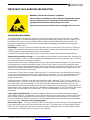 3
3
-
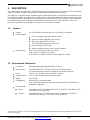 4
4
-
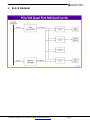 5
5
-
 6
6
-
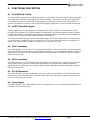 7
7
-
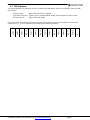 8
8
-
 9
9
-
 10
10
-
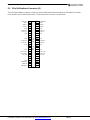 11
11
-
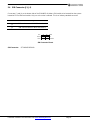 12
12
-
 13
13
-
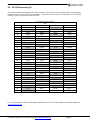 14
14
-
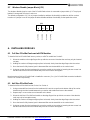 15
15
-
 16
16
-
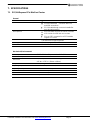 17
17
Diamond Systems E104-MPE User manual
- Type
- User manual
- This manual is also suitable for
Ask a question and I''ll find the answer in the document
Finding information in a document is now easier with AI
Related papers
-
Diamond Systems DS-MPE-GE210 User manual
-
Diamond Systems DS-MPE-SER4OPT Opto User manual
-
Diamond Systems Atlas User manual
-
Diamond Systems Vega User manual
-
Diamond Systems Eaglet ARM User manual
-
Diamond Systems VENUS User manual
-
Diamond Systems Mercator II LAN & DIO Module User manual
-
Diamond Systems IDE Flashdisks User manual
-
Diamond Systems DS-MPE-DAQ0804 User manual
-
Diamond Systems Other DC/DC User manual
Other documents
-
DeLOCK 65230 Datasheet
-
Eurotech PROTEUS Owner's manual
-
 VersaLogic VL-ESU-5070 Hardware Reference Manual
VersaLogic VL-ESU-5070 Hardware Reference Manual
-
WinSystems EBC-C413 User manual
-
WinSystems EBC-C413 User manual
-
Diamond Aries PC/104-Plus SBC User manual
-
Commell AS-C7A User manual
-
Commell LV-67S User manual
-
Commell LV-67U User manual
-
Commell LE-577 User manual