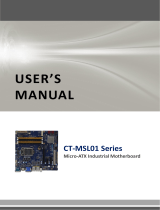Page is loading ...

AS-C7A
ATX Industrial Motherboard
User’s Manual
Edition 1.8
2018/03/29

AS-C7A User’s Manual
-1-
Copyright
Copyright 2017, all rights reserved. This document is copyrighted and all rights are reserved.
The information in this document is subject to change without prior notice to make
improvements to the products.
This document contains proprietary information and protected by copyright. No part of this
document may be reproduced, copied, or translated in any form or any means without prior
written permission of the manufacturer.
All trademarks and/or registered trademarks contains in this document are property of their
respective owners.
Disclaimer
The company shall not be liable for any incidental or consequential damages resulting from
the performance or use of this product.
The company does not issue a warranty of any kind, express or implied, including without
limitation implied warranties of merchantability or fitness for a particular purpose.
The company has the right to revise the manual or include changes in the specifications of
the product described within it at any time without notice and without obligation to notify any
person of such revision or changes.
Trademark
All trademarks are the property of their respective holders.
Any questions please visit our website at TUhttp://www.commell.com.twUT

AS-C7A User’s Manual
-2-
Packing List:
Please check the package content before you starting using the board.
Printed Matters:
Driver CD (Including User’s Manual) x 1
1 x AS-C7A ATX Industrial Motherboard
2 x SATA Cable
(OALSATA3-L) / (1040529)
1 x VGA Cable
(OALVGA-S-7) / (1040556)
1 x Dual COM PORT Cable
(OALES-BKU2) / (1040087)
1 x USB3.0 Cable
(OALUSB3) / (1040531)
OPTIONAL:
1 x PS/2 Keyboard & Mouse cable
(OALPS2/KMB) / (1040610)
1 x I/O Shield
(OPLATE-CDILAT) / (1270067)

AS-C7A User’s Manual
-3-
Index
Chapter 1 <Introduction>..................................................................4
1.1 <Product Overview>............................................................4
1.2 <Product Specification> ...................................................... 5
1.3 <Block Diagram>.................................................................6
Chapter 2 <Hardware setup> ........................................................... 7
2.1 <Connector Location and Reference> ................................ 7
2.1.1 <Internal connectors list> ..........................................8
2.1.2 <External connectors list>.........................................8
2.2 <CPU and Memory Setup> .................................................9
2.2.1 <CPU installation> ....................................................9
2.2.2 <Memory Setup> .................................................... 10
2.3 <Jumper Location and Reference> ................................... 11
2.3.1 <Jumper list> .......................................................... 11
2.3.2 <Clear CMOS and Power on type selection>..........12
2.4 <I/O interface> ..................................................................12
2.4.1 <Serial ATA interface>.............................................12
2.4.2 <Ethernet interface>................................................13
2.4.3 <Display interface> .................................................13
2.4.4 <Serial Port interface> ............................................16
2.4.5 <USB interface>......................................................18
2.4.6 <Audio interface>....................................................19
2.4.7 <Expansion slot>..................................................... 20
2.4.8 <Front panel switch and indicator> ......................... 21
2.4.9 <GPIO and Other interface> ...................................22
2.5 <Power supply> ................................................................ 24
2.5.1 <Power input>.........................................................24
Appendix A <Flash BIOS>.............................................................. 26
Appendix B <LCD Panel Type select> ........................................... 26
Appendix C <Programmable Watch Dog Timer>............................ 28
Appendix D <Hardware monitor > .................................................. 29
Appendix E <Programmable GPIO > ............................................. 30
Appendix F <RAID Setting> ........................................................... 31
Appendix G < Setup ADP-3355,ADP-3460 > .................................32
Contact information ........................................................................ 32

AS-C7A User’s Manual
-4-
Chapter 1 <Introduction>
1.1 <Product Overview>
AS-C7A is ATX Industrial Motherboard which supports 6th & 7th Generation Intel® Core™
i7/ i5/ i3, S-series and Xeon® Processor with Intel® C236 Chipset, integrated HD Graphics ,
DDR4 memory, Realtek High Definition Audio, Intel Gigabit LAN, Serial ATA3
Intel Skylake-S & Kabylake-S Processor with Intel® C236 Chipset
The 6th & 7th Intel® Core™ S-series and Xeon® processor family is new generation and
multi-core processor built on 14 nanometer process.
It provide new HD Graphics support triple displays at the same time, maximum supported is
up to 64GB of DDR4, better performance, flexibility and more enhanced security that is
suitable for a variety of intelligent systems the ideal choice.
Flexible Expansion Interface
It includes two minicard slot, PCIe x16 slot, PCIe x4 slot, PCIe x1 slot, 4 x PCI slot, 6 x COM
port, 6 x USB3.0, and 4 x USB2.0.
Skylake & Kabylake remove EHCI, all USB ports are xHCI
When you install Windows7 with USB device(CDROM, Keyboard, Mouse...), Windows7 can
not identify your usb device. You can use SATA CD-ROM and PS/2 to install Windows7.
*PS/2 cable is optioal.
Kaby Lake(7th gen CPU) only support Windows10 64bit
Intel only support Windows 10 64bit. It may lose some drivers if you use other Windows
version.

AS-C7A User’s Manual
-5-
1.2 <Product Specification>
System
Processor
Intel® 6th & 7th Core™ i7/ i5/ i3 and Xeon® E3-1200 v5/ v6 Processor,
FCLGA1151 package
Chipset
Intel® C236 PCH-H
Memory
4 x DDR4 DIMM 1866/2133 MHz up to 64GB, Support Non-ECC,
unbuffered memory only
(Xeon® E3-1200 v5/ v6 Product support ECC memory)
Watchdog Timer
Generates a system reset with internal timer for 1min/s ~ 255min/s
Real Time Clock
Chipset integrated RTC with onboard lithium battery
Expansion
2 x MiniPCIe (support mSATA)
1 x PCIe X16 slot, 1 x PCIe X4 slot, 1 x PCIe X1 slot
4 x PCI slot
1 x Sim slot
Graphics
Chipset
Intel® 9th Gen integrated HD Graphics
(Some Xeon® E3-1200 v5/ v6 Product CPU not support)
Display Interface
1 x DVI-I, 1 x DisplayPort (optional),
1 x LVDS, 1 x HDMI, 1 x VGA
LAN
Chip
1 x Intel® I219-LM Gigabit PHY LAN (Support iAMT11.0)
1 x Intel® I210-AT Gigabit LAN
I/O
Serial ATA
4 x SATA3
Audio
Realtek ALC262 HD Audio
Internal I/O
4 x SATA3, 4 x RS232, 4 x USB2.0, 2 x USB3.0, 1 x LVDS, 1 x LPC
1 x LCD inverter, 1 x GPIO , 1 x Audio, 1 x PS/2, 1 x SMBUS, 1 x VGA
Rear I/O
1 x DisplayPort(optional), 1 x DVI-I, 1 x HDMI, 4 x USB3.0,
2 x LAN, 1 x RS232/422/485, 1 x RS232, 1 x Audio.
Mechanical & Environmental
Power Requirement
Standard 24-pin ATX power supply and 4-pin 12V
Size & Thickness
307mm x 224mm (L x W)
Temperature
Operating within 0°C~60°C (32°F~140°F)
Storage within -20°C~80°C (-4°F~176°F)
Relative Humidity
10%~90%, non-condensing

AS-C7A User’s Manual
-6-
1.3 <Block Diagram>
CPU
6th /7th
Gen Processor
C236
PCH-H
1 x DisplayPort
1 x DVI-I
PTN3460
1 x LVDS
DDI
eDP
eDP
4 x SATA3
SATA3
6 x USB3.0
4 x USB2.0
USB3.0
USB2.0
SPI Flash
SPI
I219-LM
HDA
HD Audio
PCIe x1
SATA3
LPC
1 x LPC
ALC262
1 x SMBUS
MiniPCIe
/ mSATA
SMBus
1 x CRT
1 x HDMI
DDI
DDI
Channel A1
DDR4 DIMM 1.2V
Channel A2
MiniPCIe
/ mSATA
SIO
NCT6106D
5 x RS232
1 x RS232/RS422/RS485
1 x GPIO
1 x PS/2
SATA3
PCIe x1
PTN3355
DMI GEN3
DDR4 DIMM 1.2V
PCIe x1
PCIe x1
I210-AT
PCI Express X16
PEG
PCIe x1
TSI383
4 x PCI BUS
PCIe x4
PCIe x1
1 x PCIe X4
1 x PCIe X1
Channel B2
DDR4 DIMM 1.2V
Channel B1
DDR4 DIMM 1.2V

AS-C7A User’s Manual
-7-
Chapter 2 <Hardware setup>
2.1 <Connector Location and Reference>
CN_LVDS
CN_LPC
CN_AUDIO
SATA3-1
CN_PS2
JFRNT
I219-LM
COM2
CN_CRT
I210-AT
COM1
DVI-I
HDMI
Display Port
AUDIO
USB3.0
USB3.0
CN_USB2-2
CN_USB2-1
CN_COM3/4
CN_COM5/6
CN_DIO
SATA3-2
SATA3-3
SATA3-4
CN _INV
CPUFAN
CN_12V
ATX
CN_USB 3-1
DDR4_A1
DDR4_A2
DDR4_B1
DDR4_B2
PCI_E16X
PCIE_4X
PCIE_1X
PCI1
PCI2
PCI3
PCI4
MINI_CARD1
MINI_CARD2
AUXFAN
SYSFAN
SIMM
CN_SMBUS

AS-C7A User’s Manual
-8-
2.1.1 <Internal connectors list>
Connector
Function
DDR4_A1/A2/B1/B2
288-pin DDR4 DIMM slot
SATA3-1/2/3/4
7-pin Serial ATA3 connector
CN_AUDIO
5 x 2-pin audio pin header
CN_LPC
6 x 2-pin LPC pin header
CN_LVDS
20 x 2-pin LVDS connector
CN_INV
5-pin LCD inverter connector
CN_SMBUS
5-pin SMBus connector
CN_COM 3/4/5/6
20-pin RS232 connector
CN_USB 2-1/2-2
5 x 2-pin USB2.0 pin header
CN_USB 3-1
10 x 2-pin USB3.0 pin header
CN_PS2
5 x 2-pin PS/2 pin header
CN_DIO
6 x 2-pin digital I/O connector
CN_CRT
16-pin VGA connector
CPUFAN
4-pin CPU fan connector
SYSFAN
4-pin system fan connector
AUXFAN
4-pin system fan connector
JFRNT
14-pin front panel switch/indicator connector
PCI_E16X
164-pin x16 PCIE slot
PCIE_4X
64-pin x4 PCIE slot
PCIE_1X
36-pin x1 PCIE slot
PCI1/2/3/4
120-pin PCI slot
MINI_CARD1/2
52-pin MiniPCIe card slot
ATX
24-pin power supply connector
CN_12V
4-pin power input Terminal Block
SIMM
6-pin socket
2.1.2 <External connectors list>
Connector
Function
DisplayPort
DisplayPort connector
DVI-I
DVI connector
HDMI
HDMI connector
USB3.0
USB3.0 connector
LAN
RJ45 connector
AUDIO
Audio connector
COM1/2
DB9 Serial port connector

AS-C7A User’s Manual
-9-
2.2 <CPU and Memory Setup>
2.2.1 <CPU installation>
AS-C7A has a LGA1151 CPU socket onboard; please check following steps to install the
processor properly.
Attention If AS-C7A need RMA please Keep CPU socket cover on the CPU Socket.
Warning If CPU Socket internal Pin damage We could not provide warranty.
1. Lift this bar
2. Uncover this plate
Intel® 6th & 7th Core™ i7/ i5/ i3 and Xeon® E3-1200
v5/ v6 Processor, FCLGA1151 package
Checked point
3. Place the CPU on the top of the pins
4. Cover this plate
5. Lock this bar

AS-C7A User’s Manual
-10-
2.2.2 <Memory Setup>
AS-C7A has four 288-pin DDR4 DIMM support up to 64GB of memory capacity and 1.2
Voltage. The memory frequency supports 1866/2133 MHz. Only Non-ECC memory is
supported. (Xeon® E3-1200 v5 / v6 Product support ECC memory)
Please check the pin number to match the socket side well
before installing memory module.

AS-C7A User’s Manual
-11-
2.3 <Jumper Location and Reference>
2.3.1 <Jumper list>
Jumper
Function
JAT
Power mode select
JRTC
CMOS Normal/Clear Setting
JVLCD
Panel Voltage Setting
JMSATA1
MiniCard 1 MSATA Setting
JMSATA2
MiniCard 2 MSATA Setting
JP1
COM1 Voltage Setting (For Pin 9)
JP2
COM2 Voltage Setting (For Pin 9)
JCSEL1
COM2 RS-232 RS422 RS485 Setting
JCSEL2
COM2 RS-232 RS422 RS485 Setting
JVSATA3-2
Set 5V to SATA3-2 pin 7 (For SATADOM)
JVUSB
USB Voltage Setting
JMSATA1
JMSATA2
JVUSB
JVSATA3-2
JRTC
JAT
JCSEL1
JCSEL2
JP1
JP2
JVLCD

AS-C7A User’s Manual
-12-
2.3.2 <Clear CMOS and Power on type selection>
The board’s data of CMOS can be setting in BIOS. If the board refuses to boot due to
inappropriate CMOS settings, here is how to proceed to clear (reset) the CMOS to its
default values.
JAT: AT/ATX mode select jumper
JRTC: Clear CMOS data jumper
Jumper settings
Function
1-2
Clear CMOS
2-3
Normal (Default)
2.4 <I/O interface>
2.4.1 <Serial ATA interface>
SATA 1/2/3/4: SATA3 7-pin connector
JVSATA3-2: SATA3/SATADOM mode select jumper (change pin7 to 5V)
Jumper settings
Function
1-2
SATA3-2 SATADOM
2-3
SATA3-2 SATA3 (Default)
Jumper settings
Function
1-2
AT mode
2-3
ATX mode (Default)
Pin
Signal
1
GND
2
TX+
3
TX-
4
GND
5
RX-
6
RX+
7
GND
7
1
SATA3-1
SATA3-3
SATA3-2
SATA3-4
JRTC
3
1
JAT
3
1
1
3
JVSATA3-2

AS-C7A User’s Manual
-13-
2.4.2 <Ethernet interface>
The board provide I219-LM PHY Gigabit Ethernet and I210-AT Gigabit Ethernet on
rear I/O.Intel I219-LM and I210 supports operation at 10/100/1000 Mb/s data rates,
with IEEE802.3 compliance and Wake-On-LAN supported.
2.4.3 <Display interface>
Based on the 6th Gen CPU with built-in HD Graphics 530, VGA and DVI up to
1920x1080@60Hz, DisplayPort up to 4096x2304@60Hz , HDMI up to
4096x2304@24Hz on rear IO. About the internal Display, LVDS (PTN3460) up to
1920x1200@60Hz support 18/24-bit color depth and single/dual channel. About
select LCD Panel Type in BIOS, please refer Appendix B.
The built-in HD Graphics support triple display function with clone mode and
extended mode.
I219-LM
I210-AT
DISPLAY PORT
HDMI
DVI-I

AS-C7A User’s Manual
-14-
CN_CRT: VGA 16-pin connector (Pitch 2.00 mm)
Pin
Signal
Pin
Signal
1
BR
2
BG
3
BB
4
NC
5
IOGND1
6
IOGND1
7
IOGND1
8
IOGND1
9
NC
10
IOGND1
11
NC
12
5VCDA
13
5HSYNC
14
5VSYNC
15
5VCLK
16
NC
CN_LVDS: LVDS 40-pin connector (Model: HIROSE DF13-40DP-1.25V compatible)
Pin
Signal
Pin
Signal
2
Set by JVLCD
1
Set by JVLCD
4
Detect (Active low)
3
GND
6
A_LVDS_0-
5
B_LVDS_0-
8
A_LVDS_0+
7
B_LVDS_0+
10
GND
9
GND
12
A_LVDS_1-
11
B_LVDS_1-
CN_LVDS
40
2
39
1
JVLCD
5
1
6
2
1
5
CN_INV
CN_CRT
2
1
16
15

AS-C7A User’s Manual
-15-
14
A_LVDS_1+
13
B_LVDS_1+
16
GND
15
GND
18
A_LVDS_2-
17
B_LVDS_2-
20
A_LVDS_2+
19
B_LVDS_2+
22
GND
21
GND
24
A_LVDS_CLK-
23
B_LVDS_3-
26
A_LVDS_CLK+
25
B_LVDS_3+
28
GND
27
GND
30
A_LVDS_3-
29
B_LVDS_CLK-
32
A_LVDS_3+
31
B_LVDS_CLK+
34
GND
33
GND
36
LVDS_DDCSCL
35
NC
38
LVDS_DDCSDA
37
NC
40
NC
39
NC
Pin4 only need to be connected to GND
CN_INV: LVDS 5-pin Backlight power connector
Pin
Signal
1
12V
2
Backlight Control
3
GND
4
GND
5
Enable Backlight
JVLCD: LVDS panel power select jumper
Jumper settings
Function
1-2
3.3V (Default)
3-4
5V
5-6
12V

AS-C7A User’s Manual
-16-
2.4.4 <Serial Port interface>
COM1: RS232 DB9 connector
Pin
Signal
Pin
Signal
1
DCD
2
RXD
3
TXD
4
DTR
5
GND
6
DSR
7
RTS
8
CTS
9
Set by JP1
COM2
COM1
1
2
19
20
CN_COM3/4
CN_COM5/6
1
2
19
20
JP2
6
1
5
2
12
1
11
2
JCSEL2
JCSEL1
6
1
5
2
JP1
6
1
5
2

AS-C7A User’s Manual
-17-
COM2: RS232/422/485 DB9 connector
Pin
Signal
Pin
Signal
1
DCD/ 422TX-/ 485-
2
RXD/ 422TX+/ 485+
3
TXD/ 422RX+
4
DTR/ 422RX-
5
GND
6
DSR
7
RTS
8
CTS
9
Set by JP2
Use JCSEL1 and JCSEL2 to select communication mode
COM3/4: COM 20-pin header (Pitch 2.54 x 1.27mm)
Pin
Signal
Pin
Signal
1
DCD1
2
RXD1
3
TXD1
4
DTR1
5
GND
6
DSR1
7
RTS1
8
CTS1
9
RI1
10
NC
11
DCD2
12
RXD2
13
TXD2
14
DTR2
15
GND
16
DSR2
17
RTS2
18
CTS2
19
RI2
20
Key
COM5/6: COM 20-pin header (Pitch 2.54 x 1.27mm)
Pin
Signal
Pin
Signal
1
DCD1
2
RXD1
3
TXD1
4
DTR1
5
GND
6
DSR1
7
RTS1
8
CTS1
9
RI1
10
NC
11
DCD2
12
RXD2
13
TXD2
14
DTR2
15
GND
16
DSR2
17
RTS2
18
CTS2
19
RI2
20
Key
JP1, JP2: COM1, COM2 pin-9 setting
Jumper settings
Function
1-2
5V
3-4
12V
5-6
RI (Default)
Effective patterns of connection:
1-2 / 3-4 / 5-6
Other may cause damage

AS-C7A User’s Manual
-18-
JCSEL1, JCSEL2: For configure COM2 communication mode
Function
JCSEL1
JCSEL2
RS232
(Default)
RS485
RS422
2.4.5 <USB interface>
2
9
10
1
USB3.0
(LEFT)
12
1
11
2
5
1
6
2
5
1
6
2
12
1
11
2
USB3.0
(RIGHT)
CN_USB3-1
1
10
11
20
CN_USB2-1
1
5
2
6
JVUSB
12
1
11
2
5
6
2
1
2
9
10
1
CN_USB2-2

AS-C7A User’s Manual
-19-
CN_USB 2-1/2-2: USB2.0 10-pin header (Pitch 2.54 mm)
Pin
Signal
Pin
Signal
1
5VSB
2
5VSB
3
DATA0-
4
DATA1-
5
DATA0+
6
DATA1+
7
GND
8
GND
9
GND
10
Key
Install USB3.0 Driver If you want to use CN_USB 2-1/2-2 in Windows7.
CN_USB3-1: USB3.0 20-pin header (Pitch 2.00 mm)
Pin
Description
Pin
Description
1
VCC (5V_SB/ 5V)
20
NC
2
USB3.0_RX0-
19
VCC (5V_SB/ 5V)
3
USB3.0_RX0+
18
USB3.0_RX1-
4
Ground
17
USB3.0_RX1+
5
USB3.0_TX0-
16
Ground
6
USB3.0_TX0+
15
USB3.0_TX1-
7
Ground
14
USB3.0_TX1+
8
Data0-
13
Ground
9
Data0+
12
Data1-
10
NC
11
Data1+
JVUSB: 6-pin Power select jumper
Pin
Description
1-3 & 2-4
5V_SB(Default)
3-5 & 4-6
5V
Effective patterns of connection: 1-3 & 2-4 or 3-5 & 4-6
JVUSB can control CN_USB3-1 and USB3.0(LEFT) power
USB3.0(RIGHT) have 5V_SB
2.4.6 <Audio interface>
CN_AUDIO
10
1
9
2
Line in
Line out
Mic in
Rear Audio Jack
/