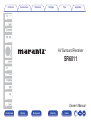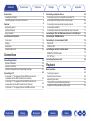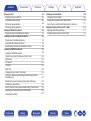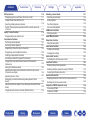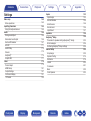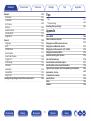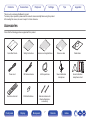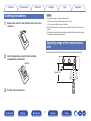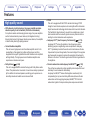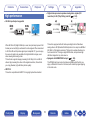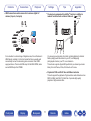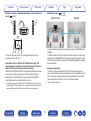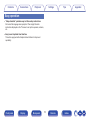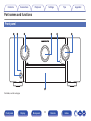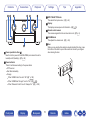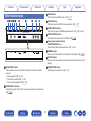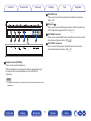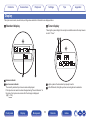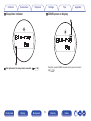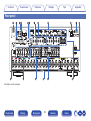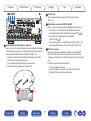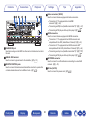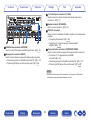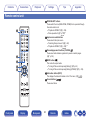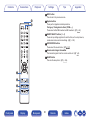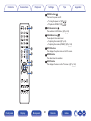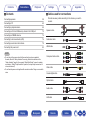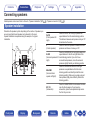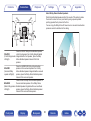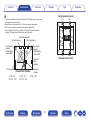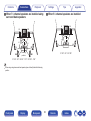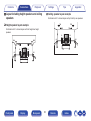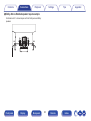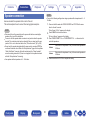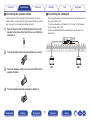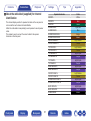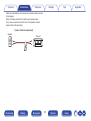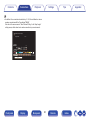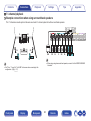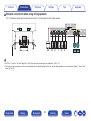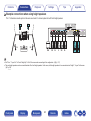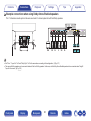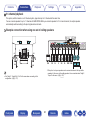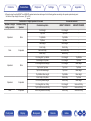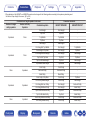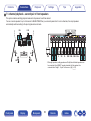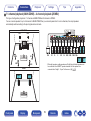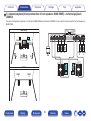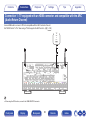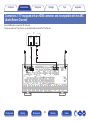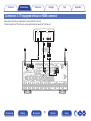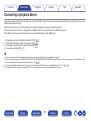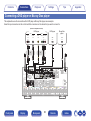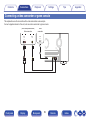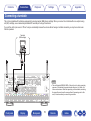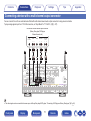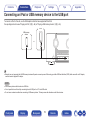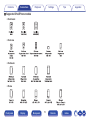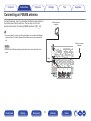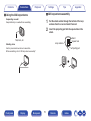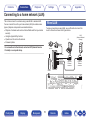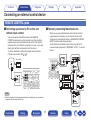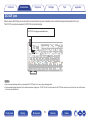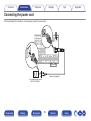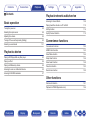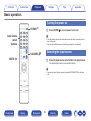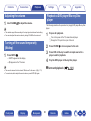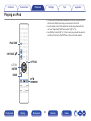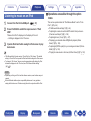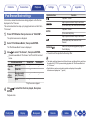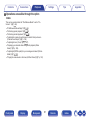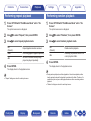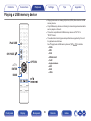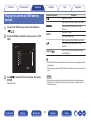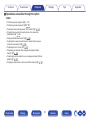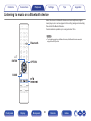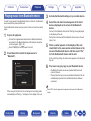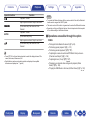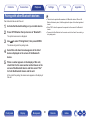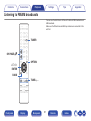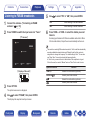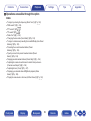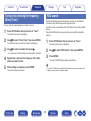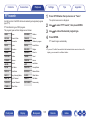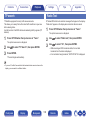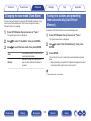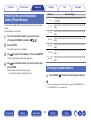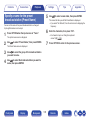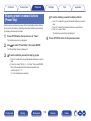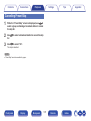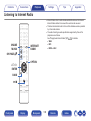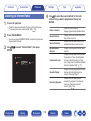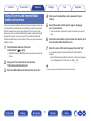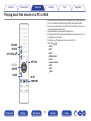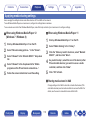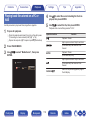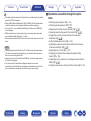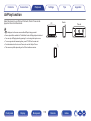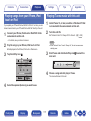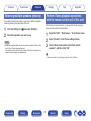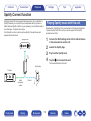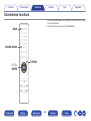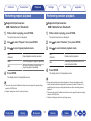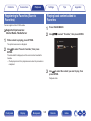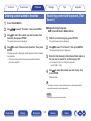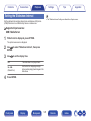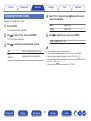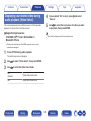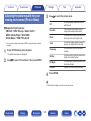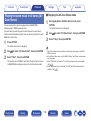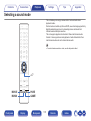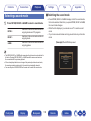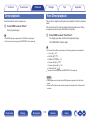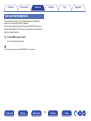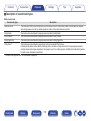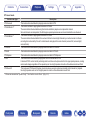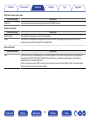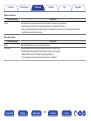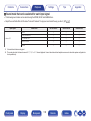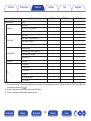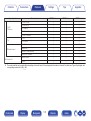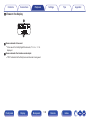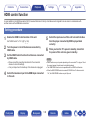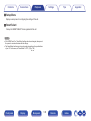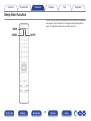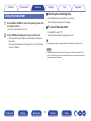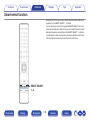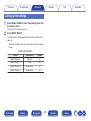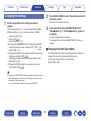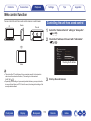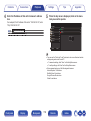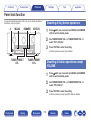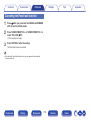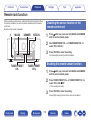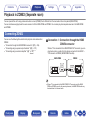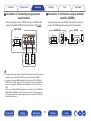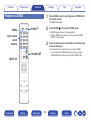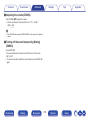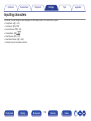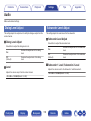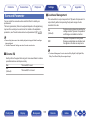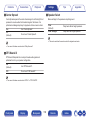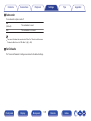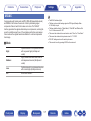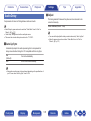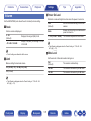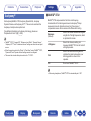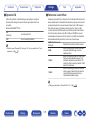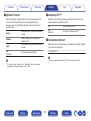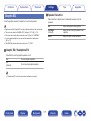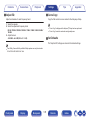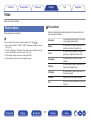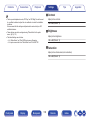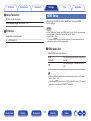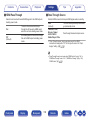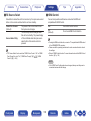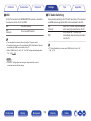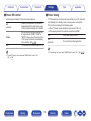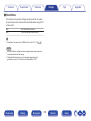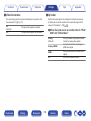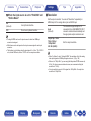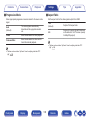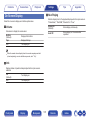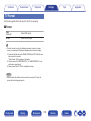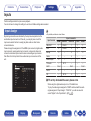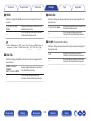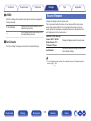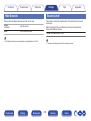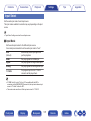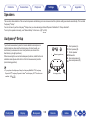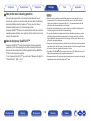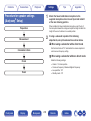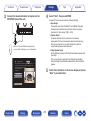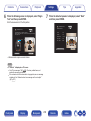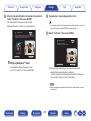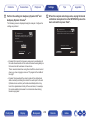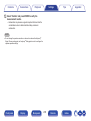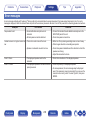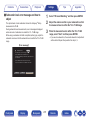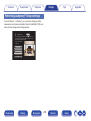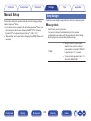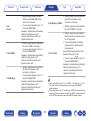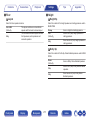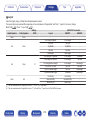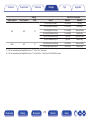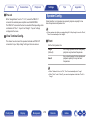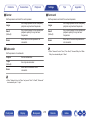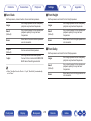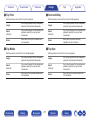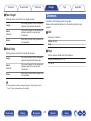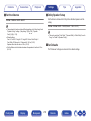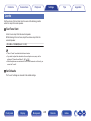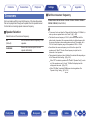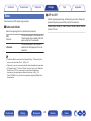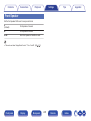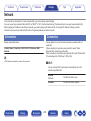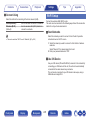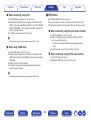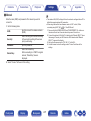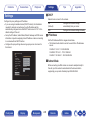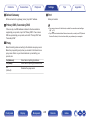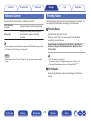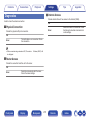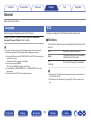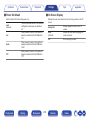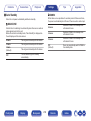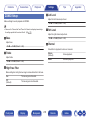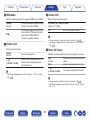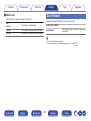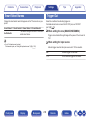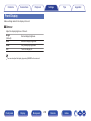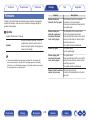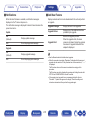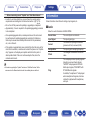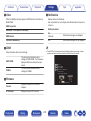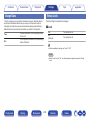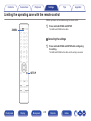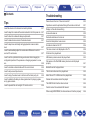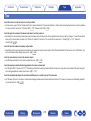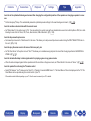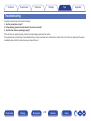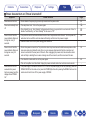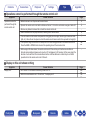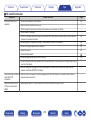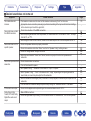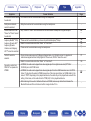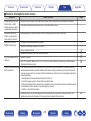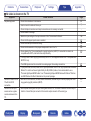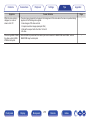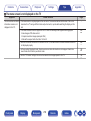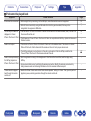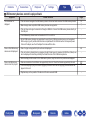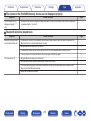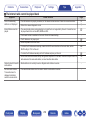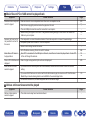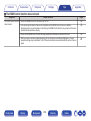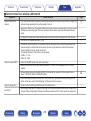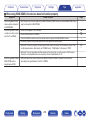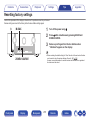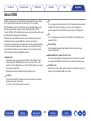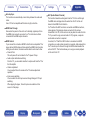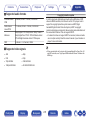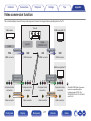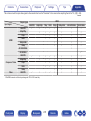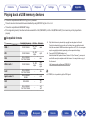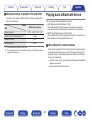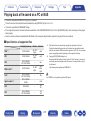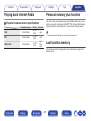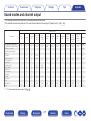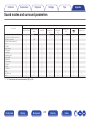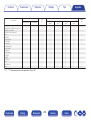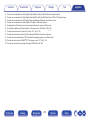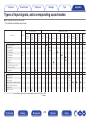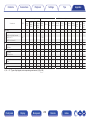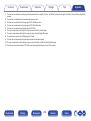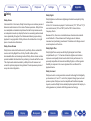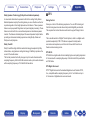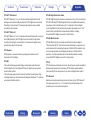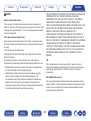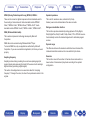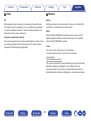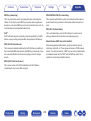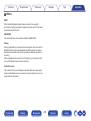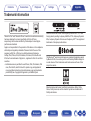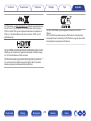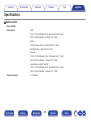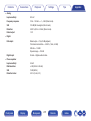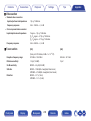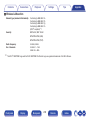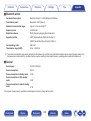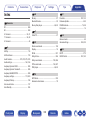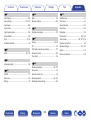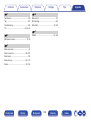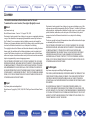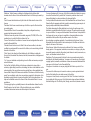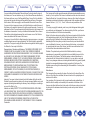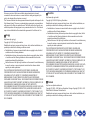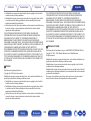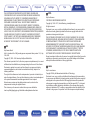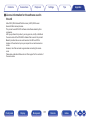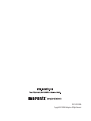Accessories
7
Inserting the batteries
8
Operating range of the remote control unit
8
Features
9
High quality sound
9
High performance
10
Easy operation
13
Part names and functions
14
Front panel
14
Display
18
Rear panel
20
Remote control unit
24
Connections
Connecting speakers
28
Speaker installation
28
Speaker connection
35
Speaker configuration and “Amp Assign” settings
39
Connecting a TV
62
Connection 1 : TV equipped with an HDMI connector and
compatible with the ARC (Audio Return Channel)
63
Connection 2 : TV equipped with an HDMI connector and
incompatible with the ARC (Audio Return Channel)
64
Connection 3 : TV equipped without an HDMI connector
65
Connecting a playback device
66
Connecting a set-top box (Satellite tuner/cable TV)
67
Connecting a DVD player or Blu-ray Disc player
68
Connecting a video camcorder or game console
69
Connecting a turntable
70
Connecting a device with a multi-channel output connector
71
Connecting an iPod or USB memory device to the USB port
72
Connecting an FM/AM antenna
74
Connecting to a home network (LAN)
76
Wired LAN
76
Wireless LAN
77
Connecting an external control device
78
REMOTE CONTROL jacks
78
DC OUT jack
79
Connecting the power cord
80
Playback
Basic operation
82
Turning the power on
82
Selecting the input source
82
Adjusting the volume
83
Turning off the sound temporarily (Muting)
83
Playback a DVD player/Blu-ray Disc player
83
Contents Connections Playback Settings Tips Appendix
Contents
2
Front panel Display Rear panel Remote Index

Playing an iPod
84
Listening to music on an iPod
85
iPod Browse Mode settings
86
Performing repeat playback
88
Performing random playback
88
Playing a USB memory device
89
Playing files stored on USB memory devices
90
Listening to music on a Bluetooth device
92
Playing music from Bluetooth device
93
Pairing with other Bluetooth devices
95
Reconnecting to this unit from a Bluetooth device
96
Listening to FM/AM broadcasts
97
Listening to FM/AM broadcasts
98
Tuning in by entering the frequency (Direct Tune)
100
RDS search
100
PTY search
101
TP search
102
Radio Text
102
Changing the tune mode (Tune Mode)
103
Tuning in to stations and presetting them automatically (Auto
Preset Memory)
103
Presetting the current broadcast station (Preset Memory)
104
Listening to preset stations
104
Specify a name for the preset broadcast station (Preset Name)
105
Skipping preset broadcast stations (Preset Skip)
106
Cancelling Preset Skip
107
Listening to Internet Radio
108
Listening to Internet Radio
109
Playing the last played Internet Radio station
110
Using vTuner to add Internet Radio stations to favorites
111
Playing back files stored on a PC or NAS
112
Applying media sharing settings
113
Playing back files stored on a PC or NAS
114
Contents Connections Playback Settings Tips Appendix
3
Front panel Display Rear panel Remote Index

AirPlay function
116
Playing songs from your iPhone, iPod touch or iPad
117
Playing iTunes music with this unit
117
Selecting multiple speakers (devices)
118
Perform iTunes playback operations with the remote control unit
of this unit
118
Spotify Connect function
119
Playing Spotify music with this unit
119
Convenience functions
120
Performing repeat playback
121
Performing random playback
121
Registering to Favorites (Save to Favorites)
122
Playing back content added to Favorites
122
Deleting content added to favorites
123
Searching content with keywords (Text Search)
123
Playing back music and a favorite picture at the same time
(Slideshow)
124
Setting the Slideshow Interval
125
Adjusting the volume of each channel to match the input source
(Channel Level Adjust)
126
Adjusting the tone (Tone)
127
Displaying your desired video during audio playback (Video
Select)
128
Adjusting the picture quality for your viewing environment (Picture
Mode)
129
Playing the same music in all zones (All Zone Stereo)
130
Selecting a sound mode
131
Selecting a sound mode
132
Direct playback
133
Pure Direct playback
133
Auto surround playback
134
HDMI control function
143
Setting procedure
143
Smart Menu function
144
Sleep timer function
146
Using the sleep timer
147
Smart select function
148
Calling up the settings
149
Changing the settings
150
Web control function
151
Controlling the unit from a web control
151
Panel lock function
153
Disabling all key button operations
153
Disabling all button operations except VOLUME
153
Canceling the Panel lock function
154
Remote lock function
155
Disabling the sensor function of the remote control unit
155
Enabling the remote sensor function
155
Playback in ZONE2 (Separate room)
156
Connecting ZONE2
156
Playback in ZONE2
158
Contents Connections Playback Settings Tips Appendix
4
Front panel Display Rear panel Remote Index

Settings
Menu map
160
Menu operations
163
Inputting characters
164
Using the keyboard screen
165
Audio
166
Dialog Level Adjust
166
Subwoofer Level Adjust
166
Surround Parameter
167
M-DAX
171
Audio Delay
172
Volume
173
Audyssey
®
174
Graphic EQ
177
Video
179
Picture Adjust
179
HDMI Setup
181
Output Settings
187
On Screen Display
191
TV Format
192
Inputs
193
Input Assign
193
Source Rename
195
Hide Sources
196
Source Level
196
Input Select
197
Speakers
198
Audyssey
®
Setup
198
Procedure for speaker settings (Audyssey
®
Setup)
200
Error messages
206
Retrieving Audyssey
®
Setup settings
208
Manual Setup
209
Amp Assign
209
Speaker Config.
214
Distances
218
Levels
220
Crossovers
221
Bass
222
Front Speaker
223
Contents Connections Playback Settings Tips Appendix
5
Front panel Display Rear panel Remote Index

Network
224
Information
224
Connection
224
Wi-Fi Setup
225
Settings
228
Network Control
230
Friendly Name
230
Diagnostics
231
General
232
Language
232
ECO
232
ZONE2 Setup
235
Zone Rename
237
Smart Select Names
238
Trigger Out
238
Front Display
239
Firmware
240
Information
242
Usage Data
244
Setup Lock
244
Limiting the operating zone with the remote control
245
Tips
Tips
247
Troubleshooting
249
Resetting factory settings
267
Appendix
About HDMI
268
Video conversion function
271
Playing back a USB memory devices
273
Playing back a Bluetooth device
274
Playing back a file saved on a PC or NAS
275
Playing back Internet Radio
276
Personal memory plus function
276
Last function memory
276
Sound modes and channel output
277
Sound modes and surround parameters
279
Types of input signals, and corresponding sound modes
282
Explanation of terms
285
Trademark information
294
Specifications
296
Index
302
License
305
Contents Connections Playback Settings Tips Appendix
6
Front panel Display Rear panel Remote Index

Thank you for purchasing this Marantz product.
To ensure proper operation, please read this owner’s manual carefully before using the product.
After reading this manual, be sure to keep it for future reference.
Accessories
Check that the following parts are supplied with the product.
.
Quick Start Guide Safety Instructions Cautions on Using Batteries Notes on radio Cable labels
Power cord FM indoor antenna
AM loop antenna
Sound calibration
microphone
Sound calibration
microphone stand
Remote control unit R03/AAA batteries External antennas for
Bluetooth/wireless
connectivity
Contents Connections Playback Settings Tips Appendix
7
Front panel Display Rear panel Remote Index

Inserting the batteries
1
Remove the rear lid in the direction of the arrow and
remove it.
.
2
Insert two batteries correctly into the battery
compartment as indicated.
.
Batteries
3
Put the rear cover back on.
NOTE
0
To prevent damage or leakage of battery fluid:
0
Do not use a new battery together with an old one.
0
Do not use two different types of batteries.
0
Remove the batteries from the remote control unit if it will not be in use for long
periods.
0
If the battery fluid should leak, carefully wipe the fluid off the inside of the battery
compartment and insert new batteries.
Operating range of the remote control
unit
Point the remote control unit at the remote sensor when operating it.
.
30°
30°
Approx. 7 m
Contents
Connections Playback Settings Tips Appendix
8
Front panel Display Rear panel Remote Index

Features
High quality sound
0
With discrete circuit technology, the power amplifier provides
identical quality for all 9-channels (150 Watts x 9-channels)
For optimum realism and stunning dynamic range, the power amplifier
section features discrete power devices (not integrated circuitry).
By using high current, high power discrete power devices, the amplifier
is able to easily drive high quality speakers.
0
Current feedback amplifier
This unit uses a high-speed current feedback amplifier circuit for its
preamplifier so that signals from a Blu-ray Disc player and other
equipment that support high-definition audio formats can be amplified
with high fidelity. The high-speed current feedback amplifier also
reproduces a natural sound space.
0
Dolby Atmos (v
p. 286)
This unit is equipped with a decoder that supports Dolby Atmos audio
format. The placement or movement of sound is accurately reproduced
by the addition of overhead speakers, enabling you to experience an
incredibly natural and realistic surround sound field.
0
DTS:X
This unit is equipped with the DTS:X decoder technology. DTS:X
brings the home theater experience to new heights with its immersive
object based audio technology which removes the bounds of channels.
The flexibility of objects allows for sound to be scaled large or small
and moved around the room with greater accuracy than ever before
leading to a richer immersive audio experience.
0
Audyssey LFC™ (Low Frequency Containment) (v
p. 176)
Audyssey LFC™ solves the problem of low frequency sounds
disturbing people in neighboring rooms or apartments. Audyssey
LFC™ dynamically monitors the audio content and removes the low
frequencies that pass through walls, floors and ceilings. It then applies
psychoacoustic processing to restore the perception of low bass for
listeners in the room. The result is great sound that no longer disturbs
the neighbors.
0
Discrete subwoofers and Audyssey Sub EQ HT™ (v
p. 199)
The unit has two subwoofer output capability and can adjust the level
and delay for each subwoofer individually.
Audyssey Sub EQ HT™ makes the integration seamless by first
compensating for any level and delay differences between the two
subwoofers and then applying Audyssey MultEQ
®
XT32 to both
subwoofers together for improved deep bass response and detail.
Contents
Connections Playback Settings Tips Appendix
9
Front panel Display Rear panel Remote Index

High performance
0
4K 60Hz input/output supported
.
When 4K Ultra HD (High Definition) is used, an input/output speed of 60
frames per second (60p) is achieved for video signals. When connected
to 4K Ultra HD and 60p video signal input compatible TV, you can enjoy
the sense of realism only available from high-definition images, even
when viewing fast-moving video.
This unit also supports image processing for 4K 60p, 4:4:4 and 24-bit
videos. By processing the video at the original resolution, this unit lets
you enjoy flawless, high-definition picture quality.
0
HDCP 2.2
This unit is compatible with HDCP 2.2 copyright protection standard.
0
Digital video processor upscales analog video signals (SD
resolution) to HD (720p/1080p) and 4K (v
p. 189)
.
4K
Up scaling
Up to 1080p
This unit is equipped with a 4K video upscaling function that allows
analog video or SD (Standard Definition) video to be output via HDMI at
4K (3840 × 2160 pixels) resolution. This function enables the device to
be connected to a TV using a single HDMI cable, and produces high
definition images for any video source.
0
Equipped with HDMI ZONE2 output (v
p. 156)
The ZONE2 multi-room output includes an HDMI output that lets you
enjoy a different A/V source in that room, with another program playing
in the main room.
Contents
Connections Playback Settings Tips Appendix
10
Front panel Display Rear panel Remote Index

0
HDMI connections enable connection to various digital AV
devices (8 inputs, 2 outputs)
.
82
OutIn
For connection to a broad range of digital sources, this unit features 8
HDMI inputs, including 1 on the front panel that lets you quickly and
conveniently connect a camcorder, game console or other HDMI-
equipped device. There’s an HDMI output for the MAIN ZONE, and a
second HDMI output for ZONE2.
0
The device is equipped with a AirPlay
®
function in addition to
network functions such as Internet radio etc. (v
p. 116)
.
You can enjoy a wide variety of content, including listening to Internet
Radio, playing audio files stored on your PC, and displaying
photographs stored on your PC on our television.
This unit also supports Apple AirPlay which lets you stream your music
library from an iPhone
®
, iPad
®
, iPod touch
®
or iTunes
®
.
0
Playback of DSD and FLAC files via USB and networks
This unit supports the playback of high resolution audio formats such as
DSD (5.6 MHz) and FLAC 192 kHz files. It provides high quality
playback of high resolution files.
Contents
Connections Playback Settings Tips Appendix
11
Front panel Display Rear panel Remote Index

0
Wireless connection with Bluetooth devices can be carried out
easily (v p. 92)
.
You can enjoy music simply by connecting wirelessly with your
smartphone, tablet, PC, etc.
0
Compatible with the “Marantz 2016 AVR Remote App”
z
for
performing basic operations of the unit with an iPad, iPhone or
Android™ devices (Google, Amazon Kindle Fire)
“Marantz 2016 AVR Remote App” is application software that allows
you to perform basic operations with an iPad, iPhone, Android
smartphone or Android tablet such as turning the unit ON/OFF,
controlling the volume, and switching the source.
z
Download the appropriate “Marantz 2016 AVR Remote App” for your iOS or
Android devices. This unit needs to be connected to the same LAN or Wi-Fi
(wireless LAN) network that the iPhone or iPod touch is connected to.
0
Multi-Room audio (v p. 130)
.
GMAIN ZONEHGZONE2H
You can select and play back the respective inputs in MAIN ZONE and
ZONE2.
In addition, when the All Zone Stereo function is used, the music being
played back in MAIN ZONE can be enjoyed in all the zones at the same
time. This is useful when you want to let the BGM propagate throughout
the whole house.
0
Energy-saving design
This unit is equipped with an ECO Mode function that allows you to
enjoy music and movies while reducing the power consumption during
use, and also an auto-standby function that automatically turns off the
power supply when the unit is not in use. This helps reduce
unnecessary power use.
Contents
Connections Playback Settings Tips Appendix
12
Front panel Display Rear panel Remote Index

Easy operation
0
“Setup Assistant” provides easy-to-follow setup instructions
First select the language when prompted. Then simply follow the
instructions displayed on the TV screen to set up the speakers, network,
etc.
0
Easy to use Graphical User Interface
This unit is equipped with a Graphical User Interface for improved
operability.
Contents Connections Playback Settings Tips Appendix
13
Front panel Display Rear panel Remote Index

.
eytrq w
u
A
Power operation button (X)
Used to turn the power of the MAIN ZONE (room where this unit is
located) on/off (standby). (v
p. 82)
B
Power indicator
This is lit as follows according to the power status:
0
Off: Power on
0
Red: Normal standby
0
Orange:
0
When “HDMI Control” is set to “On” (v
p. 183)
0
When “HDMI Pass Through” is set to “On” (v
p. 182)
0
When “Network Control” is set to “Always On” (v p. 230)
C
INPUT SELECTOR knob
This selects the input source. (v
p. 82)
D
Display
This displays various pieces of information. (v p. 18)
E
Remote control sensor
This receives signals from the remote control unit. (v
p. 8)
F
VOLUME knob
This adjusts the volume level. (v
p. 83)
G
Door
When you are using buttons and/or connectors behind the door, press
the bottom of the door to open it. Be careful not to catch your fingers
when closing the door.
.
Contents
Connections Playback Settings Tips Appendix
15
Front panel Display Rear panel Remote Index

With the door open
.
qwert y u i o Q0
A
PURE DIRECT button
This switches the sound mode between Direct, Pure Direct and Auto
surround.
0
“Direct playback” (v
p. 133)
0
“Pure Direct playback” (v p. 133)
0
“Auto surround playback” (v
p. 134)
B
PURE DIRECT indicator
This lights when the “Pure Direct” mode is selected as the sound mode.
(v
p. 133)
C
M-DAX button
This switches the M-DAX mode. (v
p. 171)
D
M-DAX indicator
This lights when the M-DAX mode is selected. (v p. 171)
E
ZONE2 ON/OFF button
This turns the power of ZONE2 (separate room) on/off. (v
p. 158)
F
ZONE2 SOURCE button
This selects the input source for ZONE2. (v
p. 158)
G
Tuner preset channel buttons
(TUNER PRESET CH +, –)
These select preset broadcast stations. (v
p. 104)
H
DIMMER button
Each press of this switches the brightness of the display. (v p. 239)
I
STATUS button
Each press of this switches the status information that is shown on the
display.
J
SOUND MODE button
Switching the sound mode. (v
p. 131)
Contents
Connections Playback Settings Tips Appendix
16
Front panel Display Rear panel Remote Index

.
Q11 Q2 Q3 Q4 Q5
K
Headphones jack (PHONES)
This is used to connect headphones.
When the headphones are plugged into this jack, audio will no longer
be output from the connected speakers or from the PRE OUT
connectors.
NOTE
0
To prevent hearing loss, do not raise the volume level excessively when using
headphones.
L
SETUP MIC jack
This is used to connect the supplied Sound calibration microphone.
(v p. 201)
M
USB port (T)
This is used to connect USB storages (such as USB memory devices)
and the USB cable supplied with iPod. (v p. 72)
N
AUX1-HDMI connector
This is used to connect HDMI output compatible devices such as video
camcorders and game consoles. (v p. 69)
O
AUX1 INPUT connectors
Used to connect analog output compatible devices such as video
camcorders and game consoles. (v
p. 69)
Contents Connections Playback Settings Tips Appendix
17
Front panel Display Rear panel Remote Index

Display
The input source name, sound mode, setting values and other information are displayed here.
o
Standard display
.
q w
A
Volume indicator
B
Input source indicator
The currently selected input source name is displayed.
If the input source name has been changed using “Source Rename” in
the menu, the input source name after the change is displayed.
(v p. 195)
o
Tuner display
These light up according to the reception conditions when the input source
is set to “Tuner”.
.
e
r
C
Lights up when the broadcast is properly tuned in.
D
In the FM mode, this lights up when receiving stereo broadcasts.
Contents Connections Playback Settings Tips Appendix
18
Front panel Display Rear panel Remote Index
Page is loading ...
Page is loading ...
Page is loading ...
Page is loading ...
Page is loading ...
Page is loading ...
Page is loading ...
Page is loading ...
Page is loading ...
Page is loading ...
Page is loading ...
Page is loading ...
Page is loading ...
Page is loading ...
Page is loading ...
Page is loading ...
Page is loading ...
Page is loading ...
Page is loading ...
Page is loading ...
Page is loading ...
Page is loading ...
Page is loading ...
Page is loading ...
Page is loading ...
Page is loading ...
Page is loading ...
Page is loading ...
Page is loading ...
Page is loading ...
Page is loading ...
Page is loading ...
Page is loading ...
Page is loading ...
Page is loading ...
Page is loading ...
Page is loading ...
Page is loading ...
Page is loading ...
Page is loading ...
Page is loading ...
Page is loading ...
Page is loading ...
Page is loading ...
Page is loading ...
Page is loading ...
Page is loading ...
Page is loading ...
Page is loading ...
Page is loading ...
Page is loading ...
Page is loading ...
Page is loading ...
Page is loading ...
Page is loading ...
Page is loading ...
Page is loading ...
Page is loading ...
Page is loading ...
Page is loading ...
Page is loading ...
Page is loading ...
Page is loading ...
Page is loading ...
Page is loading ...
Page is loading ...
Page is loading ...
Page is loading ...
Page is loading ...
Page is loading ...
Page is loading ...
Page is loading ...
Page is loading ...
Page is loading ...
Page is loading ...
Page is loading ...
Page is loading ...
Page is loading ...
Page is loading ...
Page is loading ...
Page is loading ...
Page is loading ...
Page is loading ...
Page is loading ...
Page is loading ...
Page is loading ...
Page is loading ...
Page is loading ...
Page is loading ...
Page is loading ...
Page is loading ...
Page is loading ...
Page is loading ...
Page is loading ...
Page is loading ...
Page is loading ...
Page is loading ...
Page is loading ...
Page is loading ...
Page is loading ...
Page is loading ...
Page is loading ...
Page is loading ...
Page is loading ...
Page is loading ...
Page is loading ...
Page is loading ...
Page is loading ...
Page is loading ...
Page is loading ...
Page is loading ...
Page is loading ...
Page is loading ...
Page is loading ...
Page is loading ...
Page is loading ...
Page is loading ...
Page is loading ...
Page is loading ...
Page is loading ...
Page is loading ...
Page is loading ...
Page is loading ...
Page is loading ...
Page is loading ...
Page is loading ...
Page is loading ...
Page is loading ...
Page is loading ...
Page is loading ...
Page is loading ...
Page is loading ...
Page is loading ...
Page is loading ...
Page is loading ...
Page is loading ...
Page is loading ...
Page is loading ...
Page is loading ...
Page is loading ...
Page is loading ...
Page is loading ...
Page is loading ...
Page is loading ...
Page is loading ...
Page is loading ...
Page is loading ...
Page is loading ...
Page is loading ...
Page is loading ...
Page is loading ...
Page is loading ...
Page is loading ...
Page is loading ...
Page is loading ...
Page is loading ...
Page is loading ...
Page is loading ...
Page is loading ...
Page is loading ...
Page is loading ...
Page is loading ...
Page is loading ...
Page is loading ...
Page is loading ...
Page is loading ...
Page is loading ...
Page is loading ...
Page is loading ...
Page is loading ...
Page is loading ...
Page is loading ...
Page is loading ...
Page is loading ...
Page is loading ...
Page is loading ...
Page is loading ...
Page is loading ...
Page is loading ...
Page is loading ...
Page is loading ...
Page is loading ...
Page is loading ...
Page is loading ...
Page is loading ...
Page is loading ...
Page is loading ...
Page is loading ...
Page is loading ...
Page is loading ...
Page is loading ...
Page is loading ...
Page is loading ...
Page is loading ...
Page is loading ...
Page is loading ...
Page is loading ...
Page is loading ...
Page is loading ...
Page is loading ...
Page is loading ...
Page is loading ...
Page is loading ...
Page is loading ...
Page is loading ...
Page is loading ...
Page is loading ...
Page is loading ...
Page is loading ...
Page is loading ...
Page is loading ...
Page is loading ...
Page is loading ...
Page is loading ...
Page is loading ...
Page is loading ...
Page is loading ...
Page is loading ...
Page is loading ...
Page is loading ...
Page is loading ...
Page is loading ...
Page is loading ...
Page is loading ...
Page is loading ...
Page is loading ...
Page is loading ...
Page is loading ...
Page is loading ...
Page is loading ...
Page is loading ...
Page is loading ...
Page is loading ...
Page is loading ...
Page is loading ...
Page is loading ...
Page is loading ...
Page is loading ...
Page is loading ...
Page is loading ...
Page is loading ...
Page is loading ...
Page is loading ...
Page is loading ...
Page is loading ...
Page is loading ...
Page is loading ...
Page is loading ...
Page is loading ...
Page is loading ...
Page is loading ...
Page is loading ...
Page is loading ...
Page is loading ...
Page is loading ...
Page is loading ...
Page is loading ...
Page is loading ...
Page is loading ...
Page is loading ...
Page is loading ...
Page is loading ...
Page is loading ...
Page is loading ...
Page is loading ...
Page is loading ...
Page is loading ...
Page is loading ...
Page is loading ...
Page is loading ...
Page is loading ...
Page is loading ...
Page is loading ...
Page is loading ...
Page is loading ...
Page is loading ...
Page is loading ...
Page is loading ...
Page is loading ...
Page is loading ...
Page is loading ...
Page is loading ...
Page is loading ...
Page is loading ...
Page is loading ...
Page is loading ...
Page is loading ...
Page is loading ...
Page is loading ...
Page is loading ...
Page is loading ...
Page is loading ...
-
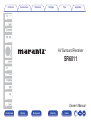 1
1
-
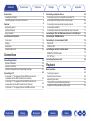 2
2
-
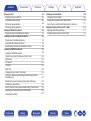 3
3
-
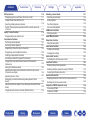 4
4
-
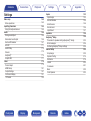 5
5
-
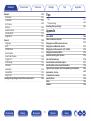 6
6
-
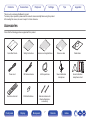 7
7
-
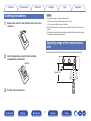 8
8
-
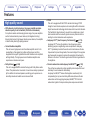 9
9
-
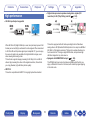 10
10
-
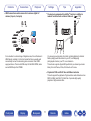 11
11
-
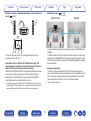 12
12
-
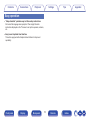 13
13
-
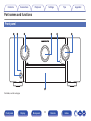 14
14
-
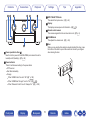 15
15
-
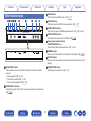 16
16
-
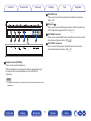 17
17
-
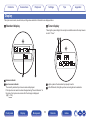 18
18
-
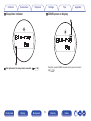 19
19
-
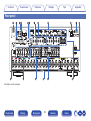 20
20
-
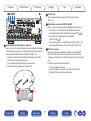 21
21
-
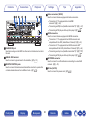 22
22
-
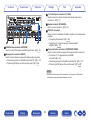 23
23
-
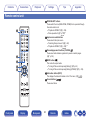 24
24
-
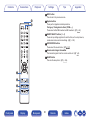 25
25
-
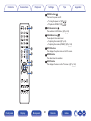 26
26
-
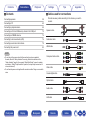 27
27
-
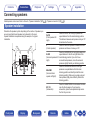 28
28
-
 29
29
-
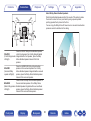 30
30
-
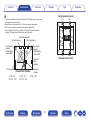 31
31
-
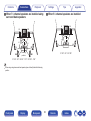 32
32
-
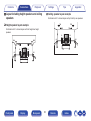 33
33
-
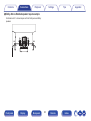 34
34
-
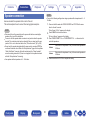 35
35
-
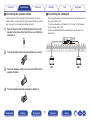 36
36
-
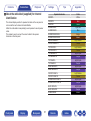 37
37
-
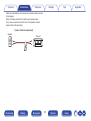 38
38
-
 39
39
-
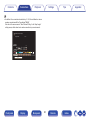 40
40
-
 41
41
-
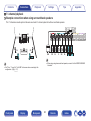 42
42
-
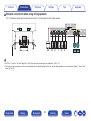 43
43
-
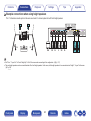 44
44
-
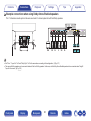 45
45
-
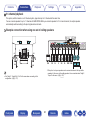 46
46
-
 47
47
-
 48
48
-
 49
49
-
 50
50
-
 51
51
-
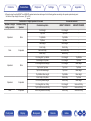 52
52
-
 53
53
-
 54
54
-
 55
55
-
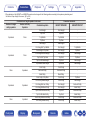 56
56
-
 57
57
-
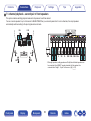 58
58
-
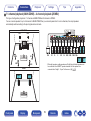 59
59
-
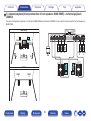 60
60
-
 61
61
-
 62
62
-
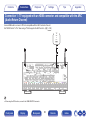 63
63
-
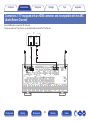 64
64
-
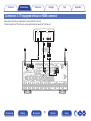 65
65
-
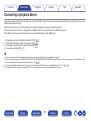 66
66
-
 67
67
-
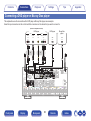 68
68
-
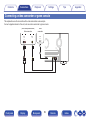 69
69
-
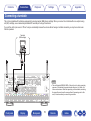 70
70
-
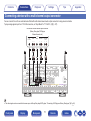 71
71
-
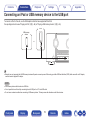 72
72
-
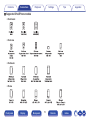 73
73
-
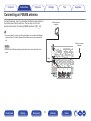 74
74
-
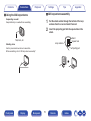 75
75
-
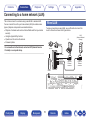 76
76
-
 77
77
-
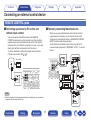 78
78
-
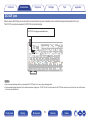 79
79
-
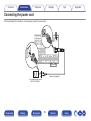 80
80
-
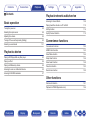 81
81
-
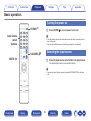 82
82
-
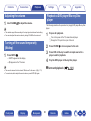 83
83
-
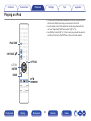 84
84
-
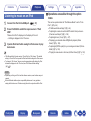 85
85
-
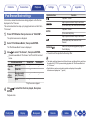 86
86
-
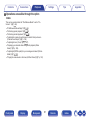 87
87
-
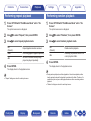 88
88
-
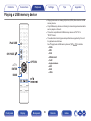 89
89
-
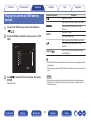 90
90
-
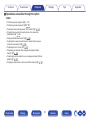 91
91
-
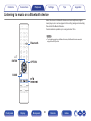 92
92
-
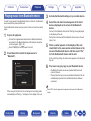 93
93
-
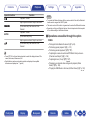 94
94
-
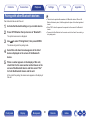 95
95
-
 96
96
-
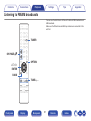 97
97
-
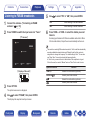 98
98
-
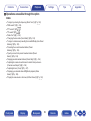 99
99
-
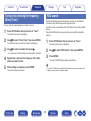 100
100
-
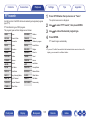 101
101
-
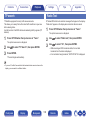 102
102
-
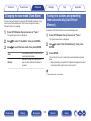 103
103
-
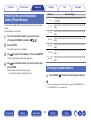 104
104
-
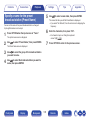 105
105
-
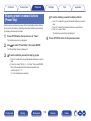 106
106
-
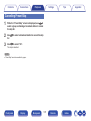 107
107
-
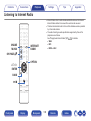 108
108
-
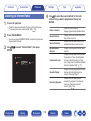 109
109
-
 110
110
-
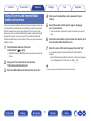 111
111
-
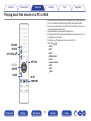 112
112
-
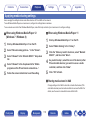 113
113
-
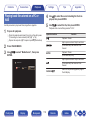 114
114
-
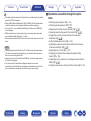 115
115
-
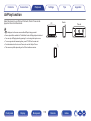 116
116
-
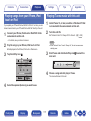 117
117
-
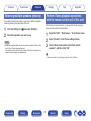 118
118
-
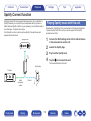 119
119
-
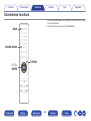 120
120
-
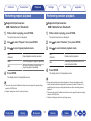 121
121
-
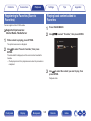 122
122
-
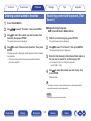 123
123
-
 124
124
-
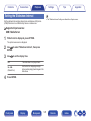 125
125
-
 126
126
-
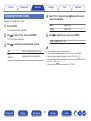 127
127
-
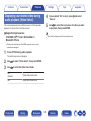 128
128
-
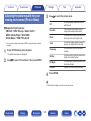 129
129
-
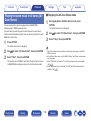 130
130
-
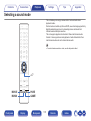 131
131
-
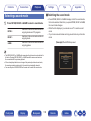 132
132
-
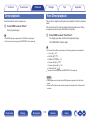 133
133
-
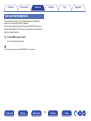 134
134
-
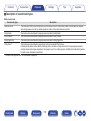 135
135
-
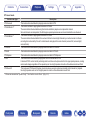 136
136
-
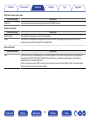 137
137
-
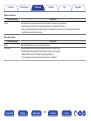 138
138
-
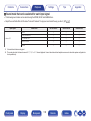 139
139
-
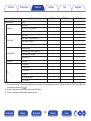 140
140
-
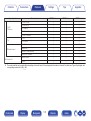 141
141
-
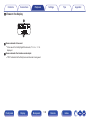 142
142
-
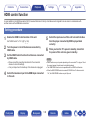 143
143
-
 144
144
-
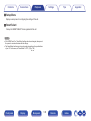 145
145
-
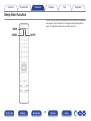 146
146
-
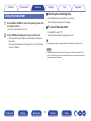 147
147
-
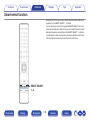 148
148
-
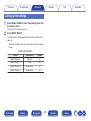 149
149
-
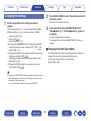 150
150
-
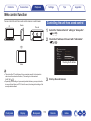 151
151
-
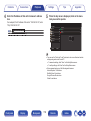 152
152
-
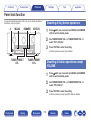 153
153
-
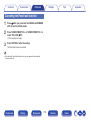 154
154
-
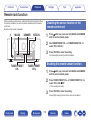 155
155
-
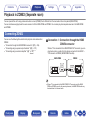 156
156
-
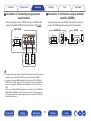 157
157
-
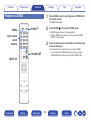 158
158
-
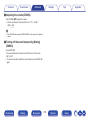 159
159
-
 160
160
-
 161
161
-
 162
162
-
 163
163
-
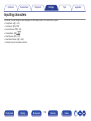 164
164
-
 165
165
-
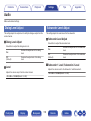 166
166
-
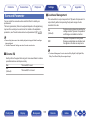 167
167
-
 168
168
-
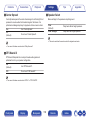 169
169
-
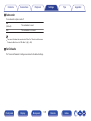 170
170
-
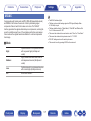 171
171
-
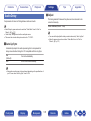 172
172
-
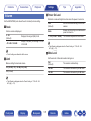 173
173
-
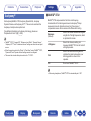 174
174
-
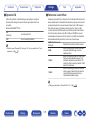 175
175
-
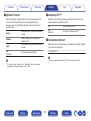 176
176
-
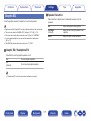 177
177
-
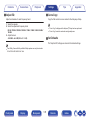 178
178
-
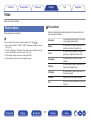 179
179
-
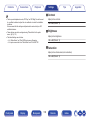 180
180
-
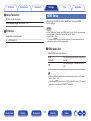 181
181
-
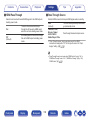 182
182
-
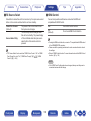 183
183
-
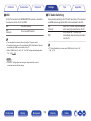 184
184
-
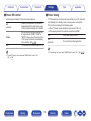 185
185
-
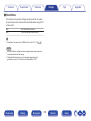 186
186
-
 187
187
-
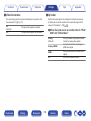 188
188
-
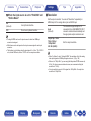 189
189
-
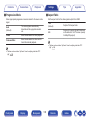 190
190
-
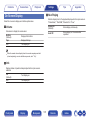 191
191
-
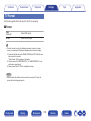 192
192
-
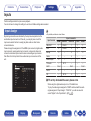 193
193
-
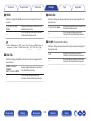 194
194
-
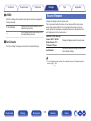 195
195
-
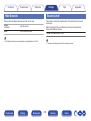 196
196
-
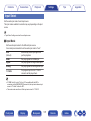 197
197
-
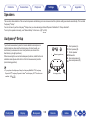 198
198
-
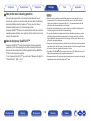 199
199
-
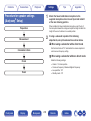 200
200
-
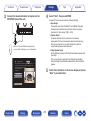 201
201
-
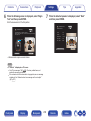 202
202
-
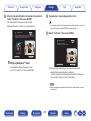 203
203
-
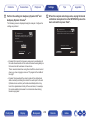 204
204
-
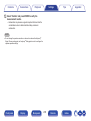 205
205
-
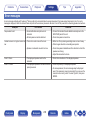 206
206
-
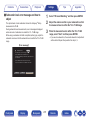 207
207
-
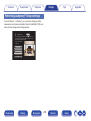 208
208
-
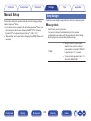 209
209
-
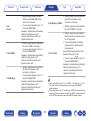 210
210
-
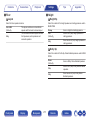 211
211
-
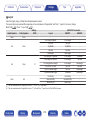 212
212
-
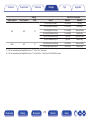 213
213
-
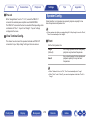 214
214
-
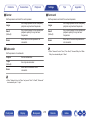 215
215
-
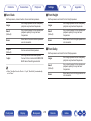 216
216
-
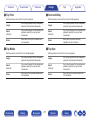 217
217
-
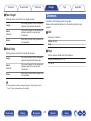 218
218
-
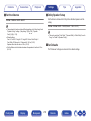 219
219
-
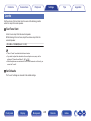 220
220
-
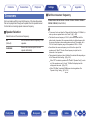 221
221
-
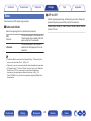 222
222
-
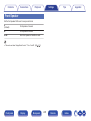 223
223
-
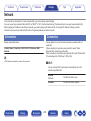 224
224
-
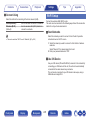 225
225
-
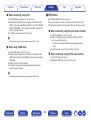 226
226
-
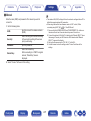 227
227
-
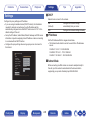 228
228
-
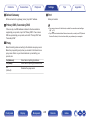 229
229
-
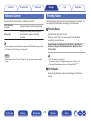 230
230
-
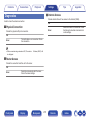 231
231
-
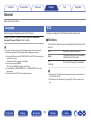 232
232
-
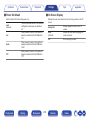 233
233
-
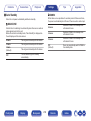 234
234
-
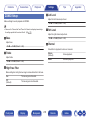 235
235
-
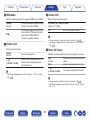 236
236
-
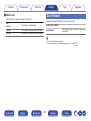 237
237
-
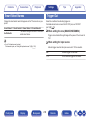 238
238
-
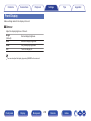 239
239
-
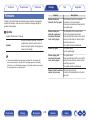 240
240
-
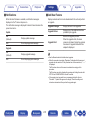 241
241
-
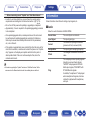 242
242
-
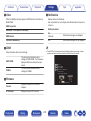 243
243
-
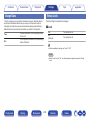 244
244
-
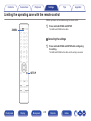 245
245
-
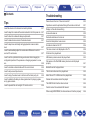 246
246
-
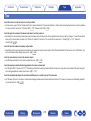 247
247
-
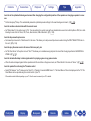 248
248
-
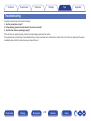 249
249
-
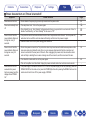 250
250
-
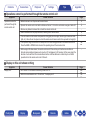 251
251
-
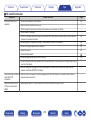 252
252
-
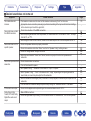 253
253
-
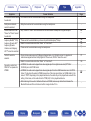 254
254
-
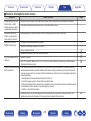 255
255
-
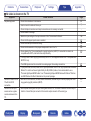 256
256
-
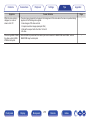 257
257
-
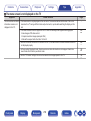 258
258
-
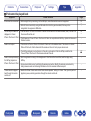 259
259
-
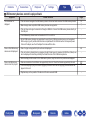 260
260
-
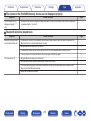 261
261
-
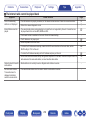 262
262
-
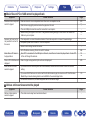 263
263
-
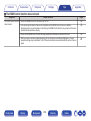 264
264
-
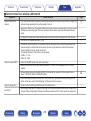 265
265
-
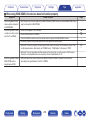 266
266
-
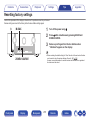 267
267
-
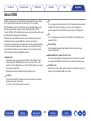 268
268
-
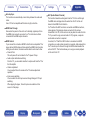 269
269
-
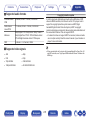 270
270
-
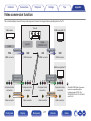 271
271
-
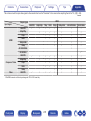 272
272
-
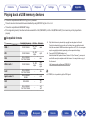 273
273
-
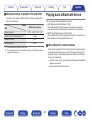 274
274
-
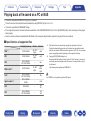 275
275
-
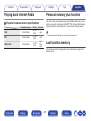 276
276
-
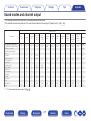 277
277
-
 278
278
-
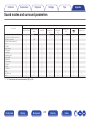 279
279
-
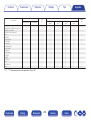 280
280
-
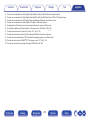 281
281
-
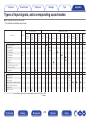 282
282
-
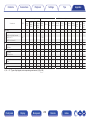 283
283
-
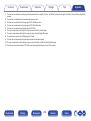 284
284
-
 285
285
-
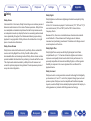 286
286
-
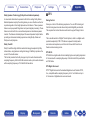 287
287
-
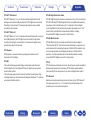 288
288
-
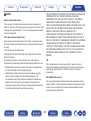 289
289
-
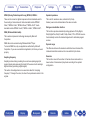 290
290
-
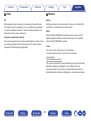 291
291
-
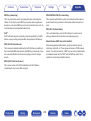 292
292
-
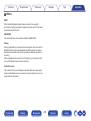 293
293
-
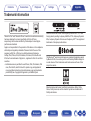 294
294
-
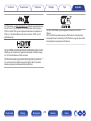 295
295
-
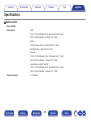 296
296
-
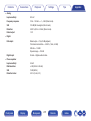 297
297
-
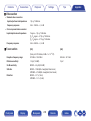 298
298
-
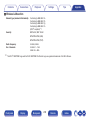 299
299
-
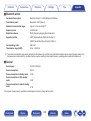 300
300
-
 301
301
-
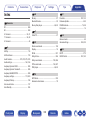 302
302
-
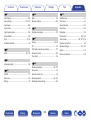 303
303
-
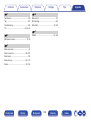 304
304
-
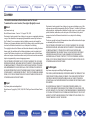 305
305
-
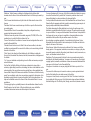 306
306
-
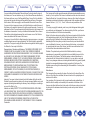 307
307
-
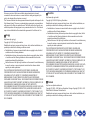 308
308
-
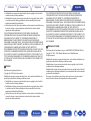 309
309
-
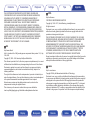 310
310
-
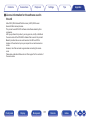 311
311
-
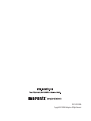 312
312
Ask a question and I''ll find the answer in the document
Finding information in a document is now easier with AI
Related papers
-
Marantz AV Surround Receiver SR5015 Owner's manual
-
Marantz SR5009/N1SG Owner's manual
-
Marantz SR6009 Owner's manual
-
Marantz SR5014 User manual
-
Marantz SR5015 AV Surround Receiver Owner's manual
-
Marantz SR7012 User guide
-
Marantz SR7010 Owner's manual
-
Marantz AV Pre Tuner AV7706 User manual
-
Marantz AV8805 User manual
-
Marantz NA8005 Owner's manual
Other documents
-
Denon AVR-X7200W User guide
-
Denon AVR-X7200WA Owner's manual
-
Denon AVR-X3700H Owner's manual
-
Denon AVRX3100W User manual
-
Denon AVR-X3100W Owner's manual
-
Denon AVR-X5200W Owner's manual
-
Denon AVR-X3500H Owner's manual
-
Denon AVR-X3200W Owner's manual
-
Denon AVR-X5200W User guide
-
Denon AVR-X3400H User guide