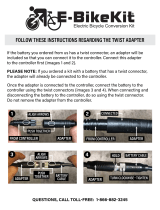12
Getting started
−
If you use the Gear VR while the charger is connected
to the Gear VR's multipurpose jack, it is powered by
the charger and does not use the mobile device's
battery. When you use content that has high
power demand (more than 1 A) while the charger
is connected, the Gear VR uses two power sources.
In high power demand situations, the Gear VR is
powered by the charger and the mobile device's
battery at the same time.
−
If the Gear VR is not used while the charger is
connected, the mobile device's battery will be
charged.
−
If the Gear VR is connected to or disconnected from
the charger while the Gear VR is being used, the image
on the screen may be briefly inactive. During this
period, the screen recalibrates and the Gear VR may
not recognise your head movements.
−
If you reconnect the mobile device to the Gear VR
while the charger is connected, the Gear VR may not
recognise the mobile device. Remove the charger
before you connect the mobile device.