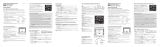Page is loading ...

Personal Weather Station with
Wireless Remote Sensor
Model # 47003
Thank you for purchasing this Celestron personal
weather station. Please read the instructions prior to
using it and we hope you will have many years of
pleasure with it.
Insert the base to the bottom of the Receiver by
pushing it in until it clicks. The correct position is
shown in the image to the right
.
Set Up Power for the Receiver
Open the battery compartment door on the rear of the Receiver.
Then insert two AAA batteries (user supplied) with polarity as
indicated in the battery compartment. After installation, put the
battery compartment door back on.
For optimum performance, please place the Receiver away from metal and
other sources of interference such as mobile phones, TVs, computers,
appliances, etc. If the Receiver stops showing the display or dims, replace
the batteries.
Set Up the Power & Make Settings for the Wireless Remote Sensor
Remove the screw (center area of center image) from the rear door of the sensor with a small
screwdriver. Insert two AAA batteries (user supplied) as indicated in the sensor (see right image).
Set the switch to “1” (for Channel 1)
- or if no switch is seen then nothing to do, push/toggle the
button so readings will be shown in “C” (Centigrade) or “F” (Fahrenheit). Then push the button
“TX” and hold it a couple of seconds to transmit the RF signal from the Sensor to the Receiver. The
Sensor itself will display the outside temperature (see left image). Replace the rear door of the sensor
by installing the screw to hold it in place.
The Sensor can be mounted up to 100 feet (30 meters) in an open area from the Receiver to
communicate with it. The Sensor has a place on the rear of the unit to mount/hang it securely
(hanger part on left of center image) to any surface that is secure or it can stand by itself (if in an area
without wind, etc.).
ENGLISH

If the battery power becomes low on the Sensor, a “low battery icon” will appear on the LCD display
and change batteries to ensure a strong signal is being sent to the Receiver.
Settings and Operation of the Receiver
y Indoor & Outdoor Temperature & Indoor
Humidity – shown on the LCD display. The
outside temperature trend will be displayed in a
small box to the right of the temperature display.
y Data displayed in “C” or “F” – push the “-”
button when in a normal mode to change from
“C” (Centigrade) or “F” (Fahrenheit) for the
display you desire.
y Clock & Calendar – Press the “MODE” button
and hold down for a couple of seconds to enter the
setup mode. Use the “+” or “-” buttons to make
changes. Press the “MODE” after each setting is
correct. The settings in sequence will be – hour /
minute / second / year / day-month sequence /
month / date / time zone / language for day of
week/exit. The day of the week is indicated
automatically near the month/date information. The
languages for day of week are: German, English,
Russian, Danish, Dutch, Italian, Spanish, and
French. The time zone setting is ± 12 hours and this
would be the variant from the normal time. To set
the clock to be in 12/24 hour format, press the “+”
button of your choice
.
y Moon Phase & Tide – will automatically be seen on the display and will be correct if the
calendar is set to the actual.
y Max/Min Memory – in normal mode, press
the button “MAX/MIN” to see the maximum
temperature (indoor and outdoor) and the
indoor humidity, press the button again to see
the minimum temperature (indoor and outdoor)
and indoor humidity, press the button again to
return to the normal mode. The memory will
clear if you hold the button down for a few
seconds.
y Barometer & Weather Forecast – the weather station has a built-in barometer to measure
atmospheric pressure and forecasts the weather with icons for Sunny/Partly
Cloudy/Cloudy/Rainy/Stormy. The unit predicts the weather conditions for the next 12 to 24
hours based on the atmospheric pressure change and is about 70% correct. The company
accepts no liability for any incorrect forecast. Hold the “+” button down to change the weather
icon to the current weather. The pressure trend is displayed in a small box to the right of the
weather icon.
2

y Temperature Alert – hold the “ALERT” button down for a couple of seconds to enter the setup
mode and temperature digits will flash. Press “+” or “-” button to select the indoor temperature
or outdoor sensor temperature and then press “ALERT” to confirm the setting. Press the “=” or
“-” button to set the upper and lower limits (icons will flash) of the temperature and then press
“ALERT” to confirm each setting. Press the “ALERT” button to turn the alert function on or off
(you will see the icons or not).
y Alarm Setting – Press “MODE” button twice to enter the setting mode and then press and hold
down for the “MODE” button to set the alarm time. Enter the desired hour and minute values by
pressing the “+” and “-“button and pressing “MODE” to set each. Press “MODE” button twice
to show the alarm time and the “ALM.” icon will be displayed briefly. Press the “ALARM
ON/OFF” button to have an icon appear (above the seconds display) meaning that the alarm is
enabled. To turn the alarm off (disable) press “ALARM ON/OFF” button again and the alarm
icon will disappear.
y Snooze – when the alarm goes off, press the “SNOOZE” button to go into snooze mode and the
alarm will go off again after 5 minutes. To stop the snooze, press any button.
y Channel – if your Sensor is set correctly to Channel 1, then a small icon to the left of outdoor
temperature display will show a “1” in a box. If you do not have an outdoor temperature and
humidity display, make sure that the “1” is displayed and if not (shows a 2 or 3), then push the
“CHANNEL” button until it shows the “1”.
y Placement – the Receiver can be put on a table, desk, or other flat surface or it can (by using a
hanger cut out on the rear of the Receiver) be hung on a wall or other location. If hanging on a
flat surface, remove the base prior to hanging.
y Reset – if for some reason the LCD display does not function properly and you are using new
batteries, use a pin (or other very small object) to press the “RESET” button on the rear of the
Receiver.
Specifications:
y Indoor Temperature Range = 0º to +50º C (+ 32º to + 122º F)
y Remote Sensor Temperature Range = -50º to + 70º C ( -58º to + 158º F)
y Indoor Humidity Range = 30% to 90% Relative Humidity
y Resolution = ± .5º C (± 1.5º F) for temperature & ± 1.5% humidity
y Clock = digital quartz
y Transmission = RF433 MHz
y Dimensions = Receiver – 3.8” x 2.5” x 6.7” (97mmx64mmx170mm) Sensor - 2.5” x 1.2” x 3.6”
(63mmx30mmx91mm)
y Weight = Receiver - 8oz ( 227g) Sensor - 5oz (142g)
2835 Columbia St.
Torrance, California 90503 U.S.A.
www.celestron.com
Printed in China 0110 RoHS
/