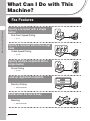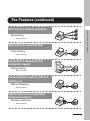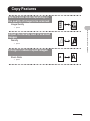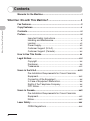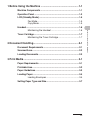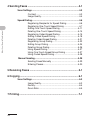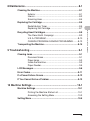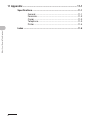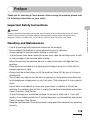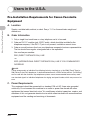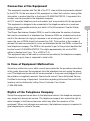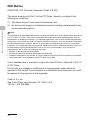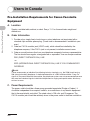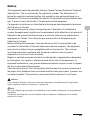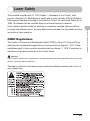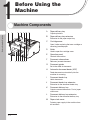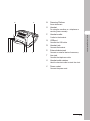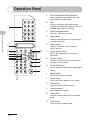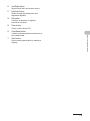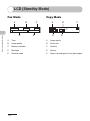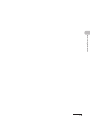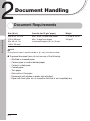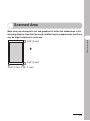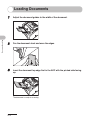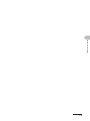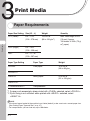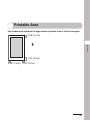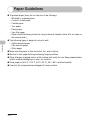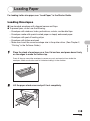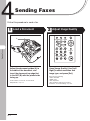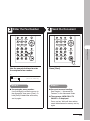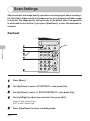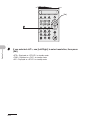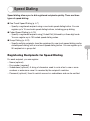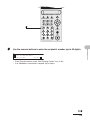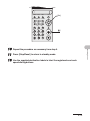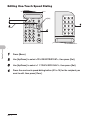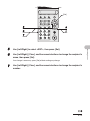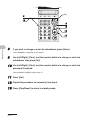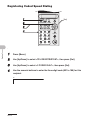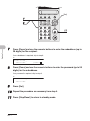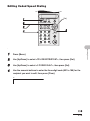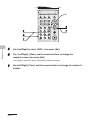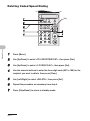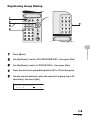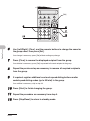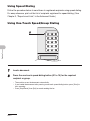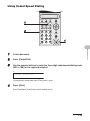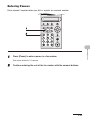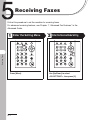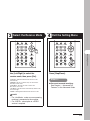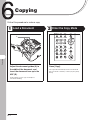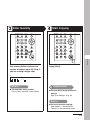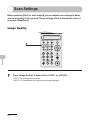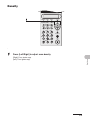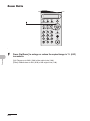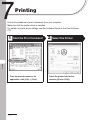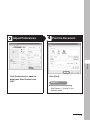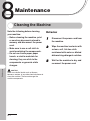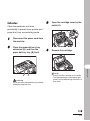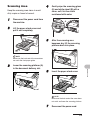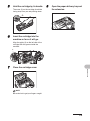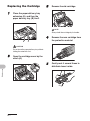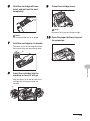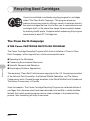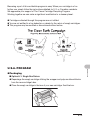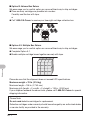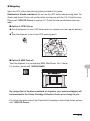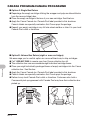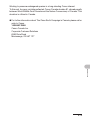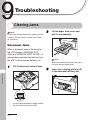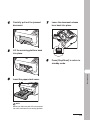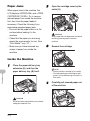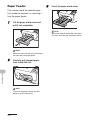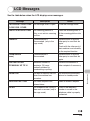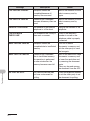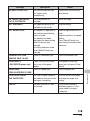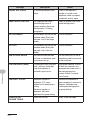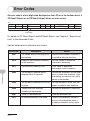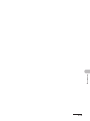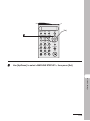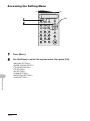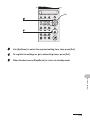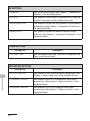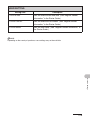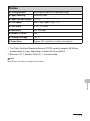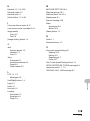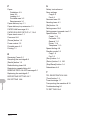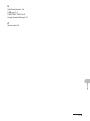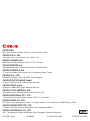Canon FaxPhone L120 Owner's manual
- Category
- Multifunctionals
- Type
- Owner's manual
This manual is also suitable for

ENG
What Can I Do with This Machine?
Before Using the Machine
Document Handling
Print Media
Sending Faxes
Receiving Faxes
Copying
Printing
Maintenance
Troubleshooting
Machine Settings
Appendix
Basic Guide
Please read this guide before operating this equipment.
After you finish reading this guide, store it in a safe place for future reference.


i
Manuals for the Machine
● Machine Set-Up
● Software Installation
Starter Guide
● Basic Features
● Machine Settings
● Specifications
Basic Guide
(This Document)
● Advanced Fax Features
● Status Monitor
● Reports and Lists
Advanced Guide
● Driver Set-Up
● Printing
Software Guide
Indicates the manual is supplied in PDF format in the accompanying CD-ROM.
● To view the manuals in PDF format, Adobe Reader/Acrobat Reader/Acrobat is required. If Adobe
Reader/Acrobat Reader/Acrobat is not installed on your system, please download it from the Adobe
Systems Incorporated website (http://www.adobe.com).
● Considerable effort has been made to make sure that the manuals for the machine are free of
inaccuracies and omissions. However, as we are constantly improving our products if you need an
exact specification, please contact Canon.
● The machine illustration on the cover may differ slightly from your machine.
CD-ROM
CD-ROM
CD-ROM

ii
What Can I Do with This Machine?
What Can I Do with This
Machine?
Fax Features
Specify a recipient with a single
button
One-Touch Speed Dialing
→ p. 4-7
Specify a recipient with a three-digit
code
Coded Speed Dialing
→ p. 4-15
Specify multiple recipients with a
single button
Group Dialing
→ p. 4-22
Look up registered recipients
Directory Dialing
→ Advanced Guide
Redial when the line is busy
Redialing
→ Advanced Guide
AAAAA
BBBBB
CCCCC

iii
What Can I Do with This Machine?
Fax Features (continued)
Send a fax to multiple recipients
Broadcasting
→ Advanced Guide
Send a fax at a specified time
Timer Sending
→ Advanced Guide
Send a fax in response to the
recipient’s request
Polling Sending
→ Advanced Guide
Receive faxes in memory without
printing out
Memory Reception
→ Advanced Guide
Reject faxes from unregistered
telephone numbers
Reception Restriction
→ Advanced Guide

iv
What Can I Do with This Machine?
Fax Features (continued)
Send a fax to be relayed to other fax
machines
Relay Initiation
→ Advanced Guide

vi
What Can I Do with This Machine?
Contents
Manuals for the Machine.................................................................i
What Can I Do with This Machine? .............................................. ii
Fax Features....................................................................................ii
Copy Features.................................................................................v
Contents .........................................................................................vi
Preface............................................................................................xi
Important Safety Instructions .......................................... xi
Handling and Maintenance............................................. xi
Location ..........................................................................xii
Power Supply.................................................................xiii
Customer Support (U.S.A.)............................................xiii
Customer Support (Canada)..........................................xiv
How to Use This Guide.................................................................xv
Legal Notices ...............................................................................xvi
Copyright .......................................................................xvi
Disclaimer ......................................................................xvi
Trademarks...................................................................xvii
Users in the U.S.A......................................................................xviii
Pre-Installation Requirements for Canon Facsimile
Equipment....................................................................xviii
Connection of the Equipment ........................................xix
In Case of Equipment Malfunction.................................xix
Rights of the Telephone Company ................................xix
FCC Notice .................................................................... xx
Users in Canada..........................................................................xxii
Pre-Installation Requirements for Canon Facsimile
Equipment.....................................................................xxii
Notice...........................................................................xxiii
Laser Safety ................................................................................xxv
CDRH Regulations .......................................................xxv

vii
What Can I Do with This Machine?
1 Before Using the Machine ......................................................1-1
Machine Components .................................................................1-1
Operation Panel ...........................................................................1-3
LCD (Standby Mode) ...................................................................1-5
Fax Mode......................................................................1-5
Copy Mode ...................................................................1-5
Handset.........................................................................................1-6
Maintaining the Handset ...............................................1-6
Toner Cartridge............................................................................1-7
Maintaining the Toner Cartridge ...................................1-7
2 Document Handling.................................................................2-1
Document Requirements ............................................................2-1
Scanned Area...............................................................................2-2
Loading Documents ....................................................................2-3
3 Print Media ............................................................................... 3-1
Paper Requirements....................................................................3-1
Printable Area ..............................................................................3-2
Paper Guidelines .........................................................................3-3
Loading Paper..............................................................................3-4
Loading Envelopes .......................................................3-4
Setting Paper Type and Size.......................................................3-7

viii
What Can I Do with This Machine?
4 Sending Faxes .........................................................................4-1
Scan Settings ...............................................................................4-3
Contrast ........................................................................4-3
Image Quality................................................................4-4
Speed Dialing ...............................................................................4-6
Registering Recipients for Speed Dialing .....................4-6
Registering One-Touch Speed Dialing .........................4-7
Editing One-Touch Speed Dialing ..............................4-11
Deleting One-Touch Speed Dialing ............................4-14
Registering Coded Speed Dialing...............................4-15
Editing Coded Speed Dialing......................................4-18
Deleting Coded Speed Dialing....................................4-21
Registering Group Dialing...........................................4-22
Editing Group Dialing..................................................4-24
Deleting Group Dialing................................................4-26
Using Speed Dialing ...................................................4-27
Using One-Touch Speed/Group Dialing .....................4-27
Using Coded Speed Dialing........................................4-28
Manual Sending ........................................................................4-29
Sending Faxes Manually ............................................4-29
Entering Pauses .........................................................4-30
5 Receiving Faxes ......................................................................5-1
6 Copying ....................................................................................6-1
Scan Settings ...............................................................................6-3
Image Quality................................................................6-3
Density..........................................................................6-4
Zoom Ratio ...................................................................6-5
7 Printing .....................................................................................7-1

ix
What Can I Do with This Machine?
8 Maintenance.............................................................................8-1
Cleaning the Machine..................................................................8-1
Exterior .........................................................................8-1
Interior...........................................................................8-2
Scanning Area ..............................................................8-4
Replacing the Cartridge ..............................................................8-5
Redistributing Toner .....................................................8-5
Replacing the Cartridge ................................................8-7
Recycling Used Cartridges .........................................................8-9
The Clean Earth Campaign ..........................................8-9
U.S.A. PROGRAM......................................................8-10
CANADA PROGRAM-CANADA PROGRAMME ........8-13
Transporting the Machine.........................................................8-15
9 Troubleshooting ...................................................................... 9-1
Clearing Jams ..............................................................................9-1
Document Jams............................................................9-1
Paper Jams...................................................................9-3
Inside the Machine........................................................9-3
Paper Feeder................................................................9-5
LCD Messages .............................................................................9-6
Error Codes ................................................................................9-11
If a Power Failure Occurs..........................................................9-12
If You Cannot Solve a Problem ................................................9-13
10 Machine Settings ................................................................. 10-1
Machine Settings .......................................................................10-1
Printing the Machine Status List .................................10-1
Accessing the Setting Menu .......................................10-3
Setting Menu ..............................................................................10-5

x
What Can I Do with This Machine?
11 Appendix .............................................................................. 11-1
Specifications ............................................................................11-1
General.......................................................................11-1
Facsimile.....................................................................11-2
Copier .........................................................................11-3
Telephone...................................................................11-3
Printer .........................................................................11-4
Index ...........................................................................................11-5

xi
What Can I Do with This Machine?
Preface
Thank you for choosing a Canon product. Before using the machine, please read
the following instructions for your safety.
Important Safety Instructions
WARNING
Except as specifically described in this guide, do not attempt to service the machine yourself. Never
attempt to disassemble the machine: opening and removing its interior covers will expose you to
dangerous voltages and other risks. For all service, contact Canon Customer Care Center.
Handling and Maintenance
– Follow all warnings and instructions marked on the machine.
– Do not subject the machine to strong physical shocks or vibrations.
– Always unplug the machine before moving or cleaning it.
– To avoid paper jams, never unplug the power cord, open the cartridge cover, or add
or remove paper in the machine while printing.
– When transporting the machine, be sure to remove the toner cartridge from the
machine.
– Place the toner cartridge in its original protective bag or wrap it in a thick cloth to
prevent exposure to light.
– Always hold the bottom when you lift the machine. Never lift it by any of its trays or
attachments.
– Do not insert any objects into the slots or openings on the machine since they may
touch dangerous voltage points or short out parts. This could result in fire or electric
shock.
– Do not allow small objects (such as pins, paper clips, or staples) to fall into the
machine. If something does fall into it, unplug the machine immediately and contact
Canon Customer Care Center.
– To avoid spillage in or around the machine, do not eat or drink near it. If you spill
liquid or if any substance falls into it, unplug the power cord immediately and contact
Canon Customer Care Center.
– Keep the machine clean. Dust accumulation can prevent the machine from operating
properly.

xii
What Can I Do with This Machine?
– Unplug the machine from the wall outlet and contact Canon Customer Care Center
in any of the following cases:
– When the power cord or plug is damaged or frayed.
– If liquid has spilled into the machine.
– If the machine has been exposed to rain or water.
– If the machine does not operate normally when you have followed the instructions
in this guide. Adjust only those controls that are covered by the instructions in this
guide. Improper adjustment of other controls may result in damage and may
require extensive work by a qualified technician to restore the product to normal
operation.
– If the machine has been dropped or the cabinet has been damaged.
– If the machine exhibits a distinct change in performance, indicating a need for
servicing.
Location
– Place the machine on a flat, stable, vibration-free surface that is strong enough to
support its weight.
– Place the machine in a cool, dry, clean, well ventilated place.
– Make sure the area is free from dust.
– Make sure the location is not exposed to high temperature or humidity.
– Keep the machine away from direct sunlight as this can damage the machine or
affect print quality. If you have to place the machine near a window, install heavy
curtains or blinds.
– Do not use the machine near water. Make sure that no wet or humid objects come
into contact with the machine.
– Do not use or store the machine outdoors.
– Do not install the machine near devices that contain magnets or generate magnetic
fields, such as speakers.
– If possible, place the machine near an existing telephone line outlet for easy
connection of the telephone line cord, and to avoid the expense of installing a new
outlet.
– Place the machine near a standard 120 V AC (60 Hz) power outlet.

xiii
What Can I Do with This Machine?
– To ensure reliable operation of the machine and to protect it from overheating (which
can cause it to operate abnormally and create a fire risk), do not block the exhaust
vent. Never block or cover any openings on the machine by placing it on a bed, sofa,
rug, or other similar surface. Do not place the machine in a cupboard or built-in
installation, or near a radiator or other heat source unless proper ventilation is
provided. Leave enough space around all sides of the machine.
– Do not stack boxes or furniture around the power outlet. Keep the area free so you
can reach the outlet quickly. If you notice anything unusual (smoke, strange odors,
noises) around the machine, unplug the power cord immediately. Contact Canon
Customer Care Center.
– Do not allow anything to rest on the power cord, and do not place the machine where
the cord will be walked on. Make sure the cord is not knotted or kinked.
Power Supply
– During electrical storms, disconnect the power cord from the power outlet.
(Please note that any documents stored in the machine’s memory will be deleted
when you unplug the machine.)
– Whenever you unplug the machine, wait at least five seconds before you plug it in
again.
– Do not plug the machine into an uninterruptible power supply (UPS).
WARNING
This product emits low level magnetic flux. If you use a cardiac pacemaker and feel abnormalities, please
move away from this product and consult your doctor.
Customer Support (U.S.A.)
Your machine is designed with the latest technology to provide trouble-free operation. If
you encounter a problem with the machine’s operation, try to solve it by using the
information in Chapter 9. If you cannot solve the problem or if you think your machine
needs servicing, contact Canon Customer Care Center at 1-800-828-4040 between
the hours of 8:00 A.M. to 8:00 P.M. EST Monday through Friday and 10:00 A.M. to 8:00
P.M. on Saturday. 24 hour online support is also available at the website:
http://www.canontechsupport.com/.

xiv
What Can I Do with This Machine?
Customer Support (Canada)
Canon Canada Inc., offers a full range of customer technical support options*:
– For step-by-step troubleshooting, e-mail technical support, the latest driver or
document downloads, and answers to frequently asked questions visit
http://www.canon.ca/
– Automated step-by-step telephone support on most current products 24 hours, 7
days a week 1-800-652-2666
– Free live technical support 9 A.M. to 8 P.M. EST Monday through Friday (excluding
holidays) for products still under warranty 1-800-652-2666
– The location of the authorized service facility nearest you visit http://www.canon.ca/
or 1-800-652-2666
If the problem cannot be corrected by using one of the above technical support options,
repair options are available at the time of your call to the live technical support number
above or via the website at http://www.canon.ca/
* Support program specifics are subject to change without notice.

xv
What Can I Do with This Machine?
How to Use This Guide
The following symbols are used throughout the manuals for the machine and
indicate the warnings, cautions and notes you should keep in mind when using
the machine.
WARNING
Indicates a warning that may lead to death or serious injury if not
observed.
CAUTION
Explains how to avoid actions that could injure you or damage your
machine.
NOTE
Explains operating restrictions and how to avoid minor difficulties.
In addition, this guide uses distinctive notations to identify buttons and information in
the LCD:
– The buttons you press appear in square brackets: [Stop/Reset].
– Information in the LCD appears in angle brackets: <SET DOCUMENT>.
The numbers that point to the buttons on the operation panel diagram correspond to
the order of steps to take in the procedure.

xvi
What Can I Do with This Machine?
Legal Notices
Copyright
Copyright © 2005 by Canon Inc. All rights reserved. No part of this publication may be
reproduced, transmitted, transcribed, stored in a retrieval system, or translated into any
language or computer language in any form or by any means, electronic, mechanical,
magnetic, optical, chemical, manual, or otherwise, without the prior written permission
of Canon, Inc.
Disclaimer
The information in this document is subject to change without notice.
CANON INC. MAKES NO WARRANTY OF ANY KIND WITH REGARD TO THIS
MATERIAL, EITHER EXPRESS OR IMPLIED, EXCEPT AS PROVIDED HEREIN,
INCLUDING WITHOUT LIMITATION, THEREOF, WARRANTIES AS TO
MARKETABILITY, MERCHANTABILITY, FITNESS FOR A PARTICULAR PURPOSE
OF USE OR AGAINST INFRINGEMENT OF ANY PATENT. CANON INC. SHALL NOT
BE LIABLE FOR ANY DIRECT, INCIDENTAL, OR CONSEQUENTIAL DAMAGES OF
ANY NATURE, OR LOSSES OR EXPENSES RESULTING FROM THE USE OF THIS
MATERIAL.

xvii
What Can I Do with This Machine?
Trademarks
Canon and FAXPHONE are registered trademarks, and UHQ is a trademark of Canon
Inc.
All other product and brand names are registered trademarks, trademarks or service
marks of their respective owners.
As an ENERGY STAR
®
Partner, Canon has determined that this
product meets the ENERGY STAR
®
guidelines for energy efficiency.

xviii
What Can I Do with This Machine?
Users in the U.S.A.
Pre-Installation Requirements for Canon Facsimile
Equipment
A. Location
Supply a suitable table, cabinet, or desk. See p. 11-1 for the machine’s weight and
dimensions.
B. Order Information
1. Only a single line, touch-tone or rotary telephone set is to be used.
2. Order an RJ11-C modular jack (USOC code), which should be installed by the
telephone company. If the RJ11-C jack is not present, installation cannot occur.
3. Order a normal business line from your telephone company’s business representative.
The line should be a regular voice grade line or the equivalent.
Use one line per machine.
DDD (DIRECT DISTANCE DIAL) LINE
-or-
IDDD (INTERNATIONAL DIRECT DISTANCE DIAL) LINE IF YOU COMMUNICATE
OVERSEAS
NOTE
Canon recommends an individual line following industry standards, e.g. the 2500 (Touch Tone) or
500 (Rotary/Pulse Dial) telephones. A dedicated extension off a PBX machine without “Call Waiting”
can be used with the machine. Key telephone systems are not recommended because they send
non-standard signals to individual telephones for ringing and special codes, which may cause a fax
error.
C. Power Requirements
This equipment should be connected to a standard 120-volt AC, three-wire grounded
outlet only. Do not connect this machine to an outlet or power line shared with other
appliances that cause “electrical noise.” Air conditioners, electric typewriters, copiers, and
machines of this sort generate electrical noise which often interferes with communications
equipment and the sending and receiving of documents.
Page is loading ...
Page is loading ...
Page is loading ...
Page is loading ...
Page is loading ...
Page is loading ...
Page is loading ...
Page is loading ...
Page is loading ...
Page is loading ...
Page is loading ...
Page is loading ...
Page is loading ...
Page is loading ...
Page is loading ...
Page is loading ...
Page is loading ...
Page is loading ...
Page is loading ...
Page is loading ...
Page is loading ...
Page is loading ...
Page is loading ...
Page is loading ...
Page is loading ...
Page is loading ...
Page is loading ...
Page is loading ...
Page is loading ...
Page is loading ...
Page is loading ...
Page is loading ...
Page is loading ...
Page is loading ...
Page is loading ...
Page is loading ...
Page is loading ...
Page is loading ...
Page is loading ...
Page is loading ...
Page is loading ...
Page is loading ...
Page is loading ...
Page is loading ...
Page is loading ...
Page is loading ...
Page is loading ...
Page is loading ...
Page is loading ...
Page is loading ...
Page is loading ...
Page is loading ...
Page is loading ...
Page is loading ...
Page is loading ...
Page is loading ...
Page is loading ...
Page is loading ...
Page is loading ...
Page is loading ...
Page is loading ...
Page is loading ...
Page is loading ...
Page is loading ...
Page is loading ...
Page is loading ...
Page is loading ...
Page is loading ...
Page is loading ...
Page is loading ...
Page is loading ...
Page is loading ...
Page is loading ...
Page is loading ...
Page is loading ...
Page is loading ...
Page is loading ...
Page is loading ...
Page is loading ...
Page is loading ...
Page is loading ...
Page is loading ...
Page is loading ...
Page is loading ...
Page is loading ...
Page is loading ...
Page is loading ...
Page is loading ...
Page is loading ...
Page is loading ...
Page is loading ...
Page is loading ...
Page is loading ...
Page is loading ...
Page is loading ...
Page is loading ...
Page is loading ...
Page is loading ...
Page is loading ...
Page is loading ...
Page is loading ...
Page is loading ...
Page is loading ...
Page is loading ...
Page is loading ...
Page is loading ...
Page is loading ...
Page is loading ...
Page is loading ...
Page is loading ...
Page is loading ...
Page is loading ...
Page is loading ...
Page is loading ...
-
 1
1
-
 2
2
-
 3
3
-
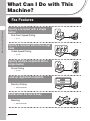 4
4
-
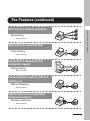 5
5
-
 6
6
-
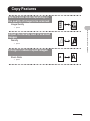 7
7
-
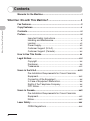 8
8
-
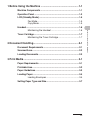 9
9
-
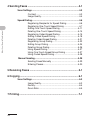 10
10
-
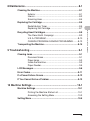 11
11
-
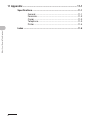 12
12
-
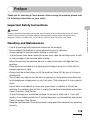 13
13
-
 14
14
-
 15
15
-
 16
16
-
 17
17
-
 18
18
-
 19
19
-
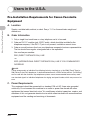 20
20
-
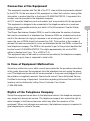 21
21
-
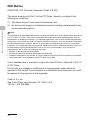 22
22
-
 23
23
-
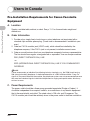 24
24
-
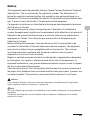 25
25
-
 26
26
-
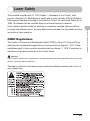 27
27
-
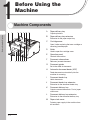 28
28
-
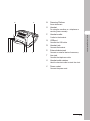 29
29
-
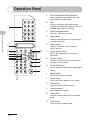 30
30
-
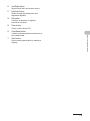 31
31
-
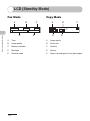 32
32
-
 33
33
-
 34
34
-
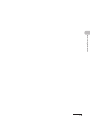 35
35
-
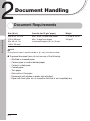 36
36
-
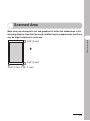 37
37
-
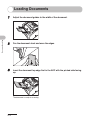 38
38
-
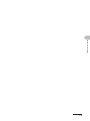 39
39
-
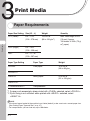 40
40
-
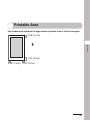 41
41
-
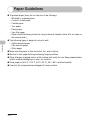 42
42
-
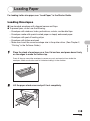 43
43
-
 44
44
-
 45
45
-
 46
46
-
 47
47
-
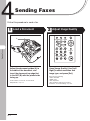 48
48
-
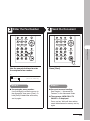 49
49
-
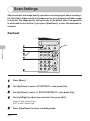 50
50
-
 51
51
-
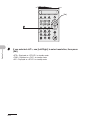 52
52
-
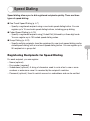 53
53
-
 54
54
-
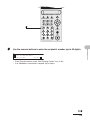 55
55
-
 56
56
-
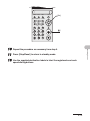 57
57
-
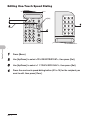 58
58
-
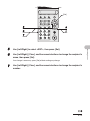 59
59
-
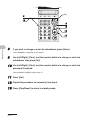 60
60
-
 61
61
-
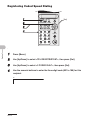 62
62
-
 63
63
-
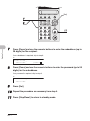 64
64
-
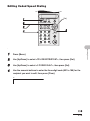 65
65
-
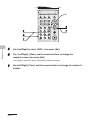 66
66
-
 67
67
-
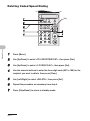 68
68
-
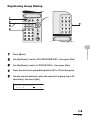 69
69
-
 70
70
-
 71
71
-
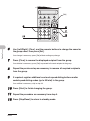 72
72
-
 73
73
-
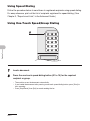 74
74
-
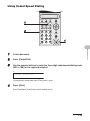 75
75
-
 76
76
-
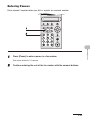 77
77
-
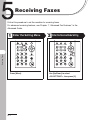 78
78
-
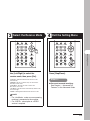 79
79
-
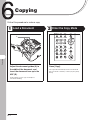 80
80
-
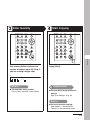 81
81
-
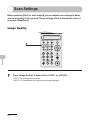 82
82
-
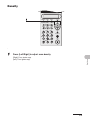 83
83
-
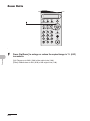 84
84
-
 85
85
-
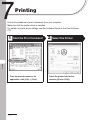 86
86
-
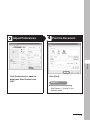 87
87
-
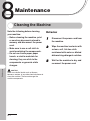 88
88
-
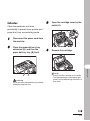 89
89
-
 90
90
-
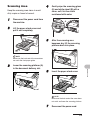 91
91
-
 92
92
-
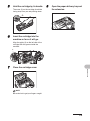 93
93
-
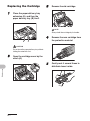 94
94
-
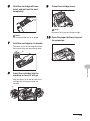 95
95
-
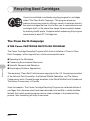 96
96
-
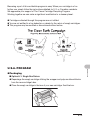 97
97
-
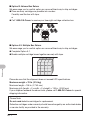 98
98
-
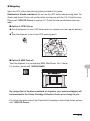 99
99
-
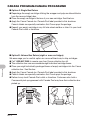 100
100
-
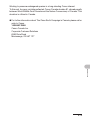 101
101
-
 102
102
-
 103
103
-
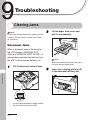 104
104
-
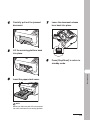 105
105
-
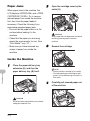 106
106
-
 107
107
-
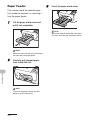 108
108
-
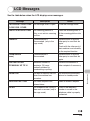 109
109
-
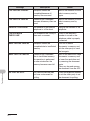 110
110
-
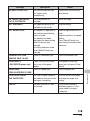 111
111
-
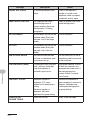 112
112
-
 113
113
-
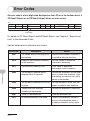 114
114
-
 115
115
-
 116
116
-
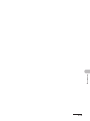 117
117
-
 118
118
-
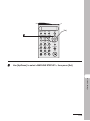 119
119
-
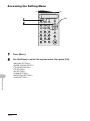 120
120
-
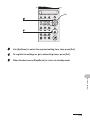 121
121
-
 122
122
-
 123
123
-
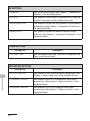 124
124
-
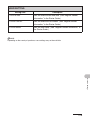 125
125
-
 126
126
-
 127
127
-
 128
128
-
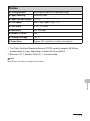 129
129
-
 130
130
-
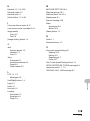 131
131
-
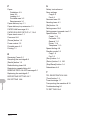 132
132
-
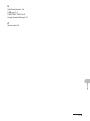 133
133
-
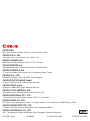 134
134
Canon FaxPhone L120 Owner's manual
- Category
- Multifunctionals
- Type
- Owner's manual
- This manual is also suitable for
Ask a question and I''ll find the answer in the document
Finding information in a document is now easier with AI
Related papers
-
Canon FAX-L95 User manual
-
Canon FaxPhone L90 User manual
-
Canon FaxPhone L90 Owner's manual
-
Canon Color imageCLASS MF8170c Operating instructions
-
Canon B45 User manual
-
Canon FAXPHONE B45 User guide
-
Canon D680 User manual
-
Canon imageCLASS D680 Owner's manual
-
Canon H12250 User manual
-
Canon imageCLASS D860 Owner's manual
Other documents
-
Lexmark 333 User manual
-
Minolta Di251f User manual
-
Lexmark X204N series User manual
-
Lexmark X204N - X B/W Laser User manual
-
Toshiba Copier User manual
-
Toshiba Copier User manual
-
Minolta Di350f User manual
-
Blue BPS 907 N Basic Operation Manual
-
Aiphone IS-MV Operating instructions
-
Ricoh 2000L User manual