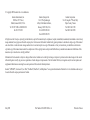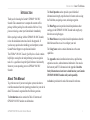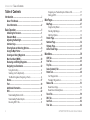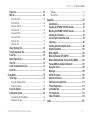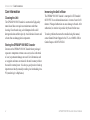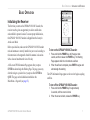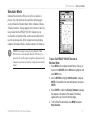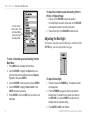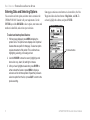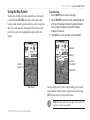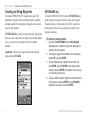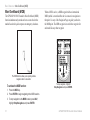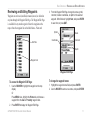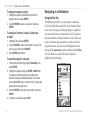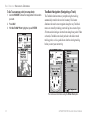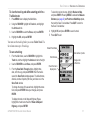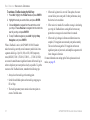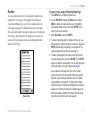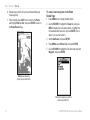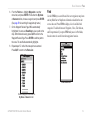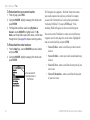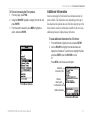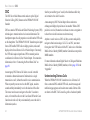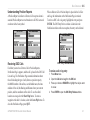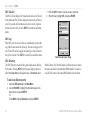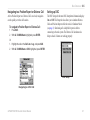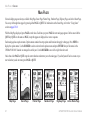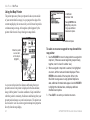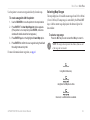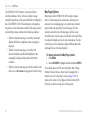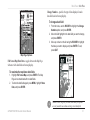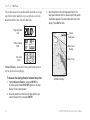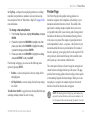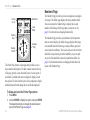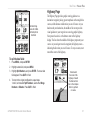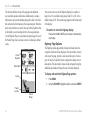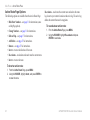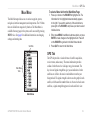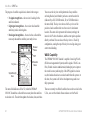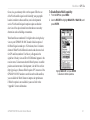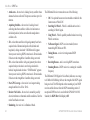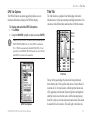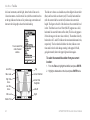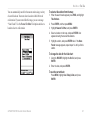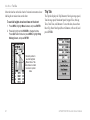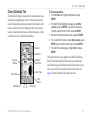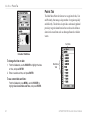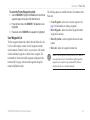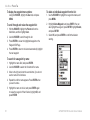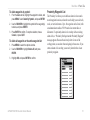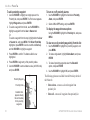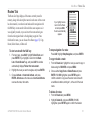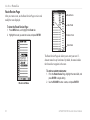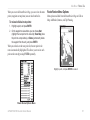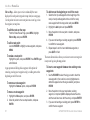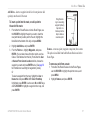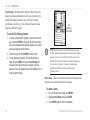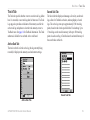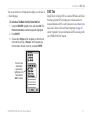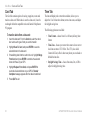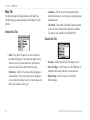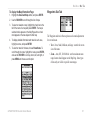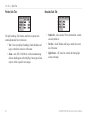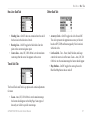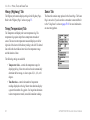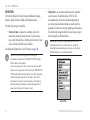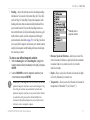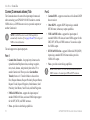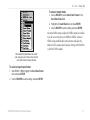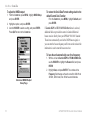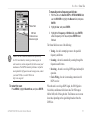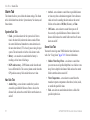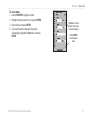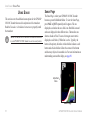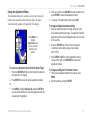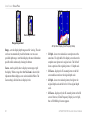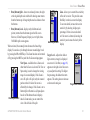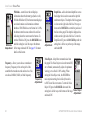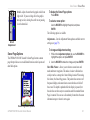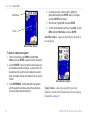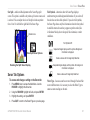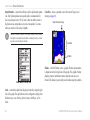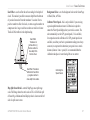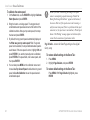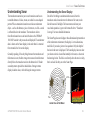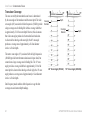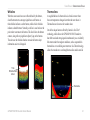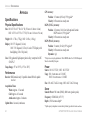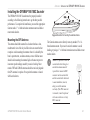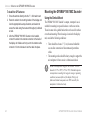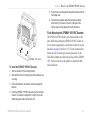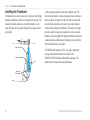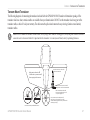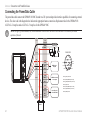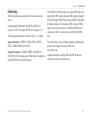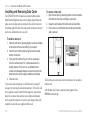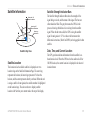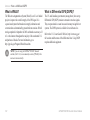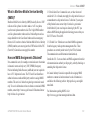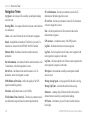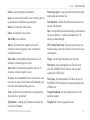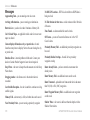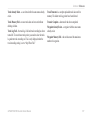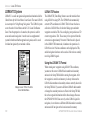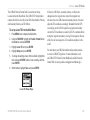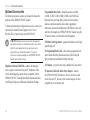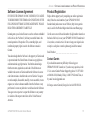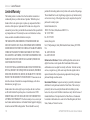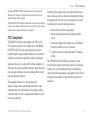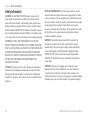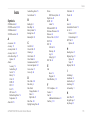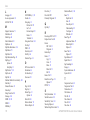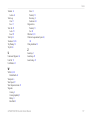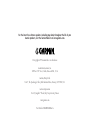Garmin GPSMAP® 188/188C Sounder User manual
- Category
- Navigators
- Type
- User manual

GPSMAP
®
188/188C Sounder
chartplotting receiver
owner’s manual
(GPSMAP 188C shown)

© Copyright 2005 Garmin Ltd. or its subsidiaries
Garmin International, Inc.
1200 East 151
st
Street,
Olathe, Kansas 66062, U.S.A.
Tel. 913/397.8200 or 800/800.1020
Fax 913/397.8282
Garmin (Europe) Ltd.
Unit 5, The Quadrangle,
Abbey Park Industrial Estate,
Romsey, SO51 9DL, U.K.
Tel. 44/0870.8501241
Fax 44/0870.8501251
Garmin Corporation
No. 68, Jangshu 2
nd
Road, Shijr,
Taipei County, Taiwan
Tel. 886/2.2642.9199
Fax 886/2.2642.9099
All rights reserved. Except as expressly provided herein, no part of this manual may be reproduced, copied, transmitted, disseminated, downloaded or stored in any
storage medium, for any purpose without the express prior written consent of Garmin. Garmin hereby grants permission to download a single copy of this manual
onto a hard drive or other electronic storage medium to be viewed and to print one copy of this manual or of any revision hereto, provided that such electronic
or printed copy of this manual must contain the complete text of this copyright notice and provided further that any unauthorized commercial distribution of this
manual or any revision hereto is strictly prohibited.
Information in this document is subject to change without notice. Garmin reserves the right to change or improve its products and to make changes in the content
without obligation to notify any person or organization of such changes or improvements. Visit the Garmin Web site (www.garmin.com) for current updates and
supplemental information concerning the use and operation of this and other Garmin products.
Garmin
®
, GPSMAP
®
, AutoLocate
®
, See-Thru
®
, TracBack
®
, BlueChart
®
, and MapSource
®
are registered trademarks of Garmin Ltd. or its subsidiaries and may not
be used without the express permission of Garmin.
May 2005 Part Number 190-00585-00 Rev. A Printed in Taiwan

GPSMAP 188/188C Sounder Owner’s Manual i
INTRODUCTION > ABOUT THIS MANUAL
INTRODUCTION
Thank you for choosing the Garmin
®
GPSMAP
®
188/188C
Sounder. Take a moment now to compare the contents of this
package with the packing list on the outside of the box. If any
pieces are missing, contact your Garmin dealer immediately.
Before you begin working with the GPSMAP 188/188C Sounder,
review the installation instructions listed in the Appendix. If
you have any question about installing your chartplotter, contact
Garmin Product Support or a professional installer.
The GPSMAP 188/188C Sounder Quick Reference Guide contains
helpful tips on using the unit and performing various navigation
tasks. It is a good idea to keep the Quick Reference Guide nearby
whenever you are operating your new GPSMAP 188/188C
Sounder.
About This Manual
To get the most out of your new navigation system, take time to
read this manual and learn the operating procedures for your unit in
detail. This manual is organized into the following sections.
The Introduction section contains the Table of Contents and
GPSMAP 188/188C Sounder care information.
The Basic Operation section provides you with detailed
information and step-by-step directions for features such as using
the Find Menu, navigating a route, and using waypoints.
The Main Pages section provides detailed explanations about
each page in the GPSMAP 188/188C Sounder and step-by-step
directions on using the pages.
The Main Menu section provides detailed explanations about the
Main Menu and how to use it to configure your unit.
The Using Sonar section contains information on the sonar
capablities.
The Appendix contains installation instructions, specifications,
optional accessories, and maintenance information. You can also
find warranty and FCC information in the Appendix. Read the
Safety Information to learn how to install and use your Garmin
GPSMAP 188/188C Sounder safely and responsibly.
An Index is provided at the end of the manual for reference.

ii GPSMAP 188/188C Sounder Owner’s Manual
INTRODUCTION > TABLE OF CONTENTS
Table of Contents
Introduction ...........................................................................i
About This Manual ................................................................... i
Care Information ..................................................................... iv
Basic Operation ...................................................................1
Initializing the Receiver .......................................................... 1
Simulator Mode ....................................................................... 3
Adjusting the Backlight .......................................................... 4
Interface Keys .......................................................................... 5
Entering Data and Selecting Options .................................... 6
Using the Map Pointer ............................................................ 7
Creating and Using Waypoints .............................................. 8
Man OverBoard (MOB) .......................................................... 10
Reviewing and Editing Waypoints ....................................... 11
Navigating to a Destination .................................................. 12
Using the Nav Key ....................................................................... 12
Selecting a Go To Graphically ...................................................... 13
TracBack Navigation (Navigating a Track) .................................. 14
Routes .................................................................................... 17
Find ........................................................................................ 19
Additional Information .......................................................... 21
DSC ......................................................................................... 22
Understanding Distress Calls ........................................................ 22
Understanding Position Reports ................................................... 23
Receiving DSC Calls .................................................................... 23
Navigating to a Position Report or Distress Call .......................... 25
Setting up DSC ............................................................................. 25
Main Pages .........................................................................26
Map Page ................................................................................ 27
Using the Map Pointer .................................................................. 28
Selecting Map Ranges .................................................................. 29
Map Page Options ........................................................................ 30
Pointer Page .......................................................................... 33
Numbers Page ....................................................................... 34
Highway Page ........................................................................ 35
Active Route Page ................................................................. 37
Main Menu ..........................................................................39
GPS Tab .................................................................................. 39
Tide Tab .................................................................................. 43
Trip Tab ................................................................................... 46
Celes (Celestial) Tab ............................................................. 47
Points Tab .............................................................................. 48
User Waypoint List ....................................................................... 49
Proximity Waypoint List ............................................................... 51
Routes Tab ............................................................................. 53
Route Review Page ....................................................................... 54
Route Review Menu Options ....................................................... 55
Track Tab ................................................................................ 59
DSC Tab .................................................................................. 61
Card Tab ................................................................................. 62
Time Tab ................................................................................. 62

GPSMAP 188/188C Sounder Owner’s Manual iii
INTRODUCTION > TABLE OF CONTENTS
Pages Tab ............................................................................... 63
Map Tab .................................................................................. 64
General Sub Tab ........................................................................... 64
Source Sub Tab ............................................................................ 64
Waypoints Sub Tab ....................................................................... 65
Points Sub Tab .............................................................................. 66
Navaids Sub Tab ........................................................................... 66
Nav Line Sub Tab ......................................................................... 67
Track Sub Tab ............................................................................... 67
Other Sub Tab ............................................................................... 67
Hiway (Highway) Tab ............................................................. 68
Temp (Temperature) Tab ....................................................... 68
Sonar Tab ............................................................................... 68
Systm (System) Tab .............................................................. 69
Units Tab ............................................................................... 70
Comm (Communications) Tab ............................................. 72
Alarm Tab ............................................................................... 76
Using Sonar .......................................................................78
Sonar Page ............................................................................. 78
Using the Adjustment Menu ......................................................... 79
Sonar Page Options ...................................................................... 83
Sonar Tab Options ................................................................ 85
Understanding Sonar ............................................................ 89
Understanding the Sonar Display ................................................. 89
Transducer Coverage .................................................................... 90
Whiteline ...................................................................................... 91
Thermoclines ................................................................................ 91
Appendix ............................................................................92
Specifications ........................................................................ 92
Installing the GPSMAP 188/188C Sounder ......................... 93
Mounting the GPSMAP 188/188C Sounder ......................... 94
Installing the Transducer ...................................................... 96
Connecting the Power/Data Cable ....................................... 98
Interfacing .............................................................................. 99
Installing and Removing Data Cards ................................. 100
Satellite Information ............................................................ 101
What is WAAS? .................................................................... 102
What is Differential GPS (DGPS)? ..................................... 102
What is Maritime Mobile Service Identity (MMSI)? ........... 103
How are MMSI Assignments Obtained? ............................ 103
Navigation Terms ................................................................ 104
Messages ............................................................................. 106
LORAN TD System .............................................................. 108
Optional Accessories .......................................................... 110
Software License Agreement ..............................................111
Product Registration ............................................................111
Limited Warranty ................................................................. 112
FCC Compliance .................................................................. 113
Safety Information ............................................................... 114
Index .................................................................................115

iv GPSMAP 188/188C Sounder Owner’s Manual
INTRODUCTION > CARE INFORMATION
Care Information
Cleaning the Unit
The GPSMAP 188/188C Sounder is constructed of high quality
materials and does not require user maintenance other than
cleaning. Clean the unit using a cloth dampened with a mild
detergent solution and then wipe dry. Avoid chemical cleaners and
solvents that can damage plastic components.
Storing the GPSMAP 188/188C Sounder
Do not store the GPSMAP 188/188C Sounder where prolonged
exposure to temperature extremes can occur (such as in the trunk
of a car) as permanent damage can result. User information, such
as waypoints and routes are retained in the unit’s memory without
the need for external power. It is always a good practice to back up
important user data by manually recording it or downloading it to a
PC (transferring it to MapSource.)
Immersing the Unit in Water
The GPSMAP 188/188C Sounder is waterproof to IEC Standard
60529 IPX7. It can withstand immersion in 1 meter of water for 30
minutes. Prolonged submersion can cause damage to the unit. After
submersion, be certain to wipe and air dry the unit before reuse.
To resolve problems that cannot be remedied using this manual,
contact Garmin Product Support in the U.S.A. at 800/800-1020 or
Garmin Europe at 44/0870-8501241.

GPSMAP 188/188C Sounder Owner’s Manual 1
BASIC OPERATION > INITIALIZING THE RECEIVER
BASIC OPERATION
Initializing the Receiver
The first time you turn on the GPSMAP 188/188C Sounder, the
receiver must be given an opportunity to collect satellite data
and establish its present location. To ensure proper initialization,
the GPSMAP 188/188C Sounder is shipped from the factory in
AutoLocate Mode.
Before you initialize, make sure the GPSMAP 188/188C Sounder
unit and antenna are correctly installed on your vessel according to
the instructions in the Appendix. Install the antenna in a location
with a clear and unobstructed view of the sky.
A full-screen GPS Information Page appears after you press
ENTER to acknowledge the Warning Page. The page goes away
after the unit gets a position fix or you press either ENTER or
QUIT. The page can be disabled and enabled on the
Main Menu—Pages tab (see page 63).
To turn on the GPSMAP 188/188C Sounder:
1. Press and hold the POWER key until the power tone
sounds, and then release the POWER key. The Warning
Page appears while the unit conducts a self-test.
2. When the self-test is complete, press ENTER to agree and
acknowledge the warning.
The GPS Information Page appears as the receiver begins acquiring
satellites.
To turn off the GPSMAP 188/188C Sounder:
1. Press and hold the POWER key for approximately
2 seconds, until the screen is blank.
2. When the screen is blank, release the POWER key.

2 GPSMAP 188/188C Sounder Owner’s Manual
BASIC OPERATION > INITIALIZING THE RECEIVER
To graphically initialize the GPSMAP 188/188C Sounder:
1. Press MENU twice for the Main Menu. Press up or down
on the ROCKER until the GPS tab is highlighted, and then
press MENU once.
2. Using the ROCKER, highlight Initialize Position, and press
ENTER. The Initialize Position Page appears, prompting
you to select your approximate location with the map
pointer.
3. Use the ROCKER to move the map pointer to your
approximate location within 200 miles. If you have difficulty
identifying your location, press and release the IN key to
see the next lower map range.
4. After you determine your approximate location on the map,
press ENTER.
NOTE: This does not calibrate the unit in any way, but rather
helps to speed up the initial satellite acquisition. If the unit
displays “Ready 2D or 3D” during this process, it is not
necessary to initialize the unit.
The unit now begins searching for the appropriate satellites for
your region and should acquire a fix within a few minutes. When
viewing the GPS tab on the Main Menu, a signal strength bar for
each satellite in view appears on the bottom of the page, with the
appropriate satellite number under each bar.
• No signal strength bars—the receiver is looking for the
satellites indicated.
• Hollow signal strength bars—the receiver has found the
indicated satellite(s) and is collecting data.
• Solid signal strength bars—the receiver is ready to use.
When the receiver has collected information from at least three
satellites, the top of the screen displays either “Ready 2D or 3D”,
and the GPSMAP 188/188C Sounder is ready for use.

GPSMAP 188/188C Sounder Owner’s Manual 3
BASIC OPERATION > SIMULATOR MODE
Simulator Mode
Simulator Mode turns the GPS receiver off for use indoors or
practice. Any of the functions discussed in the following pages
can be performed in Simulator Mode. While in Simulator Mode, a
“Running Simulator” message appears after 2 minutes of inactivity.
Keep in mind that the GPSMAP 188/188C Sounder does not
track satellites in Simulator Mode, and this mode should never be
used for actual navigation. All the waypoint and route planning
completed in Simulator Mode is retained in memory for future use.
NOTE: Do not attempt to navigate using Simulator Mode.
When the unit is set to Simulator Mode, the GPS receiver is
turned off. Any satellite signal strength bars displayed are only
simulations and do not represent the strength of actual satellite
signals.
To place the GPSMAP 188/188C Sounder in
Simulator Mode:
1. Press MENU twice to display the Main Menu. Press up or
down on the ROCKER until the GPS tab is highlighted, and
press MENU once.
2. Use the ROCKER to highlight Start Simulator, and press
ENTER. Choose No to the retail demonstration, and press
ENTER.
3. Press ENTER to confirm the Running Simulator message
that appears at the bottom of the display. “Simulating”
appears at the top of each of the Main pages.
4. To turn off the Simulator Mode, press MENU and select
Stop Simulator.

4 GPSMAP 188/188C Sounder Owner’s Manual
BASIC OPERATION > ADJUSTING THE BACKLIGHT
The Set Position,
Track Control, Track
and Speed fields
only show while in
Simulator Mode.
To enter a simulated speed and heading from the
Main Menu:
1. Press MENU twice to display the Main Menu.
2. Use the ROCKER to highlight the Systm tab, press
right then down until the field below the word Speed is
highlighted, then press ENTER.
3. Use the ROCKER to enter a speed, and press ENTER.
4. Use the ROCKER to highlight Track Control. Press
ENTER, and select a heading.
5. Press ENTER to finish, and QUIT until you return to the
Map Page.
To adjust the simulated speed and heading from the
Pointer or Highway Pages:
1. Press up on the ROCKER increase the speed in
10 knot/kph/mph increments. Press down on the ROCKER
to decrease the speed in the same increments.
2. Press left and right on the ROCKER to steer the boat.
Adjusting the Backlight
The Sounder’s adjustable screen backlighting is controlled with the
POWER key, and can be adjusted from any page.
To adjust the backlight:
1. Press and release the POWER key. The adjustment slider
window appears.
2. Press the POWER key again to start the user-defined
backlight level. To adjust this level, press up or down on
the ROCKER. If you press POWER one more time, the
backlight is at the maximum setting.
3. Press ENTER or QUIT when finished.

GPSMAP 188/188C Sounder Owner’s Manual 5
BASIC OPERATION > INTERFACE KEYS
Interface Keys
NAV Key
• Press and release at any time to view the
Navigation menu.
QUIT Key
• Press and release to cancel data entry or
exit a page.
ROCKER Key
• Press up/down or right/left to move through
lists, highlight fields, on-screen buttons and
icons, enter data, or move the map pointer.
FIND Key
• Press to search for points such as user
waypoints, cities, and services.
POWER Key
• Press and hold to turn unit on or off.
• Press and release to adjust backlighting.
IN/OUT Zoom Keys
• From the Map Page, press to zoom in or out.
• From any other page, press to scroll up or
down a list.
PAGE Key
• Press to cycle through the Main pages.
• Press to end an operation in progress and
return to the main page.
MENU Key
• Press and release to view options for a page.
• Press twice to view the Main Menu.
ENTER/MARK Key
• Press and release to enter highlighted options
and data or confirm on-screen messages.
• Press and hold at any time to mark your
current location as a waypoint.
MOB Key
• Press and hold for MOB (Man OverBoard).

6 GPSMAP 188/188C Sounder Owner’s Manual
BASIC OPERATION > ENTERING DATA AND SELECTING OPTIONS
Entering Data and Selecting Options
You can select and start options, and enter data to customize the
GPSMAP 188/188C Sounder to fit your requirements. Use the
ENTER key and the ROCKER to select options, enter names and
numbers in data fields, and activate your selections.
To select and start optional feature:
1. With any page displayed, press MENU to display the
options menu. The options menu displays a list of optional
features that are specific for that page. To select an option
requires movement of the pointer. This is referred to as
highlighting, selecting, or choosing an item.
2. Use the ROCKER to move the cursor (highlight) up and
down a list or up, down, left, and right on menus.
3. After you have highlighted a selection, press ENTER to
either activate the feature or press MENU to display a
sub-menu or list with more options. Repeat this process to
select an option from the list, or press QUIT to return to the
previous setting.
Some pages contain on-screen buttons. As shown below, the New
Waypoint window has three buttons: Map, Delete, and OK. To
activate, highlight the a button, and press ENTER.
On-Screen Buttons

GPSMAP 188/188C Sounder Owner’s Manual 7
BASIC OPERATION > USING THE MAP POINTER
Using the Map Pointer
Working from the Map Page centers around the use of the pointer.
Controlled by the ROCKER, the pointer is used to pan to map
locations, mark and edit waypoints and routes, and review position
data of on-screen map items and waypoints. When you move the
pointer over a map item, a highlighted description of that item
appears.
Current
Location
Map Range
To pan the map:
1. Use the IN/OUT keys to select a map range.
2. Use the ROCKER to move the pointer. A data field appears
at the top of the display showing the bearing and distance
from your boat to the pointer, along with the latitude/
longitude of the pointer.
3. Press QUIT to re-center your boat on the map display.
Map Pointer
Pointer
Coordinates
Bearing
Distance
The map display actively scrolls or pans, enabling you to explore
areas around the world and create waypoints and routes. Pressing
QUIT returns the map to your present location.
NOTE: When the pointer reaches the edge of the map, the unit
can pause as it loads new map data.

8 GPSMAP 188/188C Sounder Owner’s Manual
BASIC OPERATION > CREATING AND USING WAYPOINTS
Creating and Using Waypoints
The Garmin GPSMAP 188/188C Sounder stores up to 3,000
alphanumeric waypoints with a user-defined symbol, comments,
and depth available for each waypoint. Waypoints can be created
using two basic methods:
ENTER/MARK Key—marks your present location, and provides
options to select a map location or map item from the map display.
Also, you can enter a new waypoint’s location coordinates
manually.
Graphically—defines a new waypoint location from the map
display using the ROCKER.
ENTER/MARK Key
The Garmin GPSMAP 188/188C Sounder’s ENTER/MARK key
quickly captures your present location to create a new waypoint.
The unit must have a valid position (2D or 3D) fix to mark your
present position. You can also use this option to manually enter
waypoint coordinates.
To mark your present position:
1. Press and hold ENTER/MARK until the New Waypoint
window appears. A default three-digit name and symbol is
created for the new waypoint.
2. To accept the waypoint with the default name and symbol,
highlight OK, and press ENTER.
3. To enter a different name, highlight the name field, and
press ENTER. Use the ROCKER to enter the new letter/
numbers, and press ENTER when finished. You can use up
to 10 characters for the name.
4. To select a different symbol, highlight the symbol field to the
left of the name, and press ENTER. Use the ROCKER to
highlight the new symbol, and press ENTER.

GPSMAP 188/188C Sounder Owner’s Manual 9
BASIC OPERATION > CREATING AND USING WAYPOINTS
5. To enter optional comments or a depth, highlight the
Comments or Depth field to the right of the location
coordinates, and press ENTER, use the ROCKER to enter
a value, and press ENTER.
6. To manually enter a set of coordinates, highlight the
coordinates, and press ENTER, use the ROCKER to enter
the new coordinates, and press ENTER when finished.
7. Use the ROCKER to highlight OK. When finished, press
ENTER to save the waypoint into memory.
Creating Waypoints Graphically
You create waypoints graphically from the map display. To mark
a map location or map item, select the location or item with the
pointer, and press ENTER/MARK. When selecting a location or
map item, a description of the point, its distance and bearing from
your current location, and the latitude/longitude of the pointer is
displayed along the top of the map.
To create a new waypoint graphically:
1. Use the ROCKER to move the pointer to a map location. If
you want to create the new waypoint at an on-screen map
item, highlight the map item on the display.
2. Press and release ENTER/MARK to capture the pointer
location. Do not hold the button down, doing so marks your
present location, not the map location.
If you are not using a map item to create a waypoint, go to
step 4.
3. Highlight Create Wpt or OK, and press ENTER.
4. To accept the waypoint with the default name and symbol,
press ENTER.
5. To change the name, symbol, or add a comment or depth,
highlight the appropriate field, and press ENTER. Make
your changes and press ENTER when finished.
6. Move the highlight back to OK, and press ENTER to confirm
the changes.

10 GPSMAP 188/188C Sounder Owner’s Manual
BASIC OPERATION > MAN OVERBOARD (MOB)
Man OverBoard (MOB)
The GPSMAP 188/188C Sounder’s Man OverBoard (MOB)
function simultaneously marks and sets a course back to the
marked location for quick response to emergency situations.
The MOB function allows you to quickly activate
navigation back to a location.
To activate the MOB function:
1. Press the MOB key.
2. Press ENTER to begin navigating to the MOB location.
3. To stop navigation to the MOB location, press NAV,
highlight Stop Navigation, and press ENTER.
When a MOB is active, a MOB waypoint with an international
MOB symbol is created and the unit is on an active navigation to
that point. Use any of the Navigation Pages to guide you back to
the MOB point. The MOB waypoint is stored in the waypoint list
and works like any other waypoint.
To stop navigation, highlight
Stop Navigation and press ENTER.

GPSMAP 188/188C Sounder Owner’s Manual 11
BASIC OPERATION > REVIEWING AND EDITING WAYPOINTS
Reviewing and Editing Waypoints
Waypoints are reviewed, modified, renamed, moved, or deleted at
any time through the Waypoint Edit Page. The Waypoint Edit Page
is available for any stored waypoint. Select the waypoint on the
map or from the waypoint list on the Main Menu—Points tab.
Sub Tabs
Waypoint List
To access the Waypoint Edit Page:
1. Use the ROCKER to highlight the waypoint on the map
display.
Or
Press MENU twice, highlight the Points tab, and choose a
waypoint from the User or Proximity waypoint lists.
2. Press ENTER to display the Waypoint Edit Page.
3. From the Waypoint Edit Page, change the name, symbol,
comment, location coordinates, or depth for the selected
waypoint. When finished, highlight Next, and press ENTER
to save them, or press QUIT.
Symbol
Name
Depth
Coordinates
Waypoint Edit Page
Comment
To change the waypoint name:
1. Highlight the waypoint name field, and press ENTER.
2. Use the ROCKER to enter a new name, and press ENTER.

12 GPSMAP 188/188C Sounder Owner’s Manual
BASIC OPERATION > NAVIGATING TO A DESTINATION
To change the waypoint symbol:
1. Highlight the waypoint symbol field to the left of the
waypoint name, and press ENTER.
2. Use the ROCKER to select a new symbol, and press
ENTER.
To change the Comment, Location, Coordinates,
or Depth:
1. Highlight a field, and press ENTER.
2. Use the ROCKER to edit or enter the data. To move to the
next line, press right on the ROCKER.
3. Press ENTER when finished.
To move the waypoint on the map:
1. From the Waypoint Edit Page, highlight Show Map, and
press ENTER.
2. Highlight the waypoint, and press ENTER. A MOVE label
now appears under the pointer arrow in addition to a
distance, bearing, and coordinate window. You can also
use the IN and OUT keys to zoom the map. The map range
appears in the lower right corner.
3. Use the ROCKER to point to the new location, and press
ENTER.
4. To stop the move process, press QUIT.
Navigating to a Destination
Using the Nav Key
The NAV key provides three ways to navigate to a destination:
Go To Point, Follow Route, and Follow Track (TracBack). When
you are actively navigating, the Map Page displays a straight line
from your current location to the destination. The Go To option is
the easiest method for selecting a destination. A Go To allows you
to select a destination point and quickly set a direct course from
your present location. If you have a point highlighted on a list or
the map, Go To <point name> appears in addition to Go To Point.
The Go To function is accessed from any list of points or
graphically from the Map Page.

GPSMAP 188/188C Sounder Owner’s Manual 13
BASIC OPERATION > NAVIGATING TO A DESTINATION
To activate a Go To from a point list:
1. Press the NAV key. Highlight Go To Point, and press
ENTER.
2. From the Find menu, highlight Waypoints or another menu
option, and press ENTER.
3. To select a waypoint from the waypoint lists, use the
ROCKER to highlight either the By Name or Nearest tab,
select a waypoint, and press ENTER.
Or
Select a waypoint from the map, highlight either the User or
Nearest tab, and press MENU.
With Select From Map highlighted, press ENTER. Use
the zoom IN and OUT keys and the ROCKER to select a
waypoint, then press ENTER.
Selecting a Go To Graphically
A graphical Go To can be used to select one of three items from
the map display: an existing waypoint, on-screen map items such
as roads, rivers, cities, and navaids, or a new map point. If you are
selecting a map item as the Go To destination, the GPSMAP 188/
188C Sounder automatically uses the name of the map item, but
the point is not stored in the waypoint list. See page 21 for creating
waypoints using map items. If you are selecting a new map point
(non-map item) as the Go To destination, the GPSMAP 188/188C
Sounder automatically creates a waypoint at the pointer location.
To activate an existing waypoint or map item as a Go
To from the map display:
1. Use the ROCKER to highlight the waypoint or on-screen
map item, and press NAV. When Go To <waypoint name>
appears, press ENTER.
Or
Highlight the waypoint or map item, and press ENTER.
2. Highlight the Go To button at the bottom of the window, and
press ENTER.

14 GPSMAP 188/188C Sounder Owner’s Manual
BASIC OPERATION > NAVIGATING TO A DESTINATION
To Go To a new map point (non-map item):
1. Use the ROCKER to move the map pointer to the location
you want.
2. Press NAV.
3. With Go To MAP Point highlighted, press ENTER.
TracBack Navigation (Navigating a Track)
The TracBack function retraces your path using the track log
automatically stored in the receiver’s memory. This feature
eliminates the need to store waypoints along the way. TracBack
routes are created by reducing your track log into a route of up to
254 turns and activating an inverted route along those points. When
activated, a TracBack route leads you back to the oldest stored
track log point, so it is a good idea to clear the existing track log
before you start your current trip.
You must save a track before using the Follow Track option.
Page is loading ...
Page is loading ...
Page is loading ...
Page is loading ...
Page is loading ...
Page is loading ...
Page is loading ...
Page is loading ...
Page is loading ...
Page is loading ...
Page is loading ...
Page is loading ...
Page is loading ...
Page is loading ...
Page is loading ...
Page is loading ...
Page is loading ...
Page is loading ...
Page is loading ...
Page is loading ...
Page is loading ...
Page is loading ...
Page is loading ...
Page is loading ...
Page is loading ...
Page is loading ...
Page is loading ...
Page is loading ...
Page is loading ...
Page is loading ...
Page is loading ...
Page is loading ...
Page is loading ...
Page is loading ...
Page is loading ...
Page is loading ...
Page is loading ...
Page is loading ...
Page is loading ...
Page is loading ...
Page is loading ...
Page is loading ...
Page is loading ...
Page is loading ...
Page is loading ...
Page is loading ...
Page is loading ...
Page is loading ...
Page is loading ...
Page is loading ...
Page is loading ...
Page is loading ...
Page is loading ...
Page is loading ...
Page is loading ...
Page is loading ...
Page is loading ...
Page is loading ...
Page is loading ...
Page is loading ...
Page is loading ...
Page is loading ...
Page is loading ...
Page is loading ...
Page is loading ...
Page is loading ...
Page is loading ...
Page is loading ...
Page is loading ...
Page is loading ...
Page is loading ...
Page is loading ...
Page is loading ...
Page is loading ...
Page is loading ...
Page is loading ...
Page is loading ...
Page is loading ...
Page is loading ...
Page is loading ...
Page is loading ...
Page is loading ...
Page is loading ...
Page is loading ...
Page is loading ...
Page is loading ...
Page is loading ...
Page is loading ...
Page is loading ...
Page is loading ...
Page is loading ...
Page is loading ...
Page is loading ...
Page is loading ...
Page is loading ...
Page is loading ...
Page is loading ...
Page is loading ...
Page is loading ...
Page is loading ...
Page is loading ...
Page is loading ...
Page is loading ...
Page is loading ...
Page is loading ...
Page is loading ...
-
 1
1
-
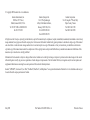 2
2
-
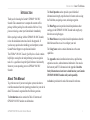 3
3
-
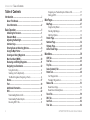 4
4
-
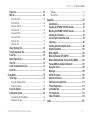 5
5
-
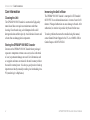 6
6
-
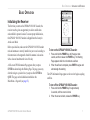 7
7
-
 8
8
-
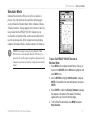 9
9
-
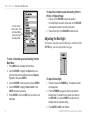 10
10
-
 11
11
-
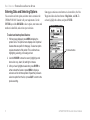 12
12
-
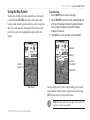 13
13
-
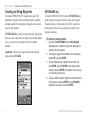 14
14
-
 15
15
-
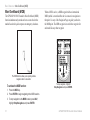 16
16
-
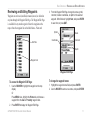 17
17
-
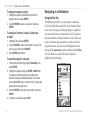 18
18
-
 19
19
-
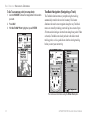 20
20
-
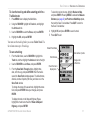 21
21
-
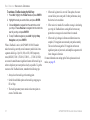 22
22
-
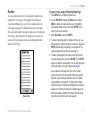 23
23
-
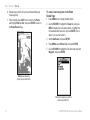 24
24
-
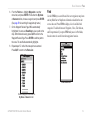 25
25
-
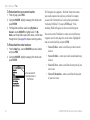 26
26
-
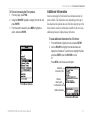 27
27
-
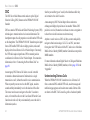 28
28
-
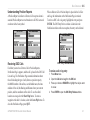 29
29
-
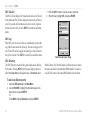 30
30
-
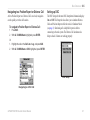 31
31
-
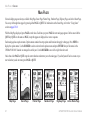 32
32
-
 33
33
-
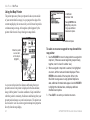 34
34
-
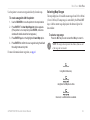 35
35
-
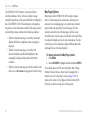 36
36
-
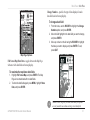 37
37
-
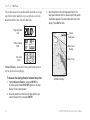 38
38
-
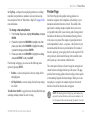 39
39
-
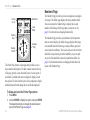 40
40
-
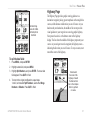 41
41
-
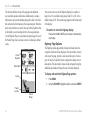 42
42
-
 43
43
-
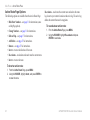 44
44
-
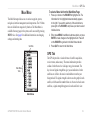 45
45
-
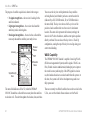 46
46
-
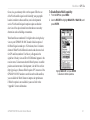 47
47
-
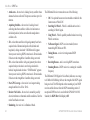 48
48
-
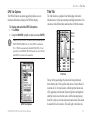 49
49
-
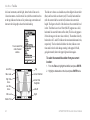 50
50
-
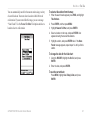 51
51
-
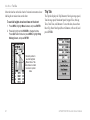 52
52
-
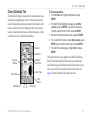 53
53
-
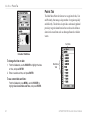 54
54
-
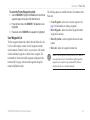 55
55
-
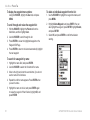 56
56
-
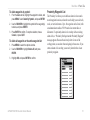 57
57
-
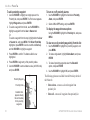 58
58
-
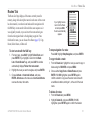 59
59
-
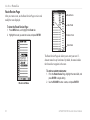 60
60
-
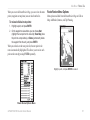 61
61
-
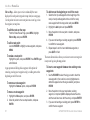 62
62
-
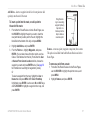 63
63
-
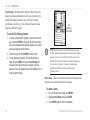 64
64
-
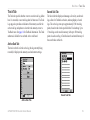 65
65
-
 66
66
-
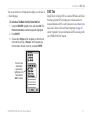 67
67
-
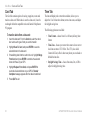 68
68
-
 69
69
-
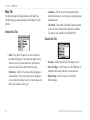 70
70
-
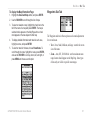 71
71
-
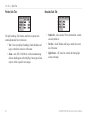 72
72
-
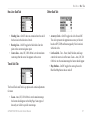 73
73
-
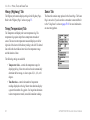 74
74
-
 75
75
-
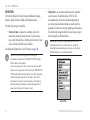 76
76
-
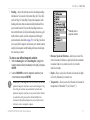 77
77
-
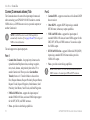 78
78
-
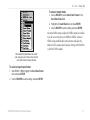 79
79
-
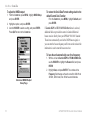 80
80
-
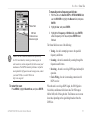 81
81
-
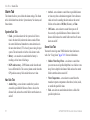 82
82
-
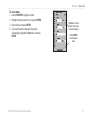 83
83
-
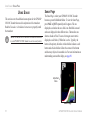 84
84
-
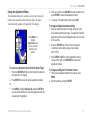 85
85
-
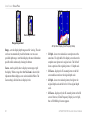 86
86
-
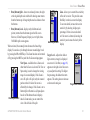 87
87
-
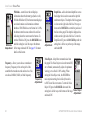 88
88
-
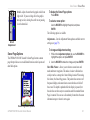 89
89
-
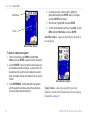 90
90
-
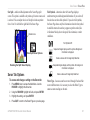 91
91
-
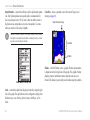 92
92
-
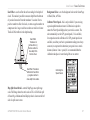 93
93
-
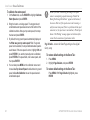 94
94
-
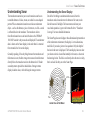 95
95
-
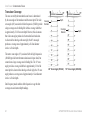 96
96
-
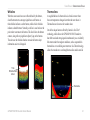 97
97
-
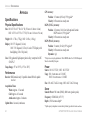 98
98
-
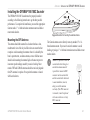 99
99
-
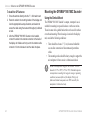 100
100
-
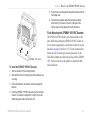 101
101
-
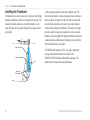 102
102
-
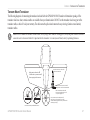 103
103
-
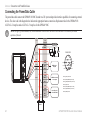 104
104
-
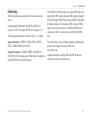 105
105
-
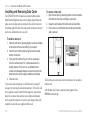 106
106
-
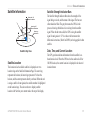 107
107
-
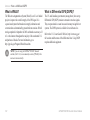 108
108
-
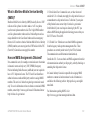 109
109
-
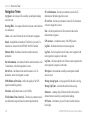 110
110
-
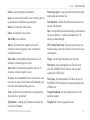 111
111
-
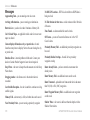 112
112
-
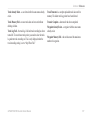 113
113
-
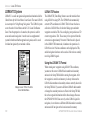 114
114
-
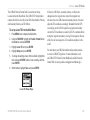 115
115
-
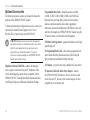 116
116
-
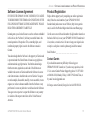 117
117
-
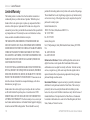 118
118
-
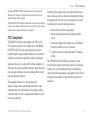 119
119
-
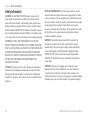 120
120
-
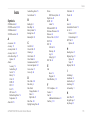 121
121
-
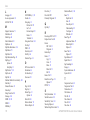 122
122
-
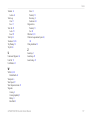 123
123
-
 124
124
-
 125
125
-
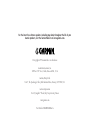 126
126
Garmin GPSMAP® 188/188C Sounder User manual
- Category
- Navigators
- Type
- User manual
Ask a question and I''ll find the answer in the document
Finding information in a document is now easier with AI
Related papers
-
Garmin GPSMAP 76 Owner's manual
-
Garmin GPS 60™ Quick start guide
-
Garmin GPS 60 - Hiking GPS Receiver User manual
-
Garmin GPSMAP 60 User manual
-
Garmin GPSMAP 526 Reference guide
-
Garmin GPSMAP 298 Ekkolod User manual
-
Garmin GPS 60™ User manual
-
Garmin 190-00683-01 User manual
-
Garmin GPSMAP 238 Sounder User manual
-
Garmin 60CSX User manual
Other documents
-
Standard Horizon Wiring Garmin GPSMap 640 Owner's manual
-
 G-TIDE V6 User manual
G-TIDE V6 User manual
-
Raytheon V850 Product & Training Manual
-
Eagle IntelliMap Journey Installation And Operation Instructions Manual
-
 Whitelines 17001 User guide
Whitelines 17001 User guide
-
Cobra GPS 100 User manual
-
Standard Horizon DS41bbbc Owner's manual
-
Standard Horizon DS41BD Owner's manual
-
Eagle 12 User guide
-
 Faria Instruments IS0246 User manual
Faria Instruments IS0246 User manual