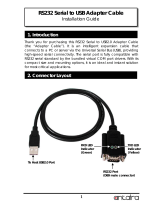Page is loading ...

— 1 — — 2 — — 3 —
CP-114EL/CP-114EL-I PCI Express
Multiport Serial Board
Quick Installation Guide
First Edition, July 2008
1. Overview
Moxa’s new CP-114EL and CP-114EL-I PCI Express multiport serial
boards are designed for POS and ATM applications and for use by
industrial automation system manufacturers and system integrators.
The boards are compatible with all popular operating systems. Each
board also supports data rates of up to 921.6Kbps and provides full
modem control signals, ensuring compatibility with a wide range of
serial peripherals. In addition, the CP-114EL and CP-114EL-I work
with PCI Express ×1, allowing the boards to be installed in any
available PCI Express slot (including ×1, ×2, ×4, ×8, ×16, and ×32).
2. Package Checklist
Before installing the PCI Express board, verify that the package
contains the following items:
y 1 PCI Express serial board
y Documentation and Software CD
y Quick Installation Guide
y Low Profile Bracket
Notify your sales representative if any of the above items is missing or
damaged.
3. Hardware Installation Procedure
The PCI Express board MUST be plugged into the PC before the driver
is installed. Follow these steps to install the board in the PC.
STEP 1: Power off the PC.
STEP 2: Plug the board firmly into an open PCI Express slot.
STEP 3: Fasten the holding screw to fix the control board in place.
STEP 4: Connect the connection cable.
STEP 5: Power on the PC; the BIOS will automatically set the IRQ
and I/O address.
4. Software Installation Information
The board MUST be plugged in before installing the driver. See the
previous section for instructions on how to install the board in your PC.
Refer to the PCI Express Board User’s Manual for detailed instructions
on installing the drivers for this board.
NOTE: The following procedure shows how to install the CP-114EL
driver
Windows 2008/Vista (32-bit/64-bit) Driver Installation
1. After powering on your PC, Windows 2008 will automatically detect
the PCIe board.
2. Insert the PCIe software CD in your CD-ROM drive.
3. Select Locate and install driver software (recommended).
4. After selecting Search for driver software in this location, select the
Include subfolders, and then click Browse. If the system is a 32-bit
(x86) platform, navigate to the \CP-114EL
Series\Software\Windows 2008_Vista\x86 folder on the CD, if the
system is 64-bit (x64) platform, navigate to the \CP-114EL
Series\Software\Windows 2008_Vista\x64 folder on the CD, and
then click Next to continue.
5. Click Install this driver software anyway in response to any
warnings that the software has not passed Windows Logo testing.
6. After the board has been installed, the installation wizard will guide
you through the port installation procedure. Port installation procedure
is complete when Port 0 has been set up.
7. Use the Device Manager to check the installation of the board and
ports. Click the + sign next to Hardware, and then check Multi-port
serial adapters and Ports (COM & LPT). Click the +sign next to
Multi-port serial adapters, right-click on Moxa CP-114EL Series
(PCI Express Bus), select Properties, then choose Port Configuration.
Click the port to configure Interface (RS-232, RS-422, 2-wire
RS-485, 4-wire RS-485) and Termination Resistor (120Ω, Enable
or Disable). If there are warning marks, such as a question mark or
exclamation point in front of the board or port icons, examine the
Event Log to determine the problem.
Windows 2003/XP (32-bit/64-bit) Driver Installation
1. After powering on your PC, Windows 2003/XP will automatically
detect the PCIe board.
2. Insert the PCIe software CD in your CD-ROM drive.
3. Select Install from a list or specific location (Advanced).
4. After selecting Search for the best driver in these locations, select
the Include this location in the search, and then click Browse. If the
system is a 32-bit (x86) platform, navigate to the \CP-114EL
Series\Software\Windows XP_2003\x86 folder on the CD, if the
system is 64-bit (x64) platform, navigate to the \CP-114EL
Series\Software\Windows XP_2003\x64 folder on the CD, and then
click Next to continue.
5. Click Continue Anyway in response to any warnings that the
software has not passed Windows Logo testing.
6. After the board has been installed, the installation wizard will guide
you through the port installation procedure, starting with port 0.
7. Use the Device Manager to check the installation of the board and
ports. Click the + sign next to Hardware, and then check Multi-port
serial adapters and Ports (COM & LPT). Click the +sign next to
Multi-port serial adapters, right-click on MOXA CP-114EL Series
(PCI Express Bus), select Properties, then choose Port
Configuration. Click the port to configure Interface (RS-232,
RS-422, 2-wire RS-485, 4-wire RS-485) and Termination Resistor
(120Ω, Enable or Disable). If there are warning marks, such as a
question mark or exclamation point in front of the board or port icons,
examine the Event Log to determine the problem.
Windows 2000 Driver Installation
1. After powering on your PC, Windows 2000 will automatically detect
the PCIe board.
2. Insert the PCIe software CD in your CD-ROM drive.
3. Select Search for a suitable driver for my device (recommended).
4. Under Optional search location, select specify a location. Navigate
to the \CP-114EL Series\Software\Windows 2K folder on the
software CD.
5. Click Continue Anyway in response to any warnings that the
software has not passed Windows Logo testing.
6. After the board has been installed, the installation wizard will guide
you through the port installation procedure, starting with port 0.
7. Use the Device Manager to check the installation of the board and
ports. Click the + sign next to Hardware, and then check Multi-port
serial adapters and Ports (COM & LPT). Click the +sign next to
Multi-port serial adapters, right-click on MOXA CP-114EL Series
(PCI Express Bus), select Properties, then choose Port
Configuration. Click the port to configure Interface (RS-232,
RS-422, 2-wire RS-485, 4-wire RS-485) and Termination Resistor
(120Ω, Enable or Disable). If there are warning marks, such as a
question mark or exclamation point in front of the board or port icons,
examine the Event Log to determine the problem.
Linux Driver Installation
1. Execute the following commands from the Linux prompt:
#mount /dev/cdrom /mnt/cdrom
#cd /
#mkdir moxa
#cd /moxa
#cp /mnt/cdrom/<driver directory>/
driv_linux_smart_vx.x_build_yymmddhh.tgz .
#tar –xzvf driv_linux_smart_vx.x_build_yymmddhh.tgz
2. #cd mxser
#make clean; make install
3. #cd /moxa/mxser/driver
#./msmknod
P/N: 1802001142330

— 4 — — 5 — — 6 —
4. #modprobe mxupcie
5. Use the Moxa Port Configuration Tool to set Interface and
Termination Resistor for the MUE series. The MUE series includes
CP-102E, CP-102EL, CP-132EL, CP-132EL-I, CP-114EL and
CP-114EL-I.
Usage: muestty <operation> device
Device: The MUE series device node
Operation: -h Help
-g Get interface and terminator type
-i intf Set interface type with options below
-t value Set termination resistor with options below
intf RS232 RS-232 mode
RS422 RS-422 mode
RS4852W RS-485 2-wire mode
RS4854W RS-485 4-wire mode
value NONTERM Non termination resistor
120TERM 120ohm termination resistor
For example:
To set the MUE interface
# muestty –i RS422 /dev/ttyMUE2
To set the MUE termination resistor
# muestty –t 120TERM /dev/ttyMUE2
6. Use the Moxa diagnostic utility to verify the driver status:
#cd /moxa/mxser/utility/diag
#./msdiag
7. Use the Moxa terminal utility to test the tty ports:
#cd /moxa/mxser/utility/term
#./msterm
5. Pin Assignments
The CP-114EL and CP-114EL-I boards come equipped with a female
DB44 connector. Cables with different connectors are available to help
you connect your device to the board.
Male DB9: Device-side Pin Assignments (CBL-M44M9x4-50)
Male DB9
15
69
Pin
RS-232 RS-422 &
4-wire RS-485
2-wire RS-485
1 DCD TxD-(A) ---
2 RxD TxD+(B) ---
3 TxD RxD+(B) Data+(B)
4 DTR RxD-(A) Data-(A)
5 GND GND GND
6 DSR --- ---
7 RTS --- ---
8 CTS --- ---
9 --- --- ---
Male DB25: Device-side Pin Assignments (CBL-M44M25x4-50)
Male DB25
1
14
13
25
Pin
RS-232 RS-422 &
4-wire RS-485
2-wire RS-485
2 TxD RxD+(B) Data+(B)
3 RxD TxD+(B) ---
4 RTS --- ---
5 CTS --- ---
6 DSR --- ---
7 GND GND GND
8 DCD TxD-(A) ---
20 DTR RxD-(A) Data-(A)
22 --- --- ---
6. Specifications
Hardware
Connectors Female DB44
Comm. Controller 16C550C compatible
Interface
Bus Interface
PCI Express × 1
Number of Ports 4
Max No. of Boards 4
Signal
RS-232 TxD, RxD, RTS, CTS, DTR, DSR, DCD, GND
RS-422 TxD+(B), TxD-(A), RxD+(B), RxD-(A), GND
RS-485 4-Wire TxD+(B), TxD-(A), RxD+(B), RxD-(A), GND
RS-485 2-Wire Data+(B), Data-(A), GND
Performance
Baudrate 50 bps to 921.6 Kbps
Configuration
Data Bits 5, 6, 7, 8
Stop Bits 1, 1.5, 2
I/O address/IRQ BIOS assigned
Parity None, Even, Odd, Space, Mark
Flow Control RTS/CTS, XON/XOFF
Environment
Operating Temperature 0 to 55°C (32 to 132°F)
Operating Humidity 5 to 95% RH
Storage Temperature -20 to 85°C (-4 to 185°F)
ESD Protection Embedded 15 KV ESD Protection
Optical Isolation 2 KV (only for CP-114EL-I)
Regulatory Approvals EN55022, EN55024, EN61000-3-2,
EN61000-3-3, EN61000-6-2, IEC-61000-4-2,
IEC 61000-4-3, IEC 61000-4-4, IEC 61000-4-5,
IEC 61000-4-6, IEC 61000-4-8, IEC
61000-4-11, FCC Part 15 Class B
Warranty 5 years
Click here for online support:
www.moxa.com/support
The Americas: +1-714-528-6777 (toll-free: 1-888-669-2872)
Europe: +49-89-3 70 03 99-0
Asia-Pacific: +886-2-8919-1230
China: +86-21-5258-9955 (toll-free: 800-820-5036)
© 2008 Moxa Inc., all rights reserved.
Reproduction without permission is prohibited.
/