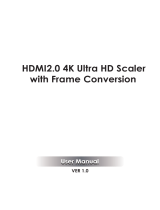Page is loading ...

Atlona Manuals
Extenders
AT-HDVS-SC-RX
Scaler for HDBaseT
™
and HDMI
4K / UHD

AT-HDVS-SC-RX
2
Version Release Date Notes
1 10/18 Initial release
Version Information

AT-HDVS-SC-RX
3
Thank you for purchasing this Atlona product. We hope you enjoy it and will take an extra few moments to register
your new purchase.
Registration only takes a few minutes and protects this product against theft or loss. In addition, you will receive
notications of product updates and rmware. Atlona product registration is voluntary and failure to register will not
aect the product warranty.
To register your product, go to http://www.atlona.com/registration
Sales, Marketing, and Customer Support
Welcome to Atlona!
Operating Notes
IMPORTANT: Visit http://www.atlona.com/product/AT-HDVS-SC-RX for the latest rmware updates
and User Manual.
Main Oce
Atlona Incorporated
70 Daggett Drive
San Jose, CA 95134
United States
Oce: +1.877.536.3976 (US Toll-free)
Oce: +1.408.962.0515 (US/International)
Sales and Customer Service Hours
Monday - Friday: 6:00 a.m. - 4:30 p.m. (PST)
http://www.atlona.com/
International Headquarters
Atlona International AG
Ringstrasse 15a
8600 Dübendorf
Switzerland
Oce: +41 43 508 4321
Sales and Customer Service Hours
Monday - Friday: 09:00 - 17:00 (UTC +1)

AT-HDVS-SC-RX
4
Atlona, Inc. (“Atlona”) Limited Product Warranty
Coverage
Atlona warrants its products will substantially perform to their published specications and will be free from defects
in materials and workmanship under normal use, conditions and service.
Under its Limited Product Warranty, Atlona, at its sole discretion, will either:
• repair or facilitate the repair of defective products within a reasonable period of time, restore products to their
proper operating condition and return defective products free of any charge for necessary parts, labor and
shipping.
OR
• replace and return, free of charge, any defective products with direct replacement or with similar products
deemed by Atlona to perform substantially the same function as the original products.
OR
• refund the pro-rated value based on the remaining term of the warranty period, not to exceed MSRP, in cases
where products are beyond repair and/or no direct or substantially similar replacement products exist.
Repair, replacement or refund of Atlona products is the purchaser’s exclusive remedy and Atlona liability does not
extend to any other damages, incidental, consequential or otherwise.
This Limited Product Warranty extends to the original end-user purchaser of Atlona products and is non-transferrable
to any subsequent purchaser(s) or owner(s) of these products.
Coverage Periods
Atlona Limited Product Warranty Period begins on the date of purchase by the end-purchaser. The date contained on
the end-purchaser ‘s sales or delivery receipt is the proof purchase date.
Limited Product Warranty Terms – New Products
• 10 years from proof of purchase date for hardware/electronics products purchased on or after June 1, 2013.
• 3 years from proof of purchase date for hardware/electronics products purchased before June 1, 2013.
• Lifetime Limited Product Warranty for all cable products.
Limited Product Warranty Terms – Refurbished (B-Stock) Products and Discontinued Products
• 3 years from proof of purchase date for all Refurbished (B-Stock) and Discontinued hardware and electronic
products purchased on or after June 1, 2013.
Remedy
Atlona recommends that end-purchasers contact their authorized Atlona dealer or reseller from whom they
purchased their products. Atlona can also be contacted directly. Visit atlona.com for Atlona’s contact information
and hours of operation. Atlona requires that a dated sales or delivery receipt from an authorized dealer, reseller
or end-purchaser is provided before Atlona extends its warranty services. Additionally, a return merchandise
authorization (RMA) and/or case number, is required to be obtained from Atlona in advance of returns.
Atlona requires that products returned are properly packed, preferably in the original carton, for shipping. Cartons not
bearing a return authorization or case number will be refused. Atlona, at its sole discretion, reserves the right to reject
any products received without advanced authorization. Authorizations can be requested by calling 1-877-536-3976
(US toll free) or 1-408- 962-0515 (US/international) or via Atlona’s website at atlona.com.
Exclusions
This Limited Product Warranty excludes:
• Damage, deterioration or malfunction caused by any alteration, modication, improper use, neglect, improper
packaging or shipping (such claims must be presented to the carrier), lightning, power surges, or other acts of
nature.

AT-HDVS-SC-RX
5
• Damage, deterioration or malfunction resulting from the installation or removal of this product from any
installation, any unauthorized tampering with this product, any repairs attempted by anyone unauthorized by
Atlona to make such repairs, or any other cause which does not relate directly to a defect in materials and/or
workmanship of this product.
• Equipment enclosures, cables, power supplies, batteries, LCD displays, and any accessories used in conjunction
with the product(s).
• Products purchased from unauthorized distributors, dealers, resellers, auction websites and similar unauthorized
channels of distribution.
Disclaimers
This Limited Product Warranty does not imply that the electronic components contained within Atlona’s products
will not become obsolete nor does it imply Atlona products or their electronic components will remain compatible
with any other current product, technology or any future products or technologies in which Atlona’s products may
be used in conjunction with. Atlona, at its sole discretion, reserves the right not to extend its warranty oering in
instances arising outside its normal course of business including, but not limited to, damage inicted to its products
from acts of god.
Limitation on Liability
The maximum liability of Atlona under this limited product warranty shall not exceed the original Atlona MSRP for
its products. To the maximum extent permitted by law, Atlona is not responsible for the direct, special, incidental or
consequential damages resulting from any breach of warranty or condition, or under any other legal theory. Some
countries, districts or states do not allow the exclusion or limitation of relief, special, incidental, consequential or
indirect damages, or the limitation of liability to specied amounts, so the above limitations or exclusions may not
apply to you.
Exclusive Remedy
To the maximum extent permitted by law, this limited product warranty and the remedies set forth above are
exclusive and in lieu of all other warranties, remedies and conditions, whether oral or written, express or implied.
To the maximum extent permitted by law, Atlona specically disclaims all implied warranties, including, without
limitation, warranties of merchantability and tness for a particular purpose. If Atlona cannot lawfully disclaim
or exclude implied warranties under applicable law, then all implied warranties covering its products including
warranties of merchantability and tness for a particular purpose, shall provide to its products under applicable law.
If any product to which this limited warranty applies is a “Consumer Product” under the Magnuson-Moss Warranty
Act (15 U.S.C.A. §2301, ET SEQ.) or other applicable law, the foregoing disclaimer of implied warranties shall not
apply, and all implied warranties on its products, including warranties of merchantability and tness for the particular
purpose, shall apply as provided under applicable law.
Other Conditions
Atlona’s Limited Product Warranty oering gives legal rights, and other rights may apply and vary from country to
country or state to state. This limited warranty is void if (i) the label bearing the serial number of products have been
removed or defaced, (ii) products are not purchased from an authorized Atlona dealer or reseller. A comprehensive
list of Atlona’s authorized distributors, dealers and resellers can be found at www.atlona.com.
Atlona, Inc. (“Atlona”) Limited Product Warranty

AT-HDVS-SC-RX
6
FCC Statement
FCC Compliance and Advisory Statement: This hardware device complies with Part 15 of the
FCC rules. Operation is subject to the following two conditions: 1) this device may not cause
harmful interference, and 2) this device must accept any interference received including
interference that may cause undesired operation. This equipment has been tested and found
to comply with the limits for a Class A digital device, pursuant to Part 15 of the FCC Rules.
These limits are designed to provide reasonable protection against harmful interference in
a commercial installation. This equipment generates, uses, and can radiate radio frequency
energy and, if not installed or used in accordance with the instructions, may cause harmful interference to radio
communications. However there is no guarantee that interference will not occur in a particular installation. If this
equipment does cause harmful interference to radio or television reception, which can be determined by turning
the equipment o and on, the user is encouraged to try to correct the interference by one or more of the following
measures: 1) reorient or relocate the receiving antenna; 2) increase the separation between the equipment and the
receiver; 3) connect the equipment to an outlet on a circuit dierent from that to which the receiver is connected;
4) consult the dealer or an experienced radio/TV technician for help. Any changes or modications not expressly
approved by the party responsible for compliance could void the user’s authority to operate the equipment. Where
shielded interface cables have been provided with the product or specied additional components or accessories
elsewhere dened to be used with the installation of the product, they must be used in order to ensure compliance
with FCC regulations.
1. Read these instructions.
2. Keep these instructions.
3. Heed all warnings.
4. Follow all instructions.
5. Do not use this product near water.
6. Clean only with a dry cloth.
7. Do not block any ventilation openings. Install in
accordance with the manufacturer’s instructions.
8. Do not install or place this product near any heat
sources such as radiators, heat registers, stoves, or
other apparatus (including ampliers) that produce
heat.
9. Do not defeat the safety purpose of a polarized
or grounding-type plug. A polarized plug has two
blades with one wider than the other. A grounding
type plug has two blades and a third grounding
prong. The wide blade or the third prong are
provided for your safety. If the provided plug does
not t into your outlet, consult an electrician for
replacement of the obsolete outlet.
10. Protect the power cord from being walked on
or pinched particularly at plugs, convenience
receptacles, and the point where they exit from the
product.
11. Only use attachments/accessories specied by
Atlona.
12. To reduce the risk of electric shock and/or damage
to this product, never handle or touch this unit or
power cord if your hands are wet or damp. Do not
expose this product to rain or moisture.
13. Unplug this product during lightning storms or when
unused for long periods of time.
14. Refer all servicing to qualied service personnel.
Servicing is required when the product has been
damaged in any way, such as power-supply cord or
plug is damaged, liquid has been spilled or objects
have fallen into the product, the product has been
exposed to rain or moisture, does not operate
normally, or has been dropped.
CAUTION: TO REDUCT THE RISK OF
ELECTRIC SHOCK
DO NOT OPEN ENCLOSURE OR EXPOSE
TO RAIN OR MOISTURE.
NO USER-SERVICEABLE PARTS
INSIDE REFER SERVICING TO
QUALIFIED SERVICE PERSONNEL.
CAUTION
RISK OF ELECTRIC SHOCK
DO NOT OPEN
The exclamation point within an equilateral triangle is intended to alert the user to
the presence of important operating and maintenance instructions in the literature
accompanying the product.
The information bubble is intended to alert the user to helpful or optional opera-
tional instructions in the literature accompanying the product.
Safety and Certication
The terms HDMI, HDMI High-Denition Multimedia Interface, and the HDMI Logo are trademarks or registered trademarks of HDMI licensing Administrator, Inc.

AT-HDVS-SC-RX
7
Introduction 8
Features 8
Package Contents 8
Panel Description 9
Installation 10
RS-232 Connector 10
Analog Audio Connector 10
Relay Connector 11
Connection Instructions 12
Connection Diagrams 13
IP Conguration 14
Using the OSD 14
Setting the IP Address Using Commands 15
Setting the IP Address using the Web GUI 16
Basic Operation 17
Managing Users 17
Adding Users 17
Editing / Deleting Users 18
The Web GUI 19
Accessing the Web GUI 19
Info page 20
Video page 21
Audio page 24
Display page 25
RS-232 page 29
Cong page 31
System page 32
Updating the Firmware 34
Using the Web GUI 34
Using USB 36
Default Settings 37
Specications 38
Index 40
Table of Contents

AT-HDVS-SC-RX
8
The Atlona AT-HDVS-SC-RX is an HDBaseT receiver and 4K/UHD scaler with a local HDMI input. It receives
HDBaseT for video output up to 4K/30 4:4:4, plus embedded audio, control, and Ethernet over distances up to
330 feet (100 meters). The HDVS-SC-RX features Atlona CrystalScale technology with high-quality downscaling
and upscaling, as well as advanced image optimization capabilities plus internal test patterns for setup and
troubleshooting. The HDVS-SC-RX is ideal for 4K presentation applications with HDVS-200 and Omega
™
Series
switching transmitters, EX Series transmitters, Atlona AV switchers with HDBaseT outputs, and local HDMI sources,
and the Gain
™
60 amplier. The HDVS-SC-RX and HDVS-200 or Omega Series transmitter together serve as a
compact, fully automated AV system with the convenience of automatic input selection, display control, remote
transmitter powering through Power over Ethernet (PoE), and 4K/UHD scaling.
Introduction
Features
Package Contents
• HDBaseT™ receiver with local HDMI® input
• Advanced 4K/UHD scaling featuring all-new, Atlona CrystalScale
™
technology
• Pristine-quality downscaling and upscaling
• Aspect ratio control
• Image optimization for at-panel and LED tiled displays
• Advanced motion-adaptive deinterlacing for 1080i input signals
• Exclusive image-optimization features for at panel and LED tiled displays
• Internal video test patterns for setup, calibration, and troubleshooting
• Automatic input selection and automatic display control using IP, RS-232, or CEC
• Contact closure for screen or display lift control
• Audio de-embedding
1 x AT-HDVS-SC-RX
1 x Captive screw connector, 2-pin
1 x Captive screw connector, 3-pin
2 x Captive screw connectors, 5-pin
1 x 24 V DC power supply
1 x Installation Guide

AT-HDVS-SC-RX
9
ENTER INPUTMENU
<
>
AT-HDVS-SC-RX
PWR
LINK
INPUT
1
2
LAN
4K SCALER
FW
AT-HDVS-SC-RX
DC 24V
1
C1 COM C2
2
HDMI OUT
INPUT
RXTXTXRX
21
RL
RS-232
AUDIO OUT RELAY
ENTER INPUTMENU
<
>
AT-HDVS-SC-RX
PWR
LINK
INPUT
1
2
LAN
4K SCALER
FW
AT-HDVS-SC-RX
DC 24V
1
C1 COM C2
2
HDMI OUT
INPUT
RXTXTXRX
21
RL
RS-232
AUDIO OUT RELAY
1
9 10 11 12 13 14 15 16
2
3 4 5 7 86
Panel Description
1 PWR
This LED indicator glows solid green when the unit
is powered. When set to standby mode, this LED
indicator glows solid amber.
2 LINK
This LED indicator displays the link status.
3 INPUT 1 / 2
These LED indicators display the currently selected
input. The active input will be indicated by a solid
green LED.
4 MENU
Press this button to display the built-in menu system.
5 ENTER
Press this button to conrm the highlighted selection
in the menu system.
6 UP / DOWN
Press these buttons to highlight the desired options
in the menu system.
7 INPUT
Press and release this button to toggle between
INPUT 1 and INPUT 2 ports. The INPUT 1 and
INPUT 2 LED indicators will toggle, based on the
selected input.
8 LAN
Connect an Ethernet cable from this port to the Local
Area Network.
9 FW
Connect a mini USB cable to this port to update the
rmware.
10 HDBaseT Input
Connect an HDBaseT transmitter, such as the AT-
HDVS-210-TX or AT-UHD-CLSO-840, to this port
using an Ethernet cable.
11 HDMI Input
Connect a UHD/HD source to this port using an
HDMI cable.
12 HDMI OUT
Connect an HDMI cable from this port to a display or
other sink device.
13 RS-232
Connect to a control system such as Atlona
Velocity
™
.
14 AUDIO OUT
Connect the included 5-pin captive screw connector
to this port. Use the included 5-pin captive screw
block to connect to an audio amplifer, such as an
AT-GAIN-60. Refer to Analog Audio Connector (page
10) for wiring information.
15 RELAY
Connect one of the included 3-pin captive screw
connectors to this port to control screens, drapes,
lights, or other devices. Refer to Relay Connector
(page 11) for wiring information.
16 DC 24V
Connect the included 24 V DC locking power supply
to this power receptacle.

AT-HDVS-SC-RX
10
2 1
3
2 1
3
GND GND
-
+
Rear View
Rear View
-
+
GND
Side View Side View
-
+
GND
+
-
Installation
RS-232 Connector
Analog Audio Connector
The AT-HDVS-SC-RX provides RS-232 control between an automation system and an RS-232 device or display
control. RS-232 1 is for display control and RS-232 2 is used to control the AT-HDVS-SC-RX. This step is optional.
1. Use wire strippers to remove a portion of the cable jacket.
2. Remove at least 3/16” (5 mm) from the insulation of the RX, TX, and GND wires.
3. Insert the TX, RX, and GND wires into correct terminal on the included captive screw connector.
GND
GND
RX
TX
RX
TX
5 3 2
5 3 2
Display control
AT-HDVS-SC-RX control
Balanced Audio using XLR Connectors
Unbalanced Audio using RCA Connectors
The AUDIO OUT connector on the AT-HDVS-SC-RX provides de-embeded line-level output to an audio amplier or
other audio device, using the included 5-pin captive screw connector. Balanced and unbalanced audio is supported.
Balanced audio connections use two signal wires and a ground to minimize interference in audio signals.
Unbalanced audio connections use one signal wire and a ground and are used if system components don’t support
balanced signals.

AT-HDVS-SC-RX
11
Installation
Relay Connector
The AT-HDVS-SC-RX provides a RELAY port, allowing the control of screens, curtains, and other devices.
Use a 48 V DC relay with no more than 1 A current draw.
When the AT-HDVS-SC-RX is powered-on or rebooted, C1 and C2 are set to the Normally Open (NO) state.
C2
COM
C1

AT-HDVS-SC-RX
12
Refer to the tables below for recommended cabling when using Altona products with HDBaseT technology.
The green bars indicate the signal quality when using each type of cable. Higher-quality signals are represented by
more bars. These table are for guidance, only. Performance may vary, based on environmental factors.
Connection Instructions
Core Shielding CAT5e CAT6 CAT6a CAT7
Solid UTP (unshielded) N/A
STP (sheilded)
Installation
IMPORTANT: Stranded or patch cable is not recommended due to performance issues.
Sheilded cables are strongly recommended to minimize signal noise and interference.
1. Connect an Ethernet cable from an HDBaseT-capable device to INPUT 1 on the rear of the unit.
2. Connect an HDMI cable from the INPUT 2 port to a UHD/HD source.
3. Connect an HDMI cable from HDMI OUT port to a UHD/HD display.
4. Connect an RS-232 control and/or display device to the RS-232 port using the included 5-pin captive screw
connector. Each RS-232 port serves a dierent function.
• RS-232 1
Used to control an external display device.
• RS-232 2
Used to control the AT-HDVS-SC-RX.
5. Connect an amplier, such as the AT-GAIN-60, to the AUDIO OUT port using the included 5-pin captive screw
connector.
6. Connect the relay leads from the control motors of the projection screen, blinds, or curtains, of the relay outputs
to the RELAY port, using the included 3-pin captive screw connector. Use a 48 V DC relay with no more than 1
A current draw.
7. Connect an Ethernet cable from the LAN port to a network switch for set-up and control of the unit.
8. Connect the included power supply to the DC 24V power receptacle.
9. Connect the IEC power cable to an available 120 / 240 V AC outlet.
Cable Max. Distance @ 4K Max. Distance @ 1080p
CAT5e / CAT6 230 feet (70 meters) 330 feet (100 meters)
CAT6a / CAT7 330 feet (100 meters) 330 feet (100 meters)

AT-HDVS-SC-RX
13
Installation
Connection Diagram
HDMI
USB-CHDMI
LINK
USB-C
HDMI
PWR
RS-232
RX TX
AT-HDVS-210U-TX-WP
AT-GAIN-60
LAN
Audio
Ceiling Speakers
Generic
SPEAKER SYSTEMSSPEAKER SYSTEMS
Generic
SPEAKER SYSTEMSSPEAKER SYSTEMS
Generic
SPEAKER SYSTEMSSPEAKER SYSTEMS
Generic
SPEAKER SYSTEMSSPEAKER SYSTEMS
AT-VGW-250
AT-HDVS-210U-TX-WP
Laptop
AT-HDVS-SC-RX
Screen
Projector
ENTER
INPUT
MENU
<
>
AT-HDVS-SC-RX
PWR
LINK
INPUT
1
2
LAN
4K SCALER
ETHERNETHDMI OUTMDP OUT DC 19V
1
2
AT-VGW-250
HDBaseT
Control (Relay)
Ethernet / PoE
Ethernet
Audio
HDMI
Ethernet
Ethernet
AT-VTP-550-BL

AT-HDVS-SC-RX
14
Installation
The AT-HDVS-SC-RX is shipped with DHCP enabled. Once connected to a network, the DHCP server (if available),
will automatically assign an IP address to the unit. Execute the arp -a command at the Windows command line or
use an IP scanner to locate the AT-HDVS-SC-RX on the network.
If the AT-HDVS-SC-RX is unable to detect a DHCP server, within 15 seconds, then the unit will be placed in APAPI
mode and assigned the following IP address and subnet mask:
• IP address 169.254.0.0
• Subnet mask 255.255.0.0
To manual change the IP settings or switch between DHCP and static IP mode, use one of the methods below
IP Conguration
Using the OSD
1. Make sure the AT-HDVS-SC-RX is powered.
2. Connect an HDMI cable from the HDMI OUT port on the AT-HDVS-SC-RX to the HDMI input port on a display.
3. Press the MENU button on the front panel of the AT-HDVS-SC-RX to display the menu system.
The Change IP address should be highlighted. If not, press the UP or DOWN cursor buttons on the front panel
to select this option.
Main menu
Change IP address
Sys reset
Select input
Select HDCP mode
Set Scaler mode
Volume up and down
Information
Exit
ENTER INPUTMENU
<
>
AT-HDVS-SC-RX
PWR
LINK
INPUT
1
2
LAN
4K SCALER
FW
AT-HDVS-SC-RX
DC 24V
1
C1 COM C2
2
HDMI OUT
INPUT
RXTXTXRX
21
RL
RS-232
AUDIO OUT RELAY
UP / DOWN cursor buttons
5. Press the ENTER button. The IP Mode option will be highlighted.
6. Press the ENTER button to select the IP Mode option. The IP Mode option will be highlighted in green.
IP menu
IP Mode Dhcp
Static Set
Byte1 High
Byte2
Byte3
Byte4 Low
Back
Exit

AT-HDVS-SC-RX
15
7. Press the UP or DOWN cursor buttons on the front panel to toggle between Dhcp and Static.
8. Press the ENTER button to set the desired IP mode.
When set to Static mode, each byte of the IP address can be set: Press the UP or DOWN cursor buttons to
highlight the desired eld, then press ENTER to select the eld. Press the UP or DOWN buttons to change the
byte value. Press the ENTER button to conrm the value.
Installation
Use the IPStatic and IPDHCP commands to switch between DHCP and IP mode through RS-232 or Telnet. Refer to
API documentation for more information. All commands and their arguments are case-sensitive.
• Setting static IP mode
1. Connect to the AT-HDVS-SC-RX using RS-232 or Telnet.
2. At the command line, execute the IPDHCP command using the o argument, as shown.
IPDHCP o
3. Execute the IPStatic command. This command requires three arguments: the desired IP address of the AT-
HDVS-SC-RX, the subnet mask, and the gateway address. All arguments must be entered in dot-decimal
notation. The following is an example:
IPStatic 192.168.1.112 255.255.255.0 192.168.1.1
• Setting DHCP mode
1. Connect to the AT-HDVS-SC-RX using RS-232 or Telnet.
2. At the command line, execute the IPDHCP command using the on argument, as shown. All characters are
case-sensitive.
IPDHCP on
Once DHCP is enabled, the unit will be assigned an IP address by the DHCP server (if present).
IP address Subnet mask Gateway
Setting the IP Address Using Commands
IP menu
IP Mode Static
Static Set IP
Byte1 High 192
Byte2 168
Byte3 1
Byte4 Low 254
Back
Exit

AT-HDVS-SC-RX
16
4. Click the IP Mode toggle to switch between the DHCP and STATIC IP setting. When set to STATIC IP,
the IP, Netmask, and Gateway elds can be modied.
5. Click the Save button to save the changes.
Installation
The System page (page 32), in the web GUI, allows the AT-HDVS-SC-RX to use either DHCP or static IP mode.
In order to access the web GUI, the IP address of the AT-HDVS-SC-RX must be known.
1. Open the desired web browser and enter the IP address of the AT-HDVS-SC-RX.
2. Log in, using the required credentials. The factory-default username and password are listed below:
Username: root
Password: Atlona
3. Click System in the menu bar.
Setting the IP Address using the Web GUI

AT-HDVS-SC-RX
17
Basic Operation
Managing Users
The AT-HDVS-SC-RX allows the admin user to create, edit, and remove additional TCP/IP users. All users have the
same level of access to control the AT-OME-TX21-WP-E. However, only the admin user is allowed to manage other
users. Up to three additional users can be created.
Adding Users
1. Open the desired web browser and enter the IP address of the AT-HDVS-SC-RX.
2. Log in as the admin user with the required credentials. The factory-default username and password for the
admin user are listed below:
Username: root
Password: Atlona
3. Click Cong in the menu bar.
4. Click the Add button, under the Edit column.
5. Enter the desired username and password in the Username&Password Edit dialog box.
6. Click the Save Change button to commit changes or click the Cancel button to return to the Cong page
without adding the user.
Once created, the new user and the associated password will appear under the All User Login Settings section.
To login with the new username, click Logout in the upper-right corner of the screen, then enter the login
credentials for the user on the Login page.

AT-HDVS-SC-RX
18
Basic Operation
Editing / Deleting Users
1. Open the desired web browser and enter the IP address of the AT-HDVS-SC-RX.
2. Log in as the admin user with the required credentials. The factory-default username and password for the
admin user are listed below:
Username: root
Password: Atlona
a. Click Cong in the menu bar.
b. Click the Edit button next to the user to be changed.
c. Enter the new information for the user in the Username&Password Edit dialog box.
d. Click the Save Change button to commit changes or click the Cancel button to return to the Cong page
without making changes.
a. Click the Remove button next to the user to be deleted.
The username and password of a user can be changed using this method.
Editing Users
Deleting Users

AT-HDVS-SC-RX
19
The AT-HDVS-SC-RX includes a built-in web GUI. Atlona recommends that the web GUI be used to set up the
AT-HDVS-SC-RX, as it provides intuitive management of all features.
The AT-HDVS-SC-RX is shipped with DHCP enabled. Once connected to a network, the DHCP server will
automatically assign an IP address to the unit. Use an IP scanner to determine the IP address of the AT-HDVS-SC-
RX. If a static IP address is desired, refer to IP Conguration (page 14). The default static IP address of the AT-
HDVS-SC-RX is 192.168.1.254.
Accessing the Web GUI
The Web GUI
1. Launch a web browser.
2. In the address bar, type the IP address of the AT-HDVS-SC-RX.
3. The Login page will be displayed.
4. Type root, using lower-case characters, in the Username eld.
5. Type Atlona in the Password eld. This is the default password and is case-sensitive. When the password is
entered, it will be masked. The password can be changed, if desired. Refer to the Cong page (page 31) for
more information.
6. Click the Submit button or press the ENTER key on the keyboard.

AT-HDVS-SC-RX
20
The Web GUI
After logging in, the Info page is the rst page to be displayed. The Info page displays information such as the
model name, software, and active input, and output video resolution.
Info page
Model Name
The model SKU of this product.
Software Version
The version of rmware that the AT-HDVS-SC-RX is running. Always make sure to check the AT-HDVS-SC-RX
product page, on the Atlona web site, for the latest version of rmware.
VALENS Version
Displays the version of rmware used by the Valens chipset.
Active Input
The currently selected input on the AT-HDVS-SC-RX.
Video Format
Displays the output resolution on the HDMI OUT port.
TX Type
The model of the connected PoE-compatible transmitter (TX) that is connected to the AT-HDVS-SC-RX.
Note that if the AT-HDVS-SC-RX is connected to a transmitter, then the model of the Atlona transmitter will be
displayed in the menu bar, to the right of the HDBT menu. If no transmitter is connected, the text “GENERAL” will be
displayed.
/