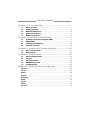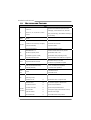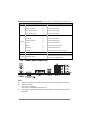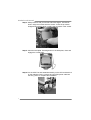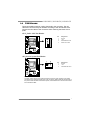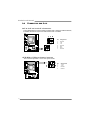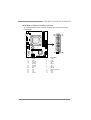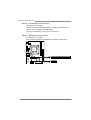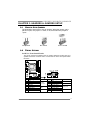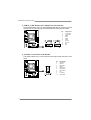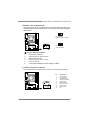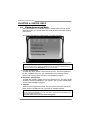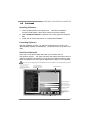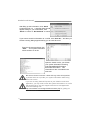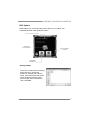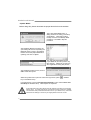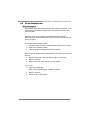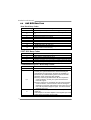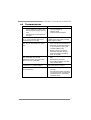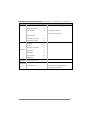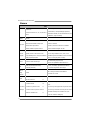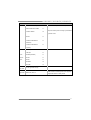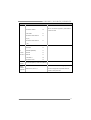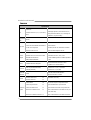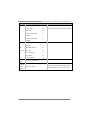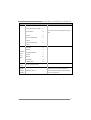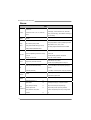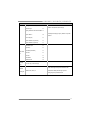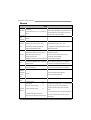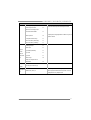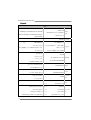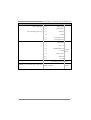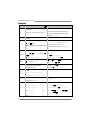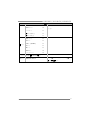H61MHV/H61MGV/H61MLC2 Setup Manual
FCC Information and Copyright
This equipment has been tested and found to comply with the limits of a Class
B digital device, pursuant to Part 15 of the FCC Rules. These limits are designed
to provide reasonable protection against harmful interference in a residential
installation. This equipment generates, uses, and can radiate radio frequency
energy and, if not installed and used in accordance with the instructions, may
cause harmful interference to radio communications. There is no guarantee
that interference will not occur in a particular installation.
The vendor makes no representations or warranties with respect to the
contents here and specially disclaims any implied warranties of merchantability
or fitness for any purpose. Further the vendor reserves the right to revise this
publication and to make changes to the contents here without obligation to
notify any party beforehand.
Duplication of this publication, in part or in whole, is not allowed without first
obtaining the vendor’s approval in writing.
The content of this user’s manual is subject to be changed without notice and
we will not be responsible for any mistakes found in this user’s manual. All the
brand and product names are trademarks of their respective companies.
Dichiarazione di conformità
sintetica
Ai sensi dell’art. 2 comma 3 del D.M.
275 del 30/10/2002
Si dichiara che questo prodotto è
conforme alle normative vigenti e
soddisfa i requisiti essenziali richiesti
dalle direttive
2004/108/CE, 2006/95/CE e
1999/05/CE
quando ad esso applicabili
Short Declaration of conf ormity
We declare this product is complying
with the laws in force and meeting all
the essential requirements as specified
by the directives
2004/108/CE, 2006/95/CE and
1999/05/CE
whenever these laws may be applied

Table of Contents
Chapter 1: Introduction ........................................ 1
1.1 Before You Start......................................................................................... 1
1.2 Package Checklist ..................................................................................... 1
1.3 Motherboard Features .............................................................................. 2
1.4 Rear Panel Connectors.............................................................................. 3
1.5 Motherboard Layout ................................................................................. 4
Chapter 2: Hardware Installation .......................... 5
2.1 Installing Central Processing Unit (CPU) ............................................... 5
2.2 FAN Headers .............................................................................................. 7
2.3 Installing System Memory ........................................................................ 8
2.4 Connectors and Slots................................................................................ 10
Chapter 3: Headers & Jumpers Setup .................. 13
3.1 How to Setup Jumpers............................................................................. 13
3.2 Detail Settings .......................................................................................... 13
Chapter 4: Useful Help ........................................ 16
4.1 Driver Installation Note .......................................................................... 16
4.2 Software .................................................................................................... 17
4.3 Extra Information .................................................................................... 21
4.4 AMI BIOS Beep Code ............................................................................... 22
4.5 Troubleshooting ....................................................................................... 23
Appendix: SPEC In Other Languages ................... 24
German .................................................................................................................. 24
French .................................................................................................................... 26
Italian..................................................................................................................... 28
Spanish ................................................................................................................... 30
Portuguese ............................................................................................................ 32
Polish ...................................................................................................................... 34
Russian ................................................................................................................... 36
Arabic..................................................................................................................... 38
Japanese ................................................................................................................ 40

H61MHV/H61MGV/H61MLC2
1
CHAPTER 1: INTRODUCTION
1.1 B
EFORE YOU START
Thank you for choosing our product. Before you start installing the
motherboard, please make sure you follow the instructions below:
Prepare a dry and stable working environment with
sufficient lighting.
Always disconnect the computer from power outlet
before operation.
Before you take the motherboard out from anti-static
bag, ground yourself properly by touching any safely
grounded appliance, or use grounded wrist strap to
remove the static charge.
Avoid touching the components on motherboard or the
rear side of the board unless necessary. Hold the board
on the edge, do not try to bend or flex the board.
Do not leave any unfastened small parts inside the
case after installation. Loose parts will cause short
circuits which may damage the equipment.
Keep the computer from dangerous area, such as heat
source, humid air and water.
The operating temperatures of the computer should be
0 to 45 degrees Celsius.
1.2 PACKAGE CHECKLIST
Serial ATA Cable x2
Rear I/O Panel for ATX Case x1
Installation Guide x1
Fully Setup Driver DVD x1
NOTE: The package contents may be different due to area or your motherboard version.

Motherboard Manual
2
1.3 MOTHERBOARD FEATURES
SPEC
CPU
Socket 1155
Inte l Core i7 / i5 / i3 / Pent ium / C eleron
processor
Supports Execute D isable Bit / Enhanced Intel
SpeedStep® / Intel Architecture-64 / Extended
Memory 64 Technology / Virtualization Technology
/
Hyper Threading
Chipset
Intel H61
Super I/O
IT8772E
Provides the most commonly used legacy
Super I/O functionality
Low Pin Count Interface
Environment Control in it iatives
Hardware Monitor Controller
Fan Sp eed Controller
ITE's "S mart Guardian" function
Main
Memory
DDR3 DIMM Slots x 2
Max Memory Capacity 16GB
Each DIMM supports 512MB/
1GB/2GB/4GB/8GB DDR3
Dual Channel Mode DDR3 memory modu le
Supports DDR3 1066 / 1333
Supports DDR3 1600 (depending on CPU)
Registered DIMM and ECC DIMM is not supported
SATA 2
Integrated Serial ATA Controller
Data transfer rates up to 3.0 Gb/s
SATA Version 2.0 specif icat ion co mp liant
LAN
RTL8111F (H61MHV & H61MGV)
RTL8105E (H61MLC2)
10 / 100 / 1000Mb/s auto negotiation
10 / 100 Mb/s auto negotiation
Sound
Codec
ALC662
5.1 channels audio out
High Definition Audio
Slots
PCI-E Gen3x16 slot x1
(depending on CPU)
Supports PCI-E Gen2/3 x16 expansion card
PCI-E Gen2 x1 slot x1 Supports PCI-E Gen2 x1 expansion card
On Board
Connectors
SATA2 Connector x4 Each connector supports 1 SATA2 device
Front Panel Connector x1 Supports front panel facilities
Front Audio Connector x1 Supports front panel audio function
CPU Fan Header x1 CPU Fan power supply (with Smart Fan function)
System Fan Header x1 System Fan Power supply
Clear CMOS Head er x1 Restore CMOS dat a to factory default

H61MHV/H61MGV/H61MLC2
3
SPEC
USB2.0 Connector x2 Each connector supports 2 front panel USB2.0 ports
Serial Port Connector x1 Connects to RS-232 Port
Power Connector (24pin) x1 Connects to Power supply
Power Connector (4pin) x1 Connects to Power supply
Rear Panel
I/O
PS/2 Keyboard x1
PS/2 Mouse x1
HDMI Port (H61MHV) x1
VGA Port x1
LAN port x1
USB2.0 Port x4
Audio Jack x3
Connects to PS/2 Keyboard
Connects to PS/2 Mouse
Connects to HDMI Display
Connect to D-SUB monitor
Connect to RJ-45 ethernet cable
Connect to USB2.0 devices
Provide Audio-In/Out and Mic. Connection
Board Size
170 (W) x 226 (L) mm
OS Support
Windows XP / Vista / 7
Biostar reserves the right to add or remove support
for any OS with or without notice
1.4 REAR PANEL CONNECTORS
NOTE:
z HDMI/ VGA Outp ut require an Intel Core family processor with Intel Graphics Technology.
z Maximum resolution:
VGA: 2048 x 1536 @75Hz
HDMI: 1920 x 1200 @60Hz (for H61MHV only)
z The H61MHV supports dual video outputs, but the HDMI is not supported under DOS and
BIOS setup.

Motherboard Manual
4
1.5 MOTHERBOARD LAYOUT
NOTE: ■ represents the 1
st
pin.

H61MHV/H61MGV/H61MLC2
5
CHAPTER 2: HARDWARE INSTALLATION
2.1 I
NSTALLING CENTRAL PROCESSING UNIT (CPU)
Notice:
1. Remove Pin Cap before installation, and make good preservation for future use.
When the CPU is removed, cover the Pin Cap on the empty socket to ensure pin
legs won’t be damaged.
2. The motherboard might equip with two different types of pin cap. Please refer
below instruction to remove the pin cap.
Step 1: Pull the socket locking lever out from the socket then raise the
lever and load plate to the fully open position.
Step 2: Remove the Pin Cap.

Motherboard Manual
6
Step 3: Hold processor with your thumb and index fingers, oriented as
shown. Align the notches with the socket. Lower the processor
straight down without tilting or sliding the processor in the socket.
Step 4: Close the load plate. Pressing down on the load plate, close and
engage the socket lever.
Step 5: Put the CPU Fan and heatsink assembly on the CPU and buckle it
on the retention frame. Connect the CPU FAN power cable into
the CPU_FAN1 to complete the installation.

H61MHV/H61MGV/H61MLC2
7
2.2 FAN HEADERS
These fan headers support cooling-fans built in the computer. The fan
cable and connector may be different according to the fan manufacturer.
Connect the fan cable to the connector while matching the black wire to
pin#1.
CPU_FAN1: CPU Fan Header
Pin
Assignment
1 Ground
2 +12V
3
FAN RPM rate sense
4 Smart Fan Control
SYS_FAN1: System Fan Header
Pin
Assignment
1 Ground
2 +12V
3 FAN RPM rate sense
Note:
The SYS_FAN1 support 3-pin head connectors; the CPU_FAN1 supports 4-pin head
connector. When connecting with wires onto connectors, please note that the red wire is
the positive and should be connected to pin#2, and the black wire is Ground and should
be connected to GND.

Motherboard Manual
8
2.3 INSTALLING SYSTEM MEMORY
A. Memory Modules
1. Unlock a DIMM slot by pressing the retaining clips outward. Align a
DIMM on the slot such that the notch on the DIMM matches the
break on the Slot.

H61MHV/H61MGV/H61MLC2
9
2. Insert the DIMM vertically and firmly into the slot until the retaining
chip snap back in place and the DIMM is properly seated.
Note:
If the DIMM does not go in smoothly, do not force it. Pull it all the way out
and try again.
B. Memory Capacity
DIMM Socket
Location
DDR3 Module
Total Memory
Size
DDR3_A1 512MB/1GB/2GB/4GB/8GB
Max is 16GB.
DDR3_B1 512MB/1GB/2GB/4GB/8GB
C. Dual Channel Memory Installation
Please refer to the following requirements to activate Dual Channel function:
Install memory module of the same density in pairs, shown in the table.
Dual Channel Status
DDR3_A1
DDR3_B1
Disabled O X
Disabled X O
Enabled O O
(O means memory installed; X, not installed.)
The DRAM bus width of the memory module must be the same(x8 or
x16)

Motherboard Manual
10
2.4 CONNECTORS AND SLOTS
SATA1~SATA4: Serial ATA Connectors
The motherboard has a PCI to SATA Controller with 4 channels SATA2 interface,
it satisfies the SATA 2.0 spec and with transfer rate of 3.0Gb/s.
Pin
Assignment
1 Ground
2 TX+
3 TX-
4 Ground
5 RX-
6 RX+
7 Ground
ATXPWR2: AT X Power Source Connector
This connector provides +12V to CPU power circuit.
Pin
Assignment
1 +12V
2 +12V
3 Ground
4 Ground

H61MHV/H61MGV/H61MLC2
11
ATXPWR1: AT X Power Source Connector
This connector allows user to connect 24-pin power connector on the ATX
power supply.
Pin Assignment Pin Assignment
13 +3.3V 1 +3.3V
14 -12V 2 +3.3V
15 Ground 3 Ground
16 PS_ON 4 +5V
17 Ground 5 Ground
18 Ground 6 +5V
19 Ground 7 Ground
20 NC 8 PW_OK
21 +5V 9 Standby Voltage+5V
22 +5V 10 +12V
23 +5V 11 +12V
24 Ground 12 +3.3V

Motherboard Manual
12
PEX16_1: PCI-Express Gen3 x16 Slot
- PCI-Express 3.0 compliant.
- Maximum theoretical realized bandwidth of 16GB/s simultaneously per
direction, for an aggregate of 32GB/s totally.
- PCI-E 3.0 is supported by Core i7-3xxx / i5-3xxx CPU.
PEX1_1: PCI-Express Gen2 x1 Slot
- PCI-Express 2.0 compliant.
- Data transfer bandwidth up to 500MB/s per direction; 1GB/s in total.

H61MHV/H61MGV/H61MLC2
13
CHAPTER 3: HEADERS & JUMPERS SETUP
3.1 H
OW TO SETUP JUMPERS
The illustration shows how to set up jumpers. When the jumper cap is
placed on pins, the jumper is “close”, if not, that means the jumper is
“open”.
Pin opened Pin closed Pin1-2 closed
3.2 DETAIL SETTINGS
PANEL1: Front Panel Header
This 16-pin connector includes Power-on, Reset, HDD LED, Power LED, and
speaker connection. It allows user to connect the PC case’s front panel switch
functions.
Pin Assignment Function Pin Assignment Function
1 +5V
Speaker
Connector
9 N/A
N/A
2 N/A 10 N/A
3 N/A 11 N/A N/A
4 Speaker 12 Power LED (+)
Power LED
5 HDD LED (+)
Hard drive
LED
13 Power LED (+)
6 HDD LED (-) 14 Power LED (-)
7 Ground
Reset button
15 Power button
Power-on button
8 Reset control 16 Ground

Motherboard Manual
14
F_USB1/F_USB2: Headers for USB 2.0 Ports at Front Panel
These headers allow user to connect additional USB cable on the PC front panel,
and also can be connected with internal USB devices, like USB card reader.
Pin
Assignment
1 +5V (fused)
2 +5V (fused)
3 USB-
4 USB-
5 USB+
6 USB+
7 Ground
8 Ground
9 Key
10 NC
F_AUDIO1: Front Panel Audio Header
This header allows user to connect the front audio output cable with the PC front
panel.
Pin
Assignment
1 Mic Left in
2 Ground
3 Mic Right in
4 GPIO
5 Right line in
6 Jack Sense
7 Front Sense
8 Key
9 Left line in
10 Jack Sense

H61MHV/H61MGV/H61MLC2
15
JCMOS1: Clear CMOS Header
Placing the jumper on pin2-3 allows user to restore the BIOS safe setting and
the CMOS data. Please carefully follow the procedures to avoid damaging the
motherboard.
13
Pin 1-2 Close:
Normal Operation (default).
13
Pin 2-3 Close:
Clear CMOS data.
※ Clear CMOS Procedures:
1. Remove AC power line.
2. Set the jumper to “Pin 2-3 close”.
3. Wait for five seconds.
4. Set the jumper to “Pin 1-2 close”.
5. Power on the AC.
6. Load Optimal Defaults and save settings in CMOS.
J_COM1: Serial Port Connector
The motherboard has a Serial Port Connector for connecting RS-232 Port.
Pin
Assignment
1 Carrier detect
2 Received data
3 Transmitted data
4 Data terminal ready
5 Signal ground
6 Data set ready
7 Request to send
8 Clear to send
9 Ring indicator
10 NC

Motherboard Manual
16
CHAPTER 4: USEFUL HELP
4.1 D
RIVER INSTALLATION NOTE
After you installed your operating system, please insert the Fully Setup
Driver DVD into your optical drive and install the driver for better system
performance.
You will see the following window after you insert the DVD
The setup guide will auto detect your motherboard and operating system.
Note:
If this window didn’t show up after you insert the Driver DVD, please use file browser to
locate and execute the file SETUP.EXE under your optical drive.
A. Driver Installation
To install the driver, please click on the Driver icon. The setup guide will
list the compatible driver for your motherboard and operating system.
Click on each device driver to launch the installation program.
B. Software Installation
To install the software, please click on the Software icon. The setup guide
will list the software available for your system, click on each software title
to launch the installation program.
C. Manual
Aside from the paperback manual, we also provide manual in the Driver
DVD. Click on the Manual icon to browse for available manual.
Note:
You will need Acrobat Reader to open the manual file. Please download the latest version
of Acrobat Reader software from
http://www.adobe.com/products/acrobat/readstep2.html

H61MHV/H61MGV/H61MLC2
17
4.2 SOFTWARE
Installing Software
1. Insert the Setup DVD to the optical drive. The drivers installation
program would appear if the Autorun function has been enabled.
2. Select Software Installation, and then click on the respective software
title.
3. Follow the on-screen instructions to complete the installation.
Launching Software
After the installation process, you will see the software icon “eHOT Line” /
“BIOS Update” appears on the desktop. Double-click the icon to launch the
utility.
eHot-Line (Optional)
eHot-Line is a convenient utility that helps you to contact with our
Tech-Support system. This utility will collect the system information which is
useful for analyzing the problem you may have encountered, and then send
these information to our tech-support department to help you fix the problem.
Before you use this utility, please set Outlook Express as your default e-mail client application program.
This block will show
the information which
wou ld be collected in
the mail.
Provide t he e -ma il
address that you would
like to send the copy to.
Provide the name of
the po wer supply
manufact ur er a nd the
model no.
Send the mail out.
Sav e these informa tion to a .t xt fi le
Exit this dialog.
Select your area or
the ar ea close to y ou.
*
Provide the name of
t h e me mo ry modul e
manufact ur er.
*
Describe condition
of your system.
*
*
represents important
information that you
must provide. Without
this information, you may
not be able to send out
the mail .

Motherboard Manual
18
After filling up this information, click “Send”
to send the mail out. A warning dialog would
appear asking for your confirmation; click
“Send” to confirm or “Do Not Send” to cancel.
If you want to save this information to a .txt file, click “Save As…” and then you
will see a saving dialog appears asking you to enter file name.
Enter the file name and then click
“Save”. Your system information
will be saved to a .txt file.
Open the saved .txt file, you will see
your system information including
motherboard/BIOS/CPU/video/
device/OS information. This
information is also concluded in the
sent mail.
We will not share customer’s data with any other third parties,
so please feel free to provide your system information while using
eHot-Line service.
If you are not using Outlook Express as your default e-mail client
application, you may need to save the system information to a .txt file
and send the file to our tech support with other e-mail application.
Go to the following web
http://www.biostar.com.tw/app/en/about/contact.php for getting our
contact information.
Page is loading ...
Page is loading ...
Page is loading ...
Page is loading ...
Page is loading ...
Page is loading ...
Page is loading ...
Page is loading ...
Page is loading ...
Page is loading ...
Page is loading ...
Page is loading ...
Page is loading ...
Page is loading ...
Page is loading ...
Page is loading ...
Page is loading ...
Page is loading ...
Page is loading ...
Page is loading ...
Page is loading ...
Page is loading ...
Page is loading ...
-
 1
1
-
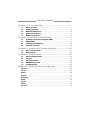 2
2
-
 3
3
-
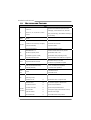 4
4
-
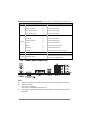 5
5
-
 6
6
-
 7
7
-
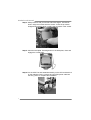 8
8
-
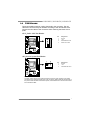 9
9
-
 10
10
-
 11
11
-
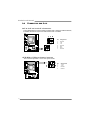 12
12
-
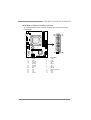 13
13
-
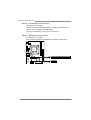 14
14
-
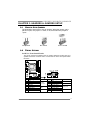 15
15
-
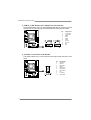 16
16
-
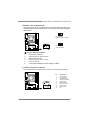 17
17
-
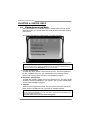 18
18
-
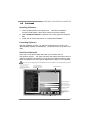 19
19
-
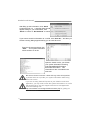 20
20
-
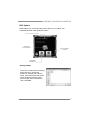 21
21
-
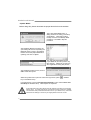 22
22
-
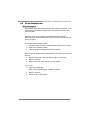 23
23
-
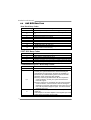 24
24
-
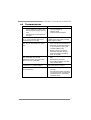 25
25
-
 26
26
-
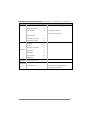 27
27
-
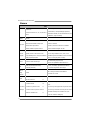 28
28
-
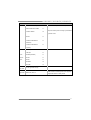 29
29
-
 30
30
-
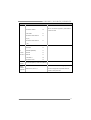 31
31
-
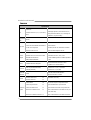 32
32
-
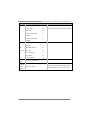 33
33
-
 34
34
-
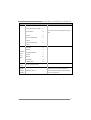 35
35
-
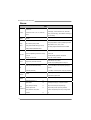 36
36
-
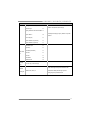 37
37
-
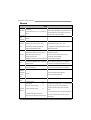 38
38
-
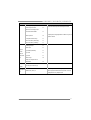 39
39
-
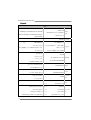 40
40
-
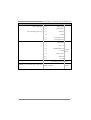 41
41
-
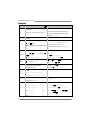 42
42
-
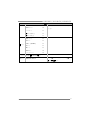 43
43
Ask a question and I''ll find the answer in the document
Finding information in a document is now easier with AI
Related papers
Other documents
-
ASROCK H61M-VG4 User manual
-
ASROCK H61M-VGS User manual
-
ASROCK H61M-VGS R2.0 User manual
-
ASROCK H61M - ANNEXE 392 User manual
-
ASROCK H61M - ANNEXE 392 User manual
-
ASROCK H61M-HVS User manual
-
ASROCK H61M-VS User manual
-
ASROCK H61M-PS4 Installation guide
-
ASROCK H61M-VG3 User manual
-
ASROCK H61M-VG3 Quick start guide