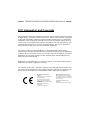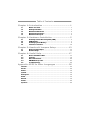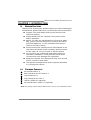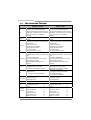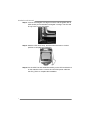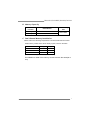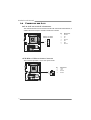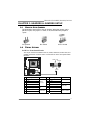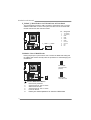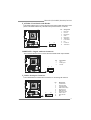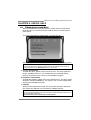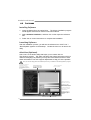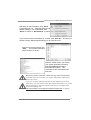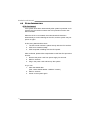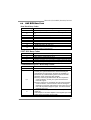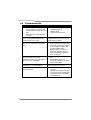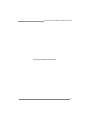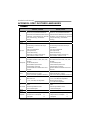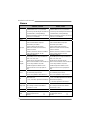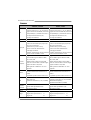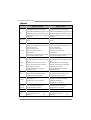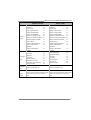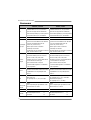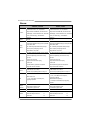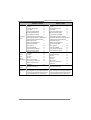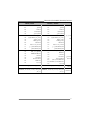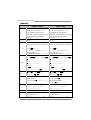TH61MU3/H61MU3/H61MH/H61ML Setup Manual
FCC Information and Copyright
This equipment has been tested and found to comply with the limits of a Class
B digital device, pursuant to Part 15 of the FCC Rules. These limits are designed
to provide reasonable protection against harmful interference in a residential
installation. This equipment generates, uses, and can radiate radio frequency
energy and, if not installed and used in accordance with the instructions, may
cause harmful interference to radio communications. There is no guarantee
that interference will not occur in a particular installation.
The vendor makes no representations or warranties with respect to the
contents here and specially disclaims any implied warranties of merchantability
or fitness for any purpose. Further the vendor reserves the right to revise this
publication and to make changes to the contents here without obligation to
notify any party beforehand.
Duplication of this publication, in part or in whole, is not allowed without first
obtaining the vendor’s approval in writing.
The content of this user’s manual is subject to be changed without notice and
we will not be responsible for any mistakes found in this user’s manual. All the
brand and product names are trademarks of their respective companies.
Dichiarazione di conformità
sintetica
Ai sensi dell’art. 2 comma 3 del D.M.
275 del 30/10/2002
Si dichiara che questo prodotto è
conforme alle normative vigenti e
soddisfa i requisiti essenziali richiesti
dalle direttive
2004/108/CE, 2006/95/CE e
1999/05/CE
quando ad esso applicabili
Short Declaration of conformity
We declare this product is complying
with the laws in force and meeting all
the essential requirements as specified
by the directives
2004/108/CE, 2006/95/CE and
1999/05/CE
whenever these laws may be applied

Table of Contents
Chapter 1: Introduction ........................................ 1
1.1 Before You Start ................................................................................ 1
1.2 Package Checklist............................................................................. 1
1.3 Motherboard Features...................................................................... 2
1.4 Rear Panel Connectors ..................................................................... 3
1.5 Motherboard Layout......................................................................... 4
Chapter 2: Hardware Installation .......................... 5
2.1 Installing Central Processing Unit (CPU)....................................... 5
2.2 FAN Headers...................................................................................... 7
2.3 Installing System Memory ................................................................ 8
2.4 Connectors and Slots ....................................................................... 10
Chapter 3: Headers & Jumpers Setup .................. 13
3.1 How to Setup Jumpers .................................................................... 13
3.2 Detail Settings.................................................................................. 13
Chapter 4: Useful Help ........................................ 17
4.1 Driver Installation Note.................................................................. 17
4.2 Software............................................................................................ 18
4.3 Extra Information............................................................................ 22
4.4 AMI BIOS Beep Code....................................................................... 23
4.5 Troubleshooting............................................................................... 24
Appendix: SPEC In Other Languages ................... 26
German.................................................................................................................. 26
French .................................................................................................................... 28
Italian..................................................................................................................... 30
Spanish ................................................................................................................... 32
Portuguese ............................................................................................................ 34
Polish...................................................................................................................... 36
Russian ................................................................................................................... 38
Arabic..................................................................................................................... 40
Japanese ................................................................................................................ 42

TH61MU3/H61MU3/H61MH/H61ML
1
CHAPTER 1: INTRODUCTION
1.1 B
EFORE YOU START
Thank you for choosing our product. Before you start installing the
motherboard, please make sure you follow the instructions below:
Prepare a dry and stable working environment with
sufficient lighting.
Always disconnect the computer from power outlet
before operation.
Before you take the motherboard out from anti-static
bag, ground yourself properly by touching any safely
grounded appliance, or use grounded wrist strap to
remove the static charge.
Avoid touching the components on motherboard or the
rear side of the board unless necessary. Hold the board
on the edge, do not try to bend or flex the board.
Do not leave any unfastened small parts inside the
case after installation. Loose parts will cause short
circuits which may damage the equipment.
Keep the computer from dangerous area, such as heat
source, humid air and water.
The operating temperatures of the computer should be
0 to 45 degrees Celsius.
1.2 PACKAGE CHECKLIST
Serial ATA Cable X 2
Rear I/O Panel for ATX Case X 1
User’s Manual X 1
Fully Setup Driver CD X 1
USB 2.0 Cable X1 (optional)
Serial ATA Power Cable X 1 (optional)
Note: The package contents may be different due to area or your motherboard version.

Motherboard Manual
2
1.3 MOTHERBOARD FEATURES
TH61MU3 / H61 MU3 H61 M H / H61ML
CPU
Socket 1155
Intel Core i7 / i5 / i3 / Pentium p rocessor
Supports Execute Disable Bit / Enhanced Intel
SpeedStep® / Intel Architecture-64 / Extended
Memory 64 Technology / Virtualization
Technology
Socket 1155
Intel Core i7 / i5 / i3 / Pentium p rocessor
Supports Execute Disable Bit / Enhanced Intel
SpeedStep® / Intel Architecture-64 / Extended
Memory 64 Technology / Virtualization
Technology
Chipset
Intel H61 Intel H61
Super I/O
ITE 8728
Provides the most commonly used leg acy Super
I/O functionality.
Low Pin Count Interface
Environment Control in it iatives ,
Hardware Monitor Controller
Fan Speed Contro ller
ITE's "S mart Guard ian " funct ion
ITE 8728
Provides the most commonly used leg acy Super
I/O functionality.
Low Pin Count Interface
Environment Control in it iatives ,
Hardware Monitor Controller
Fan Speed Contro ller
ITE's "S mart Guard ian " funct ion
Main Memory
DIMM Slots x 2
Each DIMM supports 512MB / 1GB / 2GB / 4GB
DDR3
Max Memory Capacity 8GB
Dual Channel Mode DDR3 memory modu le
Supports DDR3 1333/1066
Registered DIMM and ECC DIMM is not
supported
DIMM Slots x 2
Each DIMM supports 512MB / 1GB / 2GB / 4GB
DDR3
Max Memory Capacity 8GB
Dual Channel Mode DDR3 memory modu le
Supports DDR3 1333/1066
Registered DIMM and ECC DIMM is not
supported
SATA 2
Integrated Serial ATA Controller
Data transfer rates up to 3.0 Gb/s.
SATA Vers ion 2.0 s pecif icat ion co mp liant
Integrated Serial ATA Controller
Data transfer rates up to 3.0 Gb/s.
SATA Vers ion 2.0 s pecif icat ion co mp liant
LAN
Realtek RTL8111E
10 / 100 Mb/s / 1Gb/s auto negotiation
Realtek RTL8111E (H61MH)
10 / 100 Mb/s / 1Gb/s auto negotiation
Realtek RTL8105E (H61ML)
10 / 100 Mb/s auto negotiation
Sound Codec
ALC662
5.1 channels audio out
High Definition Audio
ALC662
5.1 channels audio out
High Definition Audio
USB3.0
Asmedia ASM1042
PCI Express Gen2 x16 Slot x1 PCI Express Gen2 x16 Slot x1
PCI Express Gen2 x1 Slot x1 PCI Express Gen2 x1 Slot x1
Slots
PCI Slot x2 PCI Slot x2
Printer Port Connector x1 Printer Port Connector x1
Serial Port Connector x1 Serial Port Connector x1
SATA Connector x4 SATA Connector x4
Front Panel Connector x1 Front Panel Connector x1
Front Audio Connector x1 Front Audio Connector x1
On Board
Connectors
S/PDIF out Connector x1 S/PDIF out Connector x1

TH61MU3/H61MU3/H61MH/H61ML
3
TH61MU3 / H61 MU3 H61 M H / H61ML
CPU Fan Header x1 CPU Fan Header x1
System Fan Header x1 System Fan Header x1
Clear CMOS Head er x1 Clear CMOS Head er x1
USB 2.0 Connector x2 USB 2.0 Connector x2
Consumer IR Connector x1 Consumer IR Connector x1
Power Connector (24pin) x1 Power Connector (24pin) x1
Power Connector (4pin) x1 Power Connector (4pin) x1
Back Panel
I/O
PS/2 Keyboard / Mouse x1
HDMI Port x1
VGA Port x1
DVI-D Port x1
LAN Port x1
USB2.0 Port (by H61) x2
USB3.0 Port (by ASM1042) x2
Audio Jack x3
PS/2 Keyboard / Mouse x1
HDMI Port (H61MH) x1
VGA Port x1
DVI-D Port x1
LAN Port x1
USB2.0 Port x4
Audio Jack x3
Board Size
200 (W) x 244 (L) mm 200 (W) x 244 (L) mm
OS Support
Windows XP / Vista / 7
Biostar reserves the right to add or remove
support for any OS with or without notice
Windows XP / Vista / 7
Biostar reserves the right to add or remove
support for any OS with or without notice
1.4 REAR PANEL CONNECTORS
USB3.0X2
LAN
HDMI VGADVI-D
Line In/
Surround
Line Out
Mic In 1/
Bass/ Center
PS/2
Keyboard / Mouse
US B2.0X 2
(For TH61MU3 &
H61MU3 & H61MH)
(For TH61MU3 & H61MU3)
USB2.0X2
(For H61MH & H61ML)
NOTE: HDMI / DV I-D / VGA Output require an Inte l Core family processor with Intel Graphics
Te c h no l o g y.
NOTE: Maximum resolution:
HDMI: 1920 x 1200 @60Hz
DVI: 1920 x 1200 @60Hz
VGA: 2048 x 1536 @75Hz
NOTE: This motherboard supports Multiple VGA output, and the configuration is as below:
(HDMI is not supported under DOS and BIOS setup.)
Display Devices
VGA + HDMI
VGA + DVI-D HDMI + DVI-D
Enabled O O O

Motherboard Manual
4
1.5 MOTHERBOARD LAYOUT
USBKB1
HDMI1
VGA1
DVI1
RJ45USB1
AUDIO1
ATXPWR2
LAN
CODEC
F_ AUDIO1 J_PRINT1 J_COM1
CIR1
JSPDIFOUT1
F_USB1 F_USB2
PAN EL1
SYS_FAN1
JCMOS1
BIOS
SATA4
SATA2
SATA3
SATA1
BAT1
PCI1
PCI2
PEX16_1
PEX1_1
Super
I/O
ATXPWR1
DDR3_B1
DDR3_A1
CPU_FAN1
Socket 1155
CPU1
H61
Note: ■ represents the 1
st
pin.

TH61MU3/H61MU3/H61MH/H61ML
5
CHAPTER 2: HARDWARE INSTALLATION
2.1 I
NSTALLING CENTRAL PROCESSING UNIT (CPU)
Special Notice:
Remove Pin Cap before installation, and make good preservation
for future use. When the CPU is removed, cover the Pin Cap on the
empty socket to ensure pin legs won’t be damaged.
Step 1: Pull the socket locking lever out from the socket and then raise
the lever up.
Step 2: Remove the Pin Cap.

Motherboard Manual
6
Step 3: Look for the triangular cut edge on socket, and the golden dot on
CPU should point forwards this triangular cut edge. The CPU will
fit only in the correct orientation.
Step 4: Hold the CPU down firmly, and then lower the lever to locked
position to complete the installation.
Step 5: Put the CPU Fan and heatsink assembly on the CPU and buckle it
on the retention frame. Connect the CPU FAN power cable into
the CPU_FAN1 to complete the installation.

TH61MU3/H61MU3/H61MH/H61ML
7
2.2 FAN HEADERS
These fan headers support cooling-fans built in the computer. The fan
cable and connector may be different due to the fan manufacturer.
Connect the fan cable to the connector while matching the black wire to
pin#1.
CPU_FAN1: CPU Fan Header
Pin
Assignment
1 Ground
2 Power
3 FAN RPM rate sense
14
4 Smart Fan Control
SYS_FAN1: System Fan Header
Pin
Assignment
1 Ground
2 +12V
1
3
3 FAN RPM rate sense
Note:
CPU_FAN1 supports 4-pin head connector; SYS_FAN1, 3-pin head one. When
connecting with wires onto connectors, please note that the red wire is the positive and
should be connected to pin#2, and the black wire is Ground and should be connected to
GND.

Motherboard Manual
8
2.3 INSTALLING SYSTEM MEMORY
A. DDR3 module
DDR3_A1
DDR3_B1
1. Unlock a DIMM slot by pressing the retaining clips outward. Align a
DIMM on the slot such that the notch on the DIMM matches the
break on the Slot.
2. Insert the DIMM vertically and firmly into the slot until the retaining
chip snap back in place and the DIMM is properly seated.

TH61MU3/H61MU3/H61MH/H61ML
9
B. Memory Capacity
DIMM Socket
Location
DDR3 Module
Total Mem ory
Size
DDR3_A1 512MB/1GB/2GB/4GB
DDR3_B1 512MB/1GB/2GB/4GB
Max is 8GB.
C. Dual Channel Memory Installation
Please refer to the following requirements to activate Dual Channel function:
Install memory module of the same density in pairs, shown in the table.
Dual Channel Status
DDR3_A1
DDR3_B1
Disabled O X
Disabled X O
Enabled O O
(O means memory installed; X, not installed.)
The DRAM bus width of the memory module must be the same(x8 or
x16)

Motherboard Manual
10
2.4 CONNECTORS AND SLOTS
SATA1~SATA4: Serial ATA Connectors
The motherboard has a PCI to SATA Controller with 4channels SATA interface, it
satisfies the SATA 2.0 spec and with transfer rate of 3Gb/s.
Pin Assignment
1 Ground
2 TX+
3 TX-
4 Ground
5 RX-
6 RX+
1
4
7
SATA 1 S ATA 3
SATA 2 S ATA 4
7 Ground
ATXPWR2: ATX Power Source Connector
This connector provides +12V to CPU power circuit.
Pin
Assignment
1 +12V
2 +12V
3 Ground
12
34
4 Ground

TH61MU3/H61MU3/H61MH/H61ML
11
ATXPWR1: ATX Power Source Connector
This connector is for 24-pin power connector on the ATX power supply.
1
12
13
24
Pin Assignment Pin Assignment
13 +3.3V 1 +3.3V
14 -12V 2 +3.3V
15 Ground 3 Ground
16 PS_ON 4 +5V
17 Ground 5 Ground
18 Ground 6 +5V
19 Ground 7 Ground
20 NC 8 PW_OK
21 +5V 9 Standby Voltage+5V
22 +5V 10 +12V
23 +5V 11 +12V
24 Ground 12 +3.3V
Note:
Before you power on the system, please make sure that both ATXPWR1 and ATXPWR2
connectors have been plugged-in.

Motherboard Manual
12
PCI1/PCI2: Peripheral Component Interconnect Slots
This motherboard is equipped with 2 standard PCI slots. PCI stands for
Peripheral Component Interconnect, and it is a bus standard for expansion
cards. This PCI slot is designated as 32 bits.
PCI2
PCI1
PEX16_1: PCI-Express Gen2 x16 Slot
- PCI-Express 2.0 compliant.
- Maximum theoretical realized bandwidth of 8GB/s simultaneously per
direction, for an aggregate of 16GB/s totally.
- PCI-Express Gen2 supports a raw bit-rate of 5.0Gb/s on the data pins.
- 2X bandwidth over the PCI-Express 1.1 architecture.
PEX1_1: PCI-Express Gen2 x1 Slot
- PCI-Express 1.1 compliant.
- Data transfer bandwidth up to 250MB/s per direction; 500MB/s in total.
- PCI-Express supports a raw bit-rate of 2.5Gb/s on the data pins.
PEX16_1
PEX1_1

TH61MU3/H61MU3/H61MH/H61ML
13
CHAPTER 3: HEADERS & JUMPERS SETUP
3.1 H
OW TO SETUP JUMPERS
The illustration shows how to set up jumpers. When the jumper cap is
placed on pins, the jumper is “close”, if not, that means the jumper is
“open”.
Pin opened Pin closed Pin1-2 closed
3.2 DETAIL SETTINGS
PANEL1: Front Panel Header
This 16-pin connector includes Power-on, Reset, HDD LED, Power LED, and
speaker connection. It allows user to connect the PC case’s front panel switch
functions.
1
9
8
16
POW_LED
On/Off
RST
HLED
SPK
++
+
-
-
Pin Assignment Function Pin Assignment Function
1 +5V 9 N/A
2 N/A 10 N/A
N/A
3 N/A 11 N/A N/A
4 Speaker
Speaker
Connector
12 Power LED (+)
5 HDD LED (+) 13 Power LED (+)
6 HDD LED (-)
Hard drive
LED
14 Power LED (-)
Power LED
7 Ground 15 Power button
8 Reset control
Reset button
16 Ground
Power-on button

Motherboard Manual
14
F_USB1/F_USB2: Headers for USB 2.0 Ports at Front Panel
This motherboard provides 2 USB 2.0 headers, which allows user to connect
additional USB cable on the PC front panel, and also can be connected with
internal USB devices, like USB card reader.
Pin
Assignment
1 +5V (fused)
2 +5V (fused)
3 USB-
4 USB-
5 USB+
6 USB+
7 Ground
8 Ground
9 Key
19
210
F_USB1 F_USB2
10 NC
JCMOS1: Clear CMOS Header
Placing the jumper on pin2-3 allows user to restore the BIOS safe setting and
the CMOS data. Please carefully follow the procedures to avoid damaging the
motherboard.
1
3
Pin 1-2 Close:
Normal Operation
(Default).
1
3
1
3
Pin 2-3 Close:
Clear CMOS data.
※ Clear CMOS Procedures:
1. Remove AC power line.
2. Set the jumper to “Pin 2-3 close”.
3. Wait for five seconds.
4. Set the jumper to “Pin 1-2 close”.
5. Power on the AC.
6. Reset your desired password or clear the CMOS data.

TH61MU3/H61MU3/H61MH/H61ML
15
F_AUDIO1: Front Panel Audio Header
This header allows user to connect the front audio output cable with the PC front
panel. This header allows only HD audio front panel connector, not AC’97.
Pin Assignment
1 Mic Left in
2 Ground
3 Mic Right in
4 GPIO
5 Right line in
6 Jack Sense
7 Front Sense
8 Key
9 Left line in
10 Jack Sense
19
210
JSPDIFOUT1: Digital Audio-out Connector
This connector allows user to connect the PCI bracket SPDIF output header.
Pin
Assignment
1 +5V
2 SPDIF_OUT
31
3 Ground
J_COM1: Serial port Connector
The motherboard has a Serial Port Connector for connecting RS-232 Port.
Pin
Assignment
1 Carrier detect
2 Received data
3 Transmitted data
4 Data terminal ready
5 Signal ground
6 Data set ready
7 Request to send
8 Clear to send
9 Ring indicator
19
210
10 NC

Motherboard Manual
16
J_PRINT1: Printer Port Connector
This header allows you to connector printer on the PC.
1
2
25
26
Pin Assignment Pin Assignment
1 -Strobe 14 Ground
2 -ALF 15 Data 6
3 Data 0 16 Ground
4 -Error 17 Data 7
5 Data 1 18 Ground
6 -Init 19 -ACK
7 Data 2 20 Ground
8 -Scltin 21 Busy
9 Data 3 22 Ground
10 Ground 23 PE
11 Data 4 24 Ground
12 Ground 25 SCLT
13 Data 5 26 Key
CIR1: Consumer IR Connector
This header is for infrared remote control and communication.
Pin Assignment
1 IrDA serial input
2 Ground
3 Ground
4 Key
5 IrDA serial output
6 IR Power
1
2
5
6

TH61MU3/H61MU3/H61MH/H61ML
17
CHAPTER 4: USEFUL HELP
4.1 D
RIVER INSTALLATION NOTE
After you installed your operating system, please insert the Fully Setup
Driver CD into your optical drive and install the driver for better system
performance.
You will see the following window after you insert the CD
The setup guide will auto detect your motherboard and operating system.
Note:
If this window didn’t show up after you insert the Driver CD, please use file browser to
locate and execute the file SETUP.EXE under your optical drive.
A. Driver Installation
To install the driver, please click on the Driver icon. The setup guide will
list the compatible driver for your motherboard and operating system.
Click on each device driver to launch the installation program.
B. Software Installation
To install the software, please click on the Software icon. The setup guide
will list the software available for your system, click on each software title
to launch the installation program.
C. Manual
Aside from the paperback manual, we also provide manual in the Driver
CD. Click on the Manual icon to browse for available manual.
Note:
You will need Acrobat Reader to open the manual file. Please download the latest version
of Acrobat Reader software from
http://www.adobe.com/products/acrobat/readstep2.html

Motherboard Manual
18
4.2 SOFTWARE
Installing Software
1. Insert the Setup CD to the optical drive. The drivers installation program
would appear if the Autorun function has been enabled.
2. Select Software Installation, and then click on the respective software
title.
3. Follow the on-screen instructions to complete the installation.
Launching Software
After the installation process, you will see the software icon “eHOT Line” /
“BIOS Update” appears on the desktop. Double-click the icon to launch the
utility.
eHot-Line (Optional)
eHot-Line is a convenient utility that helps you to contact with our
Tech-Support system. This utility will collect the system information which is
useful for analyzing the problem you may have encountered, and then send
these information to our tech-support department to help you fix the problem.
Before you use this utility, please set Outlook Express as your default e-mail client application program.
This block will show
the information which
would be collected in
the mail.
Provide the e-mail
address that you would
like to send the copy to.
Provide the name of
the po wer sup pl y
manufacturer and the
model no.
Sen d t he mail out.
Save thes e in forma tion to a .txt fil
e
Exit this dialog.
Select your area or
the area close to you.
*
Pr ov id e the name of
the memory module
manufacturer.
*
Describe condition
of your system.
*
*
rep r es ents impor t ant
information that you
must provide. Without
this information, you may
not be able to send out
the mail.
Page is loading ...
Page is loading ...
Page is loading ...
Page is loading ...
Page is loading ...
Page is loading ...
Page is loading ...
Page is loading ...
Page is loading ...
Page is loading ...
Page is loading ...
Page is loading ...
Page is loading ...
Page is loading ...
Page is loading ...
Page is loading ...
Page is loading ...
Page is loading ...
Page is loading ...
Page is loading ...
Page is loading ...
Page is loading ...
Page is loading ...
Page is loading ...
Page is loading ...
-
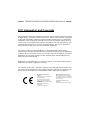 1
1
-
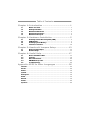 2
2
-
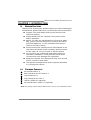 3
3
-
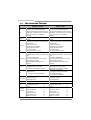 4
4
-
 5
5
-
 6
6
-
 7
7
-
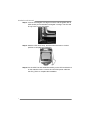 8
8
-
 9
9
-
 10
10
-
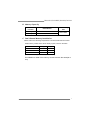 11
11
-
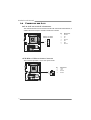 12
12
-
 13
13
-
 14
14
-
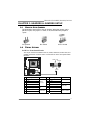 15
15
-
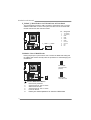 16
16
-
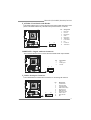 17
17
-
 18
18
-
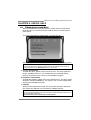 19
19
-
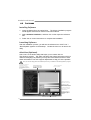 20
20
-
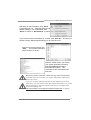 21
21
-
 22
22
-
 23
23
-
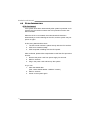 24
24
-
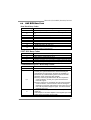 25
25
-
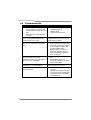 26
26
-
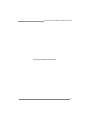 27
27
-
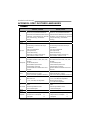 28
28
-
 29
29
-
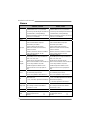 30
30
-
 31
31
-
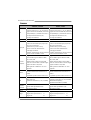 32
32
-
 33
33
-
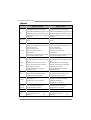 34
34
-
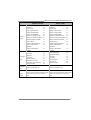 35
35
-
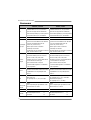 36
36
-
 37
37
-
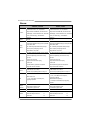 38
38
-
 39
39
-
 40
40
-
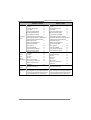 41
41
-
 42
42
-
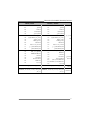 43
43
-
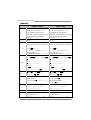 44
44
-
 45
45
Ask a question and I''ll find the answer in the document
Finding information in a document is now easier with AI
Related papers
Other documents
-
M-Cab 7100064 Datasheet
-
ACP-EP Memory EPSURF2.0/2GB-W User manual
-
Foxconn P31A Series User manual
-
Viglen Vig646M-V2/W8 User manual
-
Viglen Vig646M-V2/W8 User manual
-
Foxconn 671MX Series User manual
-
Foxconn P35AX-S User manual
-
ZALMAN ZM-PC302 U3 User manual
-
Shuttle SH67H3 User manual
-
ASROCK CoreHT Series Quick start guide