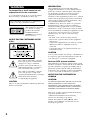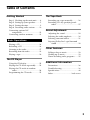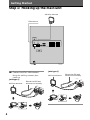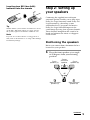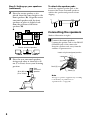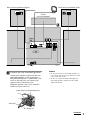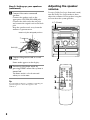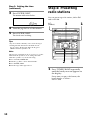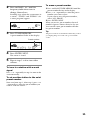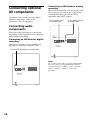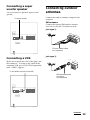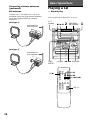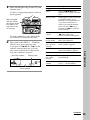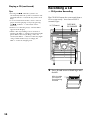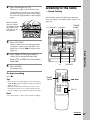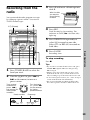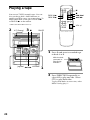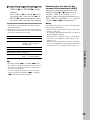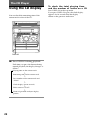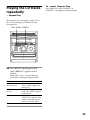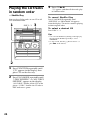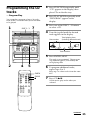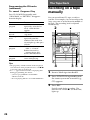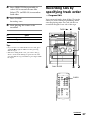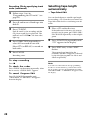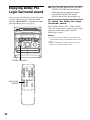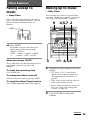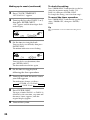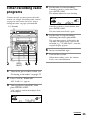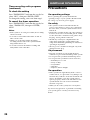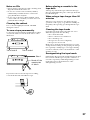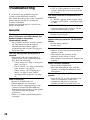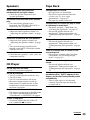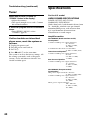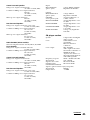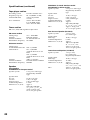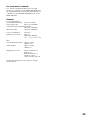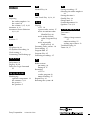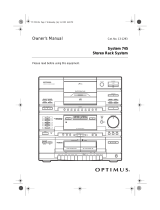Sony mhc rxd 6 av User manual
- Category
- Audio tuners
- Type
- User manual
This manual is also suitable for

1
Mini Hi-Fi
Component
System
©1999 by Sony Corporation
Operating Instructions
3-866-222-11(1)
f
MHC-RXD6AV
MHC-GRX40AV
Owner’s Record
The model and serial numbers are located on the rear panel. Record the serial
number in the space provided below. Refer to them whenever you call upon your
Sony dealer regarding this product.
Model No. Serial No.

2
WARNING
To prevent fire or shock hazard, do not
expose the unit to rain or moisture.
To avoid electrical shock, do not open the cabinet.
Refer servicing to qualified personnel only.
Do not install the appliance in a confined space,
such as a bookcase or built-in cabinet.
NOTICE FOR THE CUSTOMERS IN THE
U.S.A.
CAUTION
The use of optical instruments with this product will
increase eye hazard.
This appliance is classified
as a CLASS 1 LASER
product. The CLASS 1
LASER PRODUCT
MARKING is located on
the rear exterior.
This symbol is intended to alert the
user to the presence of important
operating and maintenance (servicing)
instructions in the literature
accompanying the appliance.
This symbol is intended to alert the
user to the presence of uninsulated
“dangerous voltage” within the
product’s enclosure that may be of
sufficient magnitude to constitute a
risk of electric shock to persons.
INFORMATION
This equipment has been tested and found to
comply with the limits for a Class B digital device,
pursuant to Part 15 of the FCC Rules. These limits
are designed to provide reasonable protection
against harmful interference in a residential
installation. This equipment generates, uses, and can
radiate radio frequency energy and, if not installed
and used in accordance with the instructions, may
cause harmful interference to radio
communications. However, there is no guarantee
that interference will not occur in a particular
installation. If this equipment does cause harmful
interference to radio or television reception, which
can be determined by turning the equipment off and
on, the user is encouraged to try to correct the
interference by one or more of the following
measures:
– Reorient or relocate the receiving antenna.
– Increase the separation between the equipment
and receiver.
– Connect the equipment into an outlet on a circuit
different from that to which the receiver is
connected.
– Consult the dealer or an experienced radio/TV
technician for help.
CAUTION
You are cautioned that any changes or modifications
not expressly approved in this manual could void
your authority to operate this equipment.
Note to CATV system installer:
This reminder is provided to call the CATV system
installer’s attention to Article 820–40 of the NEC that
provides guidelines for proper grounding and, in
particular, specifies that the cable ground shall be
connected to the grounding system of the building,
as close to the point of cable entry as practical.
NOTICE FOR THE CUSTOMERS IN
CANADA
CAUTION:
TO PREVENT ELECTRIC SHOCK, DO NOT USE
THIS POLARIZED AC PLUG WITH AN
EXTENSION CORD, RECEPTACLE OR OTHER
OUTLET UNLESS THE BLADES CAN BE FULLY
INSERTED TO PREVENT BLADE EXPOSURE.
This stereo system is equipped with the Dolby Pro
Logic Surround decoder*.
* Manufactured under license from Dolby
Laboratories Licensing Corporation.
DOLBY, the double-D symbol a and “PRO
LOGIC” are trademarks of Dolby Laboratories
Licensing Corporation.

3
Table of Contents
Getting Started
Step 1: Hooking up the main unit ....... 4
Step 2: Setting up your speakers ......... 5
Step 3: Setting the time ......................... 9
Step 4: Presetting radio stations ........ 10
Connecting optional AV
components .................................... 12
Connecting outdoor antennas ............ 13
Basic Operations
Playing a CD ......................................... 14
Recording a CD .................................... 16
Listening to the radio ........................... 17
Recording from the radio .................... 19
Playing a tape........................................ 20
The CD Player
Using the CD display........................... 22
Playing the CD tracks repeatedly ...... 23
Playing the CD tracks in random
order ................................................ 24
Programming the CD tracks ............... 25
The Tape Deck
Recording on a tape manually ........... 26
Recording CDs by specifying track
order ................................................ 27
Sound Adjustment
Adjusting the sound ............................ 29
Selecting the audio emphasis ............. 30
Selecting surround effects ................... 31
Enjoying Dolby Pro Logic Surround
sound ............................................... 32
Other Features
Falling asleep to music ........................ 33
Waking up to music ............................. 33
Timer-recording radio programs ....... 35
Additional Information
Precautions ............................................ 36
Troubleshooting ................................... 38
Specifications ........................................ 40
Index........................................ back cover

4
FM 75
Ω
AM
AM
FM
75
Ω
/
Extend the FM lead
antenna horizontally.
AM loop antenna
Extend the FM lead
antenna horizontally.
AM loop antenna
AM loop antenna
FM antenna
/ Connect the FM/AM antennas.
Set up the AM loop antenna, then
connect it.
Jack type A
Jack type B
Getting Started
Step 1: Hooking up the main unit

5
Front
speaker (L)
Front
speaker (R)
Center
surround
speaker
Rear surround
speaker (L)
Rear surround
speaker (R)
continued
45°
Inserting two R03 (size AAA)
batteries into the remote
Tip
With normal use, the batteries should last for about
six months. When the remote no longer operates
the system, replace both batteries with new ones.
Note
If you do not use the remote for a long period of
time, remove the batteries to avoid possible damage
from battery leakage.
Step 2: Setting up
your speakers
Connecting the supplied rear and center
surround speakers enables you to fully enjoy
Dolby Pro Logic Surround sound. Dolby Pro
Logic Surround is a decoding system
standardized in TV programs and movies.
Dolby Pro Logic Surround improves the
sound image by using four separate channels.
These channels manipulate the sound to be
heard and enhance the action as it happens
on the screen.
Positioning the speakers
Before you connect them, determine the best
location for your speakers.
1 Place the front speakers at an angle
of 45 degrees from your listening
position.

6
+
–
R
L
+
Step 2: Setting up your speakers
(continued)
Center surround speaker
Rear
surround
speaker
60 to 90 cm
(2 to 3 feet)
Insert only the stripped portion.
Black (’)
Red (‘)
2 Place the center speaker so it is
placed about the same height as the
front speakers (A). Align the center
surround speaker with the front
speakers or place it slightly back
from the position of the front
speakers (B).
A
B
3 Place the rear surround speakers
facing each other at about 60 to 90
cm (2 to 3 feet) above your listening
position.
To attach the speaker pads
Attach the supplied speaker pads to the
bottom of the center surround speaker to
stabilize the speaker and prevent it from
slipping.
Connecting the speakers
(Refer to illustration at right.)
1
Connect the front speakers.
Connect the speaker cords to the FRONT
SPEAKER jacks of the same color.
Keep the speaker cords away from the
antennas to prevent noise.
Note
The type of speakers supplied vary according
to the model you purchased (see
“Specifications” on page 40).

7
R
L
+
–
Center
surround speaker
Front speaker (Left)Front speaker (Right)
Rear surround speaker (Left)Rear surround speaker (Right)
Insert only the stripped portion.
Stripe (’)
Solid (‘)
continued
2
Connect the rear surround speakers.
Connect the speaker cords from the rear
surround speakers to the appropriate
REAR SPEAKER jacks. Connect the solid
cords to the red jacks and connect the
striped cords to the black jacks.
Keep the speaker cords away from the
antennas to prevent noise.
Notes
• Do not place the rear surround speakers on
top of a TV. This may cause distortion of the
colors in the TV screen.
• Be sure to connect both left and right rear
surround speakers. Otherwise, the sound
will not be heard.

8
=+
(
Pp
0
(
(
)
2
1
3
1
R
+
–
L
Step 2: Setting up your speakers
(continued)
Insert only the stripped portion.
Stripe (’)
Solid (‘)
3
Connect the center surround
speaker.
Connect the speaker cords to the
appropriate CENTER SPEAKER jacks.
Connect the solid cord to the red jack
and connect the striped cord to the black
jack.
Keep the speaker cords away from the
antennas to prevent noise.
4
Connect the power cord to a wall
outlet.
Demo mode appears in the display.
5
Deactivate the demo mode by
pressing DEMO when the system is
turned off.
The demo mode is also deactivated
when you set the time.
Tip
You can reinforce the bass sound by connecting an
optional super woofer to the super woofer
connector.
Adjusting the speaker
volume
To enjoy Dolby Pro Logic Surround sound,
turn the Dolby Pro Logic mode on, then
adjust the volume of each speaker using the
test tone that the system provides.
1/u (Power)

9
n
continued
Step 3: Setting the
time
You must set the time before using the timer
functions.
The clock is on a 24-hour system for the
European and Russian models, and a 12-hour
system for other models.
The 12-hour system model is used for
illustration purposes.
1 Press CLOCK/TIMER SET.
The hour indication flashes.
2 Turn the jog dial to set the hour.
1 Press DOLBY PROLOGIC (or PRO
LOGIC ON/OFF on the remote).
“PRO LOGIC ON” appears.
2 Press T.TONE ON/OFF on the
remote.
The test tone is heard from the speakers
in the following order. Adjust the
volume of the test tone.
Front (left) n Center n Front (right)
Rear
3 From your listening position, press
CENTER +/– and REAR +/– on the
remote to adjust the volume.
The volume levels from each speaker
must become the same.
4 Press T.TONE ON/OFF when you
are done adjusting.
The test tone turns off.
Tip
If you turn VOLUME (or press VOL +/– on the
remote) all the speaker volumes change.
Note
The test tone feature works only for Dolby Pro Logic
Surround sound.
n
1 2,4 3,5

10
13
42
Step 3: Setting the time
(continued)
3 Press ENTER/NEXT.
The minute indication flashes.
4 Turn the jog dial to set the minute.
5 Press ENTER/NEXT.
The clock starts working.
Tips
• If you’ve made a mistake, start over from step 1.
• Setting the time deactivates the demo mode.
If you want to display the demo mode, press
DEMO when the system is off.
Note
The previous explanation shows you how to set the
time while the system is off. To change the time
while the system is on, do the following:
1Press CLOCK/TIMER SET.
2Turn the jog dial to select “SET CLOCK”.
3Press ENTER/NEXT.
4Perform steps 2 through 5 above.
Step 4: Presetting
radio stations
You can preset up to 30 stations, 20 for FM
and 10 for AM.
1 Press TUNER/BAND repeatedly
until the band you want appears in
the display.
Every time you press this button, the
band changes as follows:
FM ˜ AM
1/u
(Power)

11
VOLUME
ALL DISCS
ß
Preset number
2 Press and hold + or – until the
frequency indication starts to
change, then release.
Scanning stops when the system tunes in
a station. “TUNED” and “STEREO” (for
a stereo program) appear.
3 Press TUNER MEMORY.
A preset number flashes in the display.
4 Press ENTER/NEXT.
The station is stored.
5 Repeat steps 1 to 4 to store other
stations.
To tune in a station with a weak
signal
Press + or – repeatedly in step 2 to tune in the
station manually.
To set another station to the exist
preset number
Start over from step 1. After step 3, press + or
– repeatedly to select the preset number you
want to store the station.
To erase a preset number
1 Press and hold TUNER MEMORY until the
preset number flashes in the display.
2 Press + or – repeatedly to select the preset
number you want to erase.
If you want to erase all preset numbers,
select “ALL ERASE”.
3 Press ENTER/NEXT.
When you erase a preset number, the total
number of preset stations decreases by one.
You can add a new preset number after the
last preset number.
Tip
The preset stations are retained for half a day even if
you unplug the power cord or if a power failure
occurs.
MONO
TUNED
STEREO
MHz
kHz
VOLUME
ALL DISCS
ß

12
To the DIGITAL IN jack of the MD deck
Connecting optional
AV components
To enhance your system, you can connect
optional components. Refer to the
instructions of each component.
Connecting audio
components
Select one of the following two connections,
depending on the equipment to be connected
and method of recording.
Connecting an MD deck for digital
recording
You can record from CD into the MD deck
digitally by connecting an optical cable.
Connecting an MD deck for analog
recording
Make sure to match the color of the plugs and
the connectors. To listen to the sound of the
connected MD deck, press FUNCTION
repeatedly until “MD” appears.
Note
If you cannot select “MD” by pressing FUNCTION,
press 1/u while pressing FUNCTION when the
system is turned off. “VIDEO” will be switched to
“MD”. To return to “VIDEO”, do the same
procedure.
To the audio input
of the MD deck
To the audio output
of the MD deck

13
FM
75
Ω
AM
IEC standard socket
connector
(not supplied)
75-ohm coaxial cable
(not supplied)
To the audio output of the VCR
continued
To super woofer
Connecting a super
woofer speaker
You can connect an optional super woofer
speaker.
Connecting a VCR
Make sure to match the color of the plugs and
the connectors. To listen to the sound of the
connected VCR, press FUNCTION repeatedly
until “VIDEO” appears.
Connecting outdoor
antennas
AM
FM
75
Ω
Connect the outdoor antenna to improve the
reception.
FM antenna
Connect the optional FM outdoor antenna.
You can also use the TV antenna instead.
Jack type A
Jack type B

14
1
VOLUMEPLAY
MODE
2
DISC SKIP/
EX-CHANGE
0/)
p(P
FM 75Ω
AM
AM
FM
75Ω
Playing a CD
— Normal play
Basic Operations
You can play up to three CDs in a row.
1/u
(Power)
Insulated wire
(not supplied)
Insulated wire
(not supplied)
Connecting outdoor antennas
(continued)
AM antenna
Connect a 6- to 15- meter (20- to 50- feet)
insulated wire to the AM antenna terminal.
Leave the supplied AM loop antenna
connected.
Jack type A
Jack type B
Jog dial
=+
(
Pp
0
(
(
)
VOL +/–
=
/+
p
P
CD
(

Basic Operations
15
SHUFFLE REPEAT1
ALL 1DISCS PROGRAM
STEP
VOLUME
SYNC
ß
1 Press § and place up to two CDs on
the disc tray.
If a disc is not placed properly it will not
be recognized.
To insert a third disc, press DISC SKIP/
EX-CHANGE to rotate the disc tray.
2 Press one of the DISC 1 – 3 buttons.
The disc tray closes and play starts.
If you press CD (P (or CD ( on the
remote) when the disc tray is closed,
play starts from the CD loaded on the
tray whose button is lit green.
With the label
side up. When
you play a single
CD, place it on
the inner circle
of the tray.
Disc tray number
Playing time
Track number
To Do this
Stop play Press p.
Pause Press CD (P (P on the
remote). Press again to resume
play.
Select a track During play or pause, turn the
jog dial clockwise (to go
forward) or counterclockwise
(to go back) and release it
when you reach the desired
track. (Or press + (to go
forward) or = (to go back)
on the remote.)
Find a point in Press and hold down ) or
a track 0 during play and
release it at the desired point.
Select a CD Press DISC 1 – 3 or DISC
in stop mode SKIP/EX-CHANGE.
Play only the Press PLAY MODE repeatedly
CD you have until “1 DISC” appears.
selected
Play all CDs Press PLAY MODE repeatedly
until “ALL DISCS” appears.
Remove the CD Press §.
Exchange other Press DISC SKIP/
CDs while EX-CHANGE.
playing
Adjust the Turn VOLUME (or press
volume VOL +/– on the remote).
continued

16
The CD SYNC button lets you record from a
CD to a tape easily. You can use TYPE I
(normal) tapes.
1 Press § and insert a blank tape into
deck B.
Recording a CD
— CD Synchro Recording
With the side
you want to
record facing
forward
1/u (Power)
Tips
• Pressing CD (P when the system is off
automatically turns the system on and starts CD
playback if there is a CD in the tray (One Touch
Play).
• You can switch from another source to the CD
player and start playing a CD just by pressing
CD (P or DISC 1 – 3 (Automatic Source
Selection).
• If there is no CD in the player, “CD NO DISC”
appears in the display.
• When a disc tray holding a CD is selected (or
playing), the DISC 1 – 3 button for that tray lights
green. When a disc tray holding a CD is not
selected, the DISC 1 – 3 button for that tray lights
orange. When all disc trays are empty, the
DISC 1 – 3 buttons all light green.
2
135
4
DISC SKIP/
EX-CHANGE
p
§
Playing a CD (continued)

Basic Operations
17
=+
(
Pp
0
(
(
)
VOL +/–
=
/+
TUNER/
BAND
2 Press § and place a CD.
Then press again to close the disc tray.
If the indicator for the tray you want to
record is not lit green, press DISC SKIP/
EX-CHANGE repeatedly so that it lights
green.
3 Press CD SYNC.
Deck B stands by for recording and the
CD player stands by for playback. The
indicator on TAPE B ( (for front side)
lights up.
4 Press DIRECTION repeatedly to
select A to record on one side.
Select ß (or RELAY) to record on
both sides.
5 Press PAUSE.
Recording starts.
To stop recording
Press p.
Tips
• If you want to record from the reverse side, press
TAPE B 9 to light its indicator after pressing CD
SYNC in step 3.
• When you record on both sides, be sure to start
from the front side. If you start from the reverse
side, recording stops at the end of the reverse side.
Note
You cannot listen to other sources while recording.
With the label
side up. When
you play a single
CD, place it on
the inner circle
of the tray.
Listening to the radio
–– Preset Tuning
Preset radio stations in the tuner's memory
first (see “Step 4: Presetting radio stations” on
page 10).
1/u (Power)
continued
VOLUME
+/–
TUNER/
BAND
Jog dial

18
+=
Tips
• Pressing TUNER/BAND when the system is off
automatically turns the system on and tunes to the
last received station (One Touch Play).
• You can switch from another source to the radio
just by pressing TUNER/BAND (Automatic
Source Selection).
• When an FM program is noisy, press
STEREO/MONO so that “MONO” appears in the
display. There will be no stereo effect, but the
reception will improve. Press the button again to
restore the stereo effect.
• To improve broadcast reception, reorient the
supplied antennas.
Preset number Frequency
1 Press TUNER/BAND repeatedly
until the band you want appears in
the display.
Every time you press the button, the
band changes as follows:
FM ˜ AM
2 Turn the jog dial (or press = or
+ on the remote) to tune in the
desired preset station.
To Do this
Turn off the radio Press 1/u.
Adjust the volume Turn VOLUME (or press
VOL +/– on the remote).
To listen to non-preset radio
stations (from front panel only)
Use manual or automatic tuning in step 2.
For manual tuning, press + or – repeatedly.
For automatic tuning, press and hold + or –.
Turn counter-
clockwise
(or press =
on the remote)
for lower
preset
numbers.
Turn clockwise
(or press +
on the remote)
for higher
preset
numbers.
Listening to the radio
(continued)
VOLUME
MHz
kHz
ALL DISCS
ß

Basic Operations
19
1
364
5
p
2
+=
VOLUME
MHz
kHz
ALL DISCS
ß
Recording from the
radio
You can record the radio program on a tape
by calling up a preset station. You can use
TYPE I (normal) tapes.
1 Press TUNER/BAND to select the
band you want.
2 Turn the jog dial (or press = or
+ on the remote) to tune in a
preset station.
Turn clockwise
(or press +
on the remote)
for higher
preset numbers.
Turn counter-
clockwise (or
press = on
the remote) for
lower preset
numbers.
Preset number Frequency
3 Press § and insert a blank tape into
deck B.
4 Press REC.
Deck B stands by for recording. The
indicator on TAPE B ( (for front side)
lights up.
5 Press DIRECTION repeatedly to
select A to record on one side.
Select ß (or RELAY) to record on
both sides.
6 Press PAUSE.
Recording starts.
To stop recording
Press p.
Tips
• If you want to record from the reverse side, press
TAPE B 9 to light its indicator after pressing
REC in step 4.
• When you record on both sides, be sure to start
from the front side. If you start from the reverse
side, recording stops at the end of the reverse side.
• To record non-preset stations, use + and – in step 2
to tune in the desired station manually.
• If noise is heard while recording from the radio,
move the respective antenna to reduce the noise.
With the side
you want to
record facing
forward
1/u (Power)
§

20
1 Press § and insert a recorded tape
in deck A or B.
2 Press DIRECTION repeatedly to
select A to play one side. Select
ß* to play both sides.
To play both decks in succession, select
RELAY (relay play).**
With the side
you want to
play facing
forward
Playing a tape
You can use TYPE I (normal) tapes. You can
also use the jog dial’s AMS* functions to
quickly search for songs you want to hear. To
select either deck A or B, press DECK A (
or DECK B ( on the remote.
* AMS (Automatic Music Sensor)
1/u (Power)
§
1
VOLUME
32 PAUSE
0/)
p
1
Jog dial
=+
(
Pp
0
(
(
)
VOL +/–
=
/+
0/)
p
P
DECK A (
DECK B (
Page is loading ...
Page is loading ...
Page is loading ...
Page is loading ...
Page is loading ...
Page is loading ...
Page is loading ...
Page is loading ...
Page is loading ...
Page is loading ...
Page is loading ...
Page is loading ...
Page is loading ...
Page is loading ...
Page is loading ...
Page is loading ...
Page is loading ...
Page is loading ...
Page is loading ...
Page is loading ...
Page is loading ...
Page is loading ...
Page is loading ...
Page is loading ...
-
 1
1
-
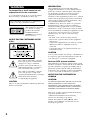 2
2
-
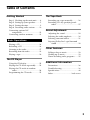 3
3
-
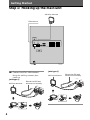 4
4
-
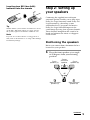 5
5
-
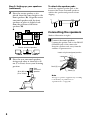 6
6
-
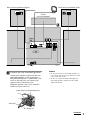 7
7
-
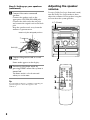 8
8
-
 9
9
-
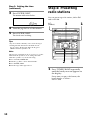 10
10
-
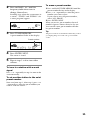 11
11
-
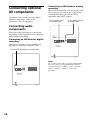 12
12
-
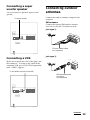 13
13
-
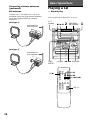 14
14
-
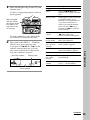 15
15
-
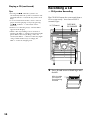 16
16
-
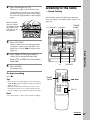 17
17
-
 18
18
-
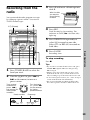 19
19
-
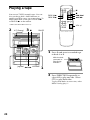 20
20
-
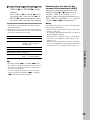 21
21
-
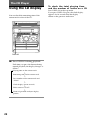 22
22
-
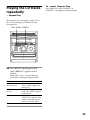 23
23
-
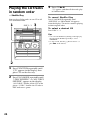 24
24
-
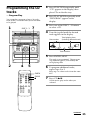 25
25
-
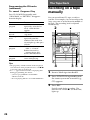 26
26
-
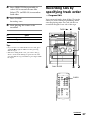 27
27
-
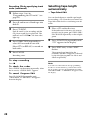 28
28
-
 29
29
-
 30
30
-
 31
31
-
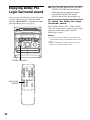 32
32
-
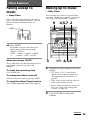 33
33
-
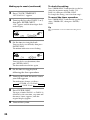 34
34
-
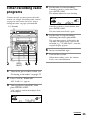 35
35
-
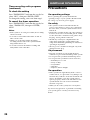 36
36
-
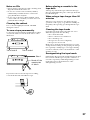 37
37
-
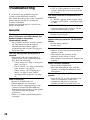 38
38
-
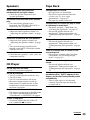 39
39
-
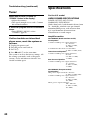 40
40
-
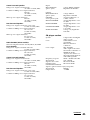 41
41
-
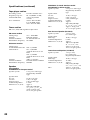 42
42
-
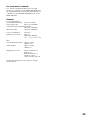 43
43
-
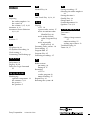 44
44
Sony mhc rxd 6 av User manual
- Category
- Audio tuners
- Type
- User manual
- This manual is also suitable for
Ask a question and I''ll find the answer in the document
Finding information in a document is now easier with AI
Related papers
-
Sony MHC-GRX10AV Operating instructions
-
Sony MHC-GRX2 Operating instructions
-
Sony MHC-GRX10AV Operating instructions
-
Sony MHC-GRX8 Operating instructions
-
Sony MHC-GR8 User manual
-
Sony MHC-GR8 Operating instructions
-
Sony MHC-GRX90AV User manual
-
Sony MHC-GR8000 Operating instructions
-
Sony MHC-GRX20 User manual
-
Sony MHC-GRX3/R300 User manual