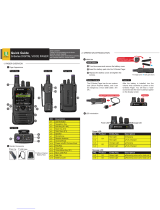Page is loading ...

APX 2000
APX™ TWO-WAY RADIOS
APX 2000
MODEL 3
USER GUIDE
APX2000_M3_FrontCover.fm Page 1 Tuesday, October 14, 2014 12:28 AM


English
MOTOROLA, MOTO, MOTOROLA SOLUTIONS and the
Stylized M logo are trademarks or registered trademarks of
Motorola Trademark Holdings, LLC and are used under
license. All other trademarks are the property of their
respective owners.
© 2011-2014 by Motorola Solutions, Inc. All Rights Reserved.
1303 East Algonquin Road, Schaumburg, Illinois 60196,
U.S.A.
10/14
m ASTRO
®
APX™ 2000 Model 3 Digital Portable Radios Quick Reference Card
RF Energy Exposure and Product Safety Guide for Portable Two-Way Radios
ATTENTION!
This radio is restricted to Occupational use only. Before using the radio, read the RF Energy Exposure and Product Safety Guide for Portable
Two-Way Radios which contains important operating instructions for safe usage and RF energy awareness and control for Compliance with
applicable standards and Regulations.
*PMLN6072F*
PMLN6072F
Radio Controls
Single Knob Radio
Two Knobs Radio
Radio On/Off
Radio On/Off
Select Zone and Channel
Select Zone and Channel
Receiving and Transmitting
Data Feature
Button
Side Button 1
__________
Side Button 2
__________
PTT Button
Microphone
Top Lightbar Indicator
Top Side (Select)
Button
__________
Main
Speaker
Main Display
Top (Orange) Button
___________
LED
Keypad
Menu Select
Buttons
4-Way
Navigation
Button
Home Button
Bluetooth Pairing
Location Indicator
Battery
Multi Function Knob
(MFK):
Primary Feature:
_________________
Secondary Feature:
_________________
Accessory
Connector
Microphone
Antenna
Data Feature
Button
Side Button 1
__________
Side Button 2
__________
PTT Button
Microphone
Top Lightbar
Indicator
Top Side (Select)
Button
__________
Main
Speaker
Main Display
Top (Orange) Button
___________
LED
Menu Select
Buttons
4-Way
Navigation
Button
Home Button
Bluetooth Pair
Location Indicator
Keypad
Battery
Accessory
Connector
Microphone
Antenna
On/Off/Volume
Control Knob
16-Position Select
Knob
• On – Press and hold the MFK until the display
lights up.
• Off – Press and hold the MFK until you see Power
off?, then press Menu Select button below Yes.
• On – Rotate the On/Off/Volume Control Knob
clockwise until you hear a click.
• Off – Rotate the On/Off/ Volume Control Knob
counterclockwise until you hear a click.
1 Press the MFK to see on the screen.
2 Turn the MFK to scroll to desired zone or channel.
3 Press MFK to select the desired zone or channel
and exit Mode Change.
1 Rotate the preprogrammed 16-Position Select
Knob to the desired channel.
1 Select zone/channel.
QR-Card.fm Page 3 Monday, October 13, 2014 3:25 PM

English
Menu Navigation
< or > to Menu Entry.
{, |, or } directly below
Menu Entry to select.
H to exit.
U or D to scroll through sub-list.
{, |, or } directly below
Menu Entry to select.
Sending an Emergency Alarm
* Default emergency button press timer is set to 1
second.
Sending an Emergency Call
Sending a Silent Emergency Call
Display Status Icons
2 Listen for a transmission.
OR
Press and hold Volume Set button.
OR
Press Monitor button and listen for activity.
3 Adjust volume, if necessary.
4 Press the PTT button to transmit; release to
receive.
1 Press and hold the Emergency button*.
2 The display shows Emergency and the current
zone/channel. Radio sounds a short, medium-
pitched tone, and the LED blinks red momentarily.
3 When acknowledgment is received, you hear four
beeps; alarm ends; and radio exits emergency.
4 Press and hold the Emergency button to exit
emergency.
1 Press the Emergency button.
2 Press and hold the PTT button. Speak clearly into
the microphone.
3 Release the PTT button to end call.
4 Press and hold Emergency button to exit
emergency.
1 Press the Emergency button.
2 The display does not change; the LED does not
light up, and there is no tone.
3 Silent emergency continues until you:
Press and hold the Emergency button to exit
emergency state.
OR
Press and release the PTT button to exit the
Silent Emergency Alarm mode and enter regular
dispatch or Emergency Call mode.
MFK is in Mode Change feature.
MFK is in Volume Change feature.
Receiving a call or data.
Transmitting a call or data.
Blinks when the battery is low.
The more stripes, the stronger the signal
strength for the current site (trunking only).
Direct radio to radio communication or
connected through a repeater.
On = Direct
Off = Repeater
This channel is being monitored.
L = Radio is set at Low power.
H = Radio is set at High power.
Scanning a scan list.
u
t
8
v
O
M
HOR .
i
Blinking dot = Detects activity on the
Priority-One Channel during
scan.
Steady dot = Detects activity on the
Priority-Two Channel during
scan.
The vote scan feature is enabled.
On = User is currently associated with the
radio.
Off = User is currently not associated with
the radio.
Blinking = Device registration or user
registration with the server failed due to an
invalid username or pin.
Data activity is present.
Bluetooth is ready.
Bluetooth is connected to the device.
On = Secure operation.
Off = Clear operation.
Blinking = Receiving an encrypted voice
call.
On = AES Secure operation.
Off = Clear operation.
Blinking = Receiving an encrypted voice
call.
On = Location feature enabled, and
location signal available.
Off = Location feature disabled.
Blinking = Location feature enabled, but
location signal unavailable.
j
k
n
o
b
a
m
l
G
QR-Card.fm Page 4 Monday, October 13, 2014 3:25 PM

Contents
Declaration of Conformity......................... 8
Important Safety Information........10
Software Version............................11
Notice to Users (FCC and Industry
Canada)....................................................11
Consignes de sécurité
importantes.................................12
Version logicielle........................... 13
Avis aux utilisateurs (FCC et Industrie
Canada)....................................................13
Computer Software Copyrights....14
Documentation Copyrights...........15
Disclaimer.......................................16
Getting Started............................... 17
How to Use This Guide..................................17
Notations Used in This Manual......................17
Additional Performance Enhancement.......... 18
ASTRO 25 Enhanced Data.................18
Dynamic System Resilience (DSR).... 18
CrossTalk Prevention..........................18
Encrypted Integrated Data (EID).........18
SecureNet...........................................18
Conventional Talkgroup and Radio
Scan Enhancements......................18
What Your Dealer/System Administrator
Can Tell You.............................................19
Preparing Your Radio for Use.......20
Charging the Battery......................................20
Attaching the Battery..................................... 20
Contents
1
English

Attaching the Antenna................................... 22
Removing and Attaching the Accessory
Connector Cover...................................... 24
Attaching the Belt Clip................................... 25
Turning On the Radio.................................... 27
Adjusting the Volume.....................................29
Identifying Radio Controls............ 31
Radio Parts and Controls...............................31
Programmable Features................................34
Assignable Radio Functions............... 34
Assignable Settings or Utility
Functions....................................... 38
Accessing the Preprogrammed Functions.....38
Menu Select Buttons...........................39
Home Button.......................................39
4-Way Navigation Button.................... 39
Data Feature Button............................40
Multi-Function Knob (MFK)......... 40
Keypad...........................................................40
Keypad Characters – Uppercase
Mode..............................................41
Keypad Characters – Lowercase
Mode..............................................42
Keypad Characters – Numeric
Mode..............................................43
Keypad Characters – Hexadecimal
Mode..............................................44
Push-To-Talk (PTT) Button............................45
Identifying Status Indicators.........47
Status Icons...................................................47
Text Messaging Service (TMS) Indicators.....50
TMS Status Icons................................50
TMS Menu Options.............................52
Call Type Icons..............................................52
LED Indicator.................................................53
Top Lightbar Indicator....................................54
Intelligent Lighting Indicators......................... 55
Alert Tones.................................................... 56
Phone Call Displays and Alerts..................... 60
General Radio Operation...............62
Selecting a Zone............................................62
Selecting a Radio Channel............................ 62
Selecting a Channel via Channel Search
Button....................................................... 64
Mode Select Feature..................................... 64
Contents
2
English

Saving a Zone and a Channel to a
Softkey...........................................65
Saving a Zone and a Channel to a
Button............................................ 65
Receiving and Responding to a Radio Call... 65
Receiving and Responding to a
Talkgroup Call................................66
Receiving and Responding to a
Private Call (Trunking Only)...........66
Receiving and Responding to a
Telephone Call (Trunking Only).....67
Making a Radio Call.......................................67
Making a Talkgroup Call..................... 68
Making a Private Call (Trunking
Only).............................................. 68
Making an Enhanced Private Call
(Trunking Only).............................. 69
Making a Telephone Call (Trunking
Only).............................................. 70
Switching Between Repeater or Direct
Operation Button...................................... 71
Monitor Feature............................................. 72
Monitoring a Channel..........................72
Monitoring Conventional Mode........... 72
Advanced Features........................74
Advanced Call Features................................ 74
Selective Call (ASTRO
Conventional Only)........................ 74
Talkgroup Call Feature
(Conventional Operation Only)...... 75
Sending a Status Call......................... 76
Responding to the Dynamic
Regrouping Feature (Trunking
Only).............................................. 76
Dynamic Zone Programming (DZP)....78
Contacts.........................................................80
Making a Private Call from Contacts...81
Adding a New Contact Entry...............82
Deleting a Contact Entry.....................83
Adding a Contact to a Call List............83
Removing a Contact from a Call
List................................................. 84
Methods of Contact Editing in a
Call List.......................................... 84
Viewing Details of a Contact...............86
Scan Lists...................................................... 86
Viewing a Scan List.............................86
Editing the Scan List........................... 86
Contents
3
English

Changing the Scan List Status............87
Viewing and Changing the Priority
Status.............................................88
Scan...............................................................89
Turning Scan On or Off.......................89
Making a Dynamic Priority Change
(Conventional Scan Only)..............89
Deleting a Nuisance Channel............. 89
Restoring a Nuisance Channel........... 90
Call Alert Paging............................................90
Receiving a Call Alert Page................ 90
Sending a Call Alert Page...................90
Emergency Operation....................................92
Sending an Emergency Alarm............ 93
Sending an Emergency Call
(Trunking Only).............................. 93
Sending an Emergency Alarm with
Emergency Call............................. 94
Sending a Silent Emergency Alarm.... 95
Change of Channels during
Emergency.....................................95
Emergency Keep-Alive Feature..........95
Fireground (Conventional Only).....................96
Entering Fireground Zone Channel.....96
Responding to Evacuation Indicator... 97
Man Down......................................................98
Pre-Alert Timer....................................99
Post-Alert Timer..................................99
Radio Alerts When Man Down
Feature is Triggered...................... 99
Triggering Emergency.......................100
Radio Alerts When Man Down
Enhanced is Triggered.................100
Exiting Man Down Feature................101
Re-Initiating Man Down.....................101
Testing the Man Down Feature.........101
Automatic Registration Service (ARS).........102
Selecting or Changing the ARS
Mode............................................102
User Login Feature........................... 103
Text Messaging Service (TMS)................... 105
Accessing the Messaging Features..105
Composing and Sending a New
Text Message.............................. 106
Sending a Quick Text Message........107
Priority Status and Request Reply
of a New Text Message............... 108
ASTRO 25 Advanced Messaging Solution..115
System Setup for ASTRO
Advanced Messaging Solution.... 116
Two-Factor Authentication................116
Sending a Query...............................119
Receiving a Query............................ 120
Secure Operations.......................................121
Contents
4
English

Selecting Secure Transmissions.......121
Selecting Clear Transmissions......... 121
Managing Encryption........................ 121
Security........................................................126
Radio Lock........................................126
Radio Stun and Kill...................................... 128
Radio Stun........................................ 128
Radio Kill...........................................129
Global Positioning System (GPS)................130
GPS Operation..................................130
GPS Performance Enhancement......131
The Outdoor Location Feature
(Using GPS).................................131
Military Grid Reference System
(MGRS) Coordinates................... 132
Accessing the Outdoor Location
Feature........................................ 132
Saving a Waypoint............................133
Viewing a Saved Waypoint............... 134
Editing the Alias of a Waypoint......... 135
Editing the Coordinates of a
Waypoint......................................135
Deleting a Single Saved Waypoint....137
Deleting All Saved Waypoints...........137
Measuring the Distance and
Bearing from a Saved Waypoint.. 138
Location Feature in Emergency
Mode............................................138
Peer-Location on the Display
(ASTRO Conventional only)........ 138
Geofence (ASTRO 25 Trunking System).... 139
Entering the Geofence Area............. 140
Trunking System Controls........................... 141
Using the Failsoft System................. 141
Out-of-Range Radio..........................142
Site Trunking Feature....................... 142
Locking and Unlocking a Site............142
Site Display and Search Button........ 142
Mission Critical Wireless - Bluetooth
®
-........ 143
Turning the Bluetooth On..................144
Turning the Bluetooth Off..................144
Re-Pair Timer....................................145
Bluetooth Drop Timer........................146
Pairing with Low Frequency-
Motorola Proximity Pairing (LF-
MPP) Feature.............................. 147
Radio Indications of Lost Bluetooth
Connection...................................148
Standard Pairing Feature..................149
PIN Authentication in Pairing............ 151
Turning On the Bluetooth Audio
(Routing the Audio from the
Radio to the Headset)..................154
Contents
5
English

Turning Off the Bluetooth Audio
(Routing the Audio from the
Headset to the Radio)..................155
Adjusting the Volume of the Radio
from Bluetooth Audio Device....... 155
Viewing and Clearing the Bluetooth
Device Information.......................156
Clearing All Bluetooth Devices
Information...................................157
Editing the Bluetooth Friendly
Name........................................... 158
Programming Over Project 25 (POP 25)
(ASTRO 25 and ASTRO Conventional). 158
Responding to the Notification of
Upgrade....................................... 158
Voice Announcement...................................159
Site Selectable Alerts (ASTRO 25)..............160
Sending SSA Notification to Single
Site...............................................160
Sending SSA Notification to Single
Site Via Manual Entry.................. 161
Sending SSA Notification to All
Sites.............................................162
Sending SSA Notification to All
Available Sites............................. 163
Stopping SSA Notification of a
Single Site....................................163
Stopping SSA Notification of a
Single Site Via Manual Entry....... 164
Stopping SSA Notification of All
Sites.............................................165
Stopping SSA Notification of All
Available Sites............................. 165
Utilities......................................................... 166
Viewing Recent Calls........................166
Selecting the Power Level................ 167
Selecting a Radio Profile...................167
Enabling and Disabling the Radio
Alias............................................. 168
Selecting the Audio Speaker.............168
Controlling the Display Backlight...... 169
Locking and Unlocking the Keypad
and Controls................................ 170
Turning the Controls and Keypad
Buttons Tones On or Off..............170
Turning Voice Mute On or Off...........171
Using the Time-Out Timer.................171
Time and Date Setup........................172
Using Conventional Squelch
Operation Features......................173
Using the PL Defeat Feature............ 173
Digital PTT ID Support......................174
Smart PTT Feature (Conventional
Only)............................................ 174
Contents
6
English

Transmit Inhibit................................. 175
IMPRES Battery Annunciator............176
General Radio Information................176
Helpful Tips.................................. 180
Radio Care...................................................180
Cleaning Your Radio.........................181
Proper Ways to Handle the Radio.... 182
Radio Service and Repair.................182
Battery Care.................................................183
Battery Charge Status.......................183
Battery Recycling and Disposal........ 183
Accessories..................................185
Maritime Radio Use in the VHF
Frequency Range..................... 186
Special Channel Assignments.....................186
Emergency Channel......................... 186
Operating Frequency Requirements............186
Declaration of Compliance for the Use of
Distress and Safety Frequencies............189
Technical Parameters for Interfacing
External Data Sources............................189
Glossary........................................190
Limited Warranty..........................196
MOTOROLA COMMUNICATION
PRODUCTS........................................... 196
I. WHAT THIS WARRANTY COVERS
AND FOR HOW LONG:......................... 196
II. GENERAL PROVISIONS:....................... 197
III. STATE LAW RIGHTS:............................197
IV. HOW TO GET WARRANTY SERVICE:.197
V. WHAT THIS WARRANTY DOES NOT
COVER:..................................................198
VI. PATENT AND SOFTWARE
PROVISIONS:........................................ 198
VII. GOVERNING LAW:...............................200
VIII. For Australia Only:................................200
Contents
7
English

Declaration of Conformity
This declaration is applicable to your radio only if your radio is labeled with the FCC logo shown below.
Declaration of Conformity
Per FCC CFR 47 Part 2 Section 2.1077(a)
Responsible Party
Name: Motorola Solutions, Inc.
Address: 1303 East Algonquin Road, Schaumburg, IL 60196-1078, U.S.A.
Phone Number: 1-800-927-2744
Hereby declares that the product:
Model Name: APX 2000
conforms to the following regulations:
FCC Part 15, subpart B, section 15.107(a), 15.107(d) and section 15.109(a)
Declaration of Conformity
8
English

Class B Digital Device
As a personal computer peripheral, this device complies with Part 15 of the FCC Rules. This device complies with
Industry Canada licence-exempt RSS standard(s). Operation is subject to the following two conditions:
1 This device may not cause harmful interference, and
2 This device must accept any interference received, including interference that may cause undesired operation.
Note:
This equipment has been tested and found to comply with the limits for a Class B digital device, pursuant to part
15 of the FCC Rules. These limits are designed to provide reasonable protection against harmful interference in a
residential installation. This equipment generates, uses and can radiate radio frequency energy and, if not
installed and used in accordance with the instructions, may cause harmful interference to radio communications.
However, there is no guarantee that interference will not occur in a particular installation.
If this equipment does cause harmful interference to radio or television reception, which can be determined by
turning the equipment off and on, the user is encouraged to try to correct the interference by one or more of the
following measures:
• Reorient or relocate the receiving antenna.
• Increase the separation between the equipment and receiver.
• Connect the equipment into an outlet on a circuit different from that to which the receiver is connected.
• Consult the dealer or an experienced radio/TV technician for help.
Declaration of Conformity
9
English

Important Safety Information
RF Energy Exposure and Product Safety Guide
for Portable Two-Way Radios
ATTENTION!
This radio is restricted to Occupational use only.
Before using the radio, read the RF Energy Exposure
and Product Safety Guide for Portable Two-Way
Radios which contains important operating
instructions for safe usage and RF energy awareness
and control for Compliance with applicable standards
and Regulations.
For a list of Motorola-approved antennas, batteries,
and other accessories, visit the following website:
http://www.motorolasolutions.com/APX
Under Industry Canada regulations, this radio
transmitter may only operate using an antenna of a
type and maximum (or lesser) gain approved for the
transmitter by Industry Canada. To reduce potential
radio interference to other users, the antenna type
and its gain should be so chosen that the equivalent
isotropically radiated power (e.i.r.p.) is not more than
that necessary for successful communication.
This radio transmitter has been approved by Industry
Canada to operate with Motorola-approved antenna
with the maximum permissible gain and required
antenna impedance for each antenna type indicated.
Antenna types not included in this list, having a gain
greater than the maximum gain indicated for that
type, are strictly prohibited for use with this device.
Important Safety Information
10
English

Software Version
All the features described in the following sections are
supported by the radio's software version R13.00.00
or later.
See Accessing the Radio Information on page 177 to
determine your radio software version.
Check with your dealer or system administrator for
more details of all the features supported.
Notice to Users (FCC and Industry Canada)
This device complies with Part 15 of the FCC rules
and RSS 210 of the Industry Canada rules per the
following conditions:
• This device may not cause harmful interference.
• This device must accept any interference
received, including interference that may cause
undesired operation.
• Changes or modifications made to this device, not
expressly approved by Motorola, could void the
user's authority to operate this equipment.
Software Version
11
English

Consignes de sécurité importantes
Radios bidirectionnelles portatives : exposition
aux radiofréquences et sécurité du produit
ATTENTION!
Cette radio ne doit être utilisée qu'à des fins
professionnelles. Avant d'utiliser la radio, lisez le
guide Radios bidirectionnelles portatives : exposition
aux radiofréquences et sécurité du produit, qui
contient d'importantes instructions de fonctionnement
pour une utilisation sécuritaire et des informations sur
l'exposition aux fréquences radioélectriques, dans le
but d’assurer votre conformité aux normes et
règlements en vigueur.
Visitez le site Web suivant pour obtenir la liste des
antennes, des batteries et des autres accessoires
approuvés par Motorola :
http://www.motorolasolutions.com/APX
Selon la réglementation d'Industrie Canada, cet
émetteur radio ne peut être utilisé qu'avec une
antenne dont le type et le gain maximal (ou minimal)
sont approuvés par Industrie Canada pour cet
émetteur. Afin de limiter les interférences radio pour
les autres utilisateurs, le type et le gain de l'antenne
doivent être choisis de façon à ce que la puissance
isotrope rayonnée équivalente (P.I.R.E.) ne soit pas
plus forte qu'il ne le faut pour établir la
communication.
Cet émetteur radio a été approuvé par Industrie
Canada pour utilisation avec une antenne approuvée
par Motorola offrant le gain maximal autorisé et
l'impédance requise pour le type d'antenne indiqué. Il
est strictement interdit d'utiliser avec cet appareil tout
type d'antenne ne figurant pas dans cette liste et
présentant un gain supérieur au maximum indiqué
pour le type.
Consignes de sécurité importantes
12
English

Version logicielle
Toutes les fonctions décrites dans les sections
suivantes sont prises en charge par la version
R13.00.00 ou les versions ultérieures du logiciel de la
radio.
Pour obtenir davantage de renseignements à propos
des fonctions prises en charge, adressez-vous à
votre détaillant ou à votre administrateur de système.
Avis aux utilisateurs (FCC et Industrie
Canada)
Cet appareil est conforme à la Partie 15 des
règlements de la FCC et RSS 210 du règlement
d'Industrie Canada selon les conditions énumérées
ci-dessous:
• Ce dispositif ne doit pas causer d'interférences
nuisibles.
• Cet appareil doit accepter toute interférence
reçue, y compris les interférences qui peuvent
perturber le fonctionnement.
• Les changements ou les modifications apportées
à ce dispositif, non expressément approuvées par
Motorola, peuvent annuler le droit de l'utilisateur à
utiliser cet équipement.
Version logicielle
13
English

Computer Software Copyrights
The Motorola products described in this manual may
include copyrighted Motorola computer programs
stored in semiconductor memories or other media.
Laws in the United States and other countries
preserve for Motorola certain exclusive rights for
copyrighted computer programs including, but not
limited to, the exclusive right to copy or reproduce in
any form the copyrighted computer program.
Accordingly, any copyrighted Motorola computer
programs contained in the Motorola products
described in this manual may not be copied,
reproduced, modified, reverse-engineered, or
distributed in any manner without the express written
permission of Motorola. Furthermore, the purchase of
Motorola products shall not be deemed to grant either
directly or by implication, estoppel, or otherwise, any
license under the copyrights, patents or patent
applications of Motorola, except for the normal non-
exclusive license to use that arises by operation of
law in the sale of a product.
Computer Software Copyrights
14
English

Documentation Copyrights
No duplication or distribution of this document or any
portion thereof shall take place without the express
written permission of Motorola. No part of this manual
may be reproduced, distributed, or transmitted in any
form or by any means, electronic or mechanical, for
any purpose without the express written permission of
Motorola.
Documentation Copyrights
15
English

Disclaimer
The information in this document is carefully
examined, and is believed to be entirely reliable.
However, no responsibility is assumed for
inaccuracies. Furthermore, Motorola reserves the
right to make changes to any products herein to
improve readability, function, or design. Motorola
does not assume any liability arising out of the
applications or use of any product or circuit described
herein; nor does it cover any license under its patent
rights, nor the rights of others.
Disclaimer
16
English
/