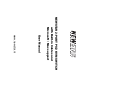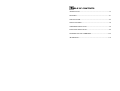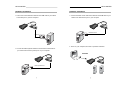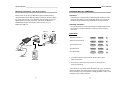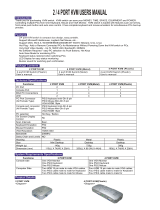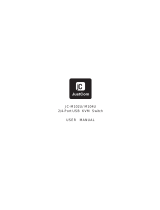Newstar NS211MICRO User manual
- Category
- KVM switches
- Type
- User manual

NEWSTAR 2-PORT PS/2 KVM SWITCH
with Built-in Cables and
Microsoft / Mac support
User Manual
www.newstar.nl

TABLE OF CONTENTS
INTRODUCTION--------------------------------------------------------------------- P1
FEATURES---------------------------------------------------------------------------- P1
SPECIFICATIONS------------------------------------------------------------------- P2
DISPLAY DIAGRAM ---------------------------------------------------------------- P3
HARDWARE INSTALLATION -----------------------------------------------------P4
MACINTOSH INSTALLATION ----------------------------------------------------P9
KEYBOARD HOT KEY COMMANDS ---------------------------------------- P10
INFORMATION---------------------------------------------------------------------- P11

Specifications
Operation and Storage parameters:
Operating Temperature: 0~40 Degrees C
(32 to 104 Degrees F)
Storage Temperature: -20~60 Degrees C
(-4~140 Degrees F)
Humidity: 0~80% RH non condensing
PC port connections
Keyboard: Mini DIN 6 pin Male
Mouse: Mini DIN 6 pin Male
Monitor: HDDB 15 pin Male
Console connections
Keyboard: Mini DIN 6 pin Female
Mouse: Mini DIN 6 pin Female
Monitor: HDDB 15 pin Female
Package Contents
Item Qty Remark
NS-211MICRO 1 piece KVM Switch
Users Manual 1 piece
NS-211MICRO
NS-211MICRO
Introduction
The all-in-one two port KVM switch (NS-211MICRO) allows users to
access and control two computers from a single console (PS/2 key-
board, monitor, and PS/2 mouse). This complete hardware-based solu-
tion is the most cost effective way to access two computers, saving you
time, money and space!
The NS-211MICRO is both compact and portable, its small desktop foot-
print is ideal for on or under your desktop. Setup is fast and easy: there
is no software to configure and no installation routines, simply plugging
the built-in cables into the appropriate ports is all that is entailed. And
since keyboard input is intercepted directly, the NS-211MICRO works on
any hardware platform and with all operating systems.
Highly efficient and easy to use the NS-211MICRO provides a conve-
nient method to access the computers by simple Ho-Key combinations
from the keyboard or the push button on the side panel.
Features
Allows users to control two computers from one PS/2 console
Built-in cables (6' long) for a hassle-free set up
Convenient Hot Keys for fast switching
PS/2 mouse & keyboard emulation for error-free booting
Hot pluggable - add or remove computers without powering off the
KVM switch
Requires no additional power supply
Compact design
Plug-n-Play monitor support
AutoScan mode for monitoring computers
Easy to install - No software required, No installation routines
LED display for easy status monitoring
Superior video resolution - up to 2048 x 1536; DDC, DDC2, DDC2B
Macintosh support requires NEWSTAR's Mac & USB PC adapter
Push button for easier operation

Hardware Installation
Step-by-Step Installation
This manual provides you complete setup instructions for the hardware
installation of the NS-211Micro-USB.
Before you begin, please turn off all the computers that you are going to
connect to the NS-211Micro-USB. Plugging and unplugging cables while
computers are powered on might cause irreversible damage to your
computers, data, and/or your switch, NEWSTAR will not be responsible
for such damages.
You will need the following items to install the Switch:
2-Port KVM Switch with Built-In Cabling
One USB keyboard, USB mouse, and moni
Connecting the Console
1. Power off all computers.
2. Connect your monitor VGA cable to the female VGA port on your on
the front panel of the switch.
Display Diagrams
Front View
Top View
NS-211MICRO
NS-211MICRO
PS/2 port for the console mousePS/2 port for the console keyboard
VGA port for the console monitor
Monitor
Status Indicator LEDs
VGA port for the console monitor
Push Button

NS-211MICRO
NS-211MICRO
Hardware Installation
2. Connect the PS/2 keyboard cable that is built into the KVM cable of
your switch to the PS/2 key-board port on your computer.
3. Connect the PS/2 mouse cable that is built into the KVM cable of your
switch to the PS/2 mouse port on your computer.
Hardware Installation
3. Connect your PS/2 keyboard and mouse directly into the PS/2
keyboard and mouse ports on the front panel of your switch.
Connecting the Computer
1. Connect the VGA cable that is built into the KVM cable of your
switch to the VGA port on your first computer
Keyboard
Mouse
VGA Port
PC1
PS/2 Keyboard Port
PS/2 Mouse Port
PC1
PC1

NS-211MICRO
NS-211MICRO
Hardware Installation
3. Connect the PS/2 mouse cable that is built into the KVM cable of your
switch to the PS/2 mouse port on your computer.
4. Power on your computers,and refer to operation instruction.
Hardware Installation
1.Connect the VGA cable that is built into the KVM cable of your switch
to the VGA port on your first computer.
2. Connect the PS/2 keyboard cable that is built into the KVM cable of
your switch to the PS/2 key-board port on your computer.
VGA Port
PC2
PS/2 Keyboard Port
PC2
PS/2 Mouse Port
PC2
PC1
PC2
Console

NS-211MICRO
NS-211MICRO
Macintosh Installation - How does it work?
Easily control one PC and one Macintosh system simultaneously by
using Newstar's PS/2 to USB Mac adapter. Follow the hardware installa-
tion guide found on page 4. For Macintosh systems simply connect the
PS/2 keyboard and mouse connectors from the NS-211MICRO to
Newstar's Mac adapter, and plug the USB connector into your
Macintosh's USB port.
KEYBOARD HOT KEY COMMANDS
Operation
Controlling your computers with the NS-211MICRO couldn't be easier.
Except the push button, the NS-211MICRO allows you to access the
computers using simple Hot-Key combinations from the keyboard.
Selecting computers
You can change ports on the switch through the simple keyboard com
mand sequence using the "SCROLL LOCK" key and up and down
arrow keys.
HOT KEYS
-Switch to the First PC
-Switch to the Second PC
-Previous Active Port
-Next Active Port
-Auto Scan Mode
1. To invoke the Hot key mode press the Scroll Lock key twice
within two seconds.
2. Press the up or down arrow keys to switch to the previous or
next port respectively.
Alternatively you can directly switch the KVM focus to any computer by
entering the switch port number. Each computer is assigned a numeric
ID. For example, if you press [SCROLL LOCK], [SCROLL LOCK], "2" the
computer on port 2 will be selected.
Mac
USB Port
PS/2 PC
USB KEYBOADR
USB MOUSE
PS/2 USB adapter
PS/2 to USB adapter
SCROLL
SCROLL
SCROLL
SCROLL
SCROLL
SCROLL
SCROLL
SCROLL
SCROLL
SCROLL
1
2
0

LIMITED WARRANTY
NEWSTAR offers limited warranty for its product only to the person or
entity who originally purchased the product from NEWSTAR or its
authorized reseller or distributor.
Limited Hardware Warranty:
NEWSTAR warrants that the hardware portion of the NEWSTAR prod-
ucts described below (Hardware) will be free from material defects in
workmanship and materials from the date of original retail purchase of
the Hardware, for the period set forth below applicable to the product
type ( Warranty Period ) if the Hardware is used and serviced in accor-
dance with applicable documentation; provided that a completed
Registration Card is returned to an Authorized NEWSTAR Service Office
within ninety (90) days after the date of original retail purchase of the
Hardware. If a completed Registration Card is not received by an author-
ized NEWSTAR Service Office within such ninety (90) period, then the
Warranty Period shall be ninety (90) days from the date of purchase.
NEWSTAR's sole obligation shall be to repair or replace the defective
Hardware at no charge to the original owner. Such repair or replacement
will be rendered by NEWSTAR at an Authorized NEWSTAR Service
Office. The replacement Hardware need not be new or of an identical
make, model or part; NEWSTAR may in its discretion may replace the
defective Hardware (or any part there of) with any reconditioned product
that NEWSTAR reasonably determines is substantially equivalent (or
superior) in all material respects to the defective Hardware. The
Warranty Period shall extend for an additional ninety (90) days after any
repaired or replaced Hardware is delivered. If a material defect is inca-
pable of correction, or if NEWSTAR determines in its sole discretion that
it is not practical to repair or replace the defective Hardware, the price
paid by the original purchaser for the defective Hardware will be refund-
NS-211MICRO
NS-211MICRO
FCC Certifications
This equipment has been tested and found to comply with the limits for a
Class B digital device, pursuant to Part 15 of the FCC Rules. These lim-
its are designed to provide reasonable protection against harmful inter-
ference in a residential installation. This equipment generates, uses and
can radiate radio frequency energy and, if not installed and used in
accordance with the instructions, may cause harmful interference to
radio communications. However, there is no guarantee that interference
will not occur in a articular installation. If this equipment does cause
harmful interference to radio or television reception, which can be deter-
mined by turning the equipment off and on, the user is encouraged to try
to correct the interference by one or more of the following measures:
Reorient or relocate the receiving antenna.
Increase the separation between the equipment and receiver.
Connect the equipment into an outlet on a circuit different from that to
which the receiver is connected.
Consult the dealer or an experienced radio/TV technician for help.
Shielded interface cables must be used in order to comply with emis
sion limits.
You are cautioned that changes or modifications not expressly
approved by the party responsible for compliance could void your
authority to operate the equipment.
This device complies with Part 15 of the FCC rules. Operation is sub
ject to the following two conditions: (1) This device may not cause
harmful interference, and(2)This device must accept any interference
received, including interference that may cause undesired operation.
CE Mark Warning
This is a Class B product. In a domestic environment, this product may
cause radio interference, in which case the user may be required to take
adequate measures.
VCCI Warning
Product Type Warranty Period
Product (excluding power supplies and fans) Three (3) Year
Power Supplies and Fans One (1) Year
Spare parts and spare kits Ninety (90) days

NS-211MICRO
NS-211MICRO
ed by NEWSTAR upon return to NEWSTAR of the defective Hardware.
All Hardware (or part thereof) that is replaced by NEWSTAR, or for
which the purchase price is refunded, shall become the property of
NEWSTAR upon replacement or refund.
GOVERNING LAW:
This Limited Warranty shall be governed by the Haarlem, city of The
Netherlands. Some states do not allow exclusion or limitation of inciden-
tal or consequential damages, or limitations on how long an implied war-
ranty lasts, so the foregoing limitations and exclusions may not apply.
This limited warranty provides specific legal rights and the product owner
may also have other rights which vary from state to state.
Trademarks
Copyright 2003 NEWSTAR Europe. Contents subject to change without
prior notice. NEWSTAR is a registered trademark of NEWSTAR Europe,
All other trademarks belong to their respective proprietors.
Copyright Statement
No part of this publication may be reproduced in any form or by any
means or used to make any derivative such as translation, transforma-
tion, or adaptation without permission from NEWSTAR Europe, as
stipulated by the European Copyright.
Registration Card
Print, type or use block letters.
Your name:Mr./Ms___________________________________________
Organization:___________________Dept. _______________________
Your title at organization:______________________________________
Telephone:_________________________________________________
Fax:______________________________________________________
Organization's full address:____________________________________
Country:___________________________________________________
Date of purchase (Month/Day/Year):_____________________________
(* Applies to adapters only)
Product was purchased from:
Reseller's name:____________________________________________
Telephone:___________________Fax:__________________________
Reseller's full address:_______________________________________
Answers to the following questions help us to support your product:
1.Where and how will the product primarily be used?
Home Office Travel Company Business Home
2. How many employees work at installation site?
1 employee 2-9 10-49 50-99 100-499 500-999 1000 or more
3. What network protocol(s) does your organization use ?
XNS/IPX TCP/IP DECnet Others____________________________
4. What network operating system(s) does your organization use ?
NEWSTAR LANsmart Novell NetWare NetWare Lite SCO Unix/Xenix PC NFS 3Com
3+Open Banyan Vines DECnet Pathwork
Windows NT Windows NTAS
Windows '95 Oothers________________________________________________
5. What network management program does your organization use ?
D-View HP OpenView/Windows HP OpenView/Unix SunNet Manager
Novell NMS NetView 6000 Others_______________________________
6. What network medium/media does your organization use ?
Fiber-optics Thick coax Ethernet Thin coax Ethernet 10BASE-T UTP/STP
100BASE-TX 100BASE-T4 100VGAnyLAN Others__________________
7.What applications are used on your network?
Desktop publishing Spreadsheet Word processing CAD/CAM
Database management Accounting Others___________________________
8. What category best describes your company?
Aerospace Engineering Education Finance Hospital Legal
Insurance/Real Estate Manufacturing Retail/Chainstore/Wholesale
Government Transportation/Utilities/Communication VAR
System house/company Other_______________________________________
9. Would you recommend your NEWSTAR product to a friend?
Yes No Don't know yet
10.Your comments on this product?
___________________________________________________________________
Product Model
Product Serial
Number
* Product installed in type of
Computer (E.g.,Compaq(486)
* Product installed
Incomputer seria
FAX: +31 (0) 23 547 88 89
-
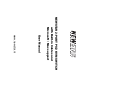 1
1
-
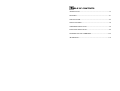 2
2
-
 3
3
-
 4
4
-
 5
5
-
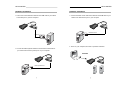 6
6
-
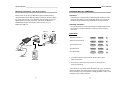 7
7
-
 8
8
-
 9
9
Newstar NS211MICRO User manual
- Category
- KVM switches
- Type
- User manual
Ask a question and I''ll find the answer in the document
Finding information in a document is now easier with AI
Related papers
Other documents
-
Compaq CPQ10KVM User manual
-
Compaq CPQ10KVM User manual
-
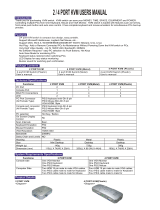 Eusso UKS8104-D Owner's manual
Eusso UKS8104-D Owner's manual
-
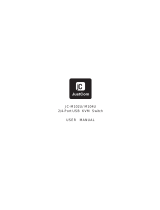 JustCom Technology Switch JC-M102U User manual
JustCom Technology Switch JC-M102U User manual
-
Zonet KVM3002 User manual
-
Sitecom KV-009 Datasheet
-
König CMP-KVMSWIT11 User manual
-
C2G 30505 Owner's manual
-
LevelOne 590005 Datasheet
-
Neomounts LED-W550 Instructions Manual