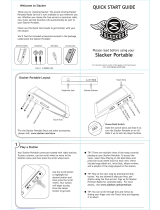100031015
THIS FILE MAY CONTAIN IMAGES OR ILLUSTRATIONS THAT ARE COPYRIGHT PROTECTED. CLIENT MUST OBTAIN PROPER LICENSING AND USAGE RIGHTS PRIOR TO REPRODUCTION.
SUPPLIER IS RESPONSIBLE FOR CHECKING WORKING DRAWINGS BEFORE PLATES ARE MADE FOR ACCURACY IN MEASUREMENTS, PLATE TOLERANCE REQUIREMENTS,
REGISTRATION AND CONSTRUCTION DETAILING. ANY CHANGES MADE TO SUIT PRODUCTION REQUIREMENTS SHOULD BE APPROVED BY BOTH THE CLIENT AND DESIGN DIRECTOR.
ALL COPY SHOULD BE PROOFREAD BY CLIENT AND LEGAL REQUIREMENTS CHECKED BY CLIENT’S LEGAL DEPARTMENT.
NOTES: VARNISH LAYER HAS BEEN PROVIDED IN THIS FILE.
PROCESS COLOR VALUES ARE BASED ON ARTWORK PROVIDED AND HAVE NOT
BEEN ALTERED.
Verizon line Extension Verizon
Verizon User Manual
0 08/20/09
UM__SAM_i500_CVR_4x6_NHS_V0.ai
PANTONE
286 C
MATT
AQUEOUS
PROCESS
BLACK
PANTONE
1795 C
PANTONE
COOL GRAY 10 C
USER MANUAL
USER MANUAL
MANUAL DEL
USUARIO
4 inches
6 inches

PORTABLE ALL DIGITAL
MOBILE DEVICE
User Manual
Please read this manual before operating your
device, and keep it for future reference.

VZW_SCH-I800_GalaxyTab_English_UM_2.3.4_EF01_TE_103011_F4
IMPORTANT CUSTOMER INFORMATION
DATA PLANS AND FEATURES:
Content and Internet Access
Many services and applications offered through your device may be provided by third parties. Before you use, link to or download a service
provided by a third party, or an application such as a non-Verizon Wireless location-based GPS-type service, chat room, marketplace or
social network from your device, you should review the terms of such service or application and applicable privacy policy. Personal
information you submit may be read, collected or used by the service or application provider and/or other users of those forums. Verizon
Wireless is not responsible for any information, content or services you access, download or use from the Internet. You are responsible for
maintaining virus and other Internet security protections when accessing service. For additional information, visit the Verizon Content
Policy at responsibility.verizon.com/contentpolicy. Your Verizon Wireless Customer Agreement terms and conditions and certain other
specially identified terms govern your use of any Verizon Wireless products and services.
Intellectual Property
All Intellectual Property, as defined below, owned by or which is otherwise the property of Samsung or its respective suppliers relating to
the SAMSUNG Galaxy Tab, including but not limited to, accessories, parts, or software relating there to (the “Galaxy Tab System”), is
proprietary to Samsung and protected under federal laws, state laws, and international treaty provisions. Intellectual Property includes, but
is not limited to, inventions (patentable or unpatentable), patents, trade secrets, copyrights, software, computer programs, and related
documentation and other works of authorship. You may not infringe or otherwise violate the rights secured by the Intellectual Property.
Moreover, you agree that you will not (and will not attempt to) modify, prepare derivative works of, reverse engineer, decompile,
disassemble, or otherwise attempt to create source code from the software. No title to or ownership in the Intellectual Property is
transferred to you. All applicable rights of the Intellectual Property shall remain with SAMSUNG and its suppliers.

Samsung Telecommunications America (STA), LLC
©2011 Samsung Telecommunications America, LLC is a registered trademark of Samsung Electronics America, LTD.
Do you have questions about your Samsung Mobile Device?
For 24 hour information and assistance, we offer a new FAQ/ARS System (Automated Response System) at:
http://www.samsung.com/us/support
GH68-32627A
Printed in USA
Headquarters:
1301 E. Lookout Drive
Richardson, TX 75082
Toll Free Tel:
Customer Care Center:
1000 Klein Rd.
Plano, TX 75074
1.888.987.HELP (4357)
Internet Address:
http://www.samsungusa.com

The Bluetooth
®
word mark, figure mark (stylized “B Design”), and combination mark (Bluetooth word mark and “B Design”) are registered
trademarks and are wholly owned by the Bluetooth SIG.
microSD
TM
, microSDHC
TM
and the microSD logo are Trademarks of the SD Card Association.
Swype and the Swype logos are trademarks of Swype, Inc.
Adobe and Flash are either registered trademarks or trademarks of Adobe Systems Incorporated in the United States and/or other
countries.
DivX
®,
DivX Certified
®
, and associated logos are registered trademarks of Rovi Corporation or its subsidiaries and are used under license.
DivX Certified
®
to play DivX
®
video up to HD 720p, including premium content.
ABOUT DIVX VIDEO: DivX
®
is a digital video format created by DivX, LLC, a subsidiary of Rovi Corporation. This is an official DivX Certified
®
device that plays DivX video. Visit
www.divx.com
for more information and software tools to convert your files into DivX videos.
ABOUT DIVX VIDEO-ON-DEMAND: This DivX Certified
®
device must be registered in order to play purchased DivX Video-on-Demand (VOD)
movies. To obtain your registration code, locate the DivX VOD section in License settings under Settings > About device > Legal
information. Go to
vod.divx.com
for more information on how to complete your registration.
Wi-Fi
®
, the Wi-Fi CERTIFIED logo, and the Wi-Fi logo are registered trademarks of the Wi-Fi Alliance.
Google, the Google logo, Gmail, Google Talk, Google Books, Google Search, Google Voice Search, Google Maps, Latitude, Places, YouTube,
Picasa, Android and Android Market are trademarks of Google, Inc.
©
Verizon Wireless. Verizon Wireless and the Verizon Wireless logos are trademarks of Verizon Trademark Services LLC. All company
names, trademarks, logos and copyrights not property of Verizon Wireless are the property of their respective owners.

Open Source Software
Some software components of this product incorporate source code covered under GNU General Public License (GPL), GNU Lesser General
Public License (LGPL), OpenSSL License, BSD License and other open source licenses. To obtain the source code covered under the open
source licenses, please visit:
http://opensource.samsung.com
Disclaimer of Warranties; Exclusion of Liability
EXCEPT AS SET FORTH IN THE EXPRESS WARRANTY CONTAINED ON THE WARRANTY PAGE ENCLOSED WITH THE PRODUCT, THE
PURCHASER TAKES THE PRODUCT “AS IS”, AND SAMSUNG MAKES NO EXPRESS OR IMPLIED WARRANTY OF ANY KIND WHATSOEVER
WITH RESPECT TO THE PRODUCT, INCLUDING BUT NOT LIMITED TO THE MERCHANTABILITY OF THE PRODUCT OR ITS FITNESS FOR ANY
PARTICULAR PURPOSE OR USE; THE DESIGN, CONDITION OR QUALITY OF THE PRODUCT; THE PERFORMANCE OF THE PRODUCT; THE
WORKMANSHIP OF THE PRODUCT OR THE COMPONENTS CONTAINED THEREIN; OR COMPLIANCE OF THE PRODUCT WITH THE
REQUIREMENTS OF ANY LAW, RULE, SPECIFICATION OR CONTRACT PERTAINING THERETO. NOTHING CONTAINED IN THE INSTRUCTION
MANUAL SHALL BE CONSTRUED TO CREATE AN EXPRESS OR IMPLIED WARRANTY OF ANY KIND WHATSOEVER WITH RESPECT TO THE
PRODUCT. IN ADDITION, SAMSUNG SHALL NOT BE LIABLE FOR ANY DAMAGES OF ANY KIND RESULTING FROM THE PURCHASE OR USE OF
THE PRODUCT OR ARISING FROM THE BREACH OF THE EXPRESS WARRANTY, INCLUDING INCIDENTAL, SPECIAL OR CONSEQUENTIAL
DAMAGES, OR LOSS OF ANTICIPATED PROFITS OR BENEFITS.
SAMSUNG IS NOT LIABLE FOR PERFORMANCE ISSUES OR INCOMPATIBILITIES CAUSED BY YOUR EDITING OF REGISTRY SETTINGS, OR
YOUR MODIFICATION OF OPERATING SYSTEM SOFTWARE.
USING CUSTOM OPERATING SYSTEM SOFTWARE MAY CAUSE YOUR DEVICE AND APPLICATIONS TO WORK IMPROPERLY.

1
Table of Contents
Section 1: Getting Started ..............................................4
Understanding this User Manual . . . . . . . . . . . . . . . . . . . . . . . . 4
Activating your device . . . . . . . . . . . . . . . . . . . . . . . . . . . . . . . 5
Battery . . . . . . . . . . . . . . . . . . . . . . . . . . . . . . . . . . . . . . . . . . . 5
Turning Your Device On and Off . . . . . . . . . . . . . . . . . . . . . . . . 7
Choosing Language and Service . . . . . . . . . . . . . . . . . . . . . . . 7
Your Google Account . . . . . . . . . . . . . . . . . . . . . . . . . . . . . . . . 8
Displaying Your Device Number . . . . . . . . . . . . . . . . . . . . . . . . 8
System Tutorial . . . . . . . . . . . . . . . . . . . . . . . . . . . . . . . . . . . . 8
Roaming . . . . . . . . . . . . . . . . . . . . . . . . . . . . . . . . . . . . . . . . . 8
Task Manager . . . . . . . . . . . . . . . . . . . . . . . . . . . . . . . . . . . . . 9
Memory Card . . . . . . . . . . . . . . . . . . . . . . . . . . . . . . . . . . . . . 10
Securing Your Device . . . . . . . . . . . . . . . . . . . . . . . . . . . . . . . 11
Section 2: Understanding Your Device ........................12
Features . . . . . . . . . . . . . . . . . . . . . . . . . . . . . . . . . . . . . . . . 12
Front View . . . . . . . . . . . . . . . . . . . . . . . . . . . . . . . . . . . . . . . 13
Side Views . . . . . . . . . . . . . . . . . . . . . . . . . . . . . . . . . . . . . . . 14
Back View . . . . . . . . . . . . . . . . . . . . . . . . . . . . . . . . . . . . . . . 15
Home Screen . . . . . . . . . . . . . . . . . . . . . . . . . . . . . . . . . . . . . 16
Navigating Your Device . . . . . . . . . . . . . . . . . . . . . . . . . . . . . 18
Notification Panel . . . . . . . . . . . . . . . . . . . . . . . . . . . . . . . . . . 19
Primary Shortcuts . . . . . . . . . . . . . . . . . . . . . . . . . . . . . . . . . 21
Widgets . . . . . . . . . . . . . . . . . . . . . . . . . . . . . . . . . . . . . . . . . 21
Shortcuts . . . . . . . . . . . . . . . . . . . . . . . . . . . . . . . . . . . . . . . . 23
Folders . . . . . . . . . . . . . . . . . . . . . . . . . . . . . . . . . . . . . . . . . 24
Wallpaper . . . . . . . . . . . . . . . . . . . . . . . . . . . . . . . . . . . . . . . 24
Applications . . . . . . . . . . . . . . . . . . . . . . . . . . . . . . . . . . . . . . 25
Section 3: Contacts and Accounts .............................. 29
Accounts . . . . . . . . . . . . . . . . . . . . . . . . . . . . . . . . . . . . . . . . 29
Contacts . . . . . . . . . . . . . . . . . . . . . . . . . . . . . . . . . . . . . . . . 31
My Profile . . . . . . . . . . . . . . . . . . . . . . . . . . . . . . . . . . . . . . . 35
Groups . . . . . . . . . . . . . . . . . . . . . . . . . . . . . . . . . . . . . . . . . 36
Favorites . . . . . . . . . . . . . . . . . . . . . . . . . . . . . . . . . . . . . . . . 37
Backup Assistant . . . . . . . . . . . . . . . . . . . . . . . . . . . . . . . . . . 38
Section 4: Entering Text ............................................... 39
Virtual QWERTY Keyboard . . . . . . . . . . . . . . . . . . . . . . . . . . . 39
Text Input Methods . . . . . . . . . . . . . . . . . . . . . . . . . . . . . . . . 39
Changing the Input Method . . . . . . . . . . . . . . . . . . . . . . . . . . 39
Entering Text Using Swype . . . . . . . . . . . . . . . . . . . . . . . . . . 40
Entering Text Using the Samsung Keypad . . . . . . . . . . . . . . . 42
Section 5: Messaging ................................................... 43
Types of Messages . . . . . . . . . . . . . . . . . . . . . . . . . . . . . . . . 43
Text and Multimedia Messaging . . . . . . . . . . . . . . . . . . . . . . 44
Gmail . . . . . . . . . . . . . . . . . . . . . . . . . . . . . . . . . . . . . . . . . . 46
Email . . . . . . . . . . . . . . . . . . . . . . . . . . . . . . . . . . . . . . . . . . . 49
Google Talk . . . . . . . . . . . . . . . . . . . . . . . . . . . . . . . . . . . . . . 51

2
Section 6: Web and Social Networking .......................53
Browser . . . . . . . . . . . . . . . . . . . . . . . . . . . . . . . . . . . . . . . . . 53
Maps . . . . . . . . . . . . . . . . . . . . . . . . . . . . . . . . . . . . . . . . . . . 57
Navigation . . . . . . . . . . . . . . . . . . . . . . . . . . . . . . . . . . . . . . . 58
Latitude . . . . . . . . . . . . . . . . . . . . . . . . . . . . . . . . . . . . . . . . . 59
Places . . . . . . . . . . . . . . . . . . . . . . . . . . . . . . . . . . . . . . . . . . 59
News & Weather . . . . . . . . . . . . . . . . . . . . . . . . . . . . . . . . . . . 59
Google Search . . . . . . . . . . . . . . . . . . . . . . . . . . . . . . . . . . . . 60
Voice Search . . . . . . . . . . . . . . . . . . . . . . . . . . . . . . . . . . . . . 60
YouTube . . . . . . . . . . . . . . . . . . . . . . . . . . . . . . . . . . . . . . . . . 61
Section 7: Music ...........................................................62
Music Player . . . . . . . . . . . . . . . . . . . . . . . . . . . . . . . . . . . . . . 62
Manage and Transfer Media . . . . . . . . . . . . . . . . . . . . . . . . . . 64
V CAST Music with Rhapsody . . . . . . . . . . . . . . . . . . . . . . . . . 64
V CAST Song ID . . . . . . . . . . . . . . . . . . . . . . . . . . . . . . . . . . . 65
Slacker . . . . . . . . . . . . . . . . . . . . . . . . . . . . . . . . . . . . . . . . . . 65
Section 8: Pictures and Video ......................................66
Camera . . . . . . . . . . . . . . . . . . . . . . . . . . . . . . . . . . . . . . . . . 66
Video . . . . . . . . . . . . . . . . . . . . . . . . . . . . . . . . . . . . . . . . . . . 70
Blockbuster . . . . . . . . . . . . . . . . . . . . . . . . . . . . . . . . . . . . . . 70
Gallery . . . . . . . . . . . . . . . . . . . . . . . . . . . . . . . . . . . . . . . . . . 71
Digital Frame . . . . . . . . . . . . . . . . . . . . . . . . . . . . . . . . . . . . . 73
Media Hub . . . . . . . . . . . . . . . . . . . . . . . . . . . . . . . . . . . . . . . 74
Section 9: Connections ................................................75
Wi-Fi . . . . . . . . . . . . . . . . . . . . . . . . . . . . . . . . . . . . . . . . . . . 75
3G Mobile Hotspot . . . . . . . . . . . . . . . . . . . . . . . . . . . . . . . . . 77
Bluetooth . . . . . . . . . . . . . . . . . . . . . . . . . . . . . . . . . . . . . . . . 78
Tethering . . . . . . . . . . . . . . . . . . . . . . . . . . . . . . . . . . . . . . . . 79
VPN . . . . . . . . . . . . . . . . . . . . . . . . . . . . . . . . . . . . . . . . . . . . 80
Mobile Networks . . . . . . . . . . . . . . . . . . . . . . . . . . . . . . . . . . 80
USB Settings . . . . . . . . . . . . . . . . . . . . . . . . . . . . . . . . . . . . . 80
Memory Card . . . . . . . . . . . . . . . . . . . . . . . . . . . . . . . . . . . . . 81
Section 10: Applications and Widgets ........................ 83
3G Mobile Hotspot . . . . . . . . . . . . . . . . . . . . . . . . . . . . . . . . . 83
Alarm Clock . . . . . . . . . . . . . . . . . . . . . . . . . . . . . . . . . . . . . . 83
AllShare . . . . . . . . . . . . . . . . . . . . . . . . . . . . . . . . . . . . . . . . . 84
Amazon Kindle . . . . . . . . . . . . . . . . . . . . . . . . . . . . . . . . . . . . 86
Apps . . . . . . . . . . . . . . . . . . . . . . . . . . . . . . . . . . . . . . . . . . . 86
Backup Assistant . . . . . . . . . . . . . . . . . . . . . . . . . . . . . . . . . . 86
Blockbuster . . . . . . . . . . . . . . . . . . . . . . . . . . . . . . . . . . . . . . 87
Books . . . . . . . . . . . . . . . . . . . . . . . . . . . . . . . . . . . . . . . . . . 87
Browser . . . . . . . . . . . . . . . . . . . . . . . . . . . . . . . . . . . . . . . . . 87
Calendar . . . . . . . . . . . . . . . . . . . . . . . . . . . . . . . . . . . . . . . . 87
Camera . . . . . . . . . . . . . . . . . . . . . . . . . . . . . . . . . . . . . . . . . 89
Contacts . . . . . . . . . . . . . . . . . . . . . . . . . . . . . . . . . . . . . . . . 89
Daily Briefing . . . . . . . . . . . . . . . . . . . . . . . . . . . . . . . . . . . . . 89
Digital Frame . . . . . . . . . . . . . . . . . . . . . . . . . . . . . . . . . . . . . 89
Downloads . . . . . . . . . . . . . . . . . . . . . . . . . . . . . . . . . . . . . . . 90
Email . . . . . . . . . . . . . . . . . . . . . . . . . . . . . . . . . . . . . . . . . . . 90
Gallery . . . . . . . . . . . . . . . . . . . . . . . . . . . . . . . . . . . . . . . . . . 90
Gmail . . . . . . . . . . . . . . . . . . . . . . . . . . . . . . . . . . . . . . . . . . . 90
Google Search . . . . . . . . . . . . . . . . . . . . . . . . . . . . . . . . . . . . 91
Latitude . . . . . . . . . . . . . . . . . . . . . . . . . . . . . . . . . . . . . . . . . 91

3
Lets Golf! . . . . . . . . . . . . . . . . . . . . . . . . . . . . . . . . . . . . . . . . 91
Maps . . . . . . . . . . . . . . . . . . . . . . . . . . . . . . . . . . . . . . . . . . . 91
Market . . . . . . . . . . . . . . . . . . . . . . . . . . . . . . . . . . . . . . . . . . 92
Media Hub . . . . . . . . . . . . . . . . . . . . . . . . . . . . . . . . . . . . . . . 92
Memo . . . . . . . . . . . . . . . . . . . . . . . . . . . . . . . . . . . . . . . . . . 92
Messaging . . . . . . . . . . . . . . . . . . . . . . . . . . . . . . . . . . . . . . . 93
Music Player . . . . . . . . . . . . . . . . . . . . . . . . . . . . . . . . . . . . . 93
My Files . . . . . . . . . . . . . . . . . . . . . . . . . . . . . . . . . . . . . . . . . 93
My Verizon Mobile . . . . . . . . . . . . . . . . . . . . . . . . . . . . . . . . . 94
N.O.V.A. . . . . . . . . . . . . . . . . . . . . . . . . . . . . . . . . . . . . . . . . . 94
Navigation . . . . . . . . . . . . . . . . . . . . . . . . . . . . . . . . . . . . . . . 94
News & Weather . . . . . . . . . . . . . . . . . . . . . . . . . . . . . . . . . . 94
Places . . . . . . . . . . . . . . . . . . . . . . . . . . . . . . . . . . . . . . . . . . 94
Settings . . . . . . . . . . . . . . . . . . . . . . . . . . . . . . . . . . . . . . . . . 95
Slacker . . . . . . . . . . . . . . . . . . . . . . . . . . . . . . . . . . . . . . . . . 95
Talk . . . . . . . . . . . . . . . . . . . . . . . . . . . . . . . . . . . . . . . . . . . . 95
Task Manager . . . . . . . . . . . . . . . . . . . . . . . . . . . . . . . . . . . . 95
ThinkFree Office . . . . . . . . . . . . . . . . . . . . . . . . . . . . . . . . . . . 95
V CAST Music . . . . . . . . . . . . . . . . . . . . . . . . . . . . . . . . . . . . 96
V CAST Song ID . . . . . . . . . . . . . . . . . . . . . . . . . . . . . . . . . . . 96
Video . . . . . . . . . . . . . . . . . . . . . . . . . . . . . . . . . . . . . . . . . . . 96
Voice Search . . . . . . . . . . . . . . . . . . . . . . . . . . . . . . . . . . . . . 96
VZ Navigator . . . . . . . . . . . . . . . . . . . . . . . . . . . . . . . . . . . . . 97
World Clock . . . . . . . . . . . . . . . . . . . . . . . . . . . . . . . . . . . . . . 97
YouTube . . . . . . . . . . . . . . . . . . . . . . . . . . . . . . . . . . . . . . . . 97
Section 11: Settings ..................................................... 98
Accessing Settings . . . . . . . . . . . . . . . . . . . . . . . . . . . . . . . . 98
Verizon Data Service . . . . . . . . . . . . . . . . . . . . . . . . . . . . . . . 98
Wireless and network . . . . . . . . . . . . . . . . . . . . . . . . . . . . . . 98
Sound settings . . . . . . . . . . . . . . . . . . . . . . . . . . . . . . . . . . 104
Display settings . . . . . . . . . . . . . . . . . . . . . . . . . . . . . . . . . . 106
Location and security . . . . . . . . . . . . . . . . . . . . . . . . . . . . . 108
Applications . . . . . . . . . . . . . . . . . . . . . . . . . . . . . . . . . . . . . 111
Accounts and sync . . . . . . . . . . . . . . . . . . . . . . . . . . . . . . . 113
Privacy . . . . . . . . . . . . . . . . . . . . . . . . . . . . . . . . . . . . . . . . 115
SD card and device storage . . . . . . . . . . . . . . . . . . . . . . . . . 116
Search . . . . . . . . . . . . . . . . . . . . . . . . . . . . . . . . . . . . . . . . . 116
Language and keyboard . . . . . . . . . . . . . . . . . . . . . . . . . . . 117
Voice input and output . . . . . . . . . . . . . . . . . . . . . . . . . . . . . 119
Accessibility . . . . . . . . . . . . . . . . . . . . . . . . . . . . . . . . . . . . 120
Date and time . . . . . . . . . . . . . . . . . . . . . . . . . . . . . . . . . . . 121
About device . . . . . . . . . . . . . . . . . . . . . . . . . . . . . . . . . . . . 121
Setup Wizard . . . . . . . . . . . . . . . . . . . . . . . . . . . . . . . . . . . . 122
Section 12: Health and Safety Information ............... 124
Exposure to Radio Frequency (RF) Signals . . . . . . . . . . . . . . 124
Specific Absorption Rate (SAR) Certification Information . . . 129
Smart Practices While Driving . . . . . . . . . . . . . . . . . . . . . . . 130
Battery Use and Safety . . . . . . . . . . . . . . . . . . . . . . . . . . . . 131
Display / Touch-Screen . . . . . . . . . . . . . . . . . . . . . . . . . . . . 133
End User License Agreement for Software . . . . . . . . . . . . . . 139

4
Section 13: Warranty Information .............................144
Standard Limited Warranty . . . . . . . . . . . . . . . . . . . . . . . . . . 144
End User License Agreement for Software . . . . . . . . . . . . . . 148
Index ............................................................................153

4
Section 1: Getting Started
This section helps you to quickly start using your device.
Understanding this User Manual
The sections of this manual generally follow the features of your
device. A robust index for features begins on page 153.
Also included is important safety information, beginning on , that
you should know before using your device.
This manual gives navigation instructions according to the
default display settings. If you select other settings, navigation
steps may be different.
Unless otherwise specified, all instructions in this manual
assume that you are starting from a Home screen. To get to a
Home screen, you may need to unlock the device. For more
information, see “Securing Your Device” on page 11.
Note:
Instructions in this manual are based on default settings, and may vary
from your device, depending on the software version on your device,
and any changes to the device’s Settings.
Unless stated otherwise, instructions in this User Manual start with the
device unlocked, at the Home screen.
All screen images in this manual are simulated. Actual displays may
vary, depending on the software version of your device and any
changes to the device’s Settings.
Special Text
In this manual, you’ll find text that is set apart from the rest.
These are intended to point out important information, share
quick methods for activating features, to define terms, and more.
The definitions for these methods are as follows:
•
Notes
: Presents alternative options for the current feature, menu, or
sub-menu.
•
Tips
: Provides quick or innovative methods, or useful shortcuts.
•
Important
: Points out important information about the current feature
that could affect performance.
•
Warning
: Brings to your attention important information to prevent
loss of data or functionality, or even prevent damage to your device.
Text Conventions
This manual provides condensed information about how to use
your device. To make this possible, the following text conventions
are used to represent often-used steps:
➔
Arrows are used to represent the sequence of
selecting successive options in longer, or
repetitive, procedures. For example:
“From a Home screen, press the
Menu Key
➔
Settings
➔
Wireless and network
➔
Wi-Fi settings
.”

Getting Started 5
Activating your device
If you purchased your device at a Verizon Wireless store, it is
activated and ready to use. If you received a new device by mail,
it may need to be activated before you can use it.
To activate your device, choose from the following:
•
Visit a Verizon Wireless store.
•
Contact Verizon Wireless customer support.
•
Visit www.verizonwireless.com to manage your account online.
Battery
Your device is powered by a rechargeable, standard Li-Ion
battery. A Wall/USB Charger (Charging Head and USB cable) are
included with the device, for charging the battery.
Note:
The battery comes partially charged. You must fully charge the battery
before using your device for the first time.
After the first charge, you can use the device while charging.
Warning!:
Use only approved charging devices. Approved accessories are
designed to maximize battery life. Using other accessories may
invalidate your warranty and may cause damage.
Battery Indicator
The Battery icon in the Status Bar shows battery power
level. When battery power is 15% or less, your device will prompt
you to charge the battery. If you continue to operate the device
without charging, the device will power off.
Tip:
Task Manager provides helpful information about extending battery life.
For more information, see “Task Manager” on page 9.

6
Charging the Battery
Your device comes with a Wall/USB Charger (Outlet Connector,
Charging Head and USB cable) to charge your device from any
standard AC power outlet.
Note:
The battery comes partially charged. You must fully charge the battery
before using your device for the first time.
After the first charge, you can use the device while charging.
1. Carefully slide the Outlet Connector into the Charging Head
(1), making sure the connection is secure.
2. Insert the USB cable into the Charging Head (2).
3. Insert the USB cable into the device’s Charger/Accessory
Port.
4. Plug the Charging Head into a standard AC power outlet.
5. When charging is complete, unplug the Charging Head
from the power outlet and remove the USB cable from the
device.
Note:
While the device is charging, if the touch screen does not function due
to an unstable power supply, unplug the USB power adapter from the
power outlet or unplug the USB cable from the device.
Incorrect
USB Cable
Charging
Head
Correct
Outlet Connector
Correct
Incorrect
Charger/Accessory Port

Getting Started 7
Turning Your Device On and Off
Turning Your Device On
䊳
Press and hold the
Power/Lock
Key
.
Note:
Your device’s internal antenna is located along the bottom back of the
device. Do not block the antenna; doing so may affect signal quality
and may cause the device to operate at a higher power level than is
necessary.
Turning Your Device Off
1. Press and hold the
Power/Lock
Key
.
2. At the prompt, touch
Power off
.
Choosing Language and Service
The first time you turn on your device, you’ll be prompted to
customize your device. Follow the prompts to set:
1.
Select Language
: Choose
English
or
Español
.
2.
Service
: Choose a method for connecting your device to
the internet, from Activate Monthly Data Service to connect
to wireless data service, Purchase a monthly Pay-as-You-
Go Data Plan, or Set up Wi-Fi Connection.
Tip:
After the initial setup, you can access the
Setup Wizard
from
Settings
to
configure common settings for your device. For more information, see
“Setup Wizard” on page 122.

8
Your Google Account
Your new device uses your Google account to fully utilize its
Android features, including Gmail, Maps, Navigation, Google Talk
and the Android Market. When you turn on your device for the
first time, set up a connection with your existing Google account,
or create a new Google account.
To create a Google account, or set up your Google account on
your device:
•
Use the Setup Wizard the first time you turn on your device. For
more information, see
“Setup Wizard”
on page 122.
•
Use Accounts and sync settings. For more information, see
“Accounts and sync”
on page 113.
Displaying Your Device Number
䊳
From a Home screen, press the
Menu Key
➔
Settings
➔
About device
➔
Status
.
Your device number displays under
Device number
.
System Tutorial
Learn about important concepts to get the most out of your
device.
䊳
From a Home screen, press the
Menu Key
➔
Settings
➔
About device
➔
System tutorial
.
Roaming
When you travel outside your home network’s coverage area,
your device can roam to acquire service on other compatible
digital networks. When Roaming is active, the Roaming icon
appears in the Status Bar of the display.
Tip:
You can set your device’s roaming behavior. For more information, see
“Mobile networks” on page 103.
During roaming, some services may not be available. Contact
Verizon Wireless for more information about your coverage area
and service plan.

Getting Started 9
Task Manager
Your device can run applications simultaneously, with some
applications running in the background.
Use Task Manager to see which applications are running on your
device, and to end running applications to extend battery life. You
can also uninstall applications from your device and see how
much memory is used by applications.
Task Manager provides information about applications, including:
•
Active applications
: View and end running applications.
•
Downloaded
: View and uninstall application packages.
•
RAM
: View and manage RAM (Random Access Memory) usage.
•
Storage
: View memory usage.
•
Help
: Useful tips for extending battery life.
1. From a Home screen, touch
Applications
➔
Task manager
.
2. Touch the
Active applications
tab to view applications
running on your device. Touch
Exit
to end an application, or
Exit all
to stop all running applications.
3. Touch the
Downloaded
tab to view applications installed
from Android Market. Touch
Uninstall
to remove an
application from your device.
4. Touch the
RAM
tab to display the amount of RAM (Random
Access Memory) currently in use. Touch
Clear memory
to
clear inactive and background processes.
5. Touch the
Storage
tab for Internal device storage, Personal
data, and External SD card memory statistics.
6. Touch the
Help
tab for information about extending battery
life.
Tip:
To launch Task Manager from any screen, touch and hold the
Home
Key
, then touch
Task Manager
.
You can also access Task Manager from the
Program Monitor
widget.
For more information, see “Widgets” on page 21.

10
Memory Card
Your device supports removable microSD™ or microSDHC™
memory cards, for storage of music, pictures, videos, and other
files.
Note:
You can only store music files that you own (from a CD or purchased
with the device) on a memory card.
Installing a Memory Card
Note:
A 16GB microSD memory card is pre-installed in your device.
1. Open the Memory Card Slot cover and turn to expose the
slot.
2. With the gold contacts facing down, carefully slide the
memory card into the slot, pushing gently until it clicks into
place.
3. Replace the Memory Card Slot cover.
Removing a Memory Card
Important!:
To prevent damage to information stored on the memory card,
unmount the card before removing it from the device.
1. From a Home screen, press the
Menu Key
➔
Settings
➔
SD card and device storage
➔
Unmount SD card
.
2. Open the Memory Card Slot cover and turn to expose the
slot.
3. Gently press down on the memory card, so that it pops out
from the slot, and carefully pull the card out.
4. Replace the Memory Slot cover.
Memory
Card Slot
Correct
Incorrect

Getting Started 11
Securing Your Device
By default, the device locks automatically when the screen times
out, or you can lock it manually. You can unlock the device using
one of the default Unlock screens, or for increased security, use a
personal screen unlock pattern.
For more information about creating and enabling a Screen
unlock pattern, see “Set screen lock” on page 109.
For other settings related to securing your device, see “Location
and security” on page 108.
Note:
Unless stated otherwise, instructions in this User Manual start with the
device unlocked, at the Home screen.
Locking the device manually
䊳
Press the
Power/Lock Key
.
Unlocking the device
1. Press the
Power/Lock Key
.
2. Touch and drag
Unlock
from
left to right.
You can also set the
master Volume level
from the lock
screen. Touch and
drag
Sound
from right to left to
toggle Sound
between ON and OFF
modes.
Note:
You can choose the type of Screen Unlock you want to use, from
Pattern, PIN or Password. For more information, see “Location and
security” on page 108.

12
Section 2: Understanding Your Device
This section outlines key features of your device.
Features
•
7-inch 1024x600 WSVGA TFT LCD touch screen
•
CDMA 1X/EVDO Rev-A Wireless Technology
•
Android OS
•
Android Market, plus pre-loaded applications
•
Messaging Features:
–
Text Messaging
–
Picture Messaging
–
Video Messaging
–
Audio Messaging
–
Email
–
Instant Messaging
•
Connections:
–
Wi-Fi 802.11 b/g/n
–
3G Mobile Hotspot
–
Bluetooth 3.0
–
VPN
–
Dial Up Networking
–
Tethering
•
3 Megapixel Camera/Camcorder with Flash, plus 1.3 Megapixel
forward-facing Camera
•
Picture Gallery
•
HD Video Player (720p)
•
DivX Certified
®
to play DivX
®
video up to HD 720p, including premium
content
•
Music Player
•
Supports V CAST Media Manager, with V CAST Music with Rhapsody
and V CAST Tones applications installed
•
Support for microSD
™
and microSDHC
™
Memory Cards. A 16GB
microSD card is pre-installed.
•
Bluetooth
®
Wireless Technology. For more information about
supported profiles, see
“Bluetooth profiles”
on page 101.

Understanding Your Device 13
Front View
1.
3.5mm Headset Jack
: Plug in an optional headset or TTY
equipment.
2.
Menu Key
: Press to display options for the current screen.
3.
Home Key
: Press to display the Home screen. Press and
hold to display recent applications or to launch Task
Manager.
4.
Back Key
: Press to return to the previous screen or option.
5.
Search Key
: Press to launch Google Search, to search your
device or the web.
6.
Front-facing Camera Lens
: Used when taking pictures.
7.
Light Sensor
: Used to control screen brightness
automatically, and when taking pictures with the Front-
facing Camera.
6
7
5
43
2
1
Page is loading ...
Page is loading ...
Page is loading ...
Page is loading ...
Page is loading ...
Page is loading ...
Page is loading ...
Page is loading ...
Page is loading ...
Page is loading ...
Page is loading ...
Page is loading ...
Page is loading ...
Page is loading ...
Page is loading ...
Page is loading ...
Page is loading ...
Page is loading ...
Page is loading ...
Page is loading ...
Page is loading ...
Page is loading ...
Page is loading ...
Page is loading ...
Page is loading ...
Page is loading ...
Page is loading ...
Page is loading ...
Page is loading ...
Page is loading ...
Page is loading ...
Page is loading ...
Page is loading ...
Page is loading ...
Page is loading ...
Page is loading ...
Page is loading ...
Page is loading ...
Page is loading ...
Page is loading ...
Page is loading ...
Page is loading ...
Page is loading ...
Page is loading ...
Page is loading ...
Page is loading ...
Page is loading ...
Page is loading ...
Page is loading ...
Page is loading ...
Page is loading ...
Page is loading ...
Page is loading ...
Page is loading ...
Page is loading ...
Page is loading ...
Page is loading ...
Page is loading ...
Page is loading ...
Page is loading ...
Page is loading ...
Page is loading ...
Page is loading ...
Page is loading ...
Page is loading ...
Page is loading ...
Page is loading ...
Page is loading ...
Page is loading ...
Page is loading ...
Page is loading ...
Page is loading ...
Page is loading ...
Page is loading ...
Page is loading ...
Page is loading ...
Page is loading ...
Page is loading ...
Page is loading ...
Page is loading ...
Page is loading ...
Page is loading ...
Page is loading ...
Page is loading ...
Page is loading ...
Page is loading ...
Page is loading ...
Page is loading ...
Page is loading ...
Page is loading ...
Page is loading ...
Page is loading ...
Page is loading ...
Page is loading ...
Page is loading ...
Page is loading ...
Page is loading ...
Page is loading ...
Page is loading ...
Page is loading ...
Page is loading ...
Page is loading ...
Page is loading ...
Page is loading ...
Page is loading ...
Page is loading ...
Page is loading ...
Page is loading ...
Page is loading ...
Page is loading ...
Page is loading ...
Page is loading ...
Page is loading ...
Page is loading ...
Page is loading ...
Page is loading ...
Page is loading ...
Page is loading ...
Page is loading ...
Page is loading ...
Page is loading ...
Page is loading ...
Page is loading ...
Page is loading ...
Page is loading ...
Page is loading ...
Page is loading ...
Page is loading ...
Page is loading ...
Page is loading ...
Page is loading ...
Page is loading ...
Page is loading ...
Page is loading ...
Page is loading ...
Page is loading ...
Page is loading ...
Page is loading ...
Page is loading ...
Page is loading ...
Page is loading ...
Page is loading ...
/