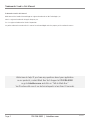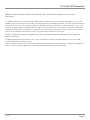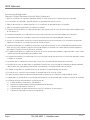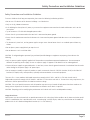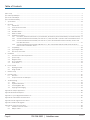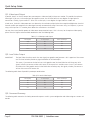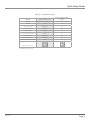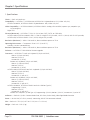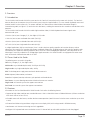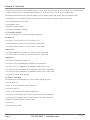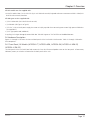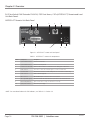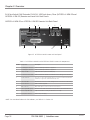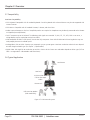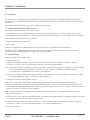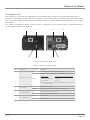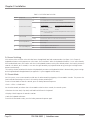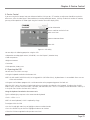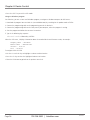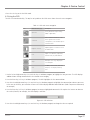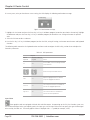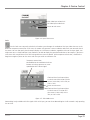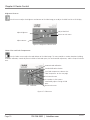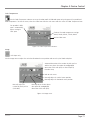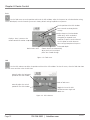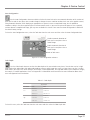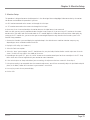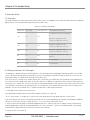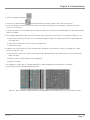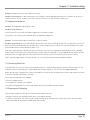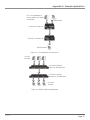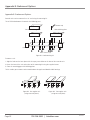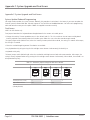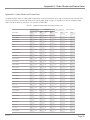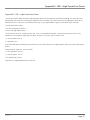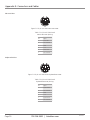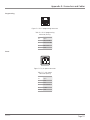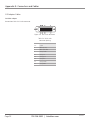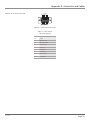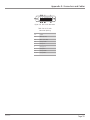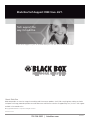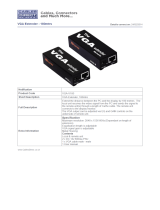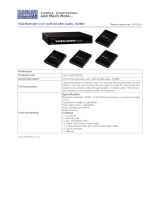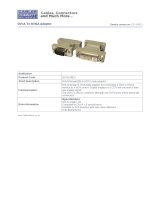Black Box ACS253A-CT User manual
- Category
- AV extenders
- Type
- User manual
This manual is also suitable for

Chapter
ACS253A-CT
BL A C K B OX
®
Extend analog VGA or digital DVI video signals
over CAT5, CAT5e, or CAT6 UTP or multimode or
single-mode fiber cable.
ServSwitch
™
KVM Extender DVI/VGA
Order toll-free in the U.S.: Call 877-877-BBOX (outside U.S. call 724-746-5500)
FREE technical support 24 hours a day, 7 days a week: Call 724-746-5500 or fax 724-746-0746
Mailing address: Black Box Corporation, 1000 Park Drive, Lawrence, PA 15055-1018
Web site: www.blackbox.com • E-mail: info@blackbox.com
Customer
Support
Information
ACS253A-CT ACS253A-U-MM-R2
ACS253A-MM ACS253A-U-SM-R2
ACS253A-SM

724-746-5500 | blackbox.com
ACS253A-CT
Page 2
Trademarks Used in this Manual
We‘re here to help! If you have any questions about your application
or our products, contact Black Box Tech Support at 724-746-5500
or go to blackbox.com and click on “Talk to Black Box.”
You’ll be live with one of our technical experts in less than 20 seconds.
We‘re here to help! If you have any questions about your application
or our products, contact Black Box Tech Support at 724-746-5500
or go to blackbox.com and click on “Talk to Black Box.”
You’ll be live with one of our technical experts in less than 30 seconds.
Trademarks Used in this Manual
Black Box and the Double Diamond logo are registered trademarks of BB Technologies, Inc.
Mac is a registered trademark of Apple Computer, Inc.
Sun is a registered trademark of Oracle Corporation.
Any other trademarks mentioned in this manual are acknowledged to be the property of the trademark owners.

724-746-5500 | blackbox.com
ACS253A-CT
FCC and IC RFI Statements
Page 3
Federal Communications Commission and Industry Canada Radio Frequency Interference
Statements
This equipment generates, uses, and can radiate radio-frequency energy, and if not installed and used properly, that is, in strict
accordance with the manufacturer’s instructions, may cause inter ference to radio communication. It has been tested and found to
comply with the limits for a Class A computing device in accordance with the specifications in Subpart B of Part 15 of FCC rules,
which are designed to provide reasonable protection against such interference when the equipment is operated in a commercial
environment. Operation of this equipment in a residential area is likely to cause interference, in which case the user at his own
expense will be required to take whatever measures may be necessary to correct the interference.
Changes or modifications not expressly approved by the party responsible for compliance could void the user’s authority to
operate the equipment.
This digital apparatus does not exceed the Class A limits for radio noise emis sion from digital apparatus set out in the Radio
Interference Regulation of Industry Canada.
Le présent appareil numérique n’émet pas de bruits radioélectriques dépassant les limites applicables aux appareils numériques de
la classe A prescrites dans le Règlement sur le brouillage radioélectrique publié par Industrie Canada.

724-746-5500 | blackbox.com
ACS253A-CT
Page 4
NOM Statement
Instrucciones de Seguridad
(Normas Oficiales Mexicanas Electrical Safety Statement)
1. Todas las instrucciones de seguridad y operación deberán ser leídas antes de que el aparato eléctrico sea operado.
2. Las instrucciones de seguridad y operación deberán ser guardadas para referencia futura.
3. Todas las advertencias en el aparato eléctrico y en sus instrucciones de operación deben ser respetadas.
4. Todas las instrucciones de operación y uso deben ser seguidas.
5. El aparato eléctrico no deberá ser usado cerca del agua—por ejemplo, cerca de la tina de baño, lavabo, sótano mojado o cerca
de una alberca, etc.
6. El aparato eléctrico debe ser usado únicamente con carritos o pedestales que sean recomendados por el fabricante.
7. El aparato eléctrico debe ser montado a la pared o al techo sólo como sea recomendado por el fabricante.
8. Servicio—El usuario no debe intentar dar servicio al equipo eléctrico más allá a lo descrito en las instrucciones de operación.
Todo otro servicio deberá ser referido a personal de servicio calificado.
9. El aparato eléctrico debe ser situado de tal manera que su posición no interfiera su uso. La colocación del aparato eléctrico
sobre una cama, sofá, alfombra o superficie similar puede bloquea la ventilación, no se debe colocar en libreros o gabinetes
que impidan el flujo de aire por los orificios de ventilación.
10. El equipo eléctrico deber ser situado fuera del alcance de fuentes de calor como radiadores, registros de calor, estufas u otros
aparatos (incluyendo amplificadores) que producen calor.
11. El aparato eléctrico deberá ser connectado a una fuente de poder sólo del tipo descrito en el instructivo de operación, o como
se indique en el aparato.
12. Precaución debe ser tomada de tal manera que la tierra fisica y la polarización del equipo no sea eliminada.
13. Los cables de la fuente de poder deben ser guiados de tal manera que no sean pisados ni pellizcados por objetos colocados
sobre o contra ellos, poniendo particular atención a los contactos y receptáculos donde salen del aparato.
14. El equipo eléctrico debe ser limpiado únicamente de acuerdo a las recomendaciones del fabricante.
15. En caso de existir, una antena externa deberá ser localizada lejos de las lineas de energia.
16. El cable de corriente deberá ser desconectado del cuando el equipo no sea usado por un largo periodo de tiempo.
17. Cuidado debe ser tomado de tal manera que objectos liquidos no sean derramados sobre la cubierta u orificios de ventilación.
18. Servicio por personal calificado deberá ser provisto cuando:
A: El cable de poder o el contacto ha sido dañado; u
B: Objectos han caído o líquido ha sido derramado dentro del aparato; o
C: El aparato ha sido expuesto a la lluvia; o
D: El aparato parece no operar normalmente o muestra un cambio en su desempeño; o
E: El aparato ha sido tirado o su cubierta ha sido dañada.

724-746-5500 | blackbox.com
ACS253A-CT
Safety Precautions and Installation Guidelines
Page 5
Safety Precautions and Installation Guidelines
To ensure reliable and safe long-term operation, please note the following installation guidelines:
• Do not use CATx devices to link between buildings—use fiber devices.
• Only use in dry, indoor environments.
• If the building has three-phase AC power, try to ensure that equipment connected to the Local and Remote units is on the
same phase.
• Try not to route a CATx link cable alongside power cables.
• Ensure that the system connected to the Local unit is connected to power ground.
• Ensure that the monitor connected to the Remote unit is connected to power ground and does not use an isolated power
supply.
• The Remote unit, Local unit, and any power supplies can get warm. Do not locate them in an enclosed space without any
airflow.
• Do not place a power supply directly on top of a unit.
• Do not obstruct a unit’s ventilation holes.
CAUTION: To safeguard against personal injury and avoid possible damage to equipment or property, please observe the
following:
• Only use power supplies originally supplied with the product or manufacturer-approved replacements. Do not attempt to
dismantle or repair any power supply. Do not use a power supply if it appears to be defective or has a damaged case.
• Connect all power supplies to grounded outlets. In each case, ensure that the ground connection is maintained from the outlet
socket through to the power supply’s AC power input.
• Do not attempt to modify or repair this product, or make a connection from the CATx link interface (RJ-45) or the fiber link
interface (SC duplex) to any other products, especially telecommunications or network equipment.
These are Class 1 Laser products. Multimode transmitters comply with IEC 825-1 and FD 21 CFR 1040.10 and 1040.11.
Single-mode transmitters comply with IEC 60825-1 and FDA 21 CFR 1040.10 and 1040.11. To meet laser safety requirements, the
transmitters shall be operated within the absolute maximum ratings.
CAUTION: The use of optical instruments with this product may cause an eye hazard. All adjustments have been made at the
factory prior to shipment of the device. No maintenance or alteration to the device is required.
CAUTION: Tampering with or modifying the performance of the device will result in voided product warranty.
Usage Restrictions
Optical ports must be terminated with an optical connector or with a dust plug. Failure to adhere to the above restrictions could
result in a modification that is considered an act of “manufacturing” and will require, under law, recertification of the modified
product with the U.S. Food and Drug Administration (ref. 21 CFR 1040.10(i)).

724-746-5500 | blackbox.com
Page 6
ACS253A-CT
Table of Contents
Quick Setup ................................................................................................................................................................................7
QS1. Video Input/Output .........................................................................................................................................................................8
QS2. Local Video Output .........................................................................................................................................................................8
QS3. Command Summary ........................................................................................................................................................................8
1. Specifications ..............................................................................................................................................................................10
2. Overview .............................................................................................................................................................................. 11
2.1 Introduction ........................................................................................................................................................................ 11
2.2 Terms Used in this Guide ..................................................................................................................................................... 11
2.3 Features .............................................................................................................................................................................. 11
2.4 Available Models .................................................................................................................................................................12
2.5 What’s Included .................................................................................................................................................................. 12
2.6 Hardware Description ..........................................................................................................................................................13
2.6.1 Front Panel, All Models (ACS253A-CT, ACS253A-MM, ACS253A-SM, ACS253A-U-MM-R2, ACS253A-U-SM-R2) ..13
2.6.2 ServSwitch KVM Extender DVI/VGA, PS/2 Dual Access, CATx (ACS253A-CT) Remote and Local Unit Back Panels ..14
2.6.3 ServSwitch KVM Extender DVI/VGA, PS/2 Dual Access, Fiber (ACS253A-MM and ACS253A-SM) ) Remote and
Local Unit Back Panels ............................................................................................................................................16
2.6.4 ServSwitch KVM Extender DVI/VGA, USB Dual Access, Fiber (ACS253A-U-MM-R2 and ACS253A-U-SM-R2) )
Remote and Local Unit Back Panels ......................................................................................................................... 18
2.7 Compatibility .......................................................................................................................................................................20
2.8 Typical Application ..............................................................................................................................................................20
2.9 How to Use This Guide ........................................................................................................................................................21
3. Installation ..............................................................................................................................................................................22
3.1 Interconnection Cable Requirements ...................................................................................................................................22
3.2 System Setup.......................................................................................................................................................................22
3.3 Diagnostic LEDs ...................................................................................................................................................................23
3.4 Access Switching .................................................................................................................................................................24
3.5 Private Mode .......................................................................................................................................................................24
4. Device Control ..............................................................................................................................................................................25
4.1 Opening the OSD ................................................................................................................................................................25
4.2 Using the OSD .....................................................................................................................................................................27
5. Monitor Setup ..............................................................................................................................................................................35
6. Extender Setup ..............................................................................................................................................................................36
6.1 Overview .............................................................................................................................................................................36
6.2 Setup Instructions for VGA Input .........................................................................................................................................36
7. Troubleshooting .............................................................................................................................................................................38
7.1 Video ..............................................................................................................................................................................38
7.2 Keyboard and Mouse ..........................................................................................................................................................39
7.3 Contacting Black Box...........................................................................................................................................................39
7.4 Shipping and Packaging ......................................................................................................................................................39
Appendix A. Example Applications ........................................................................................................................................................40
Appendix B. Rackmount Options ...........................................................................................................................................................42
Appendix C. System Upgrade and Dual Access ......................................................................................................................................44
Appendix D. Video Modes and Frame Rates ...........................................................................................................................................45
Appendix E. USB—High Power/Low Power ............................................................................................................................................47
Appendix F. Audio/Serial Upgrade .........................................................................................................................................................48
Appendix G: Connectors and Cables .....................................................................................................................................................49
G.1 Extender Connector Pinouts ................................................................................................................................................49
G.2 Adapter Cables....................................................................................................................................................................52

724-746-5500 | blackbox.com
Page 7
ACS253A-CT
Quick Setup Guide
Quick Setup
This section briefly describes how to install your KVM extender system and optimize the video signals. Unless you are an
experienced user, we recommend that you follow the full procedures described in the rest of this manual. Refer to the command
summary in Chapter 4 when following this procedure.
Figure QS-1. Quick Setup Instructions
Carry out the Monitor Setup
procedure (see its manual and
Chapter 5 in this manual).
Carry out the VGA Input Setup procedure
(see Section 6.2 in this manual).
Install system
1. Connect remote unit to KVM.
2. Connect local unit to CPU or switch.
3. Connect local and remote units with matching interconnection cable
(CATx, multimode, or single-mode fiber).
4. Power up the system.

724-746-5500 | blackbox.com
Page 8
ACS253A-CT
Quick Setup Guide
QS1. Video Input/Output
If possible, always use the DVI output from your computer’s video card and DVI input to a monitor. This provides the optimum
video signal. If you use a VGA output from your graphics source, the ACS253A local unit must digitize the signal prior to
transmission. Similarly, if your remote TFT screen uses a VGA input, it must digitize the signal from the remote unit.
In both cases, the built-in video processors must determine the resolution and pixel phase for an optimized digitization. Your DVI
Extender enables you to optimize the video signal manually or automatically using its on-screen utility (see Chapter 4). If you are
using a VGA input to a TFT monitor, please follow the manufacturer’s instructions.
You may have several possible options for video source output/monitor input. If this is the case, for the optimum video quality,
please select the highest-ranked available combination from the following table:
Table QS-1. Video Input and Output
Video Quality Local Unit Input Remote Unit Output
1 (high) DVI
DVI
2 DVI VGA
3 VGA DVI
4 (low) VGA VGA
QS2. Local Video Output
IMPORTANT: The local Video Out always carries the same signal your graphics card generates—this is opposite of the remote
out. The local unit does provide any signal translation for the local output.
This means, if you connect the local unit to a VGA graphics card, the local Video Out will alway carry VGA
signals, whether you connect a VGA or DVI screen to the remote unit. And the reverse is true: if you connect
the local unit to a DVI graphics card, the local Video Out will always carry DVI signals, whether you connect a
VGA or DVI screen to the remote unit.
The following table shows all possible input/output combinations:
Table QS-2. Local Video Output
Video Quality Local Unit Input Remote Unit Output
DVI DVI
DVI
DVI DVI VGA
VGA VGA DVI
VGA VGA VGA
QS3. Command Summary
The following table summarizes the hotkey command sequences used in system configuration and video tuning on a remote unit
console.

724-746-5500 | blackbox.com
Page 9
ACS253A-CT
Quick Setup Guide
Table QS-3. Command Summary
Command Keyboard at Remote Unit
Terminal or Windows Utility
Program*
Enter OSD <Left Control> + <Left Shift> + <I>
<O> + <S> + <D> + <Enter>
Exit OSD <ESC> <X>
Select next position <Right Arrow> <R>
Select previous position <Left Arrow> <L>
Select submenu <Enter> <S>
Select parameter modification < Enter > <S>
Increase parameter <Right Arrow> <R>
Decrease parameter <Left Arrow> <L>
Accept and store modified parameter <Enter> <S>
Back to the menu selection
* Commands are not case sensitive.

724-746-5500 | blackbox.com
Page 10
ACS253A-CT
Chapter 1: Specifications
1. Specifications
Chassis — Each unit: Metal case
Compatibility — ACS253A-CT, ACS253A-MM, ACS253A-SM: Keyboard/mouse: PS/2; Video: VGA, DVI;
ACS253A-U-MM-R2, ACS253A-U-SM-R2: Keyboard/mouse: USB; Video: VGA, DVI
Video Compatibility — ACS253A-U-MM-R2, ACS253A-U-SM-R2: Analog: VGA to UXGA (separate sync, composite sync,
or sync-on-green;
Digital: DVI
Distance (Maximum) — ACS253A-CT: 328.1 ft. (100 m) over CAT5, CAT5e, or CAT6 cable;
ACS253A-MM, ACS253A-U-MM-R2: 656.1 ft. (200 m) using 62.5-/125-µm cable, 1312.3 ft. (400 m) with 50-/125-µm cable;
ACS253A-SM, AC253A-U-SM-R2: 6.2 mi. (10 km) using 9-/125-µm cable
Resolution (Maximum) — 1600 x 1200 at 60 Hz; lower resolutions operate at 75 Hz
Operating Environment — Temperature: 50 to 113º F (10 to 45º C);
Humidity: 0 to 80% noncondensing
Resolution (Maximum) — 1600 x 1200 at 60 Hz; lower resolutions operate at 75 Hz
Software — ACS253A-CT: Flash ROM for firmware upgrades
Connectors — ACS253A-CT: Local unit: Keyboard: (2) 6-pin mini DIN F;
Mouse: (2) 6-pin mini DIN F;
Monitor: (2) DVI-I F;
Interconnect: (1) RJ-45;
Remote unit: Keyboard: (1) 6-pin mini DIN F;
Mouse: (1) 6-pin mini DIN F;
Monitor: (1) DVI-I F;
Interconnect: (1) RJ-45;
ACS253A-MM, ACS253A-SM: Local unit: Keyboard: (2) 6-pin mini DIN F;
Mouse: (2) 6-pin mini DIN F;
Monitor: (2) DVI-I F;
Interconnect: (1) pair of SC;
Remote unit: Keyboard: (1) 6-pin mini DIN F;
Mouse: (1) 6-pin mini DIN F;
Monitor: (1) DVI-I F;
Interconnect: (1) pair of SC;
ACS253A-U-MM-R2, ACS253A-U-SM-R2: Local unit: USB Port Type B F;
Programming: (1) RJ-22;
Monitor: (1) DVI-I F;
Interconnect: (1) pair of SC;
Remote unit: USB ports: (4) USB Type A F; Programming: (1) RJ-22; Monitor: (1) DVI-I F; Interconnect: (1) pair of SC
Indicators — Each unit: (4) LEDs: Communication Error, Link Status, Device Ready, Video Signal/Mode Detection
Power — 90–240 VAC, 47–63 Hz, external, autosensing, with IEC 320 connector and cord
Size — Each unit: 1.75"H (1U) x 6.7"W x 5.2"D (4.4 x 17 x 13.2 cm)
Weight — Each unit: 2.2 lb. (1 kg)

724-746-5500 | blackbox.com
Page 11
ACS253A-CT
Chapter 2: Overview
2. Overview
2.1 Introduction
The ServSwitch KVM Extender DVI/VGA system consists of a local unit (transmitter) and a remote unit (receiver). The local unit
connects directly to the computer (or a KVM switch system) using the supplied cable(s). The user console (keyboard, mouse and
monitor) attaches to the remote unit. The remote and local units communicate video and data information along the
interconnecting cable (see Figure 2-7). Local units offer dual access, enabling the connection of a second user console close to the
computer.
The ServSwitch KVM Extender DVI/VGA enables high-resolution video, PS/2/USB keyboard and mouse signals to be
communicated up to:
• 300 feet (100 m) over Category 5, 5e, 6 or higher (CATx) cable.
• 1200 feet (400 m) over multimode fiber cable (50/125μ).
• 600 feet (200 m) over multimode fiber cable (62.5/125μ).
• 6
1
⁄4 miles (10 km) over single-mode fiber cable (9/125µ).
In a digital applications (DVI input and output), there is no loss of picture quality regardless of extension distance, and no
adjustments are required. The extender also supports traditional analog VGA. All combinations of DVI and VGA (graphics cards
and monitors) are supported, allowing equipment to be mixed. In a mixed analog/digital application, some adjustment of the
video signal is necessary to optimize the analog-digital signal conversions. DVI KVM Extenders are equipped with various auto-
matic and manual video correction tools in the OSD.
2.2 Terms Used in this Guide
The following terms are used in this guide:
CATx: Any Category 5, 5e, 6 or higher cable.
Multimode: Any multimode duplex cable, 50/125µ or 62.5/125µ
Single-mode: Any single-mode duplex cable, 9/125µ
PSU: The desktop power supply connected to the local/remote unit.
KVM: Keyboard, video monitor, and mouse.
Console: A keyboard, monitor, and mouse, plus optional serial/audio devices.
Dual Access: A system allowing connection of local and remote user consoles.
Single Head: An extender system that supports one monitor.
Dual Head: An extender system that supports two monitors.
2.3 Features
All members of the ServSwitch Brand DVI KVM Extender Series offer the following features:
• Support for high video resolution over extended distances: 1600 x 1200 @ 60 Hz over all allowed distances (all lower resolutions
with refresh rates of at least 75 Hz).
• All models come with dual access, to allow local or remote operation (Local DVI access limited to screen resolutions up to 1280
x 1024).
• All control and video tuning carried out using an on screen display (OSD) with settings stored in EEPROM memory.
• Local/remote unit firmware and settings are flash upgradable.
• Intelligent PS/2 keyboard and mouse emulation ensures PCs do not lock up and enables peripherals to be hot-plugged.

724-746-5500 | blackbox.com
Page 12
ACS253A-CT
Chapter 2: Overview
• Transparent serial port (on certain models) enables any serial device to be extended (up to 19.2K Baud). The serial port may be
used to extend one device (requiring handshaking lines), or up to three simple serial devices (no handshaking).
• Bidirectional stereo audio (16-bit digitized) support on certain models enables high quality, low-noise audio extension.
• USB support on certain models; connect up to four USB devices directly to the USB hub on the remote unit.
• Status indicator LEDs on each device.
• Small footprint chassis.
• Rackmount options available.
• CPU cables and adapters included.
2.4 Available Models
There are five products in the range and various upgrade kits:
PS2 Style Kits:
• ACS253A-CT DVI Extender Set: PS2 Dual Access, CATx
• ACS253A-MM DVI Extender Set: PS2 Dual Access, Multimode
• ACS253A-SM DVI Extender Set: PS2 Dual Access, Single-mode
USB Style Kits:
• ACS253A-U-MM-R2 DVI Extender Set: USB Dual Access, Multimode
• ACS253A-U-SM-R2 DVI Extender Set: USB Dual Access, Single-mode
Upgrade Kits:
• ACS253A-AS Audio/Serial Upgrade Kit
• ACS253A-TM PS/2 Keyboard/Mouse Upgrade Kit for USB devices
• ACS253A-DVI-CT DVI Upgrade Kit for Additional Video Channel, CATx
• ACS253A-DVI-MM DVI Upgrade Kit for Additional Video Channel, Multimode
• ACS253A-DVI-SM DVI Upgrade Kit for Additional Video Channel, Single-mode
• ACS253A-G2 Double-Width Housing
2.5 What’s Included
You should receive the following items in your extender package (all types):
• Extender local unit
• 6-VDC 12-W universal power supply for local unit
• Extender remote unit
• 6-VDC, 12-W universal power supply for remote unit
• (2) DVI-I to (1) VGA adapters (DVI-I dual link male to HD15 female) connector
• (1) VGA to (1) DVI-I adapter (HD15 male to DVI-I dual link female) connector
• Programming cable (DB9 female to RJ-22 4p4c)
• User manual
• (2) US-type power cords

724-746-5500 | blackbox.com
Page 13
ACS253A-CT
Chapter 2: Overview
All PS/2 models are also supplied with:
• KVM CPU cable 6-foot (1.8-m) with PS/2 (6-pin mini DIN male-to-male) keyboard and mouse connector and DVI-I video (DVI-I
dual link male-to-male) connector
All USB types are also supplied with:
• (1) DVI-I video cable (DVI-I dual link male-to-male)
• (1) USB cable (USB Type A to Type B)
• (1) 5-VDC, 12-W universal power supply for remote unit (only required when connecting two or more high-power USB devices
(see Appendix E).
• (1) U.S.-type power cord (additional)
If anything is missing or damaged, contact Black Box Technical Support at 724-746-5500 or info@blackbox.com.
2.6 Hardware Description
Figures 2-1 through 2-6 illustrate the front and back panels of the ServSwitch KVM Extenders. Tables 2-1 through 2-6 describe
their components.
2.6.1 Front Panel, All Models (ACS253A-CT, ACS253A-MM, ACS253A-SM, ACS253A-U-MM-R2,
ACS253A-U-SM-R2)
The front panels of the ServSwitch local and remote units have the silkscreened product name on the front panel. All connectors,
indicators, buttons, or switches are located on the back panels of the units.

724-746-5500 | blackbox.com
Page 14
ACS253A-CT
Chapter 2: Overview
2.6.2 ServSwitch KVM Extender DVI/VGA, PS/2 Dual Access, CATx (ACS253A-CT) Remote and Local
Unit Back Panels
ASC253A-CT Remote Unit Back Panel
1 2 3 4 5
6 7 8 9 10
Figure 2-1. ACS253A-CT remote unit back panel.
Table 2-1. ACS253A-CT remote unit components.
Number Component Description
1 6-pin mini DIN connector Connects to PS/2 mouse
2 6-pin mini DIN connector Connects to PS/2 keyboard
3 Communication Error LED* Flashes to indicate number of communication errors during previous 60 minutes
4 RJ-45 connector Interconnect—carries video and data signals to local unit over CATx cable
5 Link Status LED* On when link connection is locked; flashing when not connected or not functioning
6 RJ-22 connector Used for firmware upgrades
7 DVI-I connector DVI and VGA output—connects to remote console monitor
8 Video Signal LED* (green) On when attached and valid mode detected; off when not attached and detected
9 Device Ready LED* (red) Lights on when device is ready; off when device is not ready
10 4-pin power connector Links to 6-V power supply
*NOTE: For more details about the LED indicators, see Table 3-1 in Section 3.3.

724-746-5500 | blackbox.com
Page 15
ACS253A-CT
Chapter 2: Overview
ASC253A-CT Local Unit Back Panel
12 13 14 15 16 17 18
19 20 21 22 23
11
Figure 2-2. ACS253A-CT local unit back panel.
Table 2-2. ACS253A-CT local unit components.
Number Component Description
11 Video Signal LED* (green) On when attached and valid mode detected; off when not attached and detected
12 Communcation Error LED* Flashes to indicate number of communication errors during previous 60 minutes
13 RJ-45 connector Interconnect—carries video and data signals to remote unit over CATx cable
14 Link Status LED* On when link connection is locked; flashing when not connected or not functioning
15 6-pin mini DIN connector Connects to local console mouse
16 6-pin mini DIN connector Connects to local console keyboard
17 6-pin mini DIN connector Connects to CPU’s mouse
18 6-pin mini DIN connector Connects to CPU’s keyboard
19 4-pin connector Connects to 6-V power supply
20 Device Ready LED* (red) Lights on when device is ready; off when device is not ready
21 DVI-I connector Out Connects to local conosle monitor
22 DVI-I connector In Connects to CPU video card output
23 RJ-22 connector Programming connector for firmware upgrades
*NOTE: For more details about the LED indicators, see Table 3-2 in Section 3.3.

724-746-5500 | blackbox.com
Page 16
ACS253A-CT
Chapter 2: Overview
2.6.3 ServSwitch KVM Extender DVI/VGA, PS/2 Dual Access, Fiber (ACS253A-MM and ACS253A-SM)
Remote and Local Unit Back Panels
ASC253A-MM or ACS253A-SM Remote Unit Back Panel
1 2 3 4 5
6 7 8 9 10
Figure 2-3. ACS253A-xM remote unit back panel.
Table 2-3. ACS253A-MM and ACS253A-SM remote unit components.
Number Component Description
1 6-pin mini DIN connector Connects to PS/2 mouse
2 6-pin mini DIN connector Connects to PS/2 keyboard
3 Communication Error LED* Flashes to indicate number of communication errors during previous 60 minutes
4 (2) SC connectors
Interconnect—carries video and data signals to local unit over multimode (ACS253A-MM) or single-mode
(ACS253A-SM) cable
5 Link Status LED* On when link connection is locked; flashing when not connected or not functioning
6 RJ-22 connector Used for firmware upgrades
7 DVI-I connector DVI and VGA output—connects to remote console monitor
8 Video Signal LED* (green) On when attached and valid mode detected; off when not attached and detected
9 Device Ready LED* (red) Lights on when device is ready; off when device is not ready
10 4-pin power connector Links to 6-V power supply
*NOTE: For more details about the LED indicators, see Table 3-1 in Section 3.3.

724-746-5500 | blackbox.com
Page 17
ACS253A-CT
Chapter 2: Overview
ASC253A-MM or ACS253A-SM Local Unit Back Panel
11
12 13 14 15 16 17 18
19 20 21 22 23
Figure 2-4. ACS253A-xM local unit back panel.
Table 2-4. ACS253A-MM and ACS253A-SM local unit components.
Number Component Description
11 Video Signal LED* (green) On when attached and valid mode detected; off when not attached and detected
12 Communcation Error LED* Flashes to indicate number of communication errors during previous 60 minutes
13 (2) SC connectors
Interconnect—carries video and data signals to local unit over multimode (ACS253A-MM)
or single-mode (ACS253A-SM) cable
14 Link Status LED* On when link connection is locked; flashing when not connected or not functioning
15 6-pin mini DIN connector Connects to local console mouse
16 6-pin mini DIN connector Connects to local console keyboard
17 6-pin mini DIN connector Connects to CPU’s mouse
18 6-pin mini DIN connector Connects to CPU’s keyboard
19 4-pin connector Connects to 6-V power supply
20 Device Ready LED* (red) Lights on when device is ready; off when device is not ready
21 DVI-I connector Out Connects to local conosle monitor
22 DVI-I connector In Connects to CPU video card output
23 RJ-22 connector Programming connector for firmware upgrades
*NOTE: For more details about the LED indicators, see Table 3-2 in Section 3.3.

724-746-5500 | blackbox.com
Page 18
ACS253A-CT
Chapter 2: Overview
2.6.4 ServSwitch KVM Extender DVI/VGA, USB Dual Access, Fiber (ACS253A-U-MM-R2 and
ACS253A-U-SM-R2) Remote and Local Unit Back Panels
ASC253A-U-MM-R2 or ACS253A-U-SM-R2 Remote Unit Back Panel
1 2 3 4 5 6
7 8 9 10 11
Figure 2-5. ACS253A-U-xM-R2 remote unit back panel.
Table 2-5. ACS253A-U-MM-R2 and ACS253A-U-SM-R2 remote unit components.
Number Component Description
1 (2) USB Type A connectors Connect to USB keyboard/mouse or peripheral
2 (2) USB Type A connectors Connect to USB keyboard/mouse or peripheral
3 USB power LED Lights when there is power to the USB port(s)
4 Communication Error LED* Flashes to indicate the number of communication errors during previous 60 minutes
5 (2) SC connectors
Interconnect—carries video and data signals to local unit over multimode (ACS253A-
U-MM-R2) or single-mode (ACS253A-U-SM-R2) cable
6 Link Status LED* On when link connection is locked; flashing when not connected or not functioning
7 RJ-22 connector Used for firmware upgrades
8 DVI-I connector DVI pr VGA output—connects to remote console monitor
9 Video Signal LED* (green) On when attached and valid mode detected; off when not attached and detected
10 Device Ready LED* (red) Lights on when device is ready; off when device is not ready
11 4-pin power connector Links to 6-V power supply
*NOTE: For more details about the LED indicators, see Table 3-1 in Section 3.3.

724-746-5500 | blackbox.com
Page 19
ACS253A-CT
Chapter 2: Overview
ASC253A-U-MM-R2 or ACS253A-U-SM-R2 Local Unit Back Panel
12 13 14 15
16 17 18 19 20
11
Figure 2-6. ACS253A-U-xM-R2 local unit back panel.
Table 2-6. ACS253A-U-MM-R2 and ACS253A-U-SM-R2
local unit components.
Number Component Description
11 Video Signal LED* (green) On when attached and valid mode detected; off when not attached and detected
12 Communcation Error LED* Flashes to indicate number of communication errors during previous 60 minutes
13 (2) SC connectors
Interconnect—carries video and data signals to remote unit over multimode (ACS253A-U-MM-R2)
or single-mode (ACS253A-U-SM-R2) cable
14 Link Status LED* On when link connection is locked; flashing when not connected or not functioning
15 (1) USB Type A connector Connects to local console keyboard/mouse
16 4-pin connector Connects to 6-V power supply
17 Device Ready LED* (red) Lights on when device is ready; off when device is not ready
18 DVI-I connector Out Connects to local console monitor
19 DVI-I connector In Connects to CPU video card output
20 RJ-22 connector Programming connector for firmware upgrades
*NOTE: For more details about the LED indicators, see Table 3-2 in Section 3.3.

724-746-5500 | blackbox.com
Page 20
ACS253A-CT
Chapter 2: Overview
2.7 Compatibility
Interface Compatibility
• PS/2 Keyboard: Compatible with all standard keyboards. Certain keyboards with enhanced features may also be supported with
custom firmware.
• PS/2 Mouse: Compatible with all standard 2-button, 3-button, and wheel mice.
• Audio: Input and output are line-level. Amplified speakers are required. A microphone may be directly connected to the Remote
unit (optional pre-amplification).
• Serial: Transparent up to 19.2K Baud. The following serial signals are extended: TX, RX, RTS, CTS, DTR, DSR. In rare cases, a
wiring adapter may be required to transfer RI and DCD.
• USB: compatible to USB 2.0 (Full Speed). Transmission fully transparent. Some USB CD-ROM or DVD burning devices may not
work properly because of reduced speed.
• Analog Video: VGA to UXGA. Separate sync, composite sync, or sync-on-green. Maximum resolution and refresh rates depend
on cable length and cable type (see Chapter 1, Specifications).
• Digital Video: DVI single link for resolution up to 1600 x 1200 at 60 Hz. Frame rates and colors depend on device type (CATx or
Fiber—see Appendix D: Video Modes and Frame Rates).
2.8 Typical Application
Local Access
Local unit
Remote unit
USB extension options
(USB models only)
KVM extension over
CATx or fiber optic
cables
Figure 2-7. KVM extender system
Page is loading ...
Page is loading ...
Page is loading ...
Page is loading ...
Page is loading ...
Page is loading ...
Page is loading ...
Page is loading ...
Page is loading ...
Page is loading ...
Page is loading ...
Page is loading ...
Page is loading ...
Page is loading ...
Page is loading ...
Page is loading ...
Page is loading ...
Page is loading ...
Page is loading ...
Page is loading ...
Page is loading ...
Page is loading ...
Page is loading ...
Page is loading ...
Page is loading ...
Page is loading ...
Page is loading ...
Page is loading ...
Page is loading ...
Page is loading ...
Page is loading ...
Page is loading ...
Page is loading ...
Page is loading ...
Page is loading ...
Page is loading ...
-
 1
1
-
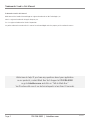 2
2
-
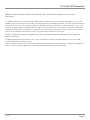 3
3
-
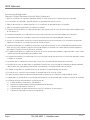 4
4
-
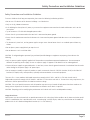 5
5
-
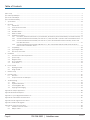 6
6
-
 7
7
-
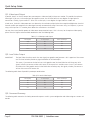 8
8
-
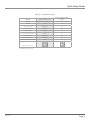 9
9
-
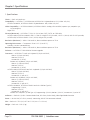 10
10
-
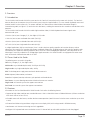 11
11
-
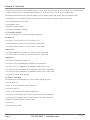 12
12
-
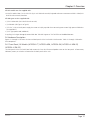 13
13
-
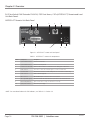 14
14
-
 15
15
-
 16
16
-
 17
17
-
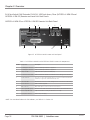 18
18
-
 19
19
-
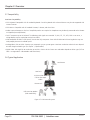 20
20
-
 21
21
-
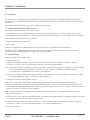 22
22
-
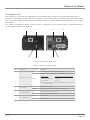 23
23
-
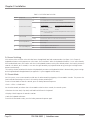 24
24
-
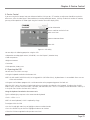 25
25
-
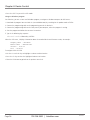 26
26
-
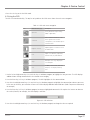 27
27
-
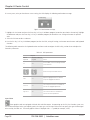 28
28
-
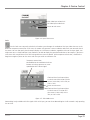 29
29
-
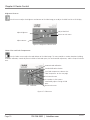 30
30
-
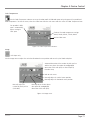 31
31
-
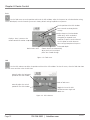 32
32
-
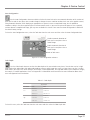 33
33
-
 34
34
-
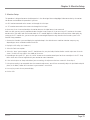 35
35
-
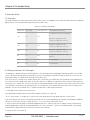 36
36
-
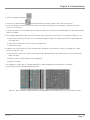 37
37
-
 38
38
-
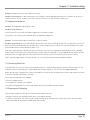 39
39
-
 40
40
-
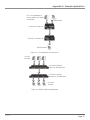 41
41
-
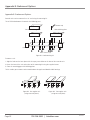 42
42
-
 43
43
-
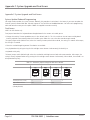 44
44
-
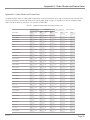 45
45
-
 46
46
-
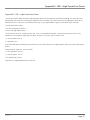 47
47
-
 48
48
-
 49
49
-
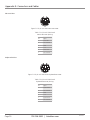 50
50
-
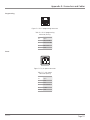 51
51
-
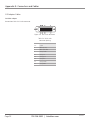 52
52
-
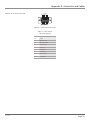 53
53
-
 54
54
-
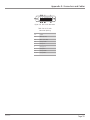 55
55
-
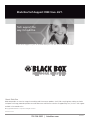 56
56
Black Box ACS253A-CT User manual
- Category
- AV extenders
- Type
- User manual
- This manual is also suitable for
Ask a question and I''ll find the answer in the document
Finding information in a document is now easier with AI
Related papers
-
Black Box BLACK BOX VGA to Video Converter User manual
-
Black Box IC640A User manual
-
Black Box ACS20001A-R3 User manual
-
Black Box DVI/VGA USB/PS2 1-Port KVM Module User manual
-
Black Box DVI Extender Kit User manual
-
Black Box KV9508A Owner's manual
-
Black Box DVI-D USB Fiber Extender Single-Mode with Audio User manual
-
Black Box KV9632A User manual
-
 ServSwitch ServSwitch ACU6201A User manual
ServSwitch ServSwitch ACU6201A User manual
-
Black Box IC400A User manual
Other documents
-
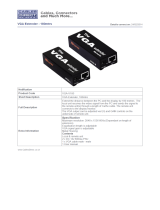 Cables Direct VGA-V180 Datasheet
Cables Direct VGA-V180 Datasheet
-
 Cables Direct KVM-516 Datasheet
Cables Direct KVM-516 Datasheet
-
 Cables Unlimited ADP-3760 Datasheet
Cables Unlimited ADP-3760 Datasheet
-
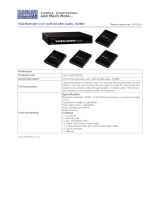 Cables Direct VGA-VART300QD Datasheet
Cables Direct VGA-VART300QD Datasheet
-
Equip 128450 Datasheet
-
StarTech.com DVIIDVIDFM Datasheet
-
DeLOCK 61761 Datasheet
-
Approx APPKVMUSB2P Datasheet
-
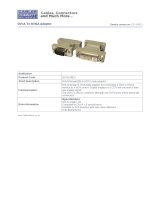 Cables Direct DV-001REV Datasheet
Cables Direct DV-001REV Datasheet
-
 Cables Direct AD-310 Datasheet
Cables Direct AD-310 Datasheet