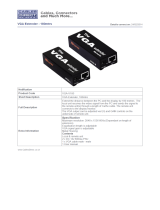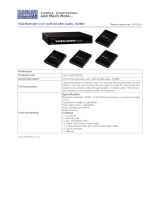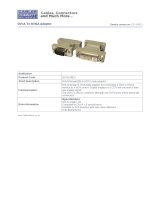724-746-5500 | blackbox.com
Page 6
ACS253A-CT
Table of Contents
Quick Setup ................................................................................................................................................................................7
QS1. Video Input/Output .........................................................................................................................................................................8
QS2. Local Video Output .........................................................................................................................................................................8
QS3. Command Summary ........................................................................................................................................................................8
1. Specifications ..............................................................................................................................................................................10
2. Overview .............................................................................................................................................................................. 11
2.1 Introduction ........................................................................................................................................................................ 11
2.2 Terms Used in this Guide ..................................................................................................................................................... 11
2.3 Features .............................................................................................................................................................................. 11
2.4 Available Models .................................................................................................................................................................12
2.5 What’s Included .................................................................................................................................................................. 12
2.6 Hardware Description ..........................................................................................................................................................13
2.6.1 Front Panel, All Models (ACS253A-CT, ACS253A-MM, ACS253A-SM, ACS253A-U-MM-R2, ACS253A-U-SM-R2) ..13
2.6.2 ServSwitch KVM Extender DVI/VGA, PS/2 Dual Access, CATx (ACS253A-CT) Remote and Local Unit Back Panels ..14
2.6.3 ServSwitch KVM Extender DVI/VGA, PS/2 Dual Access, Fiber (ACS253A-MM and ACS253A-SM) ) Remote and
Local Unit Back Panels ............................................................................................................................................16
2.6.4 ServSwitch KVM Extender DVI/VGA, USB Dual Access, Fiber (ACS253A-U-MM-R2 and ACS253A-U-SM-R2) )
Remote and Local Unit Back Panels ......................................................................................................................... 18
2.7 Compatibility .......................................................................................................................................................................20
2.8 Typical Application ..............................................................................................................................................................20
2.9 How to Use This Guide ........................................................................................................................................................21
3. Installation ..............................................................................................................................................................................22
3.1 Interconnection Cable Requirements ...................................................................................................................................22
3.2 System Setup.......................................................................................................................................................................22
3.3 Diagnostic LEDs ...................................................................................................................................................................23
3.4 Access Switching .................................................................................................................................................................24
3.5 Private Mode .......................................................................................................................................................................24
4. Device Control ..............................................................................................................................................................................25
4.1 Opening the OSD ................................................................................................................................................................25
4.2 Using the OSD .....................................................................................................................................................................27
5. Monitor Setup ..............................................................................................................................................................................35
6. Extender Setup ..............................................................................................................................................................................36
6.1 Overview .............................................................................................................................................................................36
6.2 Setup Instructions for VGA Input .........................................................................................................................................36
7. Troubleshooting .............................................................................................................................................................................38
7.1 Video ..............................................................................................................................................................................38
7.2 Keyboard and Mouse ..........................................................................................................................................................39
7.3 Contacting Black Box...........................................................................................................................................................39
7.4 Shipping and Packaging ......................................................................................................................................................39
Appendix A. Example Applications ........................................................................................................................................................40
Appendix B. Rackmount Options ...........................................................................................................................................................42
Appendix C. System Upgrade and Dual Access ......................................................................................................................................44
Appendix D. Video Modes and Frame Rates ...........................................................................................................................................45
Appendix E. USB—High Power/Low Power ............................................................................................................................................47
Appendix F. Audio/Serial Upgrade .........................................................................................................................................................48
Appendix G: Connectors and Cables .....................................................................................................................................................49
G.1 Extender Connector Pinouts ................................................................................................................................................49
G.2 Adapter Cables....................................................................................................................................................................52