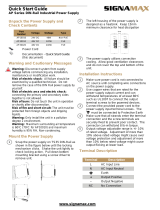Page is loading ...

Part No. 060232-10, Rev. J
January 2013
OmniSwitch 6855 Series
Hardware Users Guide
www.alcatel-lucent.com

ii OmniSwitch 6855 Series Hardware Users Guide January 2013
This user guide documents OmniSwitch 6855 Series hardware, including
chassis and associated components for AOS Release 6.4.5.
The specifications described in this guide are subject to change without notice.
Copyright © 2013 by Alcatel-Lucent. All rights reserved. This document may not be reproduced in whole
or in part without the express written permission of Alcatel-Lucent.
Alcatel-Lucent
®
and the Alcatel-Lucent logo are registered trademarks of Alcatel-Lucent. Xylan
®
,
OmniSwitch
®
, OmniStack
®
, and Alcatel-Lucent OmniVista
®
are registered trademarks of Alcatel-Lucent.
OmniAccess™, Omni Switch/Router™, PolicyView™, RouterView™, SwitchManager™, VoiceView™,
WebView™, X-Cell™, X-Vision™, and the Xylan logo are trademarks of Alcatel-Lucent.
This OmniSwitch product contains components which may be covered by one or more of the following
U.S. Patents:
•U.S. Patent No. 6,339,830
•U.S. Patent No. 6,070,243
•U.S. Patent No. 6,061,368
•U.S. Patent No. 5,394,402
•U.S. Patent No. 6,047,024
•U.S. Patent No. 6,314,106
•U.S. Patent No. 6,542,507
•U.S. Patent No. 6,874,090
26801 West Agoura Road
Calabasas, CA 91301
(818) 880-3500 FAX (818) 880-3505
US Customer Support—(800) 995-2696
International Customer Support—(818) 878-4507
Internet—service.esd.alcatel-lucent.com

OmniSwitch 6855 Series Hardware Users Guide January 2013 iii
Contents
Contents About This Guide ..........................................................................................................ix
Supported Platforms ..........................................................................................................ix
Who Should Read this Manual? ........................................................................................xi
When Should I Read this Manual? ....................................................................................xi
What is in this Manual? .....................................................................................................xi
What is Not in this Manual? ..............................................................................................xi
How is the Information Organized? .................................................................................xii
Documentation Roadmap .................................................................................................xii
Related Documentation ...................................................................................................xiv
Published / Latest Product Documentation ......................................................................xv
Technical Support ............................................................................................................ xv
Chapter 1 OmniSwitch OS6855 Family ....................................................................................1-1
Chassis Configurations ....................................................................................................1-2
Industrial Grade Features ................................................................................................1-2
Security Features .............................................................................................................1-3
Applications ....................................................................................................................1-3
Availability Features .......................................................................................................1-4
Software Rollback ....................................................................................................1-4
Hot Swapping ...........................................................................................................1-4
Hardware Monitoring ...............................................................................................1-5
Backup Power Supplies ............................................................................................1-5
Chapter 2 OmniSwitch 6855 Series Chassis and Hardware Components .....................2-1
OmniSwitch 6855 Chassis Configurations .....................................................................2-1
OmniSwitch 6855-24 ......................................................................................................2-3
OmniSwitch 6855-U24 ...................................................................................................2-6
OmniSwitch 6855-U24X ................................................................................................2-9
OmniSwitch 6855-14 ....................................................................................................2-12
OmniSwitch 6855-P14 .................................................................................................2-15
OmniSwitch 6855-U10 .................................................................................................2-18
Status LEDs ...................................................................................................................2-21
Rear Panel .....................................................................................................................2-23
OS6855-24/OS6855-U24 .......................................................................................2-23

Contents
iv OmniSwitch 6855 Series Hardware Users Guide January 2013
OS6855-U24X ........................................................................................................2-24
OS6855-14/P14 ......................................................................................................2-25
OS6855-U10 ...........................................................................................................2-26
OS6855-24/U24/U24X Power Supplies .......................................................................2-27
PS-126I80AC Power Supply ..................................................................................2-28
PS-I80AC-CC Power Supply .................................................................................2-29
PS-360I160AC-P Power Supply ............................................................................2-30
PS-120I80DC48 Power Supply ..............................................................................2-31
PS-100I80DC24 Power Supply ..............................................................................2-32
OS6855-14/P14/U10 Power Supplies ...........................................................................2-33
PS-I40AC Power Brick ..........................................................................................2-34
PS-I66AC-P PoE Power Brick ...............................................................................2-35
PS-I185AC-P (SDR-240-55) PoE Power Supply ..................................................2-36
PS-I40DC2448 Power Brick ..................................................................................2-37
PS-I40DC2448E Power Brick ................................................................................2-38
PS-75I42DC48-P PoE Power Brick .......................................................................2-39
Power Supply Shelf ................................................................................................2-41
OS6855-24/U24 ...............................................................................................2-41
OS6855-14/U10 ...............................................................................................2-41
Stacking Cables .............................................................................................................2-42
AC Power Cords ...........................................................................................................2-43
Specifications .........................................................................................................2-43
DC Power Supply Considerations .................................................................................2-44
Connecting a DC Power Source .............................................................................2-44
Installing DC Power Source Wire Leads .........................................................2-45
Installing the PS-I185AC-P (SDR-240-55) Power Supply ...........................................2-47
Connecting the Removed Outer Jacket (ROJ) Power Cords ...........................2-47
Final Power Cord Connections ........................................................................2-49
Console Port ..................................................................................................................2-51
Port Pinouts ...................................................................................................................2-52
RJ-45 Console Port – Connector Pinout ................................................................2-52
10/100 Ethernet Port – RJ-45 Pinout (non-PoE) ....................................................2-52
Gigabit Ethernet Port – RJ-45 Pinout .....................................................................2-52
10/100/1000 Mbps Power over Ethernet Port – RJ-45 Pinout ..............................2-53
Overtemp Condition ......................................................................................................2-53
Dying Gasp ....................................................................................................................2-54
Scenarios ................................................................................................................2-54
SNMP Trap ......................................................................................................2-54
Syslog Message ...............................................................................................2-54
Link OAM PDU ..............................................................................................2-55
Chapter 3 Mounting OS6855-24 and OS6855-U24/U24X .................................................3-1
General Mounting Recommendations .............................................................................3-1
Recommended Clearances .......................................................................................3-1
Elevated Operating Ambient Temperatures .............................................................3-2
Reduced Air Flow ....................................................................................................3-2

Contents
OmniSwitch 6855 Series Hardware Users Guide January 2013 v
Mechanical Loading .................................................................................................3-2
Circuit Overloading ..................................................................................................3-2
Reliable Earthing ......................................................................................................3-2
Air Flow Recommendations ...........................................................................................3-3
Chassis Air Flow for OS6855-U24 ...................................................................3-4
Chassis Air Convection for OS6855-U24X ......................................................3-5
Installing Power Supplies ................................................................................................3-6
Connecting a Power Supply Directly to the Chassis ................................................3-6
Rack Mounting the Power Supply Tray ...................................................................3-7
Connecting the Power Supply Cable .................................................................3-9
Securing Power Supply Cord .................................................................................3-10
Hot-Swapping Power Supplies .....................................................................................3-11
Hot-Swapping a Power Supply Directly Connected to the Chassis .......................3-11
Hot-Swapping a Rack Mounted Power Supply ......................................................3-12
Rack-Mounting the Chassis ..........................................................................................3-13
Rack Mounting Steps .............................................................................................3-13
Table Mounting the Chassis ..........................................................................................3-15
Chapter 4 Mounting OS6855-14/P14 and OS6855-U10 Switches ...................................4-1
Chassis Components ................................................................................................4-1
General Installation Recommendations ..........................................................................4-2
Cooling Recommendations ......................................................................................4-2
Recommended Clearances .......................................................................................4-3
Mechanical Loading .................................................................................................4-3
Circuit Overloading ..................................................................................................4-3
Reliable Earthing ......................................................................................................4-3
Power Supply Information ..............................................................................................4-4
Rack-Mounting OS6855-14/P14 and OS6855-U10 Switches ........................................4-5
General Rack-Mounting Guidelines .........................................................................4-5
Positioning the Power Supply Tray(s) ...............................................................4-5
Installation .........................................................................................................4-5
DC-PoE Power Supply Mounting ..........................................................................4-14
PS-I185AC-P (SDR-240-55) Power Supply Mounting .........................................4-15
Securing the PoE Power Supply To the Tray ..................................................4-15
Final Power Cord Connections ........................................................................4-17
Additional Rack Mounting Options .......................................................................4-19
Table-Mounting OS6855-14/P14 and OS6855-U10 Switches .....................................4-24
General Table-Mounting Guidelines ...............................................................4-24
Positioning the Power Supply Tray(s) .............................................................4-24
Installation .......................................................................................................4-24
Industrial Environment Mounting Options ...................................................................4-32
General Industrial Environment Mounting Guidelines ..........................................4-32
General Wall-Mounting Guidelines .......................................................................4-32
General DIN Rail Mounting Guidelines ................................................................4-32
Wall Mounting Instructions ...................................................................................4-33
DIN Rail Mounting ................................................................................................4-34
DIN Rail Mounting - PS-I185AC-P (SDR-240-55) Power Supply ................4-34

Contents
vi OmniSwitch 6855 Series Hardware Users Guide January 2013
DIN Rail Mounting - PS-I40AC System Power Supply .................................4-35
DIN Rail Mounting - Chassis/Power Tray ......................................................4-36
Hot-Swapping Power Supplies .....................................................................................4-39
Chapter 5 Booting 6855 Series Switches .................................................................................5-1
Booting an OmniSwitch 6855 ..................................................................................5-1
Console Port ....................................................................................................................5-2
Serial Connection Default Settings ..........................................................................5-2
Modifying the Serial Connection Settings ...............................................................5-2
Viewing the Power Supply Status .....................................................................5-4
Monitoring the Chassis ...................................................................................................5-5
Checking the Overall Chassis Status ........................................................................5-5
Checking the Temperature Status ............................................................................5-5
Checking the Fan Status ...........................................................................................5-6
Checking the Power Supply Status ..........................................................................5-6
Automatic Monitoring ..............................................................................................5-6
Additional Monitoring Commands ..........................................................................5-6
Using LEDs to Visually Monitor the Chassis ..........................................................5-7
Installing SFP and XFP Transceivers .......................................................................5-7
Chapter 6 Installing and Managing Power over Ethernet ................................ (PoE) 6-1
In This Chapter ................................................................................................................6-2
Power over Ethernet Specifications ................................................................................6-3
Number of PoE Ports Supported ..............................................................................6-3
Dynamic Power Over Ethernet (OS6855-P14 Only) ...............................................6-4
Viewing PoE Power Supply Status .................................................................................6-4
Configuring Power over Ethernet Parameters .................................................................6-5
Power over Ethernet Defaults ..................................................................................6-5
Understanding and Modifying the Default Settings .................................................6-5
Setting the PoE Operational Status ....................................................................6-5
Configuring the Total Power Available to a Port ..............................................6-6
Configuring the Total Power Available to a Switch .........................................6-6
Setting Port Priority Levels ...............................................................................6-7
Understanding Priority Disconnect .................................................................................6-8
Setting Priority Disconnect Status ............................................................................6-8
Disabling Priority Disconnect ...........................................................................6-8
Enabling Priority Disconnect ............................................................................6-8
Priority Disconnect is Enabled; Same Priority Level on All PD .......................6-9
Priority Disconnect is Enabled; Incoming PD Port has Highest Priority Level 6-9
Priority Disconnect is Enabled; Incoming PD Port has Lowest Priority Level 6-9
Priority Disconnect is Disabled .......................................................................6-10
Monitoring Power over Ethernet via CLI .....................................................................6-11
Chapter 7 Managing OmniSwitch 6855 Series Stacks ........................................................7-1
In This Chapter ................................................................................................................7-2
OmniSwitch 6855 Stacking Specifications .....................................................................7-3

Contents
OmniSwitch 6855 Series Hardware Users Guide January 2013 vii
Changing to Stacking Mode .....................................................................................7-3
OmniSwitch 6855 Series Stack Overview ......................................................................7-4
Roles Within the Stack ....................................................................................................7-4
Primary and Secondary Management Modules .......................................................7-4
Primary Management Module Selection ...........................................................7-7
Secondary Management Module Selection .....................................................7-10
Idle Module Role ....................................................................................................7-12
Pass-Through Mode ...............................................................................................7-13
Recovering from Pass-Through Mode (Duplicate Slot Numbers) ..................7-14
Stack Cabling ................................................................................................................7-17
Redundant Stacking Cable Connection ..................................................................7-18
Checking Redundant Stacking Cable Status ..........................................................7-19
Slot Numbering .............................................................................................................7-20
Dynamic Slot Number Assignment ........................................................................7-21
Manual Slot Number Assignment ..........................................................................7-23
Reverting to the Dynamic Slot Numbering Model ..........................................7-24
Hot-Swapping Modules In a Stack ...............................................................................7-25
Removing Switches from an Existing Stack ..........................................................7-25
Inserting Switches Into an Existing Stack ..............................................................7-25
Merging Stacks .......................................................................................................7-26
Reloading Switches .......................................................................................................7-27
Reloading the Primary Management Module ........................................................7-27
Reloading the Secondary Management Module ....................................................7-29
Reloading Switches with Idle Roles .......................................................................7-31
Reloading Switches in Pass-Through Mode ..........................................................7-31
Reloading All Switches in a Stack .........................................................................7-32
Software Synchronization During a Full Reload .............................................7-32
Effects of Saved Slot Number Information on the Reload Process .................7-32
Avoiding Split Stacks .............................................................................................7-34
Changing the Secondary Module to Primary ................................................................7-35
Synchronizing Switches in a Stack ...............................................................................7-37
Automatic Synchronization During a Full Reload .................................................7-37
Monitoring the Stack .....................................................................................................7-38
Visually Monitoring the Stack ...............................................................................7-38
CLI Commands Supported on Both Primary and
Secondary Management Modules ..........................................................................7-39
Appendix A Regulatory Compliance and Safety Information ..............................................A-1
Declaration of Conformity: CE Mark ............................................................................A-1
Waste Electrical and Electronic Equipment (WEEE) Statement ............................A-1
China RoHS: Hazardous Substance Table .....................................................................A-2
Standards Compliance ....................................................................................................A-4
Industrial ..................................................................................................................A-5
Military (Navy, Army, Air Force) ...........................................................................A-5
FCC Class A, Part 15 .............................................................................................A-5
Canada Class A Statement ......................................................................................A-6

Contents
viii OmniSwitch 6855 Series Hardware Users Guide January 2013
JATE ........................................................................................................................A-6
CISPR22 Class A warning ......................................................................................A-6
VCCI .......................................................................................................................A-6
Class A Warning for Taiwan and Other Chinese Markets ......................................A-7
Translated Safety Warnings ...........................................................................................A-8
Chassis Lifting Warning ...................................................................................A-8
Blank Panels Warning ......................................................................................A-8
Electrical Storm Warning .................................................................................A-8
Installation Warning .........................................................................................A-9
Invisible Laser Radiation Warning ...................................................................A-9
Operating Voltage Warning .............................................................................A-9
Power Disconnection Warning .......................................................................A-10
Proper Earthing Requirement Warning ..........................................................A-10
DC Power Supply Connection Warning ......................................................................A-11
Read Important Safety Information Warning .................................................A-11
Restricted Access Location Warning .............................................................A-11
Wrist Strap Warning .......................................................................................A-12
Instrucciones de seguridad en español .........................................................................A-13
Advertencia sobre el levantamiento del chasis ...............................................A-13
Advertencia de las tapaderas en blanco ..........................................................A-13
Advertencia en caso de tormenta eléctrica .....................................................A-13
Advertencia de instalación .............................................................................A-13
Advertencia de radiación láser invisible .........................................................A-13
Advertencia de la batería de litio ....................................................................A-13
Advertencia sobre la tensión de operación .....................................................A-13
Advertencia sobre la desconexión de la fuente ..............................................A-13
Advertencia sobre una apropiada conexión a tierra .......................................A-14
Leer “información importante de seguridad” .................................................A-14
Advertencia de acceso restringido ..................................................................A-14
Advertencia de pulsera antiestática ................................................................A-14
Clase de seguridad ..........................................................................................A-14
Advertencia de fuentes de poder ....................................................................A-14
Index .................................................................................................................................. Index-1

OmniSwitch 6855 Series Hardware Users Guide January 2013 page ix
About This Guide
This OmniSwitch 6855 Series Hardware Users Guide describes your switch hardware components and
basic switch hardware procedures.
Supported Platforms
This information in this guide applies to the following products:
• OmniSwitch 6855-24
• OmniSwitch 6855-U24
• OmniSwitch 6855-U24X
• OmniSwitch 6855-14
• OmniSwitch 6855-P14
• OmniSwitch 6855-U10

Supported Platforms About This Guide
page x OmniSwitch 6855 Series Hardware Users Guide January 2013
Unsupported Platforms
The information in this guide does not apply to the following products:
• OmniSwitch (original version with no numeric model name)
• OmniSwitch 6600 Family
• OmniSwitch 6800 Series
• OmniSwitch 6850 Series
• OmniSwitch 7700
• OmniSwitch 7800
• OmniSwitch 8800
• OmniSwitch 9000 Series
• OmniStack
• OmniAccess

About This Guide Who Should Read this Manual?
OmniSwitch 6855 Series Hardware Users Guide January 2013 page xi
Who Should Read this Manual?
The audience for this users guide is network administrators and IT support personnel who need to config-
ure, maintain, and monitor switches and routers in a live network. However, anyone wishing to gain
knowledge on the OmniSwitch 6855 Series hardware will benefit from the material in this guide.
When Should I Read this Manual?
Read this guide as soon as you are ready to familiarize yourself with your switch hardware components.
You should have already stepped through the first login procedures and read the brief hardware overviews
in the OmniSwitch 6855 Series Getting Started Guide.
You should already be familiar with the very basics of the switch hardware, such as module LEDs and
module installation procedures. This manual will help you understand your switch hardware components
(e.g., chassis, stacking and cables, backup power supplies, etc.) in greater depth.
What is in this Manual?
This users guide includes the following hardware-related information:
• Descriptions of switch configurations.
• Descriptions of “availability” features.
• Descriptions of chassis types (e.g., the OS6855-U24).
• Instructions for mounting the chassis.
• Descriptions of hardware components (status LEDs, chassis, cables, backup power supplies, etc.).
• Managing a chassis.
• Hardware-related Command Line Interface (CLI) commands
What is Not in this Manual?
The descriptive and procedural information in this manual focuses on switch hardware. It includes infor-
mation on some CLI commands that pertain directly to hardware configuration, but it is not intended as a
software users guide. There are several OmniSwitch 6855 Series users guides that focus on switch soft-
ware configuration. Consult those guides for detailed information and examples for configuring your
switch software to operate in a live network environment. See “Documentation Roadmap” on page -xii
and “Related Documentation” on page -xiv for further information on software configuration guides avail-
able for your switch.

How is the Information Organized? About This Guide
page xii OmniSwitch 6855 Series Hardware Users Guide January 2013
How is the Information Organized?
This users guide provides an overview of OmniSwitch 6855 Series switches, specifications of the hard-
ware components, steps for setting up and managing OmniSwitch 6855 Series switches, and an overview
and procedures for managing Power over Ethernet (PoE).
Documentation Roadmap
The OmniSwitch user documentation suite was designed to supply you with information at several critical
junctures of the configuration process.The following section outlines a roadmap of the manuals that will
help you at each stage of the configuration process. Under each stage, we point you to the manual or
manuals that will be most helpful to you.
Stage 1: Using the Switch for the First Time
Pertinent Documentation: Getting Started Guide
Release Notes
The Getting Started Guide provides all the information you need to get your switch up and running the
first time. This guide provides information on unpacking the switch, installing power supplies, unlocking
access control, setting the switch’s IP address, and setting up a password. It also includes succinct over-
view information on fundamental aspects of the switch, such as hardware LEDs, the software directory
structure, stacking, CLI conventions, and web-based management.
At this time you should also familiarize yourself with the Release Notes that accompanied your switch.
This document includes important information on feature limitations that are not included in other user
guides.
Stage 2: Gaining Familiarity with Basic Switch Functions
Pertinent Documentation: Hardware Users Guide
Switch Management Guide
Once you have your switch up and running, you will want to begin investigating basic aspects of its hard
ware and software. Information about switch hardware is provided in the Hardware Users Guide. This
guide provide specifications, illustrations, and descriptions of all hardware components—e.g., chassis,
backup power supplies, etc.
The Switch Management Guide is the primary user guide for the basic software features on a switch. This
guide contains information on the switch directory structure, basic file and directory utilities, switch access
security, SNMP, and web-based management. It is recommended that you read this guide before connect-
ing your switch to the network.

About This Guide Documentation Roadmap
OmniSwitch 6855 Series Hardware Users Guide January 2013 page xiii
Stage 3: Integrating the Switch Into a Network
Pertinent Documentation: Network Configuration Guide
Advanced Routing Configuration Guide
When you are ready to connect your switch to the network, you will need to learn how the OmniSwitch
implements fundamental software features, such as 802.1Q, VLANs, and Spanning Tree. The Network
Configuration Guide contains overview information, procedures and examples on how standard network-
ing technologies are configured in the OmniSwitch 6855 Series.
The Advanced Routing Configuration Guide includes configuration information for networks using Open
Shortest Path First (OSPF).
Anytime
The OmniSwitch CLI Reference Guide contains comprehensive information on all CLI commands
supported by the switch. This guide includes syntax, default, usage, example, related CLI command, and
CLI-to-MIB variable mapping information for all CLI commands supported by the switch. This guide can
be consulted anytime during the configuration process to find detailed and specific information on each
CLI command.

Related Documentation About This Guide
page xiv OmniSwitch 6855 Series Hardware Users Guide January 2013
Related Documentation
The following are the titles and descriptions of all the OmniSwitch 6855 Series user manuals:
• OmniSwitch 6855 Series Getting Started Guide
Describes the hardware and software procedures for getting an OmniSwitch 6855 Series switch up and
running. Also provides information on fundamental aspects of OmniSwitch software.
• OmniSwitch 6855 Series Hardware Users Guide
Detailed technical specifications and procedures for the OmniSwitch 6855 Series chassis and compo-
nents. This manual also includes comprehensive information on assembling and managing stacked
configurations.
• OmniSwitch CLI Reference Guide
Complete reference to all CLI commands supported on the OmniSwitch. Includes syntax definitions,
default values, examples, usage guidelines and CLI-to-MIB variable mappings.
• OmniSwitch AOS Release 6 Switch Management Guide
Includes procedures for readying an individual switch for integration into a network. Topics include the
software directory architecture, image rollback protections, authenticated switch access, managing
switch files, system configuration, using SNMP, and using web management software (WebView).
• OmniSwitch AOS Release 6 Network Configuration Guide
Includes network configuration procedures and descriptive information on all the major software
features and protocols included in the base software package. Chapters cover Layer 2 information
(Ethernet and VLAN configuration), Layer 3 information (routing protocols, such as RIP), security
options (authenticated VLANs), Quality of Service (QoS), and link aggregation.
• OmniSwitch AOS Release 6 Advanced Routing Configuration Guide
Includes network configuration procedures and descriptive information on all the software features and
protocols included in the advanced routing software package. Chapters cover multicast routing
(DVMRP and PIM-SM), and OSPF.
• OmniSwitch Transceivers Guide
Includes SFP and XFP transceiver specifications and product compatibility information.
• Technical Tips, Field Notices
Includes information published by Alcatel-Lucent’s Customer Support group.
• Release Notes
Includes critical Open Problem Re, feature exceptions, and other important information on the features
supported in the current release and any limitations to their support.

About This Guide Published / Latest Product Documentation
OmniSwitch 6855 Series Hardware Users Guide January 2013 page xv
Published / Latest Product Documentation
All user guides for the OmniSwitch 6855 Series are included on the Alcatel-Lucent public website. This
website also includes user guides for other Alcatel-Lucent Enterprise products.
The latest user guides can be found on our website at:
http://enterprise.alcatel-lucent.com/?dept=UserGuides&page=Portal
Technical Support
An Alcatel-Lucent service agreement brings your company the assurance of 7x24 no-excuses technical
support. You’ll also receive regular software updates to maintain and maximize your Alcatel-Lucent prod-
uct’s features and functionality and on-site hardware replacement through our global network of highly
qualified service delivery partners. Additionally, with 24-hour-a-day access to Alcatel-Lucent’s Service
and Support web page, you’ll be able to view and update any case (open or closed) that you have reported
to Alcatel-Lucent’s technical support, open a new case or access helpful release notes, technical bulletins,
and manuals. For more information on Alcatel-Lucent’s Service Programs, see our web page at
service.esd.alcatel-lucent.com, call us at 1-800-995-2696, or email us at esd.[email protected].

Technical Support About This Guide
page xvi OmniSwitch 6855 Series Hardware Users Guide January 2013

OmniSwitch 6855 Series Hardware Users Guide January 2013 page 1-1
1 OmniSwitch OS6855
Family
The Alcatel-Lucent OmniSwitch 6855 family of fixed configuration LAN switches are industrial-grade,
managed, Gigabit Ethernet units are designed to operate reliably in severe temperatures, as well as harsh
physical and electrical conditions.
Note. Stacking multiple OS6855 switches into a virtual chassis is only supported on the OS6855-U24X.
OS6855 Family Industrial-Grade Switches
OS6855-(P)14
OS6855-U10
OS6855-U24/U24X
OS6855-24

Chassis Configurations OmniSwitch OS6855 Family
page 1-2 OmniSwitch 6855 Series Hardware Users Guide January 2013
Chassis Configurations
OmniSwitch 6855 (OS6855) “hardened” switches offer port densities of up to 24 Gigabit Ethernet ports.
The following OS6855 chassis configurations are available:
Fiber Models
• OS6855-U10: Provides eight (8) Gigabit Ethernet SFP ports and two (2) RJ-45 10/100/1000 ports.
• OS6855-U24: Provides twenty-two (22) Gigabit Ethernet SFP ports and two (2) combo ports.
• OS6855-U24X: Provides twenty-two (22) Gigabit Ethernet SFP ports, two (2) combo ports, and two
(2) SFP+ 10 Gigabit ports configurable for either stacking or uplink capability.
Copper Models
• OS6855-14: Provides twelve (12) 10/100/1000 RJ-45 ports and two (2) SFP ports, with four of the
10/100/1000 RJ-45 ports supporting Power over Ethernet.
• OS6855-P14: Provides twelve (12) 10/100/1000 RJ-45 802.3af PoE ports and two (2) SFP ports.
• OS6855-24: Provides twenty (20) 10/100/1000 RJ-45 ports and four (4) combo ports, with four of the
10/100/1000 RJ-45 ports supporting Power over Ethernet.
Note. Power over Ethernet (PoE) is supported on OS6855-14, OS6855-P14 and OS6855-24 models only.
Combo Ports
Combo ports are ports individually configurable to be 10/100/1000BaseT or 1000BaseX that can support
SFP transceivers for short, long and very long distances.
Gigabit Ethernet Interfaces
Gigabit Ethernet fiber interfaces support Gigabit SFP or 100BaseX SFP optical transceivers.
10 Gigabit Ethernet Interfaces
10 Gigabit Ethernet fiber interfaces support SFP+ optical transceivers.
Industrial Grade Features
• Operates at a wider temperature range (from -40C to +75C) depending on the model.
Note. In over-temperature situations, the switch chassis shuts down and automatically restarts
once the temperature is within the normal operating range.
• Withstands greater shock and vibrations
• Enhanced electro-magnetic protection

OmniSwitch OS6855 Family Security Features
OmniSwitch 6855 Series Hardware Users Guide January 2013 page 1-3
• Supports a variety of fiber type, including single mode, multi-mode, bidirectional, and long haul optics
allowing distances of up to 70 km.
• Diverse power supply options, such as external, redundant, hot swappable, AC and DC
• Flexible mounting provided for table, wall or rack installations
Security Features
For their targeted high impact, mission critical applications, OS6855 switches offer extensive security
features for network access control, policy enforcement and attack containment, enabling fully secure
networks and OmniVista Network Management System (NMS) support.
Applications
Although well-suited for traditional enterprise network applications, the versatile OS6855 switches are
built for high impact applications such as:
• Power utilities
• Military
• Transportation and traffic control systems
• Industrial factories
• Video surveillance systems
• Outdoor installations
• Carrier Ethernet (e.g., Telco, CityNets, Metro access)

Availability Features OmniSwitch OS6855 Family
page 1-4 OmniSwitch 6855 Series Hardware Users Guide January 2013
Availability Features
OmniSwitch 6855 switches incorporate advanced Alcatel-Lucent Operating System (AOS) protocols to
ensure high availability for mission critical applications. Availability features are hardware- and software-
based safeguards that help to prevent the loss of data flow in the unlikely event of a subsystem failure.
In addition, some availability features allow users to maintain or replace hardware components without
powering off the switch or interrupting switch operations. Combined, these features provide added
resiliency and help to ensure that the switch or virtual chassis is consistently available for high-impact
network operations.
Hardware-related availability features include:
• Software Rollback
• Hot Swapping
• Hardware Monitoring
• Backup Power Supplies
Software Rollback
Software rollback (also referred to as image rollback) essentially allows the OmniSwitch 6850 Series of
switches to return to a prior “last known good” version of software in the event of a system software
problem. The switch controls software rollback through its resilient directory structure design
(i.e., /flash/working and /flash/certified).
For detailed information on the software rollback feature, as well as the switch’s /flash/working and
/flash/certified directories, refer to the “Managing CMM Directory Content” chapter in the Switch
Management Guide.
Hot Swapping
Hot swapping refers to the action of adding, removing, or replacing components without powering off
switches or disrupting other components.This feature facilitates hardware upgrades and maintenance and
allows users to easily replace components in the unlikely event of hardware failure.
The following OmniSwitch 6855 components can be hot swapped:
• Backup power supplies
• Backup power supply connector cables
• SFPs
Note. For instructions on hot swapping backup power supplies, refer to Chapter 3, “Mounting OS6855-24
and OS6855-U24/U24X” or Chapter 4, “Mounting OS6855-14/P14 and OS6855-U10 Switches” For
instructions on hot swapping combo connector SFPs, refer to the instruction card provided with the SFP.
/