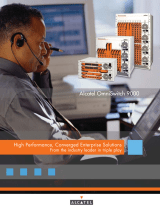Contents
vi OmniSwitch 6600 Family Hardware Users Guide September 2006
Chapter 4 Managing OmniSwitch 6600 Family Stacks .......................................................4-1
In This Chapter ................................................................................................................4-1
Specifications and Default Values ..................................................................................4-2
Stack Overview ...............................................................................................................4-3
Stacking Resiliency and Redundancy ......................................................................4-4
Slot Numbers within a Stack ....................................................................................4-4
CMM Roles in a Stack .............................................................................................4-5
CMM Role Redundancy....................................................................................4- 5
CLI Commands Supported on Both the Primary and Secondary
Role Switches...................................................................................................4- 6
Setting Up a Stacked Configuration ................................................................................4-8
Assigning Slot Numbers ...........................................................................................4-8
Slot Numbering Example ................................................................................4- 10
Connecting Cables to Stacking Ports .....................................................................4-11
Redundant Stack Connection ..........................................................................4- 13
Booting the Stack ...................................................................................................4-14
Verifying Slot Number Assignments ..............................................................4- 14
Verifying Primary and Secondary Status for the Stack...................................4- 14
Managing Switches in a Stack ......................................................................................4-16
Reloading a Switch with a Primary or Secondary CMM Role ..............................4-16
Synchronizing Switches in a Stack ........................................................................4-17
Changing the Secondary CMM Role to Primary ...................................................4-17
Stack Behavior During Takeover....................................................................4- 18
Resetting All Switches in a Stack ..........................................................................4-18
Monitoring Stacks .........................................................................................................4-19
Monitoring Stack Topology ...................................................................................4-19
Appendix A Regulatory Compliance and Safety Information ..............................................A-1
Declaration of Conformity: CE Mark ............................................................................A-1
Waste Electrical and Electronic Equipment (WEEE) Statement ............................A-1
Standards Compliance ....................................................................................................A-2
FCC Class A, Part 15 ..............................................................................................A-3
Canada Class A Statement ......................................................................................A-3
JATE ........................................................................................................................A-3
CISPR22 Class A warning ......................................................................................A-3
VCCI .......................................................................................................................A-4
Class A Warning for Taiwan and Other Chinese Markets ......................................A-4
Translated Safety Warnings ...........................................................................................A-5
Chassis Lifting Warning...................................................................................A- 5
Blank Panels Warning ......................................................................................A- 5
Electrical Storm Warning.................................................................................A- 5
Installation Warning .........................................................................................A- 6
Invisible Laser Radiation Warning...................................................................A- 6
Lithium Battery Warning .................................................................................A- 7
Operating Voltage Warning .............................................................................A- 7
Power Disconnection Warning.........................................................................A- 8
Proper Earthing Requirement Warning............................................................A- 8