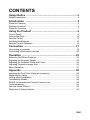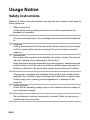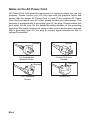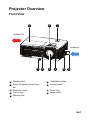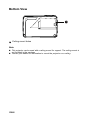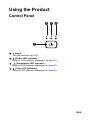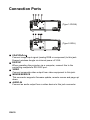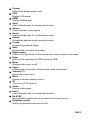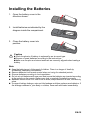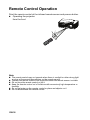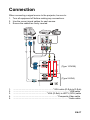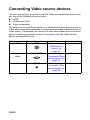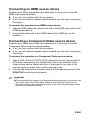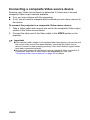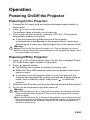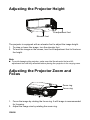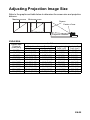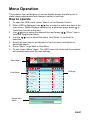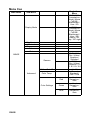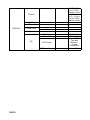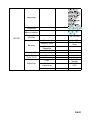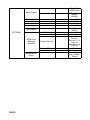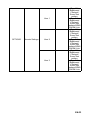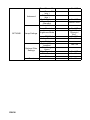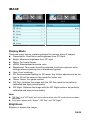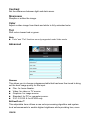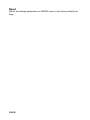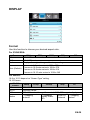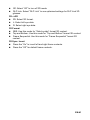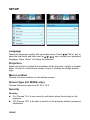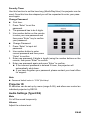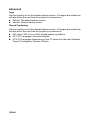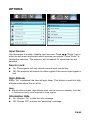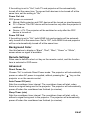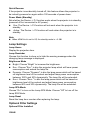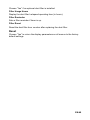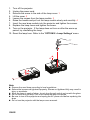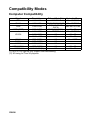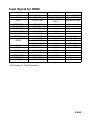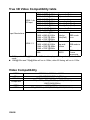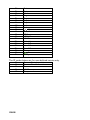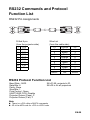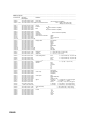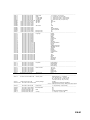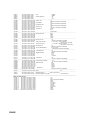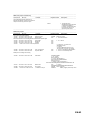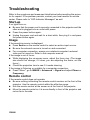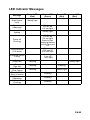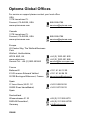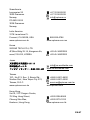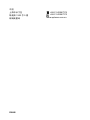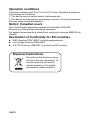EN-1
CONTENTS
Usage Notice ....................................................................... 2
Safety Instructions .......................................................................................... 2
Introduction ......................................................................... 5
Projector Features .......................................................................................... 5
Package Contents .......................................................................................... 6
Projector Overview ......................................................................................... 7
Using the Product ............................................................... 9
Control Panel .................................................................................................. 9
Connection Ports .......................................................................................... 10
Remote Control ............................................................................................ 12
Installing the Batteries .................................................................................. 15
Remote Control Operation ............................................................................ 16
Connection ........................................................................ 17
Connecting a computer ................................................................................ 19
Connecting Video source devices ................................................................ 20
Operation ........................................................................... 23
Powering On/Off the Projector ...................................................................... 23
Adjusting the Projector Height ...................................................................... 24
Adjusting the Projector Zoom and Focus ..................................................... 24
Adjusting Projection Image Size ................................................................... 25
Menu Operation ............................................................................................ 27
Appendix ............................................................................ 50
Installing the Dust Filter (Optional accessory) .............................................. 50
Replacing the Lamp ...................................................................................... 51
Ceiling mount installation .............................................................................. 53
Compatibility Modes ..................................................................................... 54
RS232 Commands and Protocol Function List ............................................. 59
Troubleshooting ............................................................................................ 64
Optoma Global Offices ................................................................................. 66
Regulation & Safety Notices ......................................................................... 69

EN-2
Usage Notice
Safety Instructions
Read all of these instructions before you operate your projector and save for
future reference.
1. Read instructions
All the safety and operating instructions should be read before the
appliance is operated.
2. Notes and warnings
All notes and warnings in the operating instructions should be adhered
to.
3. Cleaning
Unplug the projector from the wall socket before cleaning. Use a damp
cloth for cleaning the projector housing. Do not use liquid or aerosol
cleaners.
4. Accessories
Do not place this product on an unstable cart, stand, or table. The product
may fall,
causing serious damage to the product.
Keep the plastic packing materials (from the projector, accessories and
optional parts) out of the reach of children as these bags may result in
death by suffocation. Be particularly careful around the small children.
5. Ventilation
The projector is equipped with ventilation holes (intake) and ventilation holes
(exhaust).
Do not block or place anything near these slots, or internal heat
build-up may occur,
causing picture degradation or damage to the
projector.
6. Power sources
Check that the operating voltage of your unit is identical with the voltage of
your local
power supply.
7. Servicing
Do not attempt to service this projector yourself. Refer all servicing to
qualified service personnel.

EN-3
8. Replacement parts
When replacement parts are required, be sure that the replacement
parts are
specified by the manufacture. Unauthorized substitutions may
result in fire, electric
shock or other hazards.
9. Moisture Condensation
Never operate this projector immediately after moving it from a cold
location to a warm one. When the projector is exposed to such a
change in temperature, moisture may condense on the lens and the
crucial internal parts. To prevent the unit from possible damage, do not
use the projector for at least 2 hours when there is an extreme or
sudden change in temperature.
10. Warning ─ Not all projectors come with a lens cap. For your safety, if
the projector is equipped with a lens cap please ensure to remove it
before you turn on the projector.

EN-4
Notes on the AC Power Cord
AC Power Cord must meet the requirement of countries where you use this
projector. Please confirm your AC plug type with the graphics below and
ensure that the proper AC Power Cord is used. If the supplied AC Power
Cord does not match your AC outlet, please contact your sales dealer. This
projector is equipped with a grounding type AC line plug. Please ensure that
your outlet fits the plug. Do not defeat the safety purpose of this grounding
type plug. We highly recommend using a video source device also equipped
with a grounding type AC line plug to prevent signal interference due to
voltage fluctuations.
For Australia and
Mainland China
For the U.S.A. and
Canada
For the U.K.
Ground
For Continental
Europe
Ground
Ground
Ground

EN-5
Introduction
Projector Features
The projector integrates high-performance optical engine projection and a user
- friendly
design to deliver high reliability and ease of use.
The projector offers the following features:
DLP
®
technology
SVGA (800 x 600 pixels)
XGA (1024 x 768 pixels)
WXGA (1280 x 800 pixels)
Equipped with VGA connector
Equipped with HDMI connector
Compatibility with Macintosh
®
computers
Compatibility with NTSC, PAL, SECAM and HDTV
D-Sub 15-pin terminal for analog video connectivity
User-friendly, multi-language on-screen display
Advanced electronic keystone correction
RS-232 connector for serial control
Quick Resume feature
Eco
+
mode for more economic usage
Full 3D
Note
The information in this manual is subject to change without notices.
The reproduction, transfer or copy of all or any part of this document is not
permitted without express written consent.
Functions vary depending on model definition.

EN-6
Package Contents
When you unpack the projector, make sure you have all these components:
Note
For European warranty information please visit www.optomaeurope.com
Due to the difference in applications for each country, some regions may have
different accessories.
Contact your dealer immediately if any items are missing, appear damaged, or if
the unit does not work
.
Save the original shipping carton and packaging material; they will come in handy if
you ever need to ship your unit. For maximum protection, repack your unit as it was
originally packed at the factory.
(*) Optional accessory. Depends on model specifications and by region.
Projector AC Power Cord
*VGA Cable
(D-SUB to D-SUB)
*HDMI Cable
Remote Control (IR) &
batteries (AAA *2 PCS)
*Carry Bag
5User's Manual
5Warranty Card
5Quick Start Card
*Dust filter Documentation
V
iewSonic

EN-7
Projector Overview
Front View
Elevator foot Ventilation holes
Front IR remote control sen-
sor
Control panel
Projection lens Zoom ring
Focus ring Lamp cover
Security bar
5
6
8
7
9
4
1
2
3
Airflow Out
Airflow In
1 6
2 7
3
8
4 9
5

EN-8
Bottom View
Ceiling mount holes
Note
This projector can be used with a ceiling mount for support. The ceiling mount is
not included in the package.
Contact your dealer for information to mount the projector on a ceiling.
1
1

EN-10
Connection Ports
VGA/YPbPr/
Connect image input signal (analog RGB or component) to this jack.
Support wireless dongle via internal power of VGA.
RS-232C
When operating the projector via a computer, connect this to the
controlling computer's RS-232C port.
VIDEO
Connect composite video output from video equipment to this jack.
MOUSE/SERVICE
This connector supports firmware update, remote mouse and page up/
down.
AUDIO-IN
Connect an audio output from a video device to this jack connector.
2
1
3 4
2
1
3 4
5
RS-232C
VGA / YPbPr
VIDEO
SERVICE
MOUSE
RS-232C
VGA / YPbPr
VIDEO
SERVICE
AUDIO-IN
MOUSE
(Type 1-SVGA)
(Type 2-XGA)
1
2
3
4
5

EN-11
HDMI1
Connect HDMI output from video equipment to this jack.
HDMI2
Connect HDMI output from video equipment to this jack.
RS-232C
When operating the projector via a computer, connect this to the
controlling computer's RS-232C port.
MOUSE/SERVICE
This connector supports firmware update, remote mouse and page up/
down.
USB Power Out (5V DC 1A)
Power charging (5V DC 1A).
Do not connect devices that require or draw more power than 5v 1A. Over
drawing can cause damage and create safety concerns.
AUDIO-OUT
Connect to an external speaker system.
Audio loop through is supported for HDMI1/HDMI2.
In Eco mode (Standby), AUDIO-OUT is disabled.
In Active mode (Standby), AUDIO-OUT is enabled.
1
2
3
4
5
2
3 4
1
5
6
SERVICE
MOUSE
RS-232C
USB Power
Out(5V 1A)
HDMI1 HDMI2
SERVICE
MOUSE
RS-232C
USB Power
Out(5V 1A)
HDMI1 HDMI2
AUDIO
OUT
(Type 3-SVGA)
(Type 4-WXGA)
1
2
3
4
5
6

EN-12
Remote Control
Power
Turn the projector on or off.
Blank & Audio mute
Momentarily blanks video and mutes audio.
Left mouse
Perform the left button of the mouse when mouse mode is activated.
Four directional buttons
Use four directional buttons to select items or make adjustments to your
selection.
"UP" key: When menu is off, up key for emulation of USB mouse.
"Left" key: When menu is off, left key for emulation of USB mouse.
"Right" key: When menu is off, right key for emulation of USB mouse.
"Down" key: When menu is off, down key for emulation of USB mouse.
Page-
Perform page down function when mouse mode is activated.
Keystone (+/-)
Manually correct distorted images resulting from an angled projection.
5
4
7
1
3
2
6
9
8
11
10
12
27
19
17
14
13
15
16
21
22
20
23
24
25
26
18
1
2
3
4
5
6

EN-13
Format
Selects the display aspect ratio.
VGA
Display VGA signal.
HDMI
Display HDMI signal.
User1
User1 definable key for customized function.
Source
Switch between input signals.
User2
User2 definable key for customized function.
Switch
Activate/de-activate remote mouse function.
Freeze
Freeze the projected image.
Mute
Momentarily turns off/on the audio.
Right mouse
Perform the right button of the mouse when mouse mode is activated.
Enter
Enter key for emulation of USB mouse via USB.
Mode
Display mode menu on/off.
Page+
Perform page up function when mouse mode is activated.
Volume (+/-)
Adjust the volume level.
Menu
Display on-screen display menus.
3D
Turn on or off 3D function.
Video
Display video signal.
User3
User3 definable key for customized function.
Re-SYNC
Automatically synchronize the projector to the input source.
Brightness mode
Display brightness mode menu on/off
7
8
9
10
11
12
13
14
15
16
17
18
19
20
21
22
23
24
25
26

EN-14
Numbered keypad
Press 0 to 9 to enter a password when required.
Note
Remote Control (IR) or Remote Control with Laser Pointer (depending on region).
See Appendix for the Remote with Laser Pointer.
Using the remote mouse control
The capability of operating your computer with the remote control gives you
more flexibility when delivering presentations.
1. Connect the projector to your PC or notebook with a USB cable prior to
using the remote control in place of your computer’s mouse. See
“Connecting a computer” on page 19 for details.
2. Set the input signal to
VGA
.
3. Press switch button to turn on mouse function. Mouse icon will appear on
the screen confirming the activation of the mouse.
4. Perform the desired mouse controls on your remote control.
To move the cursor on the screen, press / / / .
To left-click, press L.
To right-click, press R.
To return to the normal mode, press Switch again.
Note
HDMI also supports mouse function.
OSD must be closed before turning on the mouse function.
27

EN-15
Installing the Batteries
1. Open the battery cover in the
direction shown.
2. Install batteries as indicated by the
diagram inside the compartment.
3. Close the battery cover into
position.
Caution
Risk of explosion if battery is replaced by an incorrect type.
Dispose of used batteries according to the instructions.
Make sure the plus and minus terminals are correctly aligned when loading a
battery.
Note
Keep the batteries out of the reach of children. There is a danger of death by
accidentally swallowing the batteries.
Remove batteries from remote control when not using for extended periods.
Dispose batteries according to local regulations.
Do not mix old batteries with new ones and ensure the batteries are inserted according
to the polarity on the remote. Battery may leak or explode if installed incorrectly.
Batteries should not be in or near to fire or water, keep batteries in a dark, cool and dry
place.
If suspect battery leakage, wipe out the leakage and then replace new batteries. If
the leakage adheres to your body or clothes, rinse well with water immediately.

EN-16
Remote Control Operation
Point the remote control at the infrared remote sensor and press a button.
Operating the projector
from the front
Note
The remote control may not operate when there is sunlight or other strong light
such as a fluorescent lamp shining on the remote sensor.
Operate the remote control from a position where the remote sensor is visible.
Do not drop the remote control or jolt it.
Keep the remote control out of locations with excessively high temperature or
humidity.
Do not get water on the remote control or place wet objects on it.
Do not disassemble the remote control.
7m
5m
15
15
8m

EN-17
Connection
When connecting a signal source to the projector, be sure to:
1. Turn all equipment off before making any connections.
2. Use the correct signal cables for each source.
3. Ensure the cables are firmly inserted.
1. ................................................................... *VGA cable (D-Sub to D-Sub)
2. .............................................................................................. *USB cable
3. ........................................................ *VGA (D-Sub) to HDTV (RCA) cable
4. .......................................................................... *Composite Video cable
5. .............................................................................................*Audio cable
RS-232C
VGA / YPbPr
VIDEO
SERVICE
AUDIO-IN
MOUSE
RS-232C
VGA / YPbPr
VIDEO
SERVICE
MOUSE
31 2
4
5
5
(Type 1-SVGA)
(Type 2-XGA)

EN-18
1. .............................................................................................*HDMI cable
2. ...............................................................................................*USB cable
3. .................................................................... USB port for power charging
4. ............................................................................................. *Audio cable
Note
Due to the difference in applications for each country, some regions may have
different accessories.
(*) Optional Accessory
SERVICE
MOUSE
RS-232C
USB Power
Out(5V 1A)
HDMI1 HDMI2
AUDIO
OUT
SERVICE
MOUSE
RS-232C
USB Power
Out(5V 1A)
HDMI1 HDMI2
4
1
1
2
3
(Type 3-SVGA)
(Type 4-WXGA)

EN-19
Connecting a computer
Connecting a computer
The projector provides two VGA input sockets that allow you to connect them
to both IBM
®
compatible and Macintosh
®
computers. A Mac adapter is
needed if you are connecting legacy version Macintosh computers.
To connect the projector to a notebook or desktop computer:
1. Take the supplied VGA cable and connect one end to the D-Sub output
socket of the computer.
2. Connect the other end of the VGA cable to the VGA/YPbPr signal input
socket on the projector.
Important
Many notebooks do not turn on their external video ports when connected to a
projector. Usually a key combo like FN + F3 or CRT/LCD key turns the external
display on/off. Locate a function key labeled CRT/LCD or a function key with a
monitor symbol on the notebook. Press FN and the labeled function key
simultaneously. Refer to your notebook's documentation to find your notebook's
key combination.

EN-20
Connecting Video source devices
You can connect your projector to various Video source devices that provide
any one of the following output sockets:
HDMI
Component Video
Video (composite)
You need only connect the projector to a Video source device using just one
of the above connecting methods, however each provides a different level of
video quality. The method you choose will most likely depend upon the avail-
ability of matching terminals on both the projector and the Video source
device as described below:
Terminal name Terminal appearance Reference Picture quality
HDMI HDMI “Connecting an
HDMI source
device” on
page 21
Best
Component
Video
VGA/YPbPr “Connecting a
Component Video
source device” on
page 21
Better
Video VIDEO “Connecting a
composite Video
source device” on
page 22
Normal
Page is loading ...
Page is loading ...
Page is loading ...
Page is loading ...
Page is loading ...
Page is loading ...
Page is loading ...
Page is loading ...
Page is loading ...
Page is loading ...
Page is loading ...
Page is loading ...
Page is loading ...
Page is loading ...
Page is loading ...
Page is loading ...
Page is loading ...
Page is loading ...
Page is loading ...
Page is loading ...
Page is loading ...
Page is loading ...
Page is loading ...
Page is loading ...
Page is loading ...
Page is loading ...
Page is loading ...
Page is loading ...
Page is loading ...
Page is loading ...
Page is loading ...
Page is loading ...
Page is loading ...
Page is loading ...
Page is loading ...
Page is loading ...
Page is loading ...
Page is loading ...
Page is loading ...
Page is loading ...
Page is loading ...
Page is loading ...
Page is loading ...
Page is loading ...
Page is loading ...
Page is loading ...
Page is loading ...
Page is loading ...
Page is loading ...
Page is loading ...
-
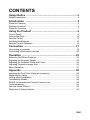 1
1
-
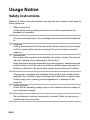 2
2
-
 3
3
-
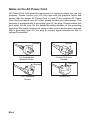 4
4
-
 5
5
-
 6
6
-
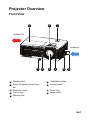 7
7
-
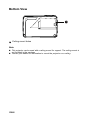 8
8
-
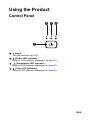 9
9
-
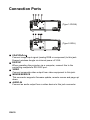 10
10
-
 11
11
-
 12
12
-
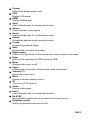 13
13
-
 14
14
-
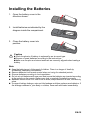 15
15
-
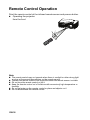 16
16
-
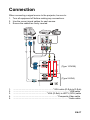 17
17
-
 18
18
-
 19
19
-
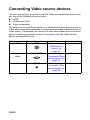 20
20
-
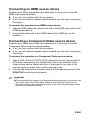 21
21
-
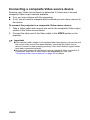 22
22
-
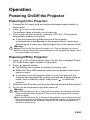 23
23
-
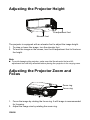 24
24
-
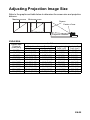 25
25
-
 26
26
-
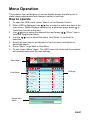 27
27
-
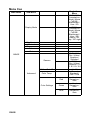 28
28
-
 29
29
-
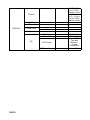 30
30
-
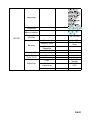 31
31
-
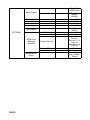 32
32
-
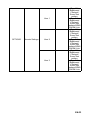 33
33
-
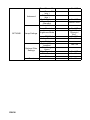 34
34
-
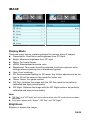 35
35
-
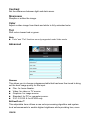 36
36
-
 37
37
-
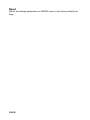 38
38
-
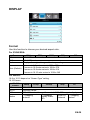 39
39
-
 40
40
-
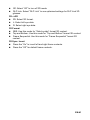 41
41
-
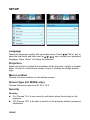 42
42
-
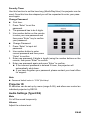 43
43
-
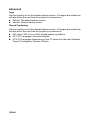 44
44
-
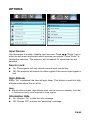 45
45
-
 46
46
-
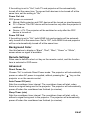 47
47
-
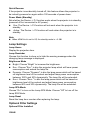 48
48
-
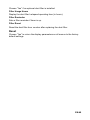 49
49
-
 50
50
-
 51
51
-
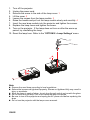 52
52
-
 53
53
-
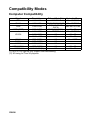 54
54
-
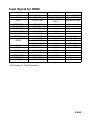 55
55
-
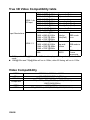 56
56
-
 57
57
-
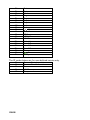 58
58
-
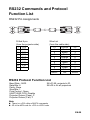 59
59
-
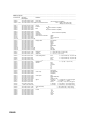 60
60
-
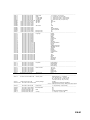 61
61
-
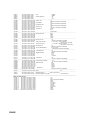 62
62
-
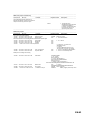 63
63
-
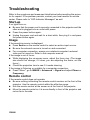 64
64
-
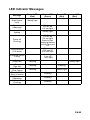 65
65
-
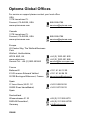 66
66
-
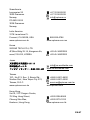 67
67
-
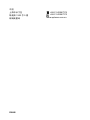 68
68
-
 69
69
-
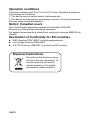 70
70