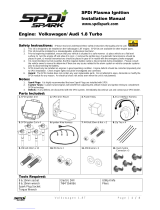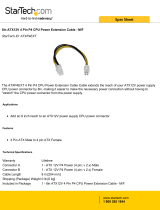Page is loading ...
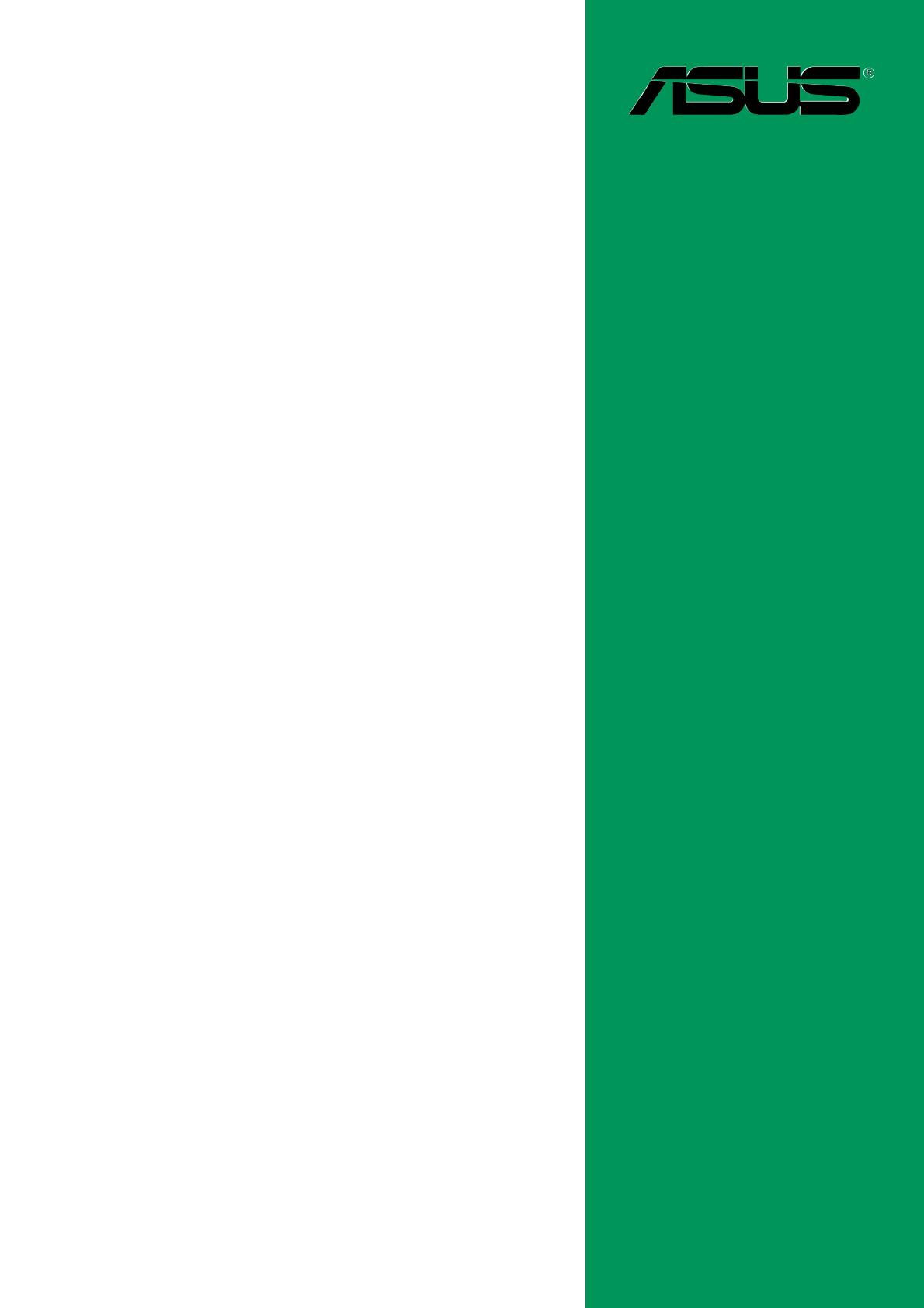
Motherboard
A7V8X-LA
Kelut
User Guide
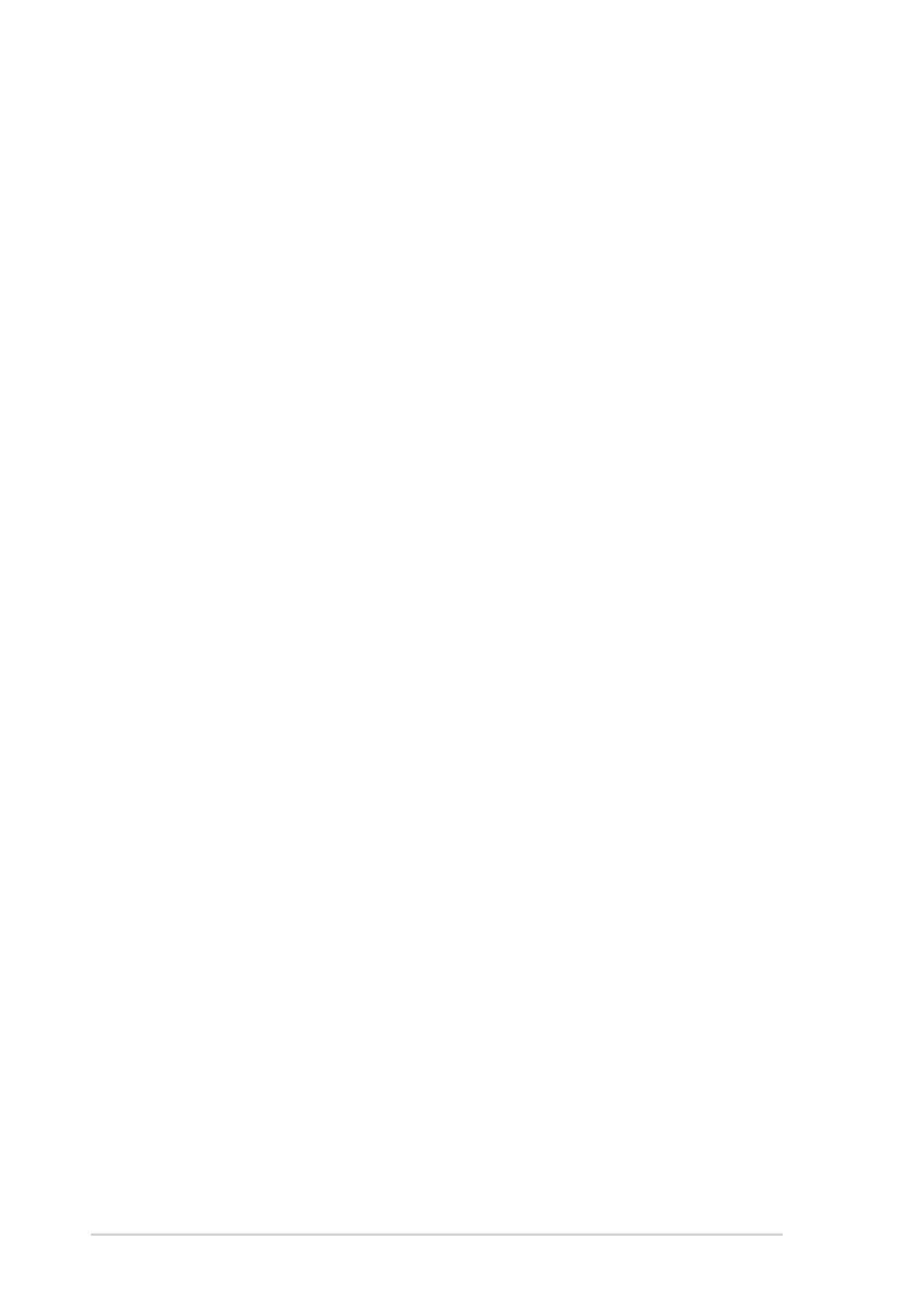
ii
Contents
A7V8X-LA specification summary ............................................. iii
1. Motherboard layout .................................................................. 1
2. Central Processing Unit (CPU) ................................................ 2
Installing the CPU .................................................................. 2
3. System memory ........................................................................ 3
Installing a DIMM ................................................................... 3
4. Expansion slots ........................................................................ 4
Standard interrupt assignments ............................................ 4
IRQ assignments for this motherboard .................................. 4
PCI slots ................................................................................ 5
AGP slot ................................................................................ 5
5. Jumpers .................................................................................... 6
6. Connectors ............................................................................... 8
E
First Edition V1
January 2004
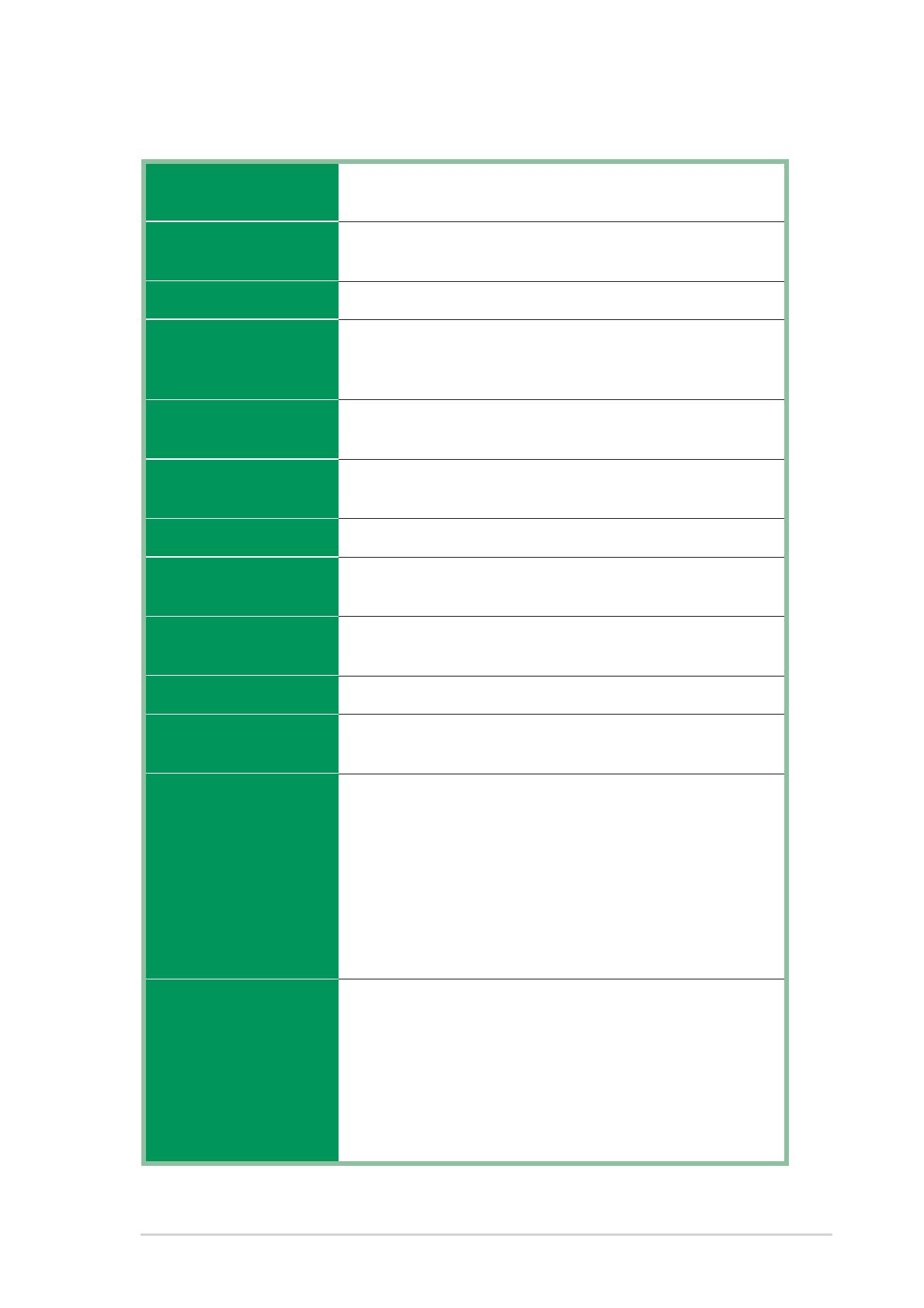
iii
Socket A for AMD Athlon™/Athlon™XP
Core frequency up to Athlon™ XP 3200+
VIA KM400A
VIA VT8237
400/333/266MHz
2 x 184-pin DDR DIMM sockets support up to maximum
2GB unbuffered PC2700/2100 non-ECC DDR
SDRAM memory
3 x PCI
1 x AGP 8X/4X (1.5V)
2 x UltraDMA100 IDE connectors
2 x Serial ATA connectors
Integrated VIA UniChrome™ Graphics
Realtek ALC658 6-channel AUDIO CODEC
Digital audio via an S/PDIF out interface
Southbridge integrated 10/100 Mbps LAN controller and
VT6103 LAN PHY
VIA VT6307 supports two IEEE 1394 ports
Super I/O integrated monitoring of CPU/chassis fan and
MB/CPU temperature
1 x Parallel
1 x Serial
1 x PS/2 Keyboard
1 x PS/2 Mouse
1 x RJ45 port
1 x Audio I/O
1 x VGA port
1 x IEEE 1394 port
4 x USB 2.0/1.1
2 x USB connectors support additional 4 USB 2.0 ports
1 x IEEE 1394 connector for an additional IEEE 1394 port
CPU/chassis fan connectors
20-pin ATX power connector
Front panel connector
CD/AUX connectors
Front panel audio connector
S/PDIF out connector
A7V8X-LA specification summary
(Continued next page)
CPU
Chipset
Front Side Bus (FSB)
Memory
Expansion slots
Storage
Integrated Graphics
Audio
LAN
IEEE 1394
Hardware Monitoring
Rear Panel I/O Ports
Internal I/O
Connectors
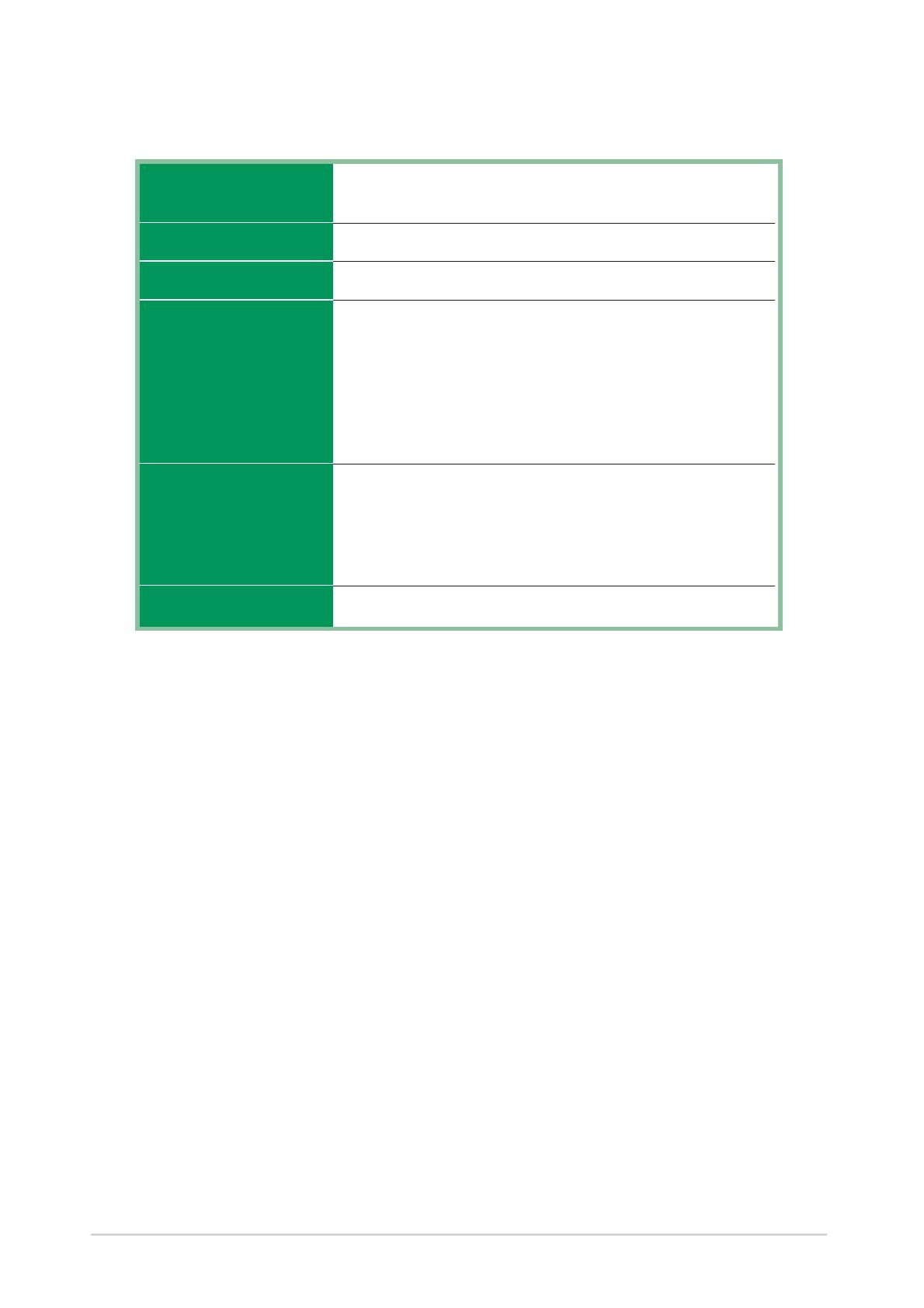
iv
A7V8X-LA specification summary
* Specifications are subject to change without notice
4Mb Flash ROM, Award BIOS, Enhanced ACPI, DMI2.0,
Green, PnP features
PCI 2.2, USB 2.0/1.1
WOL, WOR, Wake on KB, Wake on PS/2 mouse
Device drivers
ASUS PC Probe
ASUS Screensaver
Award BIOS Flash Utility
Microsoft
®
Direct X
Adobe Acrobat Reader
Trend Micro
™
PC-cillin 2002
User Guide
ASUS A7V8X-LA support CD
UltraDMA cable
FDD cable
I/O shield
Micro-ATX form factor: 9.6 in x 9.6 in
BIOS features
Industry standard
Manageability
Support CD contents
Accessories
Form Factor
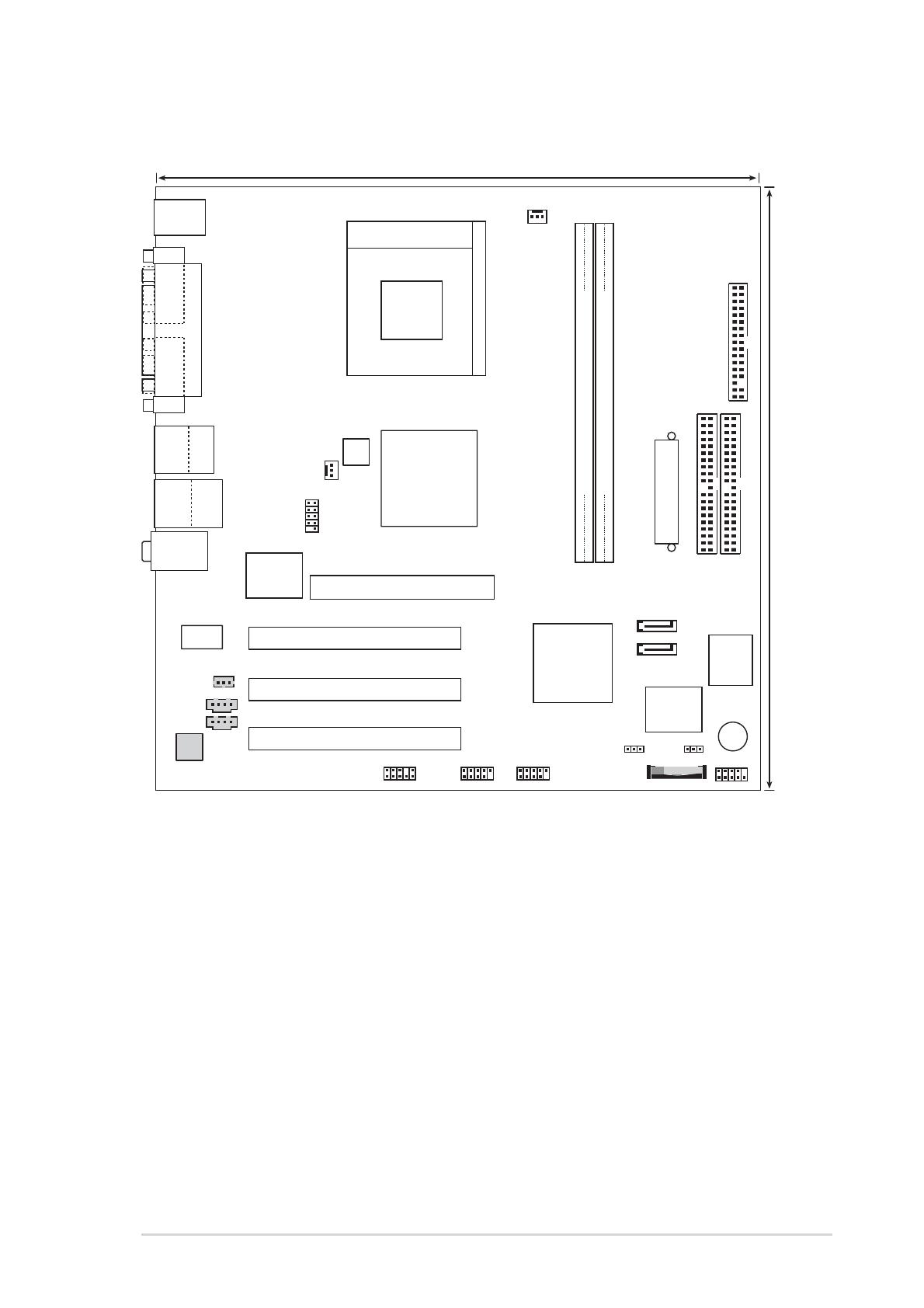
ASUS A7V8X-LA motherboard
1
1. Motherboard layout
24.5cm (9.6in)
PCI1
A7V8X-LA(KELUT)
CD-IN
AUX-IN
Super
I/O
4Mbit
Flash
ROM
PS/2KBMS
T: Mouse
B: Keyboard
Below:Mic In
Center:Line Out
Top:Line In
Accelerated Graphics Port (AGP1)
CPU_FAN
PRONT_AUDIO
ALC658
USB2.0
T: USB3
B: USB4
Top:
RJ-45
CLRTC
FLOPPY
PRIMARY_IDE
SECONDARY_IDE
ATX Power Connector
DDR DIMM1 (64 bit,184-pin module)
DDR DIMM2 (64 bit,184-pin module)
CHA_FAN
FRONT_USB1
24.5cm (9.6in)
PARALLEL PORT
COM1
VGA
PCI2
PCI3
VIA
VT8237
Socket 462
VIA
KM400A
(VT8378)
BUZZER
VIA
VT6103
T:USB1
B:USB2
Bottom:
1394
Top:
FRONT_1394
VIA
VT6307
FRONT_PANEL
SPDI/F
BAT1
CLPWD
FRONT_USB2
ATX12V
SATA2
SATA1
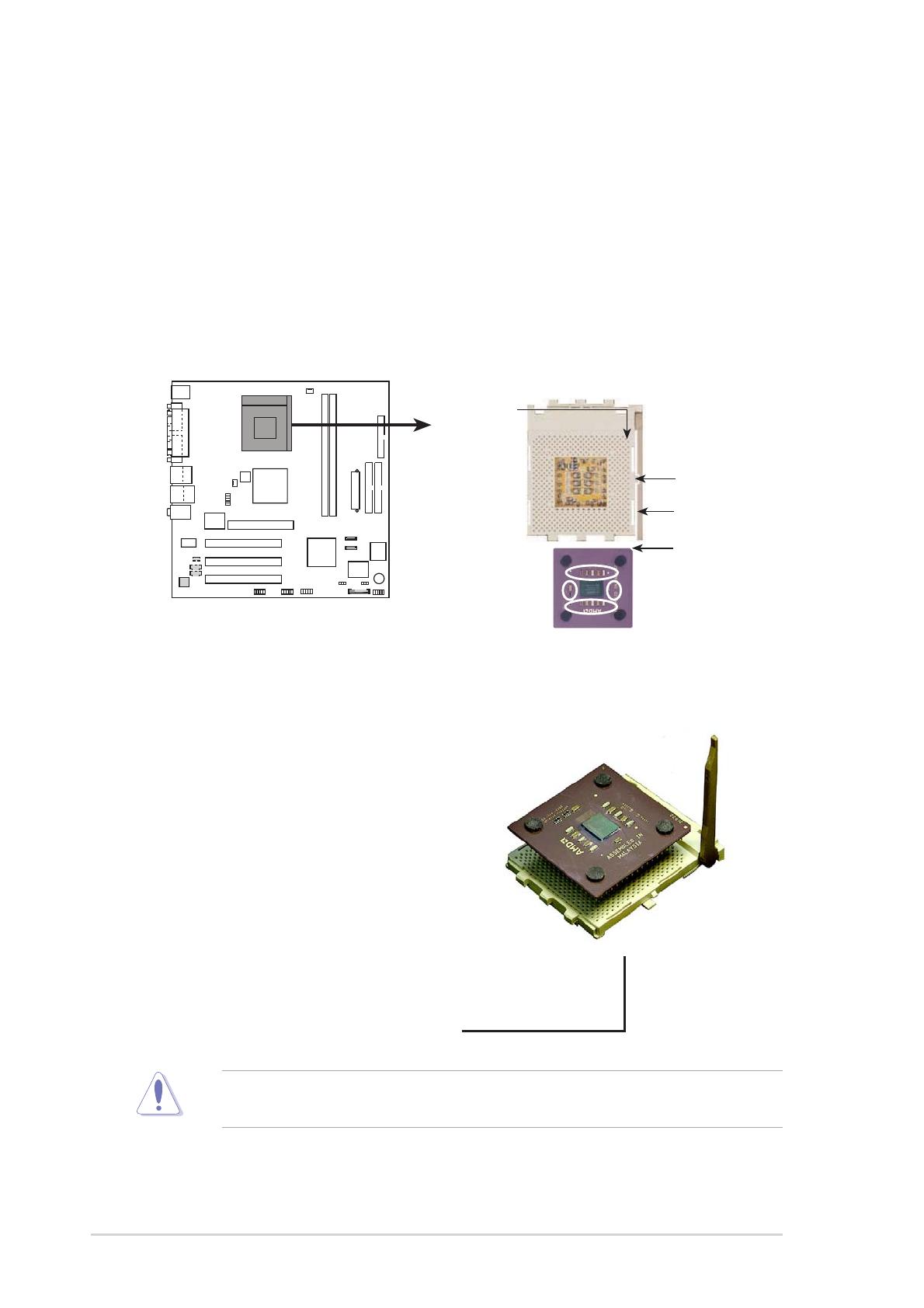
2
ASUS A7V8X-LA motherboard
2. Central Processing Unit (CPU)
The motherboard comes with a Socket A (462) for the AMD processor. AMD
processors offer gigahertz speeds to support all latest computing platforms and
applications. The A7V8X-LA supports AMD Athlon™/Athlon XP™ 3200+
processors. This motherboard also supports 400/333/266MHz front side bus
(FSB), and allows data transfers of up to 2.7 GB/s with PC2700 DDR.
Each AMD CPU has a “marked” corner. This corner is usually indicated with a
notch and/or a golden square or triangle. Refer to this indicator while orienting the
CPU. A fan and a heatsink should be attached to the CPU to prevent overheating.
Installing the CPU
Follow these steps to install a CPU.
1. Locate the Socket 462 and open it by
pulling the lever gently sideways
away from the socket. Then lift the
lever upwards. The socket lever
must be fully opened (90 to 100
degrees).
2. Insert the CPU with the correct
orientation. The notched or golden
corner of the CPU must be oriented
toward the inner corner of the socket
base nearest to the lever hinge.
The CPU fits only in one correct orientation. DO NOT force the CPU into the
socket to prevent bending the pins and damaging the CPU!
A7V8X-LA(KELUT)
A7V8X-LA(KELUT) Socket 462
AMD™ CPU
CPU NOTCH
LOCK
CPU NOTCH
TO INNER
CORNER
LEVER

ASUS A7V8X-LA motherboard
3
3. System memory
The motherboard comes with two Double Data Rate (DDR) Dual Inline Memory
Module (DIMM) sockets. These sockets support up to 2 GB system memory using
184-pin unbuffered non-ECC PC/2700/PC2100/PC1600 double-sided DDR
DIMMs.
The following figure illustrates the location of the DDR DIMM sockets.
Make sure to unplug the power supply before adding or removing DIMMs or
other system components. Failure to do so may cause severe damage to both
the motherboard and the components.
Follow these steps to install a DIMM.
1. Unlock a DIMM socket by pressing
the retaining clips outward.
2. Align a DIMM on the socket such
that the notch on the DIMM
matches the break on the socket.
3. Firmly insert the DIMM into the
socket until the retaining clips
snap back in place and the DIMM
is properly seated.
Installing a DIMM
You may install 64MB, 128MB, 256MB, 512MB, 1GB DDR DIMMs into the DIMM
sockets using the memory configurations in this section.
Unlocked Retaining Clip
DDR DIMM notch
CAUTION: DIMMs are keyed to fit with only one direction. DO NOT force a
DIMM into a socket to avoid damaging the DIMM.
A7V8X-LA(KELUT)
A7V8X-LA(KELUT) 184-Pin DDR DIMM Sockets
80 Pins
104 Pins
DIMM1
DIMM2

4
ASUS A7V8X-LA motherboard
4. Expansion slots
The motherboard has three PCI slots and one Accelerated Graphics Port (AGP) slot.
To install and configure an expansion card:
1. Install an expansion card following the instructions that came with the chassis.
2. Turn on the system and change the necessary BIOS settings, if any.
3. Assign an IRQ to the card. Refer to the tables below.
4. Install the drivers and/or software applications for the expansion card
according to the card documentation.
Standard interrupt assignments
IRQ Priority Standard Function
0 1 System Timer
1 2 Keyboard Controller
2 N/A Programmable Interrupt
3* 11 Communications Port (COM2)
4* 12 Communications Port (COM1)
5* 13 Sound Card (sometimes LPT2)
6 14 Floppy Disk Controller
7* 15 Printer Port (LPT1)
8 3 System CMOS/Real Time Clock
9* 4 ACPI Mode when used
10* 5 IRQ holder for PCI steering
11* 6 IRQ holder for PCI steering
12* 7 PS/2 Compatible Mouse Port
13 8 Numeric Data Processor
14* 9 Primary IDE Channel
15* 10 Secondary IDE Channel
* These IRQs are usually available for ISA or PCI devices.
IRQ assignments for this motherboard
ABCD
PCI slot 1 shared –– –– ––
PCI slot 2 –– shared –– ––
PCI slot 3 –– –– shared ––
AGP slot shared –– –– ––
Onboard 1394 controller –– –– –– shared
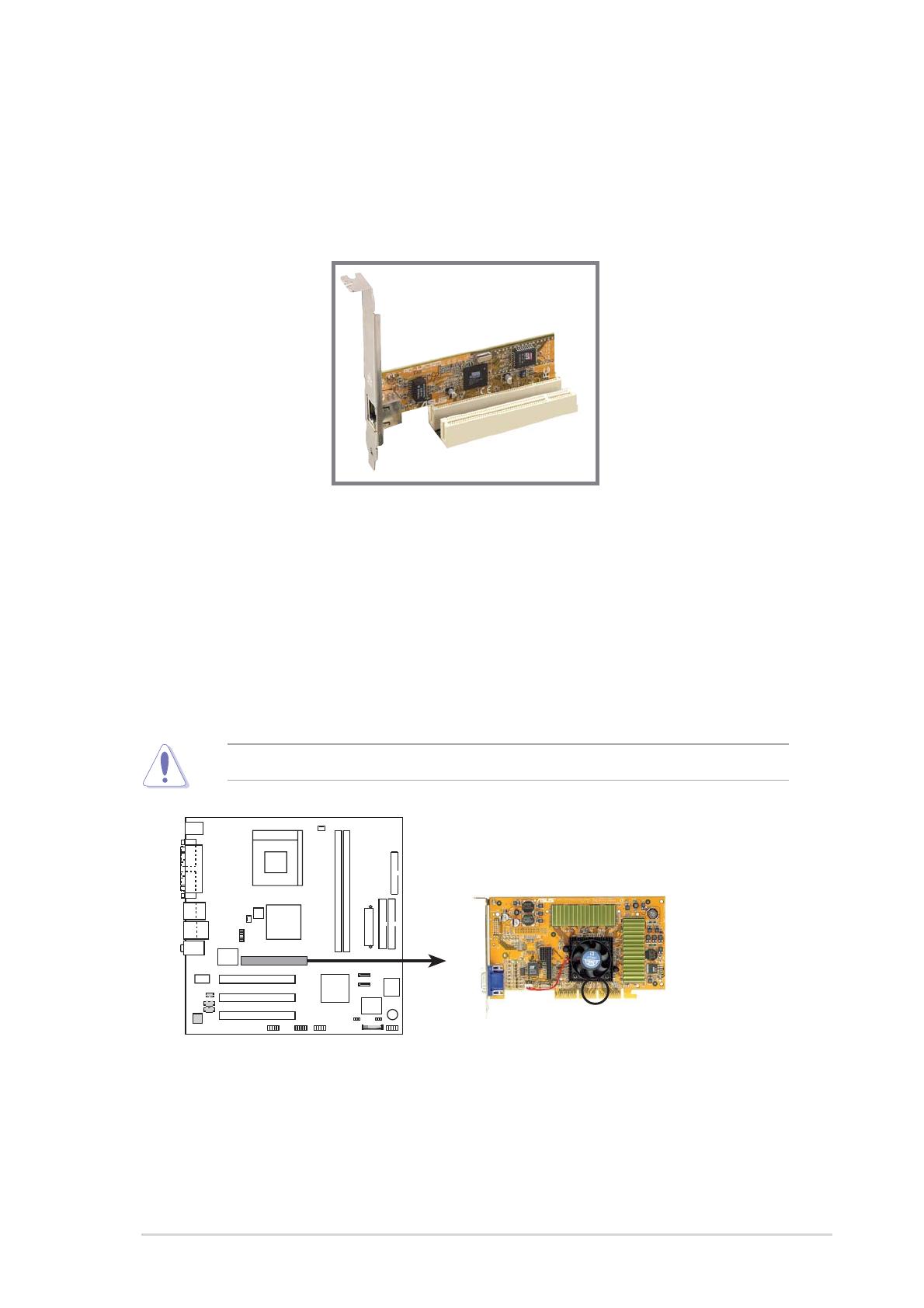
ASUS A7V8X-LA motherboard
5
Install only +1.5V AGP cards on this motherboard!
PCI slots
There are three (3) 32-bit PCI slots on this motherboard. The slots support PCI
cards such as a LAN card, SCSI card, USB card, and other cards that comply with
PCI specifications. The figure below shows a typical PCI card installed into a slot.
AGP slot
This motherboard has an Accelerated Graphics Port (AGP) slot that supports
AGP 8X/4X cards. When you buy an AGP card, make sure that you ask for one
with +1.5V specification.
Note the notches on the card golden fingers to ensure that they fit the AGP slot on
your motherboard.
A7V8X-LA(KELUT)
A7V8X-LA(KELUT)
Accelerated Graphics Port (AGP)
Keyed for 1.5v
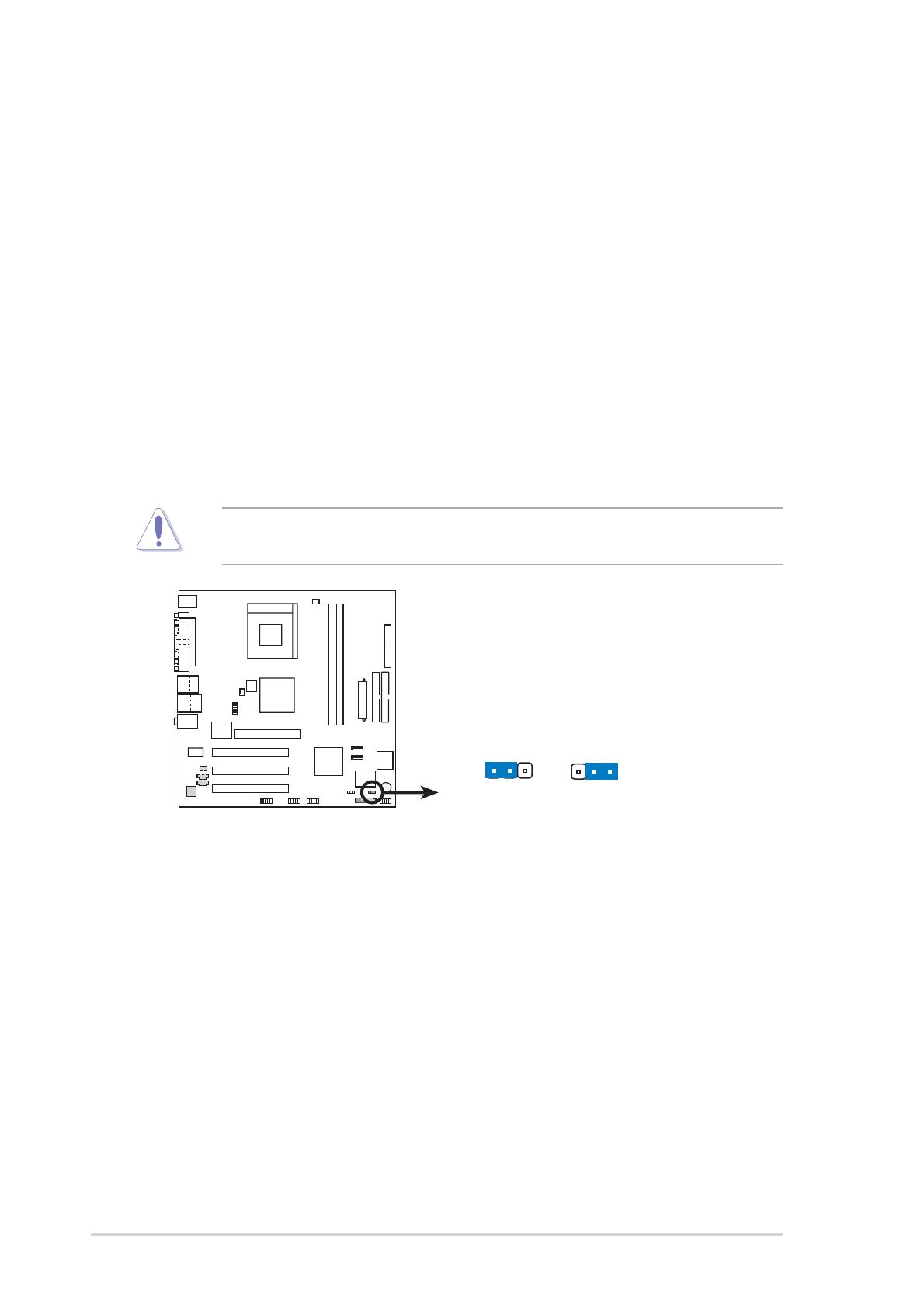
6
ASUS A7V8X-LA motherboard
5. Jumpers
1. Clear CMOS (3-pin CLRTC)
This jumper allows you to clear the RAM data in CMOS, except the system
date and time. The RAM data in CMOS, is powered by the onboard button cell
battery.
To erase the CMOS RAM:
1. Turn OFF the computer and unplug the power cord.
2. Move the jumper cap from pins 2-3 (Default) to pins 1-2 (Clear CMOS).
Keep the cap on pins 1-2 for about 5~10 seconds, then move the cap back
to pins 2-3.
3. Plug the power cord and turn ON the computer.
4. Hold down the <F1> key during the boot process and enter the BIOS setup
to re-enter data.
Except when clearing the CMOS RAM, never remove the jumper cap on CLRTC
jumper default position. Removing the cap will cause system boot failure!
A7V8X-LA(KELUT)
12 23
A7V8X-LA(KELUT) Clear RTC RAM
CLRTC
NormalClear CMOS
(Default)

ASUS A7V8X-LA motherboard
7
2. Clear Password (3-pin CLPWD)
This jumper allows you to clear the BIOS setup password.
To erase the BIOS setup password:
1. Turn OFF the computer and unplug the power cord.
2. Move the jumper cap from pins 2-3 (Default) to pins 1-2 (Clear Password).
Keep the cap on pins 1-2 for about 5~10 seconds, then move the cap back
to pins 2-3.
3. Plug the power cord and turn ON the computer.
4. Hold down the <F1> key during the boot process and enter the BIOS setup
to set a new password.
A7V8X-LA(KELUT)
12 23
A7V8X-LA(KELUT) Clear Password Setting
CLPWD
NormalClear Password
(Default)
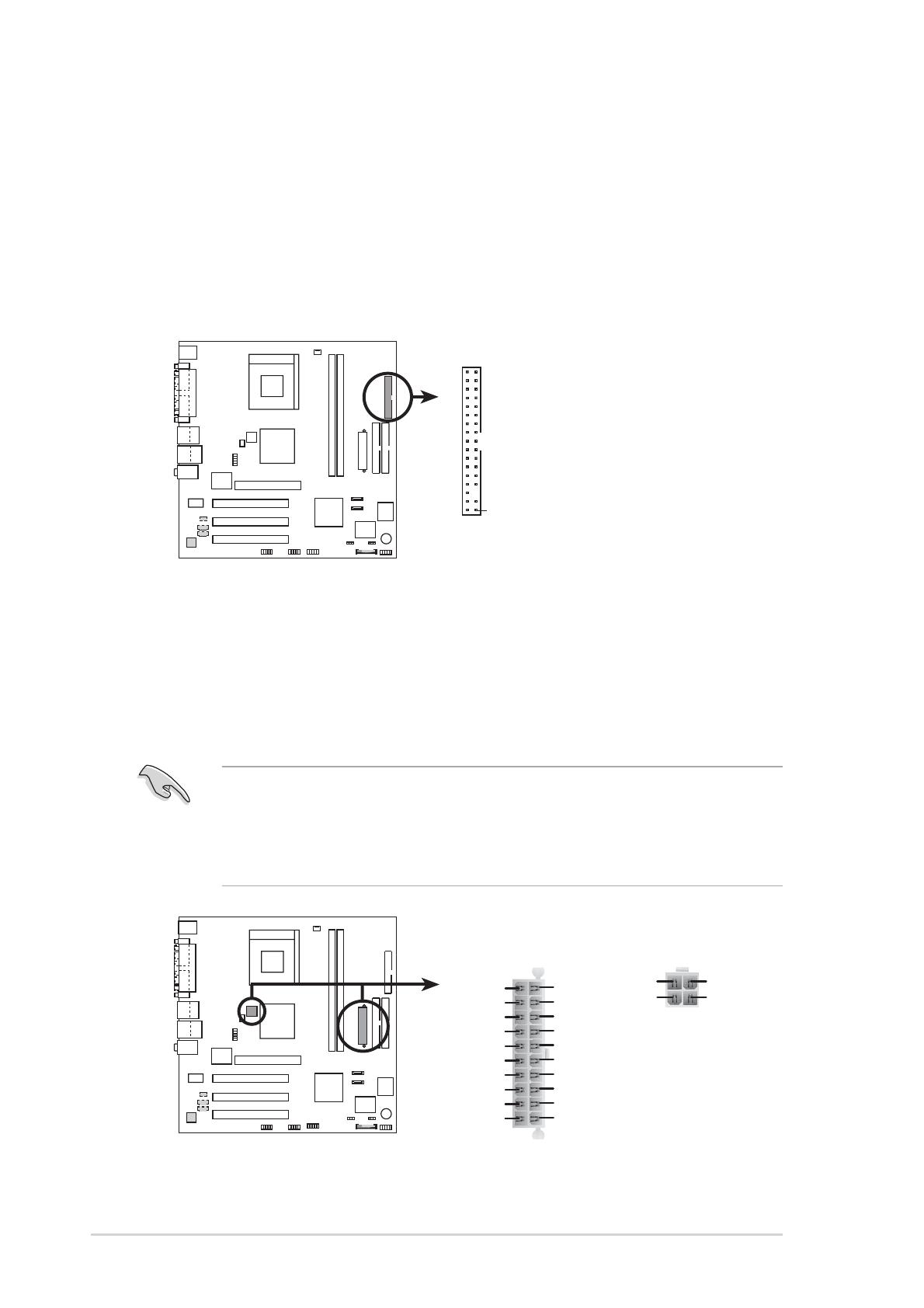
8
ASUS A7V8X-LA motherboard
6. Connectors
This section describes and illustrates the internal connectors on the motherboard.
1. Floppy disk drive connector (34-1 pin FLOPPY)
This connector supports the provided floppy drive ribbon cable. After
connecting one end to the motherboard, connect the other end to the floppy
drive. (Pin 5 is removed to prevent incorrect insertion when using ribbon cables
with pin 5 plug.)
2. ATX power connectors (20-pin ATXPWR; 4-pin ATX12V)
These connectors connect to an ATX 12V power supply. The plugs from the
power supply are designed to fit these connectors in only one orientation. Find
the proper orientation and push down firmly until the connectors completely fit.
Make sure that your ATX 12V power supply can provide 8A on the +12V lead
and at least 1A on the +5-volt standby lead (+5VSB). The minimum
recommended wattage is 230W, or 300W for a fully configured system. The
system may become unstable and may experience difficulty powering up if the
power supply is inadequate.
A7V8X-LA(KELUT)
NOTE: Orient the red markings on
the floppy ribbon cable to PIN 1.
A7V8X-LA(KELUT) Floppy Disk Drive Connector
PIN 1
FLOPPY
A7V8X-LA(KELUT)
A7V8X-LA(KELUT) ATX Power Connectors
ATXPWR
+3.3VDC
-12.0VDC
COM
PS_ON#
COM
COM
COM
-5.0VDC
+5.0VDC
+5.0VDC
PWR_OK
+12.0VDC
+3.3VDC
+3.3VDC
COM
+5.0VDC
COM
+5.0VDC
COM
+5VSB
ATX12V
+12V DC
GND
+12V DC
GND

ASUS A7V8X-LA motherboard
9
3. IDE connectors (40-1 pin PRIMARY_IDE, SECONDARY_IDE)
This connector supports the provided UltraDMA IDE hard disk ribbon cable.
Connect the cable’s blue connector to the primary (recommended) or secondary
IDE connector, then connect the gray connector to the UltraDMA100 device
(hard disk drive) and the black connector to the UltraDMA100 master device. It is
recommended that you connect non-UltraDMA100 devices to the secondary IDE
connector. If you install two hard disks, you must configure the second drive as a
slave device by setting its jumper accordingly. Refer to the hard disk
documentation for the jumper settings. BIOS supports specific device bootup. If
you have more than two UltraDMA100 devices, purchase another UltraDMA
cable. You may configure two hard disks to be both master devices with two
ribbon cables – one for the primary IDE connector and another for the secondary
IDE connector.
1. Pin 20 on each IDE connector is removed to match the covered hole on the
UltraDMA cable connector. This prevents incorrect orientation when you
connect the cables.
2. The hole near the blue connector on the UltraDMA cable is intentional.
A7V8X-LA(KELUT)
A7V8X-LA(KELUT) IDE Connectors
NOTE: Orient the red markings
(usually zigzag) on the IDE
ribbon cable to PIN 1.
SEC_IDE
PRI_IDE
PIN 1
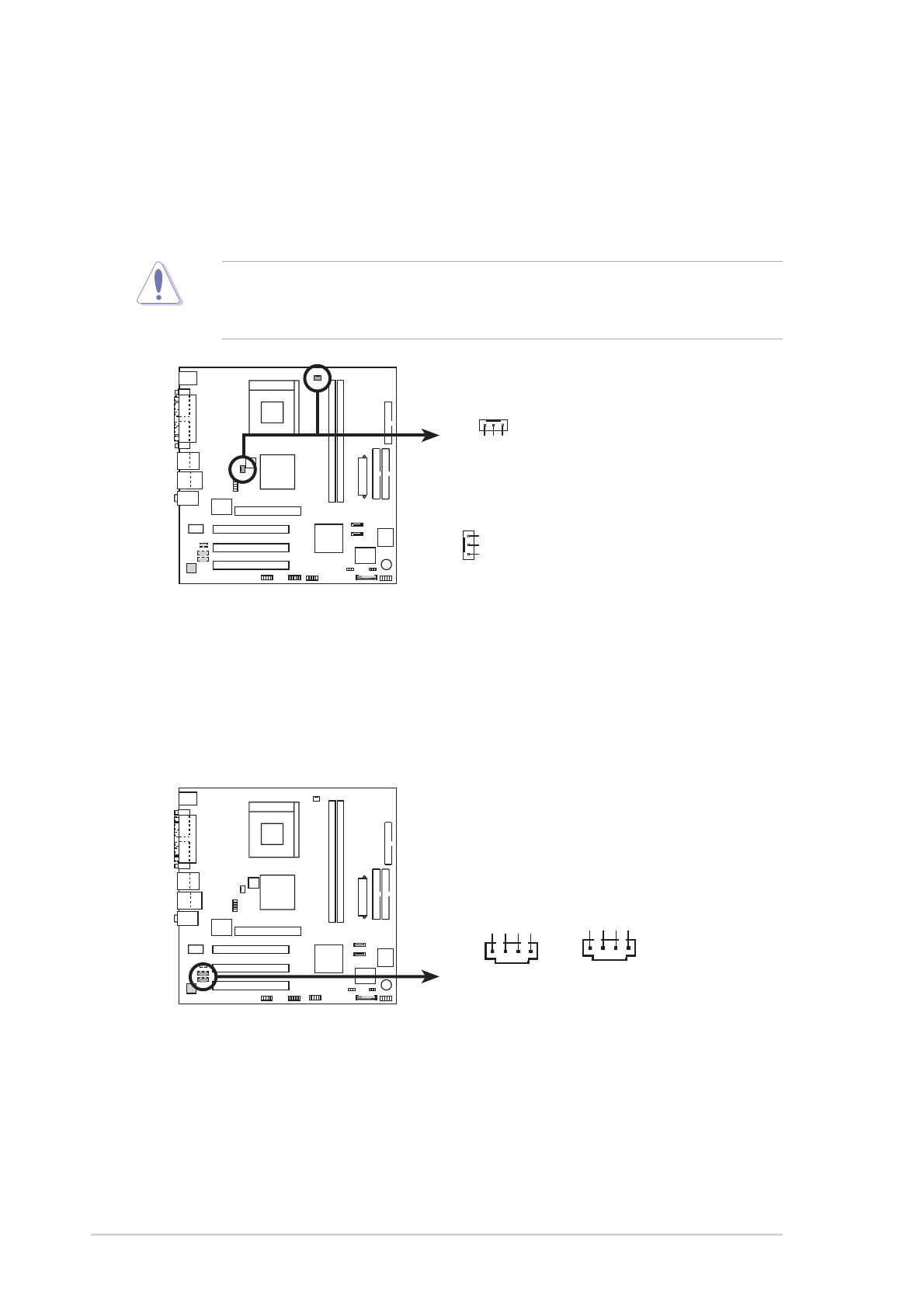
10
ASUS A7V8X-LA motherboard
4. CPU and Chassis Fan Connectors (3-pin CPU_FAN, CHA_FAN)
The fan connectors support cooling fans of 350mA~740mA (8.88W max.) or a
total of 1A~2.22A (26.64W max.) at +12V. Connect the fan cables to the fan
connectors on the motherboard, making sure that the black wire of each cable
matches the ground pin of the connector.
Do not forget to connect the fan cables to the fan connectors. Lack of sufficient
air flow within the system may damage the motherboard components. These
are not jumpers! DO NOT place jumper caps on the fan connectors!
5. Internal audio connectors (4-pin AUX-IN, CD-IN)
These connectors allow you to receive stereo audio input from sound sources
such as a CD-ROM, TV tuner, or MPEG card.
A7V8X-LA(KELUT)
A7V8X-LA(KELUT) 12-Volt Fan Connectors
CPU_FAN
CHA_FAN
GND
Rotation
+12V
GND
Rotation
+12V
A7V8X-LA (KELUT)
A7V8X-LA (KELUT) Internal Audio Connectors
CD-IN (Black)
AUX-IN (White)
Aux-L Audio
AGND
Jack detect
Aux-R Audio
CD-L Audio
CD-GND
CD-GND
CD-R Audio

ASUS A7V8X-LA motherboard
11
6. USB headers (10-1 pin FRONT_USB1)
If the USB ports on the rear panel are inadequate, a USB header is available
for additional USB ports. The USB header complies with USB 2.0 specification
that supports up to 480 Mbps connection speed. This speed advantage over
the conventional 12 Mbps on USB 1.1 allows faster Internet connection,
interactive gaming, and simultaneous running of high-speed peripherals. You
may connect a USB module to the USB header.
7. S/PDIF out connector (3-pin SPDI/F)
This connector is for an S/PDIF audio module that allows digital instead of
analog sound output. Connect one end of the audio cable to this connector and
the other end to the S/PDIF module.
A7V8X-LA(KELUT)
A7V8X-LA(KELUT) USB 2.0 Header
FRONT_USB1
USB+5V
USB_P6-
USB_P6+
GND
NC
USB+5V
USB_P5-
USB_P5+
GND
1
FRONT_USB2
USB+5V
USB_P6-
USB_P6+
GND
NC
USB+5V
USB_P5-
USB_P5+
GND
1
A7V8X-LA(KELUT)
A7V8X-LA(KELUT) Header SPDI/F Connector
SPDI/F
SPDIFOUT
+5V
Ground

12
ASUS A7V8X-LA motherboard
9. Front audio connector (10-1 pin FRONT_AUDIO)
This connector is for a chassis-mounted front panel headphone and MIC-IN
jack.
8. IEEE 1394 connector (10-1 pin FRONT_1394)
This connector is for a 10-to-6-pin 1394 serial connector cable that connects to
a 1394 module. Attach the 10-1 pin cable plug to this connector, and the 6-pin
cable plug to the 1394 module. You may also connect a 1394-compliant
internal hard disk to this connector.
NEVER connect a USB cable to any of the IEEE 1394 connectors. Doing so
will damage the motherboard!
The IEEE 1394 module is purchased separately.
A7V8X-LA(KELUT)
A7V8X-LA(KELUT) FRONT_1394 Connector
FRONT_1394
1
TPA-
GND
TPB-
+12V
GND
TPA+
GND
TPB+
+12V
A7V8X-LA(KELUT)
A7V8X-LA(KELUT)
Front HeadPhone & MIC-IN Header Connector
PHONE_AUDIO
AUD_GND
AUD_VCC
AUD_RET_R
AUD_RET_L
AUD_MIC1
AUD_MIC2
AUD_FPOUT_R
AUD_MIC_JD
AUD_FPOUT_L
1

ASUS A7V8X-LA motherboard
13
Important notes on Serial ATA
• The Serial ATA cable is smaller and more flexible allowing easier
routing inside the chassis. The lower pin count of the Serial ATA
cable eliminates the problem caused by the wide, flat ribbon cables
of the Parallel ATA interface.
• Hot plug support for Serial ATA drive and connections are not available in
this motherboard.
• Adjust the necessary BIOS settings when using the Serial ATA interface.
• Install Windows
®
XP™ Service Pack 1 when using Serial ATA.
10. Serial ATA connectors (7-pin SATA2, SATA1)
These next generation connectors support the thin Serial ATA cables for Serial ATA
hard disks. The current Serial ATA interface allows up to 150 MB/s data transfer
rate, faster than the standard parallel ATA with 133MB/s (Ultra ATA133).
A7V8X-LA(KELUT)
A7V8X-LA(KELUT) SATA Connectors
SATA2
GND
RSATA_TXP2
RSATA_TXN2
GND
RSATA_RXP2
RSATA_RXN2
GND
SATA1
GND
RSATA_TXP1
RSATA_TXN1
GND
RSATA_RXP1
RSATA_RXN1
GND
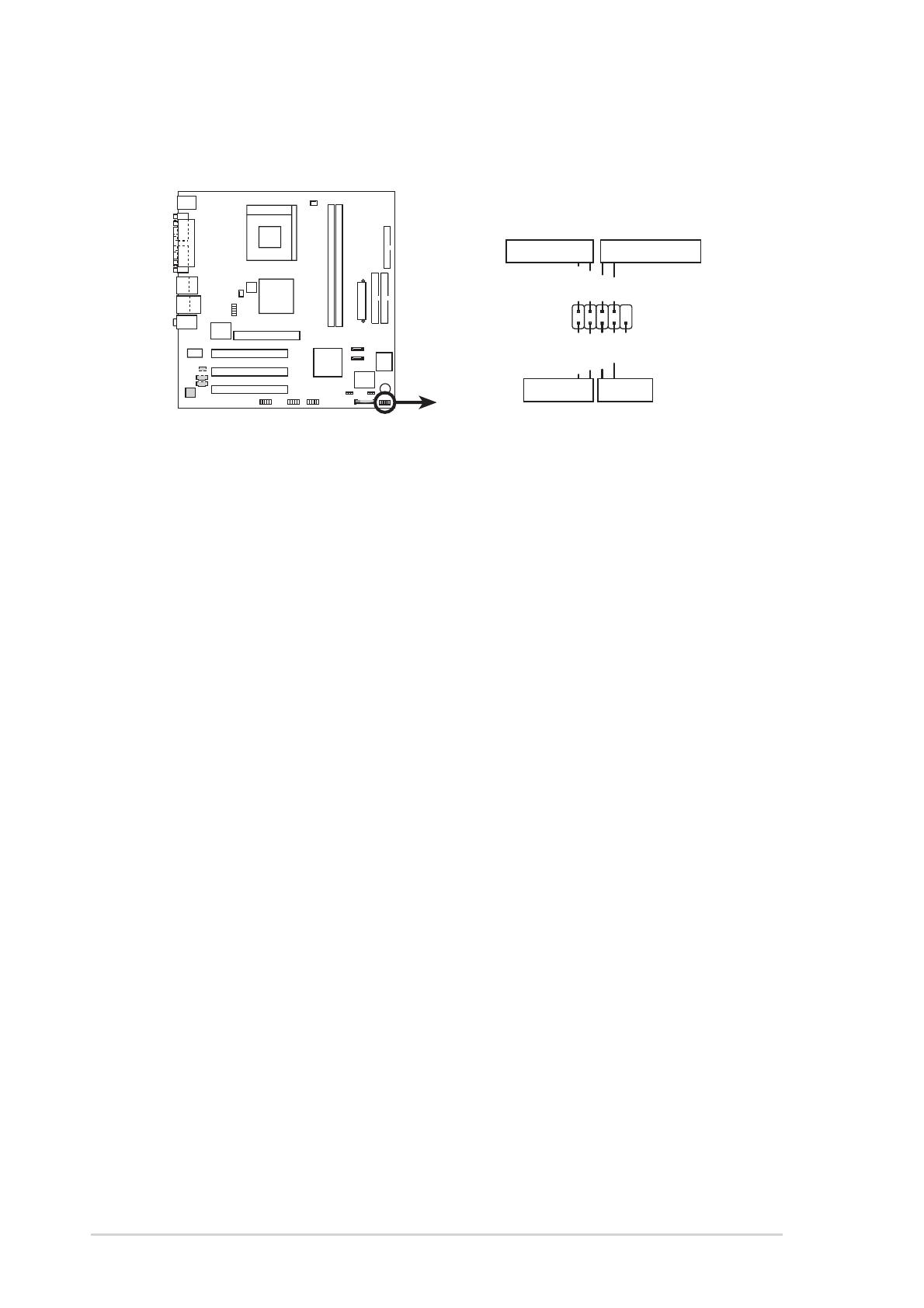
14
ASUS A7V8X-LA motherboard
11. System panel connector (10-1 pin FRONT_PANEL)
This connector accommodates several system front panel functions.
• System Power LED Lead (2-pin PLED)
This 3-1 pin connector connects to the system power LED. The LED lights
up when you turn on the system power, and blinks when the system is in
sleep mode.
• Hard Disk Activity LED Lead (2-pin HDLED)
This 2-pin connector is for the HDD LED cable. The read or write activities of the
device connected to the any of IDE connectors cause the IDE LED to light up.
• ATX Power Switch / Soft-Off Switch Lead (2-pin PWRBTN)
This connector connects a switch that controls the system power. Pressing the
power switch turns the system between ON and SLEEP, or ON and SOFT
OFF, depending on the BIOS or OS settings. Pressing the power switch while
in the ON mode for more than 4 seconds turns the system OFF.
• Reset Switch Lead (2-pin RESET)
This 2-pin connector connects to the case-mounted reset switch for rebooting
the system without turning off the system power.
A7V8X-LA(KELUT)
A7V8X-LA(KELUT)
Front Panel Audio Connector
FRONT_PANEL
PLED-
PWR
PLED+
Ground
GNDReset
HDLED+
HDLED-
HDD LED Reset
Power LED
Power Button
NC
/