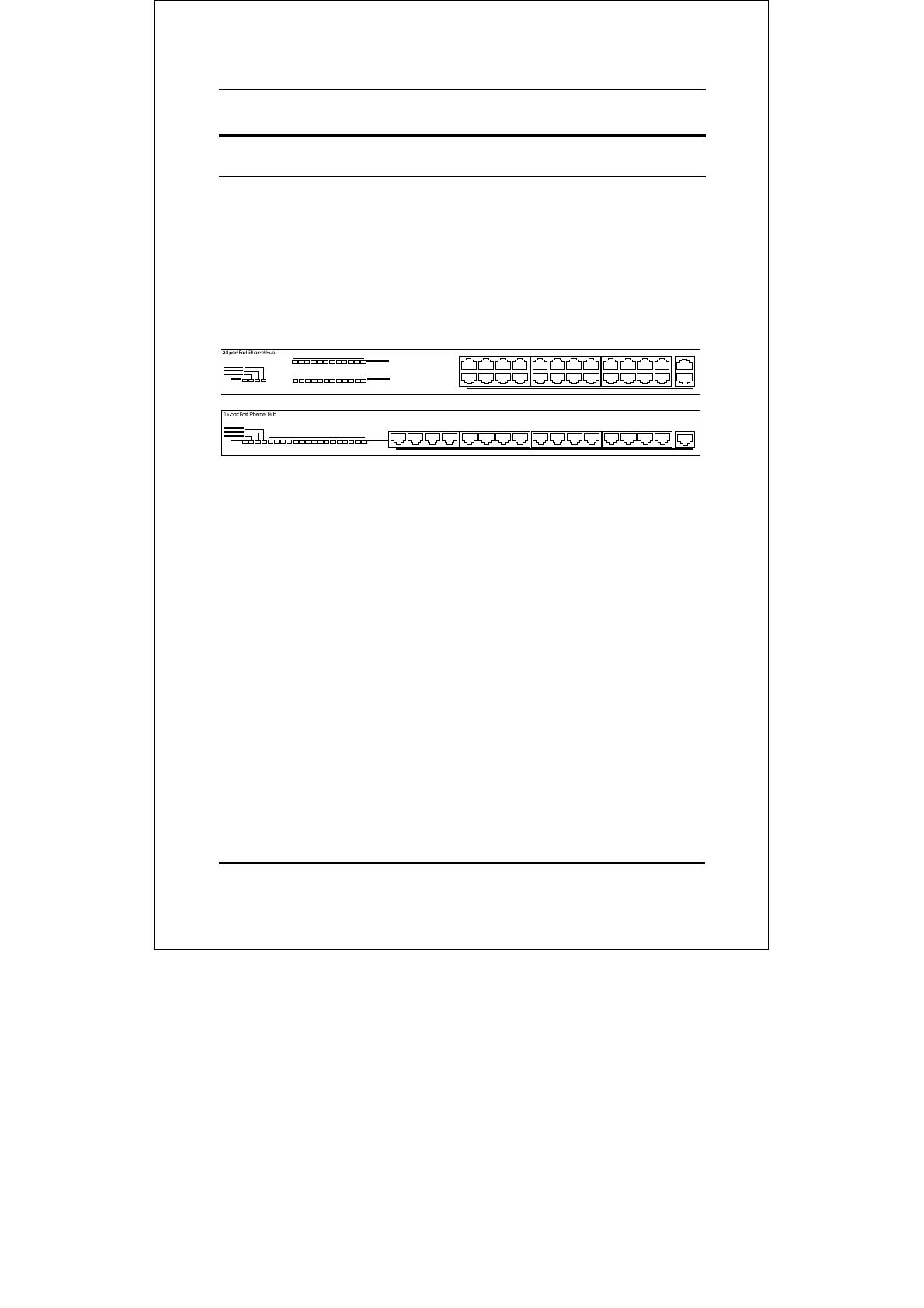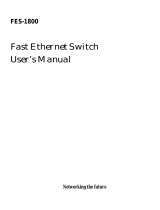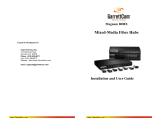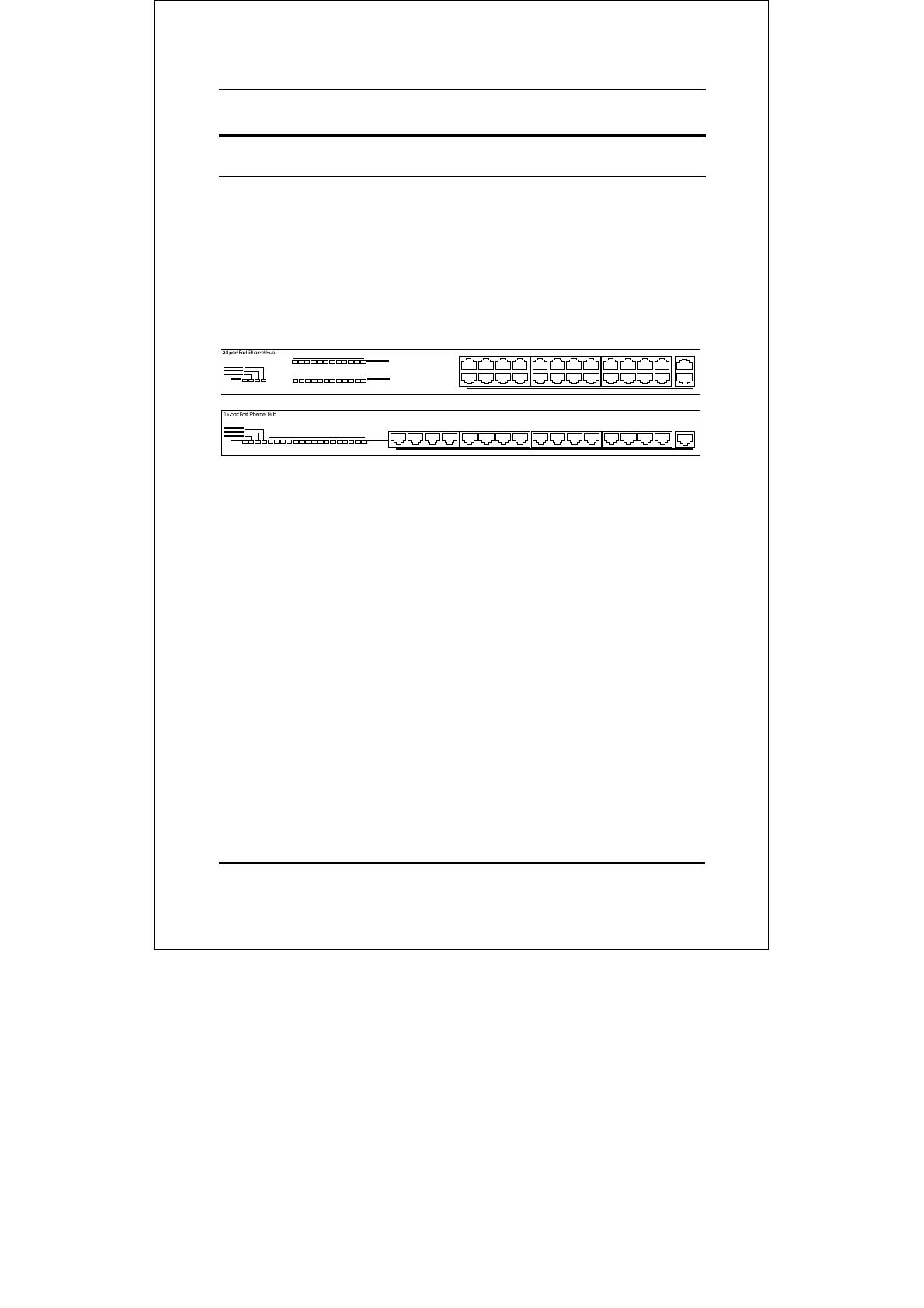
Fast Ethernet Stackable Hubs User’s Guide
Unpacking and Setup
Identifying External Components
This section identifies all the major external components of the
hub. Both the front and rear panels are shown, followed by a de-
scription of each panel feature. The indicator panel is described in
detail in the next chapter.
Front Panel
♦ LED Indicator Panel
Refer to the next chapter, Understanding Indicators, for de-
tailed information about each of the hub’s LED indicators.
♦ Twisted-Pair Ports
Use any of these ports to connect stations to the hub. The ports
are MDI-X ports, which means you can use ordinary straight-
through twisted-pair cable to connect the hub to PCs, worksta-
tions, or servers through these ports. If you need to connect to
another device with MDI-X ports such as another hub or an
Ethernet switch, you should use a crossover cable, or connect
using the Uplink port (described below). For more information
about crossover connection, see the Crossover Cables section.
♦ Uplink Ports
The Uplink port is an MDI port, which means you can connect
the hub (or hub stack) to another device with MDI-X ports us-