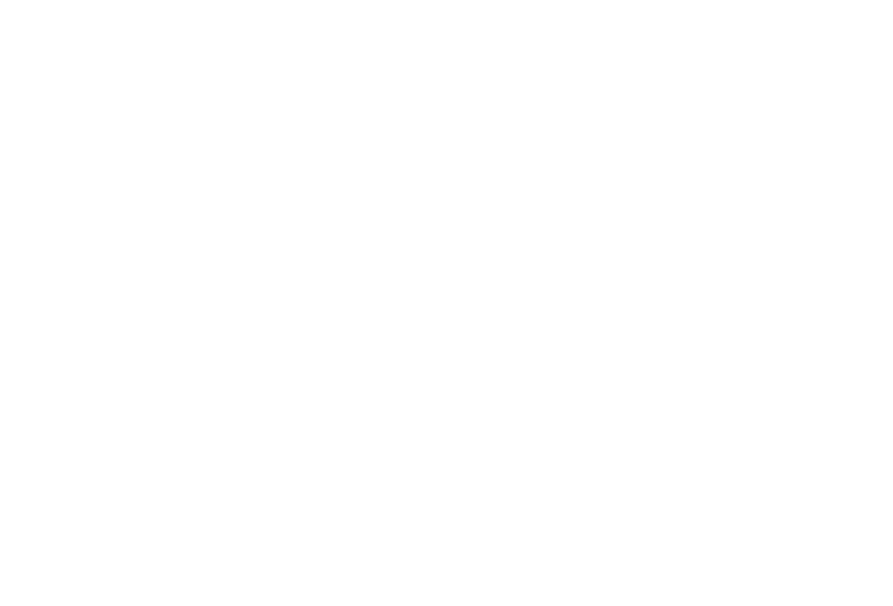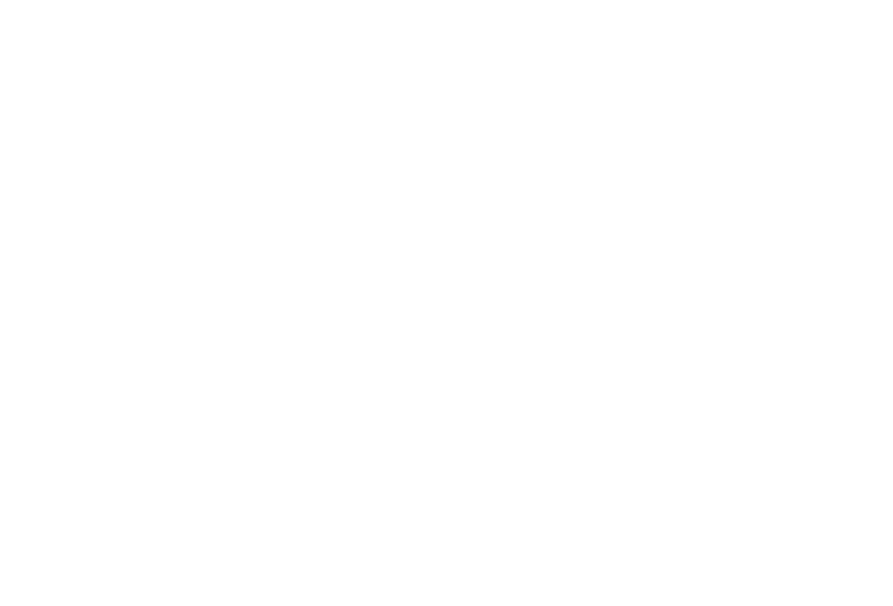
2
Timer . . . . . . . . . . . . . . . . . . . . . . . . . . . . . . . . . . . . . . . . . . . 49
Stopwatch . . . . . . . . . . . . . . . . . . . . . . . . . . . . . . . . . . . . . . . 49
Other Files . . . . . . . . . . . . . . . . . . . . . . . . . . . . . . . . . . . . . . . 50
Used Space . . . . . . . . . . . . . . . . . . . . . . . . . . . . . . . . . . . . . . 50
Section 6: Entering Text ............................................... 51
Changing the Text Input Mode . . . . . . . . . . . . . . . . . . . . . . . . 51
Using T9 Mode . . . . . . . . . . . . . . . . . . . . . . . . . . . . . . . . . . . . 52
Using Alphabet Mode . . . . . . . . . . . . . . . . . . . . . . . . . . . . . . . 53
Using Symbols . . . . . . . . . . . . . . . . . . . . . . . . . . . . . . . . . . . . 54
Using Numbers . . . . . . . . . . . . . . . . . . . . . . . . . . . . . . . . . . . 54
Section 7: Understanding Your Address Book ............ 55
Using Contacts . . . . . . . . . . . . . . . . . . . . . . . . . . . . . . . . . . . . 55
Address Book Entry Options . . . . . . . . . . . . . . . . . . . . . . . . . . 56
Group Settings . . . . . . . . . . . . . . . . . . . . . . . . . . . . . . . . . . . . 56
Adding a New Contact . . . . . . . . . . . . . . . . . . . . . . . . . . . . . . 57
Speed Dial List . . . . . . . . . . . . . . . . . . . . . . . . . . . . . . . . . . . . 58
Reject List . . . . . . . . . . . . . . . . . . . . . . . . . . . . . . . . . . . . . . . 60
Service Number . . . . . . . . . . . . . . . . . . . . . . . . . . . . . . . . . . . 60
Address Book Settings . . . . . . . . . . . . . . . . . . . . . . . . . . . . . . 60
SIM Management . . . . . . . . . . . . . . . . . . . . . . . . . . . . . . . . . . 62
Yellowpages . . . . . . . . . . . . . . . . . . . . . . . . . . . . . . . . . . . . . 64
Section 8: Messaging ...................................................65
Types of Messages . . . . . . . . . . . . . . . . . . . . . . . . . . . . . . . . 65
Creating and Sending Messages . . . . . . . . . . . . . . . . . . . . . . 65
Viewing New Received Messages . . . . . . . . . . . . . . . . . . . . . 67
Using Message Options . . . . . . . . . . . . . . . . . . . . . . . . . . . . . 68
Signing into Your Mobile Email . . . . . . . . . . . . . . . . . . . . . . . 69
Using Instant Messaging (IM) . . . . . . . . . . . . . . . . . . . . . . . . . 70
Sent . . . . . . . . . . . . . . . . . . . . . . . . . . . . . . . . . . . . . . . . . . . 70
Outbox . . . . . . . . . . . . . . . . . . . . . . . . . . . . . . . . . . . . . . . . . 70
Drafts . . . . . . . . . . . . . . . . . . . . . . . . . . . . . . . . . . . . . . . . . . 70
My Folder . . . . . . . . . . . . . . . . . . . . . . . . . . . . . . . . . . . . . . . 70
Using Message Templates . . . . . . . . . . . . . . . . . . . . . . . . . . . 71
Deleting Messages . . . . . . . . . . . . . . . . . . . . . . . . . . . . . . . . 71
Messaging Settings . . . . . . . . . . . . . . . . . . . . . . . . . . . . . . . . 72
Used Space . . . . . . . . . . . . . . . . . . . . . . . . . . . . . . . . . . . . . . 75
Section 9: Changing Your Settings .............................. 76
Sound Profile . . . . . . . . . . . . . . . . . . . . . . . . . . . . . . . . . . . . . 76
Display . . . . . . . . . . . . . . . . . . . . . . . . . . . . . . . . . . . . . . . . . 79
Time & Date . . . . . . . . . . . . . . . . . . . . . . . . . . . . . . . . . . . . . 80
Phone . . . . . . . . . . . . . . . . . . . . . . . . . . . . . . . . . . . . . . . . . . 81
Calls . . . . . . . . . . . . . . . . . . . . . . . . . . . . . . . . . . . . . . . . . . . 84
Connectivity . . . . . . . . . . . . . . . . . . . . . . . . . . . . . . . . . . . . . . 86
Applications Settings . . . . . . . . . . . . . . . . . . . . . . . . . . . . . . . 90
Reset Settings . . . . . . . . . . . . . . . . . . . . . . . . . . . . . . . . . . . . 91
Memory Management . . . . . . . . . . . . . . . . . . . . . . . . . . . . . . 91
Software Update . . . . . . . . . . . . . . . . . . . . . . . . . . . . . . . . . . 93
Phone Information . . . . . . . . . . . . . . . . . . . . . . . . . . . . . . . . . 93
Section 10: MEdia Mall ................................................ 94
Shop Ringtones . . . . . . . . . . . . . . . . . . . . . . . . . . . . . . . . . . . 94
Shop Games . . . . . . . . . . . . . . . . . . . . . . . . . . . . . . . . . . . . . 94
Shop Cool Tools/Apps . . . . . . . . . . . . . . . . . . . . . . . . . . . . . . 95
Shop Videos . . . . . . . . . . . . . . . . . . . . . . . . . . . . . . . . . . . . . 95
a777.book Page 2 Friday, September 26, 2008 4:08 PM