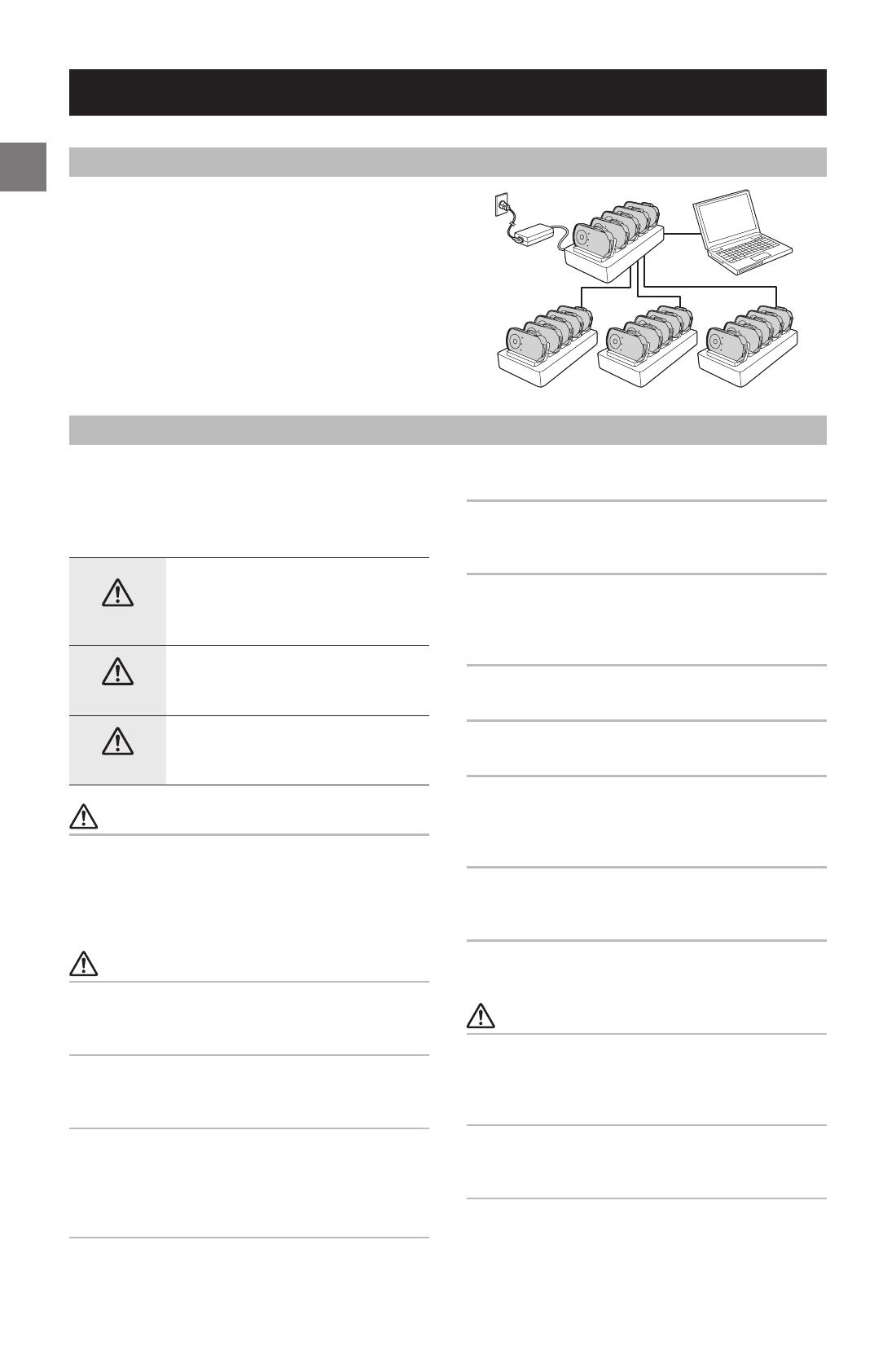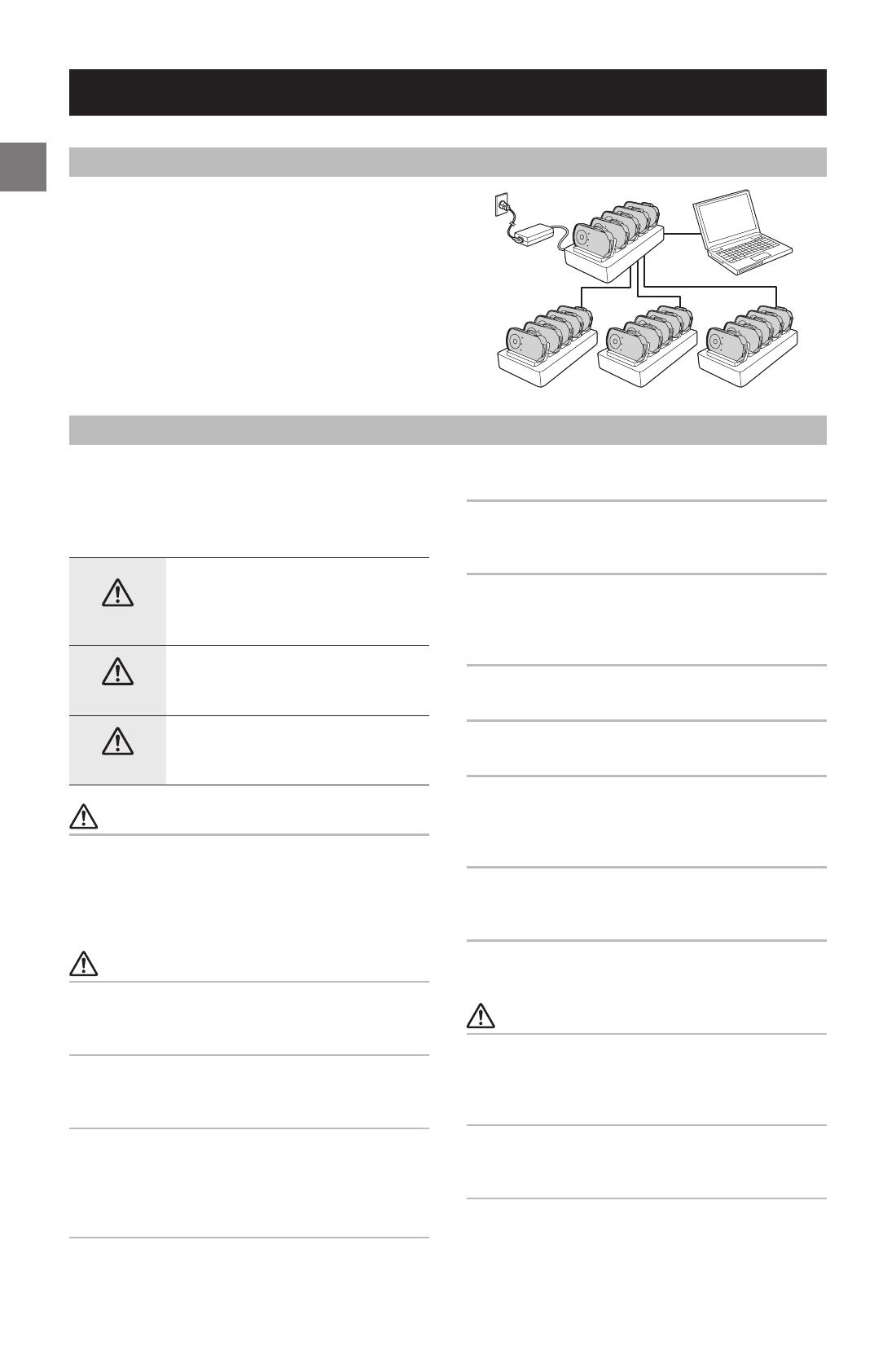
8
JA
EN
FR
DE
NL
IT
ES
PT
DA
FI
NO
SV
CS
HU
PL
RU
UK
KK
TR
AR
SC
TC
KO
HE
Before Use
Safety Precautions
Read this manual and the manual supplied with the
MOVERIO BT-350 carefully before using this product.
Keep this manual and the other manual at hand for
immediate reference whenever necessary.
DANGER
Handling the product improperly by
ignoring this symbol will result in immi-
nent danger leading to death or serious
injury.
WARNING
Handling the product improperly by
ignoring this symbol can lead to death
or serious injury.
CAUTION
Handling the product improperly by
ignoring this symbol can lead to injury
and property damage.
DANGER
Do not use or charge this product in high temperature places
(40°C or higher). Furthermore, do not leave or store this prod-
uct in places that are 70°C or higher. Doing so may cause heat,
smoke, ruptures, fire, or leaks. Be sure to use this product within
the ranges of the ambient temperature conditions.
WARNING
Do not use this device to charge any other devices except for
the controller supplied with the MOVERIO BT-350. Doing so may
cause heat, explosion, fire, leaks, or other damage.
Do not use this product in a location with volatile substances
such as alcohol or paint thinner, or near fire. Doing so may cause
electric shock or fire.
Do not continue using this product if it is in abnormal states such
as emitting smoke, strange odor, or unusual noise. Doing so may
cause electric shock or fire. If an abnormality occurs, immediately
disconnect the AC cable from the outlet and then contact your
local dealer or the Epson service center.
Do not continue using this product if foreign matter or water or
other liquid gets inside. Doing so may cause electric shock or fire.
Immediately disconnect the AC cable from the outlet and then
contact your local dealer or the Epson service center.
Check that no foreign material or liquid, such as oil or water, is
attached to the charge terminal. The charge terminal may be
damaged, or the controller may not be charged.
Do not use metal, such as a wire, to connect (short-circuit) the
charging terminal. Also, do not carry or store this product with
metal necklaces, hairpins, or the like. Doing so may cause heat,
smoke, ruptures, fire, or leaks.
Do not expose the charging terminal to water. Doing so may
cause heat, smoke, ruptures, fire, or leaks.
Never attempt to disassemble or repair this product yourself as
doing so is dangerous.
Do not use this product in a location where flammable gas,
explosive gas, etc. may be present in the atmosphere. Do not use
aerosol sprayers containing flammable gas inside or around this
product. Doing so may cause fire due to the gas igniting.
Do not connect cables in ways other than those mentioned in
this manual. Doing so may cause fire. It may also damage other
devices.
Do not touch any part inside this product unless instructed to do
so in this manual. Doing so may cause electric shock or burns.
CAUTION
Do not install or store this product in an unstable location or a
location where it will be subject to vibration from other devices.
Doing so may cause this product to fall or tip over, which may
lead to an injury.
Do not stand on or place heavy objects on this product. Doing
so may cause this product to fall or break, which may lead to an
injury.
Connect the controller, cables, and optional products the correct
way in accordance with the proper procedures. Failure to do so
may cause fire or injury. Follow the instructions in this manual to
insert/install them properly.
This device is a controller dock for exclusive use with
the MOVERIO BT-350 controller. By using one of the de-
vices, you can connect up to five controllers to charge
and manage them simultaneously from a computer.
You can also charge and manage up to 20 controllers
simultaneously by expanding connections with up to 4
devices.
English