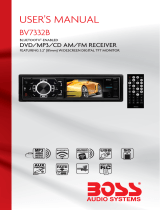Page is loading ...


Welcome
Thank you for purchasing the Radio CD/MP3/USB Player SY-992BT. In order to fully benefit from this
product, please follow the instructions in this user manual very carefully. Store this user manual in a
safe place for future reference. We are sure your new Radio CD/MP3/USB will satisfy your needs
PREPARATION FOR USE
Unpacking and Setup
* Carefully remove the unit from the display carton and remove all packing material from the unit
itself.
* Remove any descriptive labels that may be found on either the front or top cabinet of the unit. Do
not
remove any labels located on either the back or button cabinet of the unit.
* Press the CD door OPEN Button to open the CD compartment door. There is a white card in the
CD compartment which is intended to prevent the CD pickup from moving during shipment of the
product, Remove this card from the CD compartment before use.
POWER SUPPLY
Using AC Power
1. Check if the power voltage, as shown on the type plate located on the bottom of the set,
corresponds to your local AC power supply. If it does not, consult your dealer or service center.
2. Connect the power cord to the AC socket inlet and the wall outlet, the power supply is now
connected and ready for use.
3. To switch off completely, unplug the power cord from the wall outlet.
4. Unplug the power cord from the wall outlet to protect your set during heavy thunderstorms.
Batteries (not included)
Open the battery compartment and insert six batteries, type LR14, UM-2 or C-cells,
(Preferably Alkaline) with the correct polarity as indicated by the“+”and“-” symbols inside the
compartment
Batteries contain chemical substances, so they should be disposed of properly.
Incorrect use of batteries can cause electronic leakage and will corrode the compartment or cause
the batteries to burst. Therefore:
Do not mix battery types: e.g. alkaline with carbon Zinc. Only use batteries of the same type for the
set. When inserting new batteries, do not try to mix old batteries with new ones.
EN-1

1. LEFT&RIGHT SPEAKER
2. REPEAT BUTTON
3. USB JACK
4. POWER BUTTON
5. FUNCTION SELECT
6. TIME/PROGRAM BUTTON
7. REMOTE SENSOR
8. LCD DISPLAY
9. STANDBY
10. PLAY/PAUSE BUTTON
EN-2
11. CD DOOR OPEN/CLOSE BUTTON
12. STOP BUTTON
13. NEXT BUTTON
14. BACK BUTTON
15. AC SOCKET
16. FM ANTENNA
17. AUX JACK
18.PHONES JACK
19. VOLUME+ BUTTON
20.VOLUME- BUTTON
21.PRE-DN BUTTON
22.PRE-UP BUTTON
23.BATTERY DOOR

BASIC FUNCTION
1.LEFT&RIGHT SPEAKER
2.REPEAT BUTTON
- repeat a track/CD/MP3/USB program.
- play mode : normal->repeat 1->repeat all->
repeat 1 folder ->normal
3.USB JACK
-To listen to your USB flash memory
stick with Mp3 music files.
4.POWER BUTTON
-Press power button on.
5.FUNCTION SELECT
-select source of sound CD/USB/
(AUX)/RADIO/ BLUETOOTH.
6.TIME/PROGRAM BUTTON
-In standby mode, to setup the time of the unit.
-program and review programmed track numbers.
-In the working status, push down this button
can on CD/MP3 / USB/RADIO for programming.
7.REMOTE SENSOR
8.LCD DISPLAY
- show the FM dial frequency.
- show the number of tracks.
9.STANDBY INDICATOR
10.PLAY/PAUSE BUTTON
- start or pause MP3/CD/USB play
-In radio mode, press the play/pause button
enter the automatic channel surfing mode.
11.CD DOOR OPEN/CLOSE BUTTON
- press here to open/close the CD door.
12.STOP BUTTON
- cancel preset program
13.NEXT BUTTON
-To setup the time standby state
NEXT track selection.
- Press and hold more than 1.5 sec
forward search intra track.
- In the radio mode, Press NEXT button
will tuning frequency to high-end
EN-3
14.BACK BUTTON
-To setup the time standby state
BACK track selection.
- Press and hold more than 1.5 sec BACK
search intra track.
-In the radio mode , Press BACK button will
tuning frequency to low-end.
15.AC SOCKET
- inlet for power cord.
16.FM ANTENNA
-to improve FM reception.
17.AUX JACK
-Push FUNC button , select AUX station.
play MP3、DISCMAN、 WALKMAN AUX
insert.
insert when no disc.
NOTE: Please take out the CD disc.
18.PHONES JACK
- 3.5 mm stereo headphone jack.
19.VOLUME+ BUTTON
20.VOLUME- BUTTON
21.PRE-DN BUTTON
- In the radio mode
Press PRE-DN button to select backward,
primary pre-set channel.
-In the mp3 mode
Press PRE-DN button to enter the
backward folder
22.PRE-UP BUTTON
-In the radio mode
Press PRE-UP button to select the next
primary pre-set channel.
-In the mp3 mode
Press PRE-DN button to enter the forward
folder
23.BATTERY DOOR
-to open battery compartment

Remote Control
Please pull out the plastic paper from the battery door before use the remote control
When the remote control operation becomes unstable or the distance from which the
Remote control works in shorter, replace the batteries with new ones.
Using the remote control unit
To use the remote unit, point at the REMOTE SENSOR and press the buttons gently and firmly.
Remote control operation is possible within approximate 18ft (6m).However, since the remote
control range is less when the unit is used at an angle, use directly in front of the REMOTE
SENSOR, for maximum distance.
Do not expose the REMOTE SENSOR to strong light(direct sunlight or artificial lighting) and make
sure that there are no obstacles between the REMOTE SENSOR and the remote control unit.
EN-4
1.POWER BUTTON
2. TIME BUTTON
3.INTRO BUTTON
4.MUTE BUTTON
5.RANDOM BUTTON
6.P-UP BUTTON
7.REPEAT BUTTON
8.PROGRAM BUTTON
9.BACK BUTTON
10.FUNCTION BUTTON
11.NEXT BUTTON
12.EQ BUTTON
13.PLAY/PAUSE BUTTON
14.P-DOWN BUTTON
15.BBS BUTTON
16.STOP BUTTON
17.NUMBER KEY BUTTON
18.VOL- BUTTON
19.VOL+BUTTON

CLOCK ADJUSTMENT
To setup the time of the unit:
1. Connect the AC power cord (The following operation must be done in standby mode).
2. Press the PROG/TIME button to enter into time setting mode. The time will flash on the LCD
display.
3. Press BACK or NEXT button to select the time format by 12h or 24h or adjust the time.
4. After setting the time, press PROG/TIME button to confirm.
RADIO FUNCTION
Radio reception
1. Press the FUNCTION button to select the “RADIO” mode.
2. Tune to the required station by pressing BACK/TUNE DN or NEXT/ TUNE UP
Manual Tuning: Press BACK or NEXT and then release within 1 sec.
Auto Tuning: Press the Play/Pause button to enter the automatic channel search mode.
Preset Channel :( FM 30 Preset memories)
(1) Press the BACK/TUNE-DN or NEXT/TUNE-UP to select the desired station.
(2) Press the PROGRAM button once and the MEMORY number indicator will begin to flash on
the display.
(3) Press the PRESET-UP OR PRESET DOWN buttons to select the desired station number.
(4) Press the PROGRAM button to save the station.
(5) Repeat steps (1) to (4) procedures for storing the rest of the stations.
3. After storing the stations, press PRE-UP or PRE-DN to play the selected frequency.
4. Press [VOL-] or [VOL +] to adjust the volume level.
5. Extend the telescopic antenna to its full length while listening in FM mode and for better
reception.
6. Turn off the radio by pressing the FUNCTION button. Select any other mode or press the power
button to off the unit.
7. The preset memories will be stored even though the unit is switched off and on.
EN-5

USING THE BLUETOOTH FUNCTION
Press the FUNCTION button to select to Bluetooth mode.
Search for Bluetooth device “SY-992BT” Connection, such as need to enter pass word for “0000”
1. Press PLAY/PAUSE button to play or pause playback.
2. Press [VOL-] or [VOL+] to adjust the volume.
3. Press BACK or NEXT to select tracks.
NOTE: The Bluetooth effective receiving distance is of about 10 Metres. Different Bluetooth devices
may vary. Please read the instructions carefully before using any Bluetooth device (PHONE, IPAD,
MOBILE PHONE, ETC.)
PROGRAM TRACKS IN CD/MP3
(1)Press the PROGRAM key while in STOP mode.
The PRG icon and P01 will start to blink. This prompts the user to enter the first track in the
program playlist.
(2) Select the desired tracks by using [NEXT] or [BACK] keys.
Once done, the display will indicate the selected track.
(3)After selecting the desired track, press the [PROGRAM] key once again to store it in memory. For
MP3 discs you can program up to a maximum of 99 tracks while in CD disc a maximum of 20 tracks
can be programmed.
Repeat steps (2) to (3) for the rest of the tracks.
(4)If the [STOP] key is pressed during the program mode, the selected tracks will be stored in the
memory and the unit will return to STOP mode (Continuous Play mode)
(5)If the [PLAY] key is pressed during the program mode, the unit will start the program PLAY mode.
Playback will start from P01 track.
Erasing a Program
Follow the below steps to delete a Program:
- While playing, press the STOP button twice.
- Open the CD door
- Select any other mode.
AUX IN
The SY-992BT includes an Aux in jack which enables connection to any external audio device such
as MP3, Discman or Walkman.
1. Connect your external audio device to the AUX in of the Radio CD/MP3/USB.
2. Select the function to AUX. Play the music from your audio device to hear it through the speakers.
Adjust the volume level to your desire.
Note: The Radio CD/MP3/USB buttons cannot control the external device. All functions must be
operated from the external audio device.
EN-6

CD/MP3 PLAYER
The SY-922BT Radio CD/MP3/USB can
playback the following formats: Audio Discs,
MP3,CD-R.
Do not attempt to play CD-ROM, CDI, VCD,
DVD or computer CD´s.
1. Press the function button to select CD mode.
2. To open the CD door, press the CD open
button.
3. Insert anMP3/CD or CD-R, with the printed
side facing up and press the CD door gently
to close.
4. Press Play/Pause button on the unit to start
playback.
5. Press the pause button to pause at any time.
Press the play button once again to resume
playback.
6. Press STOP, to end CD playback.
Note: CD/MP3 playback will also stop when:
-You open the CD compartment;
- You select the Radio source;
- The CD/MP3 has reached to the end.
Selecting a different track.
During playback you can use the Back or Next
Buttons to select a particular track.
If you have selected a track number while in
stop or pause position, press play to start
playback.
Press next once briefly for the next track,
or press repeatedly until the desired track
number appears on the display.
Press back once briefly to return to the
beginning of the current track.
Press back twice to access to the previous
track.
Finding a passage within a track
1. Press and hold down the back or next button.
The CD will move at higher speed.
2. When you recognize the passage you want
Simply, release the back or next button.
EN-7
Play back modes: normal, repeat, random.
Normal: Plays the track in normal order.
Repeat 1: Plays the current track continuously.
Repeat all: Plays the entire media continuously.
Repeat album: Plays the tracks in the same folder
continuously.
Random: Plays the tracks in random order.
EQ function
Press the EQ button on remote to select audio
mode as follow: CLASSIC -> ROCK ->POP
->JAZZ -> FLAT
Playing a USB
USB Audio functions
1. Select the USB function to enter USB
mode.
2. Press NEXT or BACK to advance or go
back.
3. Program up to 99 tracks in MP3 mode.
4. Play Modes: there are 4 different play
modes: Normal->Repeat 1-> Repeat all ->
Repeat album->
5. A maximum of 99 folders can be read from
the USB.
6. Maximum files supported in 1 folder: 999
7. Maximum capacity supported: 32GB
Note:The unit does not support any external HDD.
When playing a CD/MP3, the display will
indicate the number of the track or the time.
Maximum USB charging capacity is: 800mah

MAINTENANCE & SAFETY
Precautions & General Maintenance
* Place the unit on a hard and flat surface so that the
unit does not tilt.
* Do not expose the unit, batteries or CD´s to humidity,
rain, sand or excessive heat caused by heating
equipment or direct sunlight.
* Do not cover the unit. Adequate ventilation with a minimum
gap of 6 inches between the ventilation holes and surrounding
surfaces is necessary to prevent heat build-up.
* The mechanical parts of the unit contain self-lubricating
bearings and must do not be oiled or lubricated.
*To clean the set, use a soft dry cloth. Do not use any cleaning
agents containing alcohol, ammonia, benzene or abrasives as
these may harm the cabinet.
CD player and CD handling
* The lens of the CD player should never be touched!
* Sudden changes in the surrounding temperature can cause condensation to form and the lens of your CD player or
cloud over. Playing a CD is then not possible. Do not attempt to clean the lens but leave the set in a warm
environment until the moisture evaporates.
* Always close the CD door to keep the CD compartment dust-free. To clean, dust the compartment with a soft dry
cloth.
* To clean the CD, wipe in a straight line from the center towards the edge using a soft, lint-free cloth.
Do not use cleaning agents as they may damage the disc.
Never write on a CD or attach any stickers to it.
EN-8

TROUBLESHOOTING
Troubleshooting
If a fault occurs, it is important you first check the points listed below before taking the unit for repair.
Do not open the unit as there is a risk of electric shock.
If you are unable to remedy a problem by following these hints, consult Sytech technical department
for a proper solution.
WARNING: Under no circumstances should you try to repair the unit yourself, as this will
invalidate the warranty.
- Problem
- Solution
No Sound / Power
- Volume not adjusted
- Adjust the Volume level
- Power cord not securely connected
- Connect the AC power cord properly
- Batteries dead/ incorrectly inserted
- Insert new batteries correctly
Display does not function properly.
No reaction to operation of any of the controls
- Electrostatic discharge
- Switch off and unplug the unit. Connect it after a
few seconds
No disc indication
-No CD inserted
- Insert a CD, MP3,CD-R.
-CD badly scratched or dirty
- Replace/clean CD. See Maintenance.
- CD-R is blank or the disc is not finalized
- Use a finalized CD-R.
CD/MP3/USB playback does not work
-CD/MP3/USB badly scratched or dirty
- Replace or clean the CD/MP3/USB
(see maintenance)
-Laser lens steamed up
- Wait until the lens has adjusted to room
temperature.
The CD/MP3 skips tracks
-CD/MP3 damaged or dirty
- Replace or clean CD/MP3
-Program is active
- Quit Program mode(s)
EN-9
Bluetooth can’t pair and connect to a
Bluetooth receiver device
-Make sure Bluetooth receiver supports
A2DP.
-Make sure Bluetooth receiver is placed
within connection distance in 5 – 10
meters.
-Make sure Bluetooth receiver has
already entered into pairing mode.

TECHNICAL SPECIFICATIONS
GENERAL
Power Requirement ..................................................................................AC 110/220V~50/60Hz
Power consumption ................................................................................................AC 13.5 Watts
Dimensions...........................................................Approx.215 mm(L)x 208 mm(W) x 113 mm(H))
Operation temperature.........................................................................................+5 ℃ - +35℃
RECEIVER SECTION
Receiving Bands................................................................................................................. FM ST
Tuning Range................................................................................................... FM: 87.5-108MHz
FM Radio presets………………………………………………………………………………………30
COMPACT DISC SECTION
Optical Pickup........................................................................................................3-Beam Laser
Frequency Response..........................................................................................100Hz - 16KH z
AUDIO SECTION
Output Power…………………………………………………………………..…….…1 W X 2 (RMS)
30W (PMPO)
MP3 bit rate…………………………………………………………………………128 Kbps -320Kbps
Headphone Impedance ...........................................................................................4 ~ 32 Ohms
BLUETOOTH SECTION
Specification..............................................................................................................3.0 Version
Frequency…………………………………………………………………………..2.402 ~ 2.480GHz
RF Transmit Power……………………………………………………………………………..Class II
Audio Transmission……………………………………………………MP3, WAV format Audio only
Bluetooth Profile……………………………………………………………………….…A2DP,AVRCP
ACCESSORIES
Instruction Booklet......................................................................................................................1
Ac line cord.................................................................................................................................1
Remote Control………………………………………………………………………………………….1
Lithium battery…………………………………………………………………………………………...1
EN-10

Declaration of Conformity
Manufacturer Name: Satyatrade S. L.
Address: Pol.Ind.La Raya. C/ Guadalquivir, 2.
Camarma de Esteruelas, 28816 Madrid
Tel: 902 430 967
Fax: 91 8864285
NIF: B83254763
Manufacturing country: China
Description: Radio CD/MP3/USB
Sytech® SY-992BT complies with the following directives:
CE Standard: Directive 2014/30/EU
LVD Standard: Directive 2014/35/EU
Signed: Ajeet Nebhwani Utamchandani
Sole Administrator
EN-11
/